Are you experiencing issues with your Vizio sound bar remote not working? Fret not, as we’ve got you covered with a comprehensive guide to diagnose and resolve the problem. We’ll explore possible reasons and provide step-by-step instructions to get your remote up and running in no time. Keep reading to discover a wealth of information that will help you regain control over your home audio experience.
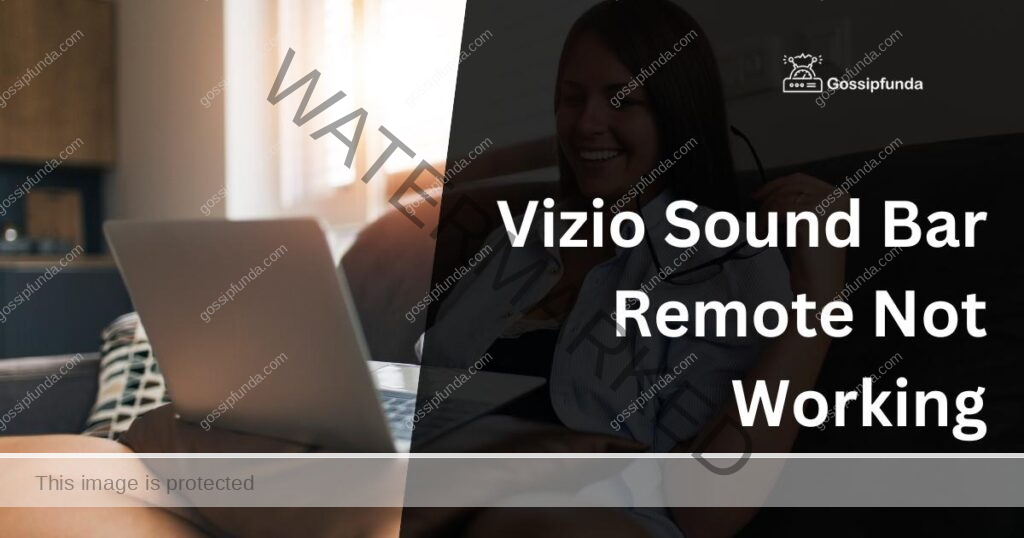
Understanding Why Your Vizio Sound Bar Remote Is Not Working
- Dead or Weak Batteries
One of the most common reasons for a non-responsive Vizio sound bar remote is dead or weak batteries. If the remote is not responding, try replacing the batteries with new ones to see if that resolves the issue.
2. Remote Control Signal Interference
Electromagnetic interference from other devices or objects in the vicinity could be causing the remote to malfunction. Make sure there are no obstructions between the remote and the sound bar, and try using the remote from different angles and distances to identify if interference is the culprit.
3. Remote Control Damage
Physical damage to the remote control itself can also result in it not working properly. Inspect the remote for visible signs of damage, such as cracks, loose buttons, or other issues that could affect its functionality.
4. Sound Bar Sensor Issues
If the remote seems to be functioning correctly but the sound bar still doesn’t respond, the issue might lie with the sound bar’s sensor. Ensure the sensor is not obstructed by any objects or debris.
How to fix Vizio Sound Bar Remote?
Fix 1: Resetting the Remote Control
A simple reset may be all it takes to get your Vizio sound bar remote working again. Follow these steps to reset your remote:
- Remove the batteries from the remote.
- Press and hold the power button on the remote for 30 seconds.
- Reinsert the batteries, ensuring they are correctly aligned.
- Test the remote to see if it’s now functioning properly.
Fix 2: Performing a Factory Reset on Your Vizio Sound Bar
If resetting the remote doesn’t work, try performing a factory reset on your Vizio sound bar. This process will revert the sound bar to its original settings, potentially resolving any issues.
- Power off your sound bar.
- Press and hold the Bluetooth and Volume Down buttons on the sound bar simultaneously for 5 seconds.
- Release the buttons once the LED indicators flash, signaling the reset process is complete.
- Test the remote to see if the issue is resolved.
Fix 3: Cleaning the Remote Control and Sound Bar Sensor
Dirt and debris on the remote control or sound bar sensor can interfere with the signal. To clean these components:
- Remove the batteries from the remote.
- Use a soft, lint-free cloth to gently clean the remote’s infrared emitter (the LED at the top).
- Clean the sound bar’s sensor using the same cloth.
- Reinsert the batteries and test the remote.
Fix 4: Re-pairing the Remote Control with Your Vizio Sound Bar
If your remote is still not working, you may need to re-pair it with your sound bar. Follow these steps:
- Power on your sound bar and remote.
- Press and hold the “Pair” or “Connect” button on the sound bar for 5 seconds.
- When the LED indicators flash, press the corresponding button on the remote.
- Wait for the LEDs to stop flashing, indicating successful pairing.
- Test the remote.
Alternative Solutions and When to Seek Professional Help
1. Universal Remote
Purchase a universal remote that’s compatible with your Vizio sound bar. Follow the instructions provided with the remote to program it for your specific sound bar model.
- Check Batteries: The first thing you should do is check the batteries of the Vizio Sound Bar remote. Replace them with fresh batteries if necessary.
- Find a Compatible Universal Remote: Find a universal remote that is compatible with your Vizio Sound Bar. You can usually find this information in the instruction manual of your sound bar or on Vizio’s website.
- Turn on the Sound Bar: Turn on your Vizio Sound Bar manually using the power button on the sound bar itself.
- Program the Universal Remote: Follow the instructions in the universal remote’s manual to program it to work with your Vizio Sound Bar. This usually involves entering a code into the remote or using a scanning function to detect the correct code.
- Test the Universal Remote: After programming the universal remote, test it by pressing the buttons to adjust the volume, change the input, and turn the sound bar on and off.
- Reset the Sound Bar: If the universal remote still doesn’t work, try resetting your Vizio Sound Bar to its factory settings. To do this, hold down the power button on the sound bar for 5 seconds. This will reset the sound bar and erase all of its settings.
- Contact Vizio Support: If none of these steps work, contact Vizio customer support for further assistance. They may be able to help you troubleshoot the issue or recommend a repair service if necessary.
Read Also: Instagram Sound Not Working on iPhone: Causes and Fixes
2. Smartphone App
Some Vizio sound bars can be controlled using a smartphone app. Download the Vizio SmartCast app on your iOS or Android device and follow the setup instructions to connect and control your sound bar.
- Check your Wi-Fi connection: Make sure your smartphone is connected to the same Wi-Fi network as your Vizio Sound Bar. If your phone and sound bar are not on the same network, the app may not be able to connect to your sound bar.
- Restart the App: Force quit the Vizio Sound Bar remote app and reopen it. This can sometimes help fix temporary glitches in the app.
- Update the App: Check to see if there are any updates available for the Vizio Sound Bar remote app in the app store. If there are updates available, download and install them. This can help fix any bugs or issues with the app.
- Check for Firmware Updates: Make sure your Vizio Sound Bar is running the latest firmware version. To check for updates, open the Vizio SmartCast app on your phone and navigate to Settings > System > Check for Updates.
- Restart the Sound Bar: Turn off your Vizio Sound Bar by unplugging it from the power source, then plug it back in and turn it back on.
- Uninstall and Reinstall the App: If none of the above steps work, try uninstalling and then reinstalling the Vizio Sound Bar remote app on your smartphone. This can sometimes help fix more persistent issues with the app.
- Contact Vizio Support: If none of these steps work, contact Vizio customer support for further assistance. They may be able to help you troubleshoot the issue or recommend a repair service if necessary.
3. Contacting Vizio Support
If all else fails, contact Vizio’s customer support team for further assistance. They may be able to offer additional troubleshooting steps or determine if your sound bar or remote needs to be repaired or replaced.
4. Warranty and Repair Services
Check the warranty status of your Vizio sound bar and remote. If your devices are still under warranty, contact Vizio or an authorized service center to discuss repair or replacement options. Even if your devices are no longer under warranty, it may be worth exploring repair services to restore functionality to your sound bar remote.
Conclusion
A Vizio sound bar remote not working can be frustrating, but with a little patience and the right troubleshooting steps, you can often resolve the issue quickly. Remember to check for common issues like dead batteries, signal interference, and damage to the remote or sound bar sensor. Follow the troubleshooting steps in this guide, and explore alternative solutions like using a universal remote or smartphone app if necessary. Don’t hesitate to contact Vizio support or seek professional help if you’re unable to fix the problem on your own. With the right approach, you’ll be back in control of your home audio experience in no time.
FAQs
Common reasons include dead batteries, signal interference, remote damage, or sound bar sensor issues.
Remove batteries, press and hold the power button for 30 seconds, reinsert batteries, and test the remote.
Yes, press and hold the Bluetooth and Volume Down buttons for 5 seconds, then test the remote.
Use a soft, lint-free cloth to gently clean the remote’s infrared emitter and sound bar’s sensor.
Press and hold the “Pair” button on the sound bar, then press the corresponding button on the remote.
You can use a universal remote or the Vizio SmartCast smartphone app to control your sound bar.
If your remote still doesn’t work after following troubleshooting steps, contact Vizio support for further guidance.
Prachi Mishra is a talented Digital Marketer and Technical Content Writer with a passion for creating impactful content and optimizing it for online platforms. With a strong background in marketing and a deep understanding of SEO and digital marketing strategies, Prachi has helped several businesses increase their online visibility and drive more traffic to their websites.
As a technical content writer, Prachi has extensive experience in creating engaging and informative content for a range of industries, including technology, finance, healthcare, and more. Her ability to simplify complex concepts and present them in a clear and concise manner has made her a valuable asset to her clients.
Prachi is a self-motivated and goal-oriented professional who is committed to delivering high-quality work that exceeds her clients’ expectations. She has a keen eye for detail and is always willing to go the extra mile to ensure that her work is accurate, informative, and engaging.


