Encountering issues with your Huntington Bank app? Don’t fret. This user-friendly guide will help you understand why it might be happening and how to get back on track. With a rise in digital banking, it’s vital to keep the Huntington Bank app running smoothly.
Reasons behind this issue
Reason 1: Connectivity Issues
Your device’s internet connection might be unstable or absent. An error message usually highlights this issue. The fix? Make sure your device is connected to a reliable network, whether it’s Wi-Fi or mobile data. If problems persist, try resetting your connection.
Reason 2: Outdated App
Running an old version of the Huntington Bank app can cause glitches. Regular updates fix bugs and enhance performance. If your app is not working, verify you’re using the latest version. Navigate to your device’s app store and update if required. Remember, staying up-to-date is key for seamless banking.
Reason 3: Server-Side Problems
Sometimes, the problem isn’t in your hands. Huntington Bank’s servers may be experiencing issues, leading to app dysfunction. Verify this by checking Huntington’s social media updates or outage reporting platforms. If it’s a server-side problem, you’ll have to wait for Huntington to resolve it.
Reason 4: Device Compatibility Issues
The Huntington Bank app is designed to function with specific operating systems and device models. If your device isn’t compatible, it may not run the app efficiently. Check the app’s compatibility requirements on your device’s app store and upgrade your device if necessary.
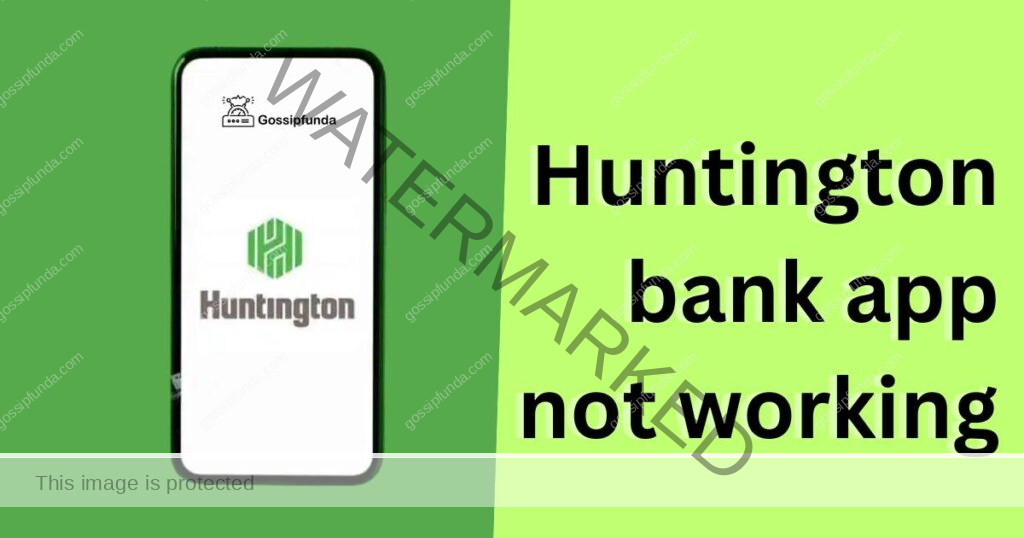
How to fix Huntington Bank App Issues?
Fix 1: Resolve Connectivity Issues with the Huntington Bank App
Step 1: Verify Your Network Connection
If your Huntington Bank app is not working, the first place to check is your device’s internet connection.
- Check the top corner of your device screen. Ensure you see the Wi-Fi or mobile data icon.
- Try to open a webpage or another app that requires internet to confirm the connection. If these don’t load, the issue is likely with your network.
Step 2: Reconnect to Your Network
If your connection is unstable, try reconnecting:
- Go to the settings menu on your device.
- If you’re using Wi-Fi, turn off the Wi-Fi connection, wait for a few seconds, then turn it back on.
- If you’re using mobile data, switch on the airplane mode, wait for a few moments, then turn it off again.
Step 3: Switch to a Different Network
If reconnecting doesn’t work:
- Try to switch from mobile data to Wi-Fi, or vice versa.
- Connect to a different Wi-Fi network, if possible.
Step 4: Reset Network Settings
As a last resort, you may need to reset your network settings. Please note this step will remove all network settings on your device, including Wi-Fi passwords.
- On your device, navigate to the settings menu.
- Find the ‘Reset Network Settings’ option. Depending on your device, it might be under ‘General Management’, ‘Reset’, or ‘System’.
- Tap ‘Reset Network Settings’, then confirm.
Try opening your Huntington Bank app again. If it’s still not working, the issue might not be with your network. In that case, proceed to other troubleshooting fixes like updating the app or contacting Huntington Bank’s customer service.
Fix 2: Update the Huntington Bank App
Step 1: Check Your App Version
The first thing to do is to determine if you’re using an outdated version of the Huntington Bank app.
- Open the app on your device.
- Find and click on the ‘Settings’ or ‘About’ section, where the app version is typically listed.
Step 2: Compare with the Latest Version
Now, check if this version matches the latest one available in your device’s app store.
- Open your device’s app store (Google Play for Android and App Store for iOS).
- Search for the Huntington Bank app.
- Check the ‘Version’ or ‘What’s New’ section to see if a newer version is available.
Step 3: Update the App
If your app version is outdated, you’ll need to update it.
- On the app’s page in your device’s app store, click on ‘Update’.
- Wait for the update to complete, then reopen the app.
Step 4: Reboot Your Device
If the app still isn’t functioning correctly after the update:
- Try rebooting your device.
- Once your device has restarted, open the app again.
Updating the Huntington Bank app should ideally resolve any issues. If not, consider other troubleshooting methods such as reinstalling the app or reaching out to Huntington Bank’s customer service for assistance.
Fix 3: Reinstall the Huntington Bank App
If you’ve tried the above fixes and your Huntington Bank app still isn’t working, it might be time to reinstall it.
Step 1: Uninstall the App
- Locate the Huntington Bank app on your device’s home screen.
- Long press the app icon until a menu pops up.
- Select ‘Uninstall’ or ‘Remove app’. Confirm your choice if prompted.
Step 2: Restart Your Device
Before reinstalling, restart your device to ensure any temporary software glitches are cleared.
- Hold the power button on your device until a menu appears.
- Select ‘Restart’. If this option is not available, choose ‘Power Off’.
- If you chose ‘Power Off’, wait for the device to shut down completely, then hold the power button to turn it back on.
Step 3: Reinstall the App
Once your device has restarted:
- Navigate to your device’s app store.
- Search for the Huntington Bank app.
- Tap ‘Install’ and wait for the app to download and install.
- Open the app and log in with your details.
Reinstalling the app can resolve a wide range of issues. If your Huntington Bank app still isn’t functioning as expected, it might be time to contact Huntington Bank’s customer service for professional assistance.
Fix 4: Check and Ensure Device Compatibility
One more reason why your Huntington Bank app might not be working could be due to device compatibility issues. Here are the steps to check and ensure your device meets the app’s requirements.
Step 1: Determine Your Device’s Operating System and Version
- For Android devices, go to ‘Settings’ > ‘About Phone’ > ‘Software Information’ to find your operating system and version.
- For iOS devices, navigate to ‘Settings’ > ‘General’ > ‘About’ > ‘Software Version’.
Step 2: Check the App’s Compatibility Requirements
Follow steps:
- Open your device’s app store and find the Huntington Bank app.
- In the app’s details section, you’ll find the compatibility requirements. Check if your device’s operating system and version match these.
Step 3: Update Your Device’s Operating System
If your device’s operating system is outdated:
- For Android devices, go to ‘Settings’ > ‘System’ > ‘Advanced’ > ‘System Update’. Follow the prompts to download and install any available updates.
- For iOS devices, navigate to ‘Settings’ > ‘General’ > ‘Software Update’ and install any updates available.
Step 4: Consider a New Device
If your device is outdated and can’t run the needed operating system version:
- You might need to consider purchasing a new device.
- When choosing a new device, ensure it can run the necessary operating system version for the Huntington Bank app.
By checking and ensuring device compatibility, you can increase your chances of a smooth and error-free experience with the Huntington Bank app. However, if you continue to experience issues, remember to reach out to Huntington Bank’s customer service for further assistance.
Fix 5: Clear the App’s Cache and Data
Sometimes, your Huntington Bank app might not work because of cached data issues. Here’s how to clear the app’s cache and data.
Step 1: Navigate to Your Device’s Settings
- Open the ‘Settings’ app on your device.
- Scroll down and tap on ‘Apps’ or ‘Applications’ depending on your device.
Step 2: Find and Select the Huntington Bank App
Follow steps:
- Scroll through the list of apps or use the search feature to find the Huntington Bank app.
- Once you locate it, tap on the app to access its info page.
Step 3: Clear the App’s Cache
- Tap on ‘Storage’ or ‘Storage & Cache’ depending on your device.
- You’ll see two options: ‘Clear Cache’ and ‘Clear Data’.
- First, tap ‘Clear Cache’. This won’t affect your login data or settings, but will remove temporary files that might cause issues.
Step 4: Test the App
Follow steps:
- After clearing the cache, try to open the Huntington Bank app again to see if it works.
Step 5: Clear the App’s Data (if necessary)
- If clearing the cache didn’t work, go back to the app’s storage settings.
- This time, tap ‘Clear Data’ or ‘Clear Storage’. Warning: This will erase all data, including login info and preferences.
Step 6: Re-enter Your Information
- Open the Huntington Bank app again.
- As you’ve cleared all data, you’ll need to re-enter your login information.
Clearing cache and data can often fix app glitches. But remember, if you’re still experiencing issues with the Huntington Bank app, it might be best to contact Huntington Bank’s customer service for further assistance.
Fix 6:Check for Huntington Bank Server Outages
Sometimes, the issue is not on your end. Huntington Bank may be experiencing a server outage which can affect the functionality of the app. Here’s how to check for this:
Step 1: Check Huntington Bank’s Social Media
- Open social media platforms like Twitter or Facebook.
- Search for official Huntington Bank profiles.
- Look for any recent posts about a server outage or maintenance.
Step 2: Use Online Outage Reporting Platforms
Follow steps:
- Go to websites like Downdetector or Outage Report.
- Enter ‘Huntington Bank’ in their search bar.
- You’ll see a live outage map and recent reports of outages from other users.
Step 3: Confirm the Server Outage
- If you find multiple recent reports of a Huntington Bank service outage, it’s likely that this is the issue.
Step 4: Wait for the Issue to be Resolved
Follow steps:
- Unfortunately, there’s not much you can do if there’s a server-side issue.
- Be patient and wait for Huntington Bank to resolve it.
Step 5: Contact Huntington Bank Customer Service
- If you want more information or confirmation of the issue, you can contact Huntington Bank’s customer service.
- They should be able to tell you about any ongoing issues and the expected resolution time.
If there’s a server outage, your Huntington Bank app may not work properly. Once the issue is resolved, the app should return to normal functionality. Remember, you can always contact Huntington Bank’s customer service for updates or further assistance.
Read more: Yes bank app not working – How to fix
Fix 7: Disable VPN or Proxy Servers
At times, the Huntington Bank app may not work if you’re using a VPN or proxy server. Here’s how to disable these:
Step 1: Disable VPN on Your Device
- Navigate to the ‘Settings’ menu on your device.
- Depending on your device, you may need to tap on ‘Network & Internet’ or ‘General’.
- Look for the ‘VPN’ option and tap on it.
- If any VPN is connected, tap on it and then select ‘Disconnect’ or ‘Disable’.
Step 2: Disable Proxy on Your Device
Follow steps:
- Still in ‘Settings’, navigate to ‘Wi-Fi’.
- Tap on your connected network.
- Look for the ‘Proxy’ option and make sure it’s set to ‘None’ or ‘No’.
Step 3: Test the Huntington Bank App
- Once you’ve disabled VPN and proxy, try opening the Huntington Bank app again.
- If it works, then the issue was likely due to VPN or proxy usage.
Step 4: Contact Your Network Administrator or ISP
- If you’re required to use a VPN or proxy for other reasons, contact your network administrator or Internet Service Provider (ISP).
- Explain your issue with the Huntington Bank app and ask for assistance.
Disabling VPN and proxy servers can often help when your Huntington Bank app is not working. However, remember to ensure your online activities remain secure. If the issue persists, contact Huntington Bank’s customer service for further help.
Fix 8: Contact Huntington Bank Customer Service
If you’ve tried all the above solutions and your Huntington Bank app is still not working, it’s time to contact Huntington Bank’s customer service for help.
Step 1: Gather Necessary Information
Before contacting customer service, gather all relevant information about your issue. This includes:
- The type of device you’re using.
- The version of the Huntington Bank app you’re running.
- Any error messages you’ve received.
- The troubleshooting steps you’ve already attempted.
Step 2: Reach Out via Phone or Online
Huntington Bank provides several ways to contact their customer service:
- Phone: Call the customer service line at 1-800-480-2265. Operating hours are typically 24/7.
- Online: Use the live chat feature on the Huntington Bank website. Alternatively, you can send them a message via their website’s ‘Contact Us’ form.
Step 3: Explain Your Problem
When you reach a representative:
- Clearly explain the issue you’re experiencing with the app.
- Provide them with the information you gathered in Step 1.
- Follow their instructions to troubleshoot the problem.
Step 4: Follow-Up If Necessary
If the issue isn’t resolved in the initial conversation:
- Make a note of any reference numbers given during your call or chat.
- Wait for the timeframe provided by the representative.
- If the issue persists beyond this period, contact them again and mention your previous conversation.
Remember, the Huntington Bank customer service team is there to help you. With their guidance, you can get your app up and running again. Don’t hesitate to reach out to them when needed.
Preventing Tips: How to Avoid Future Issues with the Huntington Bank App
Using a banking app should be a hassle-free experience. Here are some preventative measures to avoid future issues with the Huntington Bank app.
- Regularly Update the App: Developers often release updates to fix bugs and improve app performance. Regularly updating the Huntington Bank app ensures you’re using the most stable version.
- Maintain a Stable Internet Connection: A weak or unstable internet connection can lead to app functionality issues. Try to ensure you’re connected to a reliable Wi-Fi or mobile data network when using the app.
- Regularly Clear Cache: Over time, cached data can build up and cause issues. Regularly clearing the app’s cache can prevent many common problems.
- Use Compatible Devices: Make sure your device meets the compatibility requirements of the app. An outdated operating system or device might lead to the Huntington Bank app not working properly.
- Avoid VPN and Proxy Servers When Using the App: As some banking apps don’t work well with VPNs or proxies, it’s advisable to disable these services while using the Huntington Bank app.
- Regularly Check for Server Outages: Sometimes, the problem lies on the bank’s end, not yours. Regularly check for server outages if you notice persistent issues with the app.
- Contact Customer Service Promptly: Don’t hesitate to reach out to Huntington Bank’s customer service if you encounter problems. They can help resolve issues and provide information on preventing future ones.
By following these tips, you can ensure a smooth experience while using the Huntington Bank app. But remember, if you still encounter problems, don’t hesitate to reach out to the bank’s customer service for assistance.
Conclusion
There are a number of reasons why the Huntington Bank app might not work. From internet connection issues to device compatibility problems, each issue comes with its own solution. By troubleshooting with the eight fixes we’ve detailed, you’ll be equipped to resolve common problems with the app. Moreover, preventative measures will safeguard against future complications. Don’t forget, Huntington Bank’s customer service team is always there to assist you. While technical issues can be frustrating, remember that solutions are often just a few steps away. Happy banking!
FAQs
Possible reasons include connectivity issues, outdated app version, server problems, or device incompatibility.
Ensure a stable network connection, reset network settings, or switch to a different network.
Check for updates in your device’s app store and download the latest version of the app.
Check for updates in your device’s app store and download the latest version of the app.
Check the app’s compatibility requirements and consider upgrading your device if necessary.
Uninstall the app, restart your device, then reinstall it from the app store.
Contact Huntington Bank’s customer service for professional assistance and guidance.
Clearing cache resolves temporary glitches, while clearing data can resolve persistent issues.
Prachi Mishra is a talented Digital Marketer and Technical Content Writer with a passion for creating impactful content and optimizing it for online platforms. With a strong background in marketing and a deep understanding of SEO and digital marketing strategies, Prachi has helped several businesses increase their online visibility and drive more traffic to their websites.
As a technical content writer, Prachi has extensive experience in creating engaging and informative content for a range of industries, including technology, finance, healthcare, and more. Her ability to simplify complex concepts and present them in a clear and concise manner has made her a valuable asset to her clients.
Prachi is a self-motivated and goal-oriented professional who is committed to delivering high-quality work that exceeds her clients’ expectations. She has a keen eye for detail and is always willing to go the extra mile to ensure that her work is accurate, informative, and engaging.



