Hulu is a popular streaming platform that offers a wide range of movies, TV shows, and original content. However, like any online service, users may encounter occasional errors that can disrupt their streaming experience. One such error is Hulu Error Code P-DEV313, which often occurs when trying to play content on the platform. This error can be frustrating, but there are several steps you can take to resolve it. In this article, we will explore the reasons behind Hulu Error Code P-DEV313 and provide you with a step-by-step guide on how to fix it.
Understanding Hulu Error Code P-DEV313
Hulu Error Code P-DEV313 typically indicates a problem with the playback of content on the platform. It can manifest in different ways, such as freezing, buffering, or a complete inability to play any videos. This error can occur on various devices, including smart TVs, streaming devices, gaming consoles, and mobile devices.
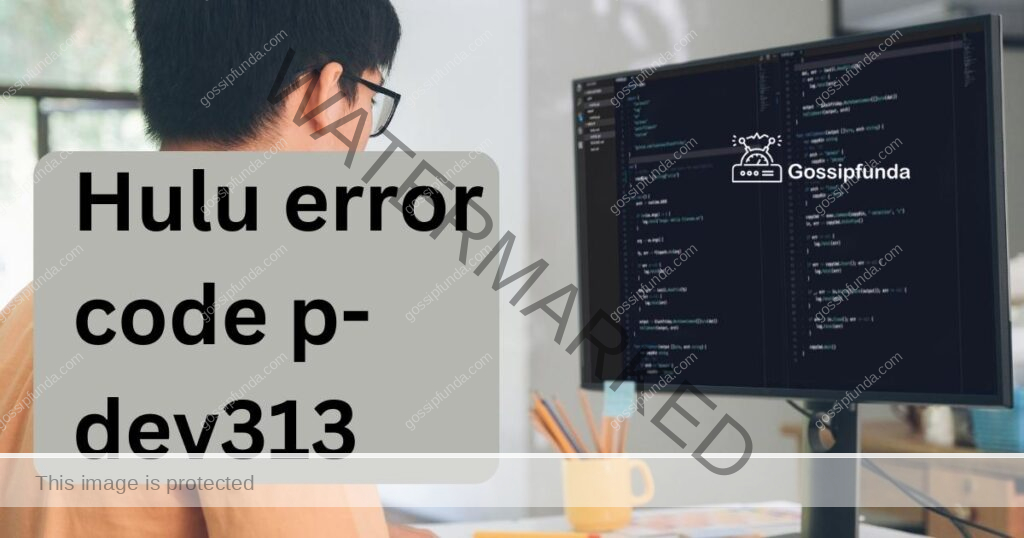
The root causes of Hulu Error Code P-DEV313 can be attributed to network connectivity issues, device compatibility problems, or conflicts with the Hulu app itself. Let’s delve into each possible cause and explore the corresponding solutions.
Reasons behind Hulu Error Code P-DEV313
- Network Connectivity Issues: Weak or unstable internet connection can trigger the error.
- Device Compatibility Problems: Compatibility issues between the streaming device and Hulu app can cause the error.
- Outdated Software or Firmware: Using outdated software or firmware on the device can contribute to the error.
- Wireless Interference: Interference from other wireless devices can affect the streaming quality and lead to the error.
- Insufficient Bandwidth: Limited bandwidth due to multiple devices using the same network can result in playback issues.
- Cached Data Conflicts: Accumulated cache and data on the Hulu app can cause conflicts and trigger the error.
- Server-Side Issues: Temporary server problems on Hulu’s end can also lead to Error Code P-DEV313.
- Geographical Restrictions: Some content on Hulu may be geographically restricted, leading to the error when accessed from unsupported locations.
- Ad-Blockers and VPNs: Ad-blocking software or VPNs can interfere with Hulu’s streaming services and result in the error.
- Account Issues: Problems with the Hulu account, such as payment or subscription issues, can cause playback errors.
How to Fix hulu error code p-dev313?
Fix 1: Addressing Network Connectivity Issues
Weak or unstable internet connection can often trigger Hulu Error Code P-DEV313. To address this issue, follow the steps below:
- Restart your modem and router: Begin by powering off both your modem and router. Unplug them from the power source and wait for about 30 seconds. Then, plug them back in and power them on. This helps refresh the connection and resolve temporary network issues.
- Connect directly to your router: If you’re using a Wi-Fi connection, try connecting your streaming device directly to the router using an Ethernet cable. This eliminates potential wireless interference and provides a more stable and reliable connection.
- Check your internet speed: Run an internet speed test using online tools to ensure that your internet speed meets Hulu’s recommended requirements. If the speed is significantly below the recommended threshold, consider upgrading your internet plan or contacting your internet service provider for assistance.
- Disable other network-connected devices: Temporarily disable or disconnect other devices connected to your network that may be consuming excessive bandwidth. Streaming on Hulu requires a good amount of bandwidth, and too many devices using the network simultaneously can result in buffering or playback issues.
- Reposition your router: Ensure that your router is placed in a central location within your home. Avoid placing it near walls or objects that may obstruct the Wi-Fi signal. Positioning the router in an optimal location can improve Wi-Fi coverage and signal strength.
- Update your router’s firmware: Check the manufacturer’s website or the administration panel of your router for any available firmware updates. Keeping your router’s firmware up to date can enhance compatibility with streaming services like Hulu and fix any known issues.
- Contact your internet service provider: If the network connectivity issues persist despite trying the previous steps, it may be necessary to reach out to your internet service provider. They can perform further diagnostics, identify any underlying network problems, and provide specific solutions tailored to your network setup.
By following these steps to address network connectivity issues, you can improve your internet connection stability and resolve Hulu Error Code P-DEV313, ensuring a seamless streaming experience on the platform.
Fix 2: Updating the Hulu App and Device Software
Outdated software or compatibility issues between the Hulu app and your streaming device can contribute to Hulu Error Code P-DEV313. To address this, follow the steps below:
- Update the Hulu app: Visit the app store on your streaming device (such as Google Play Store or Apple App Store) and check if there are any updates available for the Hulu app. If an update is available, download and install it. Updating the app ensures you have the latest features and bug fixes, which can resolve playback issues.
- Update your device’s software or firmware: Check if there are any software or firmware updates available for your streaming device. Manufacturers often release updates to improve performance, compatibility, and security. Go to the device’s settings menu, locate the system or software update section, and follow the prompts to update your device.
- Clear app cache and data: Accumulated cache and data within the Hulu app can sometimes cause conflicts and lead to playback issues. To clear the app cache and data, go to the settings menu on your device, find the “Apps” or “Applications” section, locate the Hulu app, and select the option to clear cache and data. Note that this process may vary slightly depending on your device’s operating system.
- Uninstall and reinstall the Hulu app: If updating the app and clearing cache did not resolve the error, try uninstalling and reinstalling the Hulu app. First, uninstall the app from your device by going to the app settings and selecting the uninstall option. Then, reinstall the app from the respective app store and sign back in to your Hulu account.
- Restart your streaming device: After updating the app and performing any necessary reinstalls, restart your streaming device. This helps refresh the device’s system and can resolve any lingering issues that may be causing the error.
By updating the Hulu app and ensuring that your streaming device has the latest software or firmware, you can address compatibility issues and potentially resolve Hulu Error Code P-DEV313, allowing for smooth and uninterrupted streaming on Hulu.
Fix 3: Disabling Ad-Blockers and VPNs
Ad-blockers and virtual private networks (VPNs) can sometimes interfere with the streaming services provided by Hulu, leading to Error Code P-DEV313. To address this issue, follow the steps below:
- Disable ad-blockers: If you have any ad-blocking extensions or software installed on your web browser or device, temporarily disable them while using Hulu. Ad-blockers can sometimes block essential components of the Hulu player, causing playback issues. Refer to the settings or extensions menu of your browser or device to disable the ad-blocker temporarily.
- Turn off VPN: If you are using a VPN service to mask your IP address or access region-restricted content, try turning it off while streaming on Hulu. VPNs can sometimes interfere with the proper functioning of the Hulu app, resulting in error codes. Disable the VPN service by accessing the settings menu or app of your VPN provider and turning off the connection.
- Clear browser cache and cookies: If you are using Hulu through a web browser, clearing the cache and cookies can help resolve any conflicts caused by stored data. Go to the settings or preferences menu of your browser, find the option to clear browsing data, and select cache and cookies. After clearing the data, restart your browser and try streaming on Hulu again.
- Try a different browser or device: If you continue to encounter Error Code P-DEV313, try accessing Hulu through a different browser or device. This can help identify if the issue is specific to a particular browser or device. Switch to a different browser (e.g., from Chrome to Firefox) or try using a different device (e.g., from a computer to a mobile device) to see if the error persists.
- Contact Hulu support: If none of the above steps resolve the issue, it is recommended to reach out to Hulu’s customer support for further assistance. They have access to specific troubleshooting steps and can provide personalized solutions based on your account and device configuration.
By disabling ad-blockers, turning off VPNs, clearing browser cache and cookies, and seeking assistance from Hulu’s support team if necessary, you can overcome obstacles that ad-blockers and VPNs may present, thereby resolving Hulu Error Code P-DEV313 and enjoying uninterrupted streaming on the platform.
Fix 4: Checking Account and Subscription Issues
Sometimes, Hulu Error Code P-DEV313 can be caused by account-related or subscription-related issues. To address this, follow the steps below:
- Verify your account status: Ensure that your Hulu account is active and in good standing. Log in to your account on the Hulu website or app and check your account details. If there are any outstanding payments or account issues, resolve them to ensure uninterrupted access to Hulu.
- Confirm your subscription: Check if your Hulu subscription is active and valid. Verify that you are subscribed to the appropriate plan that allows streaming on the devices you are using. If your subscription has expired or if there are any subscription-related issues, renew or update your subscription accordingly.
- Update payment information: If you recently updated your payment method or if there are any issues with your payment information, update it in your Hulu account settings. Ensure that the billing information is accurate and up to date to prevent any disruptions to your Hulu service.
- Check for account restrictions: If you are sharing your Hulu account with others or have set up parental controls, ensure that there are no restrictions preventing you from accessing certain content. Adjust the settings as necessary to allow unrestricted access to the content you want to stream.
- Contact Hulu support: If you have checked your account and subscription details and everything appears to be in order, but you are still encountering Error Code P-DEV313, reach out to Hulu’s customer support for further assistance. They can investigate any account-specific issues and provide guidance to resolve the error.
By verifying your account status, confirming your subscription, updating payment information if necessary, checking for account restrictions, and seeking assistance from Hulu support when needed, you can address account and subscription-related issues that may be causing Hulu Error Code P-DEV313, ensuring a smooth streaming experience on the platform.
Fix 5: Performing a Factory Reset on your Device
If you have exhausted all other troubleshooting steps and are still encountering Hulu Error Code P-DEV313, performing a factory reset on your streaming device may help resolve the issue. However, please note that a factory reset will erase all data and settings on your device, so make sure to back up any important data before proceeding. Follow these steps:
- Backup your data: Before performing a factory reset, ensure that you have backed up any important files or data stored on your streaming device. This includes any saved preferences, app settings, or personal media.
- Locate the factory reset option: The location and method to perform a factory reset may vary depending on your specific streaming device. Generally, you can find the option in the device’s settings menu, under “System,” “Advanced Settings,” or a similar section. Consult the user manual or the device manufacturer’s support website for detailed instructions on how to perform a factory reset.
- Execute the factory reset: Once you have located the factory reset option, follow the on-screen prompts to initiate the reset process. Confirm your decision when prompted. Keep in mind that the process may take a few minutes, and your device may restart multiple times during the reset.
- Reinstall and set up your device: After the factory reset is complete, your device will be restored to its original factory settings. Follow the initial setup process, which typically involves connecting to your Wi-Fi network, signing in to your accounts, and reconfiguring any settings according to your preferences.
- Reinstall and configure Hulu: Once your device is set up, reinstall the Hulu app from the respective app store. Launch the app and sign in to your Hulu account. Customize any preferences or settings within the app as desired.
- Test Hulu playback: Start playing content on Hulu to check if the Error Code P-DEV313 is resolved. If the error no longer appears and playback is smooth, the factory reset has likely resolved the issue.
Performing a factory reset can help eliminate any underlying software or configuration conflicts that may be causing Hulu Error Code P-DEV313. However, it is essential to understand that this solution should be used as a last resort, as it erases all data and settings on your device.
Fix 6: Update DNS Settings
Updating the Domain Name System (DNS) settings on your streaming device can sometimes resolve Hulu Error Code P-DEV313. Follow these steps to update your DNS settings:
- Identify your DNS provider: Determine which DNS provider you are currently using. This could be your internet service provider’s default DNS or a third-party DNS service.
- Choose a reliable DNS provider: Consider switching to a more reliable and reputable DNS provider. Popular options include Google Public DNS, OpenDNS, or Cloudflare DNS. Research and select a provider that suits your needs.
- Access your device’s network settings: Go to the network settings menu on your streaming device. This can usually be found in the settings or network section.
- Change the DNS settings: Locate the DNS settings within the network settings menu. Select the option to manually configure the DNS settings.
- Enter the new DNS server addresses: Enter the primary and secondary DNS server addresses provided by your chosen DNS provider. These addresses can usually be found on the provider’s website or support documentation.
- Save the settings: After entering the new DNS server addresses, save the changes and exit the network settings menu.
- Restart your streaming device: Restart your device to ensure that the new DNS settings take effect.
- Launch Hulu and test playback: Open the Hulu app and start playing content to check if the Error Code P-DEV313 is resolved. If the error no longer appears and playback is smooth, the updated DNS settings have likely resolved the issue.
Updating the DNS settings can help improve network connectivity and resolve conflicts that may be causing Hulu Error Code P-DEV313. However, if you are not comfortable making these changes or if the error persists, consider reaching out to your device manufacturer or Hulu’s customer support for further assistance.
Fix 7: Check for Firmware Updates on Your Streaming Device
Outdated firmware on your streaming device can sometimes contribute to Hulu Error Code P-DEV313. To address this issue, follow the steps below:
- Access device settings: Navigate to the settings menu on your streaming device. This can typically be found in the main menu or by pressing a dedicated settings button on your remote control.
- Locate the firmware update section: Look for a section within the settings menu that is related to system updates or firmware updates. The exact location may vary depending on the device you are using.
- Check for updates: Within the firmware update section, select the option to check for updates. Your streaming device will connect to the manufacturer’s server to search for the latest firmware version.
- Download and install updates: If a firmware update is available, follow the on-screen prompts to download and install it. Depending on the device, this process may take several minutes. Ensure that your device remains connected to a stable internet connection during the update process.
- Restart your streaming device: Once the firmware update is complete, restart your streaming device. This will ensure that the new firmware is fully applied and integrated into the system.
- Launch Hulu and test playback: Open the Hulu app and attempt to play content to check if the Error Code P-DEV313 persists. If the error no longer appears and playback is smooth, the firmware update has likely resolved the issue.
Updating the firmware on your streaming device can fix bugs, improve performance, and address compatibility issues with streaming services like Hulu. If the error persists or if there are no firmware updates available for your device, consider reaching out to the device manufacturer’s support team for further assistance.
Read more: Hulu Error Code P-DEV336: Reasons and How to Fix it
Fix 8: Disable Hardware Acceleration
Disabling hardware acceleration on your streaming device can sometimes resolve Hulu Error Code P-DEV313. Hardware acceleration utilizes the device’s hardware resources to enhance performance, but it can occasionally cause conflicts with certain applications. To address this issue, follow the steps below:
- Access the app settings: Open the settings menu within the Hulu app on your streaming device. This can usually be found by selecting the gear icon or by navigating to the settings section within the app.
- Find the playback settings: Look for the playback or video settings within the Hulu app settings menu. This section may vary depending on the device and app version.
- Disable hardware acceleration: Locate the option to enable or disable hardware acceleration. The label may vary, but it is commonly referred to as “Hardware Acceleration” or “Hardware Acceleration Mode.” Switch the setting to the “Off” position to disable hardware acceleration.
- Save the settings: After disabling hardware acceleration, save the settings and exit the app settings menu.
- Restart the Hulu app: Close the Hulu app completely and relaunch it on your streaming device.
- Test playback on Hulu: Attempt to play content on Hulu to check if the Error Code P-DEV313 persists. If the error no longer appears and playback is smooth, disabling hardware acceleration has likely resolved the issue.
Disabling hardware acceleration can help mitigate conflicts between the device’s hardware resources and the Hulu app, potentially resolving the error. If the issue persists, consider reaching out to Hulu’s customer support for further assistance or exploring other troubleshooting options specific to your streaming device.
Fix 9: Contacting Device Manufacturer or Hulu Support
If you have tried the previous fixes and are still experiencing Hulu Error Code P-DEV313, it may be beneficial to seek assistance directly from the device manufacturer or Hulu’s customer support. Follow these steps:
- Check device compatibility: Ensure that your streaming device is officially supported by Hulu. Visit Hulu’s official website or check their support documentation to verify if your device is compatible. If your device is not listed as a supported device, you may encounter playback issues and errors.
- Contact device manufacturer: If your device is listed as compatible but you continue to experience the error, reach out to the manufacturer’s customer support. Provide them with detailed information about the error, including the specific Error Code P-DEV313, and describe the steps you have already taken to troubleshoot the issue. The manufacturer’s support team may have additional device-specific troubleshooting steps or firmware updates to resolve the problem.
- Reach out to Hulu support: If the error persists even after contacting the device manufacturer, it is recommended to contact Hulu’s customer support directly. Explain the steps you have taken to troubleshoot the issue, including the device compatibility and manufacturer support you have already sought. Hulu’s support team has access to more advanced troubleshooting techniques and can provide specific solutions based on their platform and service.
- Provide detailed information: When contacting the device manufacturer or Hulu support, be sure to provide as much detail as possible about the error. Include the exact error code (P-DEV313) and describe the specific actions you were taking when the error occurred. This information will help the support teams better understand the issue and provide appropriate solutions.
By reaching out to the device manufacturer or Hulu’s support teams, you can gain access to specialized assistance and tailored solutions that can help resolve Hulu Error Code P-DEV313, ensuring a smooth and uninterrupted streaming experience.
Preventing Hulu Error Code P-DEV313: Tips for a Smooth Streaming Experience
To minimize the occurrence of Hulu Error Code P-DEV313 and ensure a seamless streaming experience, consider the following preventive tips:
1. Maintain a Stable Internet Connection:
- Use a reliable and high-speed internet connection to avoid network-related issues.
- Position your Wi-Fi router in a central location for optimal coverage.
- Regularly check and ensure that your internet speed meets Hulu’s recommended requirements.
2. Keep Your Device and Apps Updated:
- Install the latest firmware or software updates for your streaming device to ensure compatibility with Hulu and resolve any known issues.
- Update the Hulu app regularly from the respective app store to access the latest features and bug fixes.
3. Clear Cache and Data Regularly:
- Clear the cache and data of the Hulu app on your streaming device periodically to prevent conflicts and improve performance.
- Refer to the device’s settings menu to locate the app-specific cache and data clearing options.
4. Disable VPN and Ad-Blockers:
- Temporarily disable VPN services and ad-blockers while streaming on Hulu, as they can interfere with the playback and cause errors.
- If using a VPN is necessary, ensure that you are connected to a server location supported by Hulu.
5. Monitor Account and Subscription Status:
- Regularly check your Hulu account and subscription details to ensure they are active and up to date.
- Verify that your payment information is accurate and there are no account-related issues.
6. Check Device Compatibility:
- Before purchasing a streaming device, ensure that it is officially supported by Hulu to avoid compatibility issues.
- Review Hulu’s system requirements and device compatibility lists on their official website.
7. Contact Hulu Support for Assistance:
- If you continue to encounter Hulu Error Code P-DEV313 or any other playback issues, don’t hesitate to reach out to Hulu’s customer support for personalized assistance.
- They can provide specific troubleshooting steps based on your account, device, and the nature of the error.
By following these preventive tips, you can minimize the occurrence of Hulu Error Code P-DEV313 and enjoy uninterrupted streaming on the platform.
Conclusion
Hulu Error Code P-DEV313 can be frustrating, but there are several effective fixes available. By troubleshooting network connectivity, updating device software, checking account status, and seeking assistance from support, users can overcome this error and enjoy uninterrupted streaming on Hulu. Implementing preventive measures such as maintaining a stable internet connection, keeping devices and apps updated, and disabling VPNs and ad-blockers can help ensure a smooth streaming experience. Remember to contact Hulu support for personalized assistance if needed. Follow these steps to overcome Hulu Error Code P-DEV313 and enhance your streaming enjoyment.
FAQs
Hulu Error Code P-DEV313 indicates a playback issue on the Hulu platform.
Error Code P-DEV313 can occur due to network connectivity, device compatibility, or app conflicts.
To resolve the error, try troubleshooting network issues, updating device software, or contacting support.
A stable internet connection is crucial for uninterrupted streaming on Hulu.
Yes, outdated software or firmware on your device can contribute to the error.
Yes, disabling VPNs and ad-blockers can help prevent conflicts with Hulu’s streaming services.
Periodically clearing the Hulu app’s cache and data can prevent conflicts and improve performance.
Yes, account-related issues like payment or subscription problems can trigger the error.
Prachi Mishra is a talented Digital Marketer and Technical Content Writer with a passion for creating impactful content and optimizing it for online platforms. With a strong background in marketing and a deep understanding of SEO and digital marketing strategies, Prachi has helped several businesses increase their online visibility and drive more traffic to their websites.
As a technical content writer, Prachi has extensive experience in creating engaging and informative content for a range of industries, including technology, finance, healthcare, and more. Her ability to simplify complex concepts and present them in a clear and concise manner has made her a valuable asset to her clients.
Prachi is a self-motivated and goal-oriented professional who is committed to delivering high-quality work that exceeds her clients’ expectations. She has a keen eye for detail and is always willing to go the extra mile to ensure that her work is accurate, informative, and engaging.


