The anticipation and excitement surrounding the release of iOS 17 have been palpable. Apple users worldwide have been eager to explore the multifarious features and upgrades the new operating system brings. One such feature garnering considerable attention is StandBy Mode, allowing iPhones to transform into ambient smart displays. This article will be your concise guide on how to enable StandBy Mode in iOS 17, ensuring you can make the most out of your iPhone experience.
Discovering StandBy Mode
In a world increasingly driven by immediacy, having quick access to crucial information is pivotal. StandBy Mode on iOS 17 metamorphoses your iPhone into a responsive, interactive display, granting you a succinct overview of essential widgets. Whether it’s the latest notifications or the current date and temperature, this feature ensures you stay informed without extensive navigation through your device. By placing your iPhone horizontally on a compatible charger, this innovative feature kicks in, offering convenience at your fingertips.
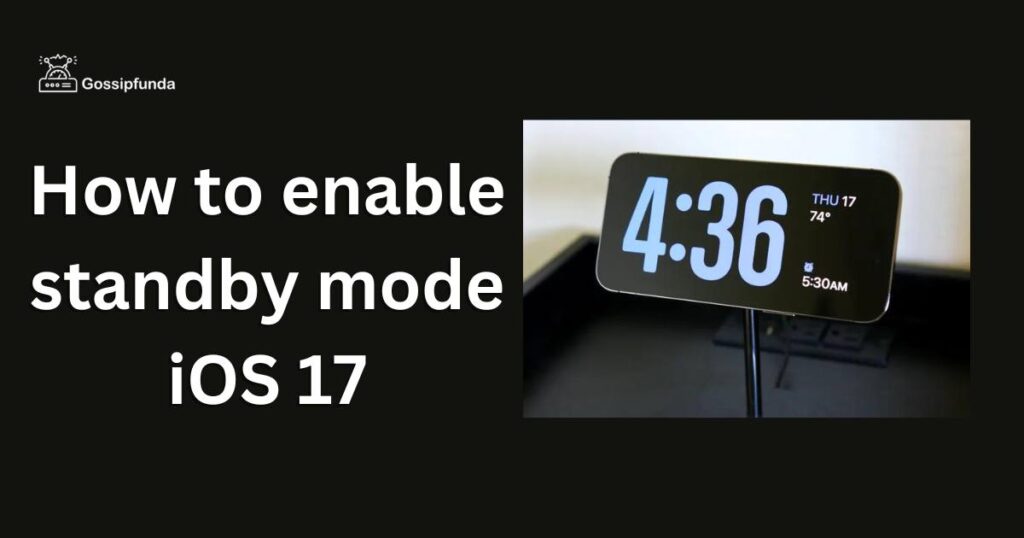
Enabling StandBy Mode
By default, this feature is activated once your device is updated to iOS 17. However, for those wishing to toggle this feature on or off manually, a swift journey into your iPhone settings will get the job done. Within settings, a scroll and a tap on StandBy will reveal the activation toggle, allowing you to switch between having this feature on or off as per your preference. Additionally, you can also manage critical notifications and adjust their visibility while in StandBy Mode.
Don’t miss: Apple releases iOS 17.0.1
Compatibility and Requirements
It’s vital to acknowledge that StandBy Mode is not a universal feature for all iPhone models. To utilize this innovative feature, your device needs to be upgraded to iOS 17, rendering models from the iPhone XR and onwards compatible. Additionally, the device needs to be placed in a horizontal orientation and should be charging, whether it’s via a MagSafe, a standard Qi-enabled wireless charging pad, or a standard lightning cable.
Customization for Personalized Experience
The allure of StandBy Mode is significantly enhanced by its customization options. The user has the autonomy to cycle through different panels by swiping sideways on a docked iPhone. Each panel offers a unique display, ranging from interactive widgets to a photo clock, allowing the user to choose images from their albums, to a larger clock with distinct styles. These customization options ensure a more personalized and engaging user experience, catering to individual preferences and needs.
Importance of Notifications
StandBy Mode harmoniously integrates with your notification settings, ensuring you never miss important alerts or messages. The feature is designed to display notifications seamlessly, maintaining user privacy by offering an option to toggle on Show Preview on Tap Only. This means that full notification details are accessible only through unlocking the device via Touch ID or Face ID, a thoughtful incorporation maintaining the sanctity of personal information.
Location Awareness with MagSafe
A notable attribute of using a MagSafe-certified charging dock is the location awareness feature. If you use multiple MagSafe accessories, your iPhone will automatically display the StandBy Mode configuration you set for each, demonstrating the feature’s adaptability to diverse user environments. This advantageous characteristic ensures a seamless user experience, irrespective of the location or the number of MagSafe accessories used.
Energy Efficiency and Sustainability
An aspect of paramount importance is the energy efficiency of StandBy Mode. It is worth noting that it stays active only for models that support the always-on display, like the iPhone 14 Pro and iPhone 14 Pro Max. For older models, the feature will conveniently turn off after 30 seconds of inactivity, ensuring optimal energy conservation and sustainability in the longer run.
Conclusion
In conclusion, the introduction of StandBy Mode in iOS 17 is a testament to Apple’s continuous innovation. It not only amplifies the user experience by transforming the iPhone into an interactive display but also offers an array of customization options, ensuring user engagement and satisfaction. It’s an intelligent amalgamation of convenience, personalization, and adaptability, reflecting Apple’s commitment to enhancing user experiences while maintaining sustainability and energy efficiency. Whether you are a seasoned Apple user or a newcomer to the ecosystem, understanding how to enable and efficiently utilize StandBy Mode will undoubtedly elevate your iPhone experience.
This exploration into enabling StandBy Mode in iOS 17 should aid users in optimizing their experiences, balancing convenience with personal preferences, and staying informed and connected in today’s fast-paced digital world.
FAQ’s
StandBy Mode transforms your iPhone into an ambient smart display when it’s charging and placed horizontally.
Go to Settings, scroll to StandBy, and switch the activation toggle to enable or disable it according to your preference.
All models from the iPhone XR onwards, that can be upgraded to iOS 17, support StandBy Mode.
Prachi Mishra is a talented Digital Marketer and Technical Content Writer with a passion for creating impactful content and optimizing it for online platforms. With a strong background in marketing and a deep understanding of SEO and digital marketing strategies, Prachi has helped several businesses increase their online visibility and drive more traffic to their websites.
As a technical content writer, Prachi has extensive experience in creating engaging and informative content for a range of industries, including technology, finance, healthcare, and more. Her ability to simplify complex concepts and present them in a clear and concise manner has made her a valuable asset to her clients.
Prachi is a self-motivated and goal-oriented professional who is committed to delivering high-quality work that exceeds her clients’ expectations. She has a keen eye for detail and is always willing to go the extra mile to ensure that her work is accurate, informative, and engaging.



