What is CMOS? How to clear CMOS? Whenever we overclock our CPU/ GPU or we overclock RAM Please keep in mind to clear CMOS, if your system has no display after overclocking. In this article, we have mentioned two best methods to do this. Did you know that you can damage your PC if you don’t follow proper steps? Stuck with the error message “please clear CMOS“? Want to know how to clear the CMOS? Learn how you can open your PC and easily clean the CMOS within 5 to 10 minutes. See what to do if the battery is connected with the wire. Learn everything about clearing CMOS with our article specially made for you. Use the jumper method for changing the battery.
What is CMOS?
A small amount of memory Complementary metal-oxide-semiconductor (CMOS) on the computer motherboard that stores the basic input/output (BIOS) system settings. The BIOS is software stored on a memory chip on the motherboard.Also, the BIOS gives instructions to your system and this is what allow you to perform all the functions on your system. The BIOS is used to detect and configure computer hardware.
If there are no boot or display issues, clearing the CMOS may help the boards return, as it restores the BIOS default settings.
Warning!
If you decide to use an unsupported motherboard for this guide then it can lead to a number of problems. Like damage to the processor or constant errors or reduce the life of your PC altogether. You should keep in mind that when you are trying to clear the CMOS on your device. If you decide to follow any other article or guide then it may damage your system. And if you want to replace the battery or do any changes in the system then always go with official products. Intel or AMD does not sell any of these components if you are wondering. If your system is under warranty then we would suggest you shouldn’t perform this guide and leave it for professionals. As if you do perform this guide yourself when it’s under warranty then you will video your warranty.
How to clear CMOS?
There is a relation between CMOS and the Overclocking GPU and Overclocking CPU. We need to clear it if system has no display after overclocking. There are two ways to clear CMOS:
- Usually, next to the battery, the CMOS jumper or dedicated jumper is used on the motherboard. The position of the jumper, the waiting time, and the position of the jumper depend entirely on the motherboard.
- Removing the battery.
The steps of the two methods are Pluginlisted.
Method 1: The jumper to clear CMOS
Simply follow the below mentioned steps:
- Power off your system and remove the power cord.
- Now open the side panel of your PC and you must see that motherboard.
- Once done remove all the wires hindering your access to the motherboard, and locate CMOS jumper. There must be three pins near the battery on the CMOS jumper.
- Now you need to move the jumper from its default position, positions can be 1-2 and 2-3. Once you remove it from the default position, wait for 2-6 minutes and then put it back.
- Power on the system. On some systems, you must enter the BIOS to reset to factory defaults.
Method 2: Using the battery to clear CMOS
- Disable all peripherals which are connected to the device.
- Now remove the AC power adapter or the power cord from the device.
- Once you have completed the step, remove your PC’s side panel.
- Now you need to find the battery board and try to remove the battery sideway but remove if there are any battery holder tabs.
- When you remove the battery remember if there are any signs like “-” or “+”, now you can remove the battery.
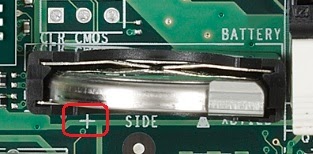
- You need to disconnect the wire from the onboard header in case the battery is connected to an onboard header with a wire.

- Once you remove the battery, wait for 2-6 minutes, then put the battery back again with the signs in place.
- Make sure the battery is placed properly in place and then put the PC cover back.
- Once you make sure everything is fine then plug the power cord back in.
Summary
We saw what is a CMOS and how we can replace it in our PC. Now keep in mind that you should not buy the battery from any untrusted third party sellers. As this can damage your PC, so we would not suggest using any of the third party component in your system. Also keep in mind that battery are connected with and without the onboard header with a wire. Both of the battery have different ways of removing and replacing them. If you have any doubt then search for your motherboard serial number online for more information. And NEVER apply pressure on the motherboard or push the motherboard in. As you can break the motherboard easily by applying more force then you should had to for inserting the battery.

I am a Computer Science Engineer, have a passion for coding, sketching, and teaching. I took part in various college technical activities and was Mr. Fresher in the 1st year along with the college’s face. Spends most of the time learning new things and coding small codes for little fun and also as academic, keeping Python 3, Android as priority language for coding.
I love writing tech tips with 100% success and enjoying this new side of life. Finding a passion for new things and letting unlock my creativity and hoping to learn new scientific stuff on the journey of life and being grateful for smaller things.


