I used my Galaxy S8+ for around three weeks, and an annoying alert measure “Moisture in USB port” that moisture detected is keeping away from charging my mobile phone at the USB charger port. That keeps sending the alarm until I disconnect my charger. As I live in an overly humid place for one year. It is almost rainy, slightly humid this past weekend, and the charger port did not let me charge my mobile phone. Even I don’t have my wireless charger with me. But I faced this issue anyhow managed hoping you guys read this article if you people face the same problems with the moisture detection alert. If moisture detected S7 mobile, then it have different solution, so please go through that article.

Moisture in USB Port
Samsung devices have the feature Moisture Detecting that is launched for many years in the phones. This enables the users to protect them from plugging the charger into damp battery ports from all the corrosive damages. This feature gives an alert warning from we try to plug in the charger ports. A warning like Unplug Charger Moisture had been detected. Unplug the charger and make sure that both the USB port and charger are dry.
- To avoid the warning, it is better to wait a few minutes until the charger port gets dry. It almost takes two to three hours to dry-place it in the dry or warm area. The device recommends that users kindly shake the phone upside down so that any water trapped in the device will fall out and that water will naturally get evaporated in one to two hours.
- Try to place the device in a dry and warm place and switching the handset off such that the airing condition will help to dry faster. But never place the device in a hot place that affects all the parts in the device.
If you are certain about that handset not exposed to any water droplets even then, the device turns off and on. Then first try to expose the device in a warm place, if even the warning shows like unplug charger then take a cotton bud and poke the cotton into the charger port so that to remove any dust or mud present inside the post. Even if you own a wireless charger and use one for the handset to charge, then also alert warning occurs, showing like Moisture detected, as that doesn’t need any connection to the port better to contact the device manufacturer site.
How to solve the issue Moisture in USB Port?
As Samsung devices will not charge the device due to some moisture present in the Charger port and the device gives a preventative alert to void charging for a few minutes, so that it may cause corrosion. Below are some methods to resolve the issue.
Trick #1: Moisture Removal
- When you try to charge the mobile phone or tablet to any port, and while the charger port is wet, then we get an alarm to disconnect the device. Immediately remove the charger and connect after few min.
- The alarm continues until we disconnect the phone or tablet from the charger port. Better to shake the phone to remove any trapped water or moisture in the USB port.
- It takes almost one or two hours to evaporate the moisture or water from the USB port. In case if any liquids enter the charger port other than water, then you need to rinse in the fresh water and take a cotton bud to clean the part. Then dry the device thoroughly in a warm or dry place.
- As the latest wireless charging mostly not gets affected by this issue. Whoever owns a wireless charger can go in this way. The wireless chargers won’t affect the moisture and any foreign materials in the charger port. If your phone allows you to charge with this, you can try.
- However, once make sure that the device is well dried before placing it with the wireless charger. If the wireless charging does not work, then the issue in many cases is with the mobile phone. Please contact the device manufacturer service or approach the Samsung service center. Try with the Reboot option so that the operating system makes the device restart with all the tabs and makes the device shut for almost a few minutes.
Note: Most of the Samsung phones or tablets are not water-resistant. Only the active Galaxy tabs can be exposed to water or any other liquids. Ensure that you handle the phones or tablets, cords, chargers with dry hands while charging, and never charge in the wet area or the place it could get wet. Do not place any type of wet things in the charger port. This could result in damage like corrosion to the charging port.
Tricks #2: Using AC Room
One way is Switch off your phone or restarts the device when the device starts to switch on, then immediately connect the charger. As to keep the charger ready when the phone or tablet switch on. Sometimes, the AC in the room could help you resolve the issue; after 20 to 30 minutes, the alert alarm will be gone, making your device charge normally.
Tricks #3: Due to software or sensor
May be the error is due to software or sensor, Gossipfunda found the best solution even after attempting all the methods facing issues with the same annoying alert Moisture detected given above.
- Open the Settings app on the Home screen or pull down the notification bar. You can view the settings icon at the top right of the device.
- Select the Battery Usage option in the settings menu.
- There, you can view the option Recent Battery Usage when you scroll down the battery usage menu.
- There find an app Android System and select the app. Tap the Force stop option, and then you could get an alert that doing this can cause device problems, but all with this was the alert warning goes away, and you can charge the tablet or phone normally again.
Note: Different devices have different location, one more way to get location by
Setting->Apps->Show system App->Android System->Storage->clear cache/Data and Force Stop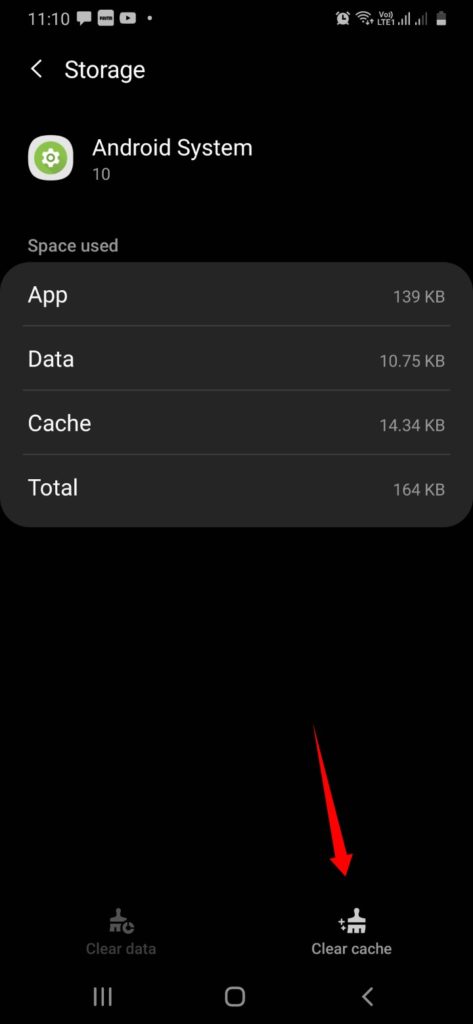
Force stop the app
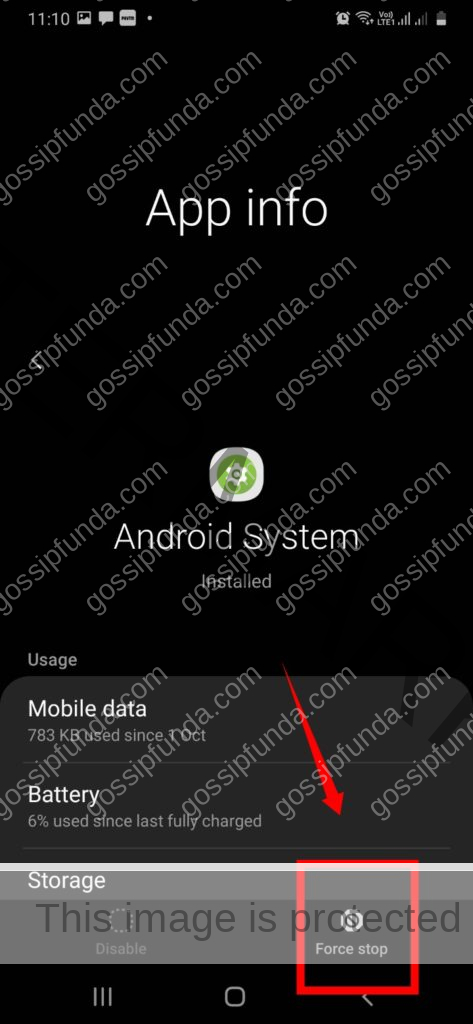
Tricks #4: Use New cable
If you can get a new cable that I recommend you so that after fixing a new cable, all the issues were sorted without any Moisture detection alert measure.
But better before plugging the charger in the charger port clean with the cotton bud or some stack of cloth so that there is no mud or dust trapped in the device.
Make sure that there is no moisture or water in the USB port is the most likely to give the warning alert. If you notice some moisture, then immediately power the device off and try to clean the part which is exposed to the moisture with a cotton bud or a small dry piece of cloth.
Tricks #5: Liquid damage indicator
- Once checked with the Liquid damage indicator to check whether any liquid is exposed more or on the device’s inside. You can get a small light as an indicator. If the liquid indicator displays you with the Red or Orange color, then stop the process.
- It indicated that the device is exposed to the water. Let the tablet or phone get dry for at least 24 hours, then switch the device on by plugging the power ON or if you don’t get off the power button immediately when the phone or tablet is exposed to water that may affect the device.
- If you still face the issue without the device been exposed, then check a test plug and connect the phone or tablet to the charger port. Since you still receive the alert alarm. First, Reboot your device with still connected to the charger port. Now then make sure that it is displaying how much time until the device gets a full charge. So, the alert does not return.
Tricks #6: Factory Data Reset
The most likely to cause the actual moisture, that there may be some issues where that alert measure is received prematurely that is due to the software or the sensor malfunction.
If the methods mentioned above won’t work with the issue still then try to boot the tablet or phone into the Safe mode that can slow down the process of the operating system. That prevents the device from further damage.
Factory Data Reset option can also help you to resolve the issue, which can shut down all the process functions and reload all the sites that are running in the background Home screen and reset all the data files and folders. So, better try to complete a factory reset of the phone or tablet.
Conclusion:
The best way of solving this issue is with the help of a liquid indicator. It helps you detect whether the device is exposed to the water or any other fresh liquids. Power off the mobile phone so that the exposed part won’t affect immediately. As many of us won’t be as sure whether the mobile phone is trapped with some water. You can also set the issue with the Safe mode in the settings that can make the operating system slow down and You are also available with the Factory reset button; this shut down the whole data in the mobile and closes all the sites that are running in the background on the Home screen. Better to restart the mobile phone, which works with the whole issue. As operating systems like Android and iOS do all good with restarting or reboot process when you find some issue.

Myself, Mounika Dulipala B.tech in Computer Science Engineering. I am an ambivert, accomplished explorer, and my visionary perspective has earned me the opportunity to be a technical blogger. I am always looking to brush up my coding skills in C, Java, python. I love applying responsive design principles and watching my web pages shrink into mobile screens and still look amazing. It’s oddly satisfying. I think in a way, I’m kind of like those web pages; I’m moldable, but I still keep my creative flair intact. I love to spend most of my free time on programming and interacting with PC, have a passion for dance, and photography.


