What is the ideal storage for your Mac? This is a question you’re likely to ponder when considering upgrading your device storage. The truth is your Mac needs more space to perform optimally, and it’s possible to run up against storage limitations.
One of the best ways to get started is by ensuring your Mac storage doesn’t fall below 10%. And you have all the storage options at your disposal, ranging from SSD, HDD, and Fusion Drive.
If you’re confused about where to start, you’ve come to the right place. In this article, we’ll delve into all these storage solutions to help you make an informed decision that suits your needs. Read on for more!
Storage options available for Mac users
Mac users can buy external or internal drives of three types:
- Solid-state drives (SSD)
- Hybrid (fusion) drives
- Hard drives (HDDS).
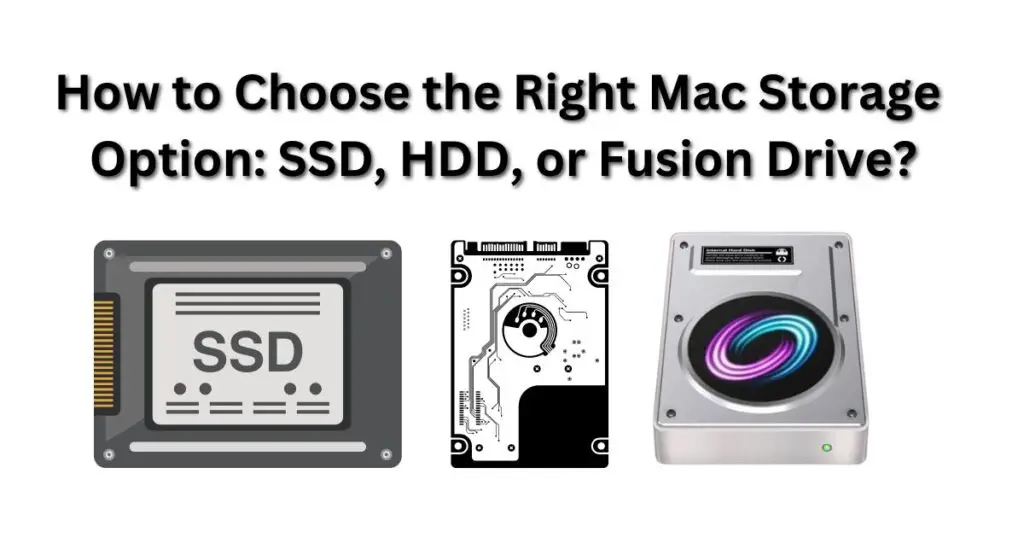
They all serve the same basic purpose with key significant differences that affect their performance, reliability, and cost.
So, what’s the right storage option for your Mac? Choosing what’s best for your device will heavily involve a trade-off between three key factors—speed, capacity, and cost.
Below is a look at each storage option and its pros and cons.
1. Solid State Drive (SSD)
This storage solution for computer devices uses NAND flash memory to read and write data. Unlike other storage options, SSD doesn’t seek out data mechanically. This allows it to provide instant speed in boot and load times.
SSDs are more compact, quiet, and fast compared to hard disk drives (HDDs). These Drives are also lighter due to the lack of moving parts, making them perfect for your MacBook.
Pros
- Durability: The lack of moving parts makes SSDs more resistant to shock and physical damage.
- Energy Efficiency: SSDs have a lower power consumption and generate less heat.
- Noise and Heat: These Drives operate silently, creating a more serene workspace.
Cons
- Cost: SSDs have a higher cost per gigabyte than HDDs. This is a huge factor to consider when budgeting for your Mac.
- Limited Lifespan: Given their higher number of write cycles, SSDs’ performance and lifespan may degrade as cells wear out.
- Capacity: SSDs are available in various capacities. However, they offer less storage space than high-capacity HDDs. This can be limiting if you require large storage for large media files or data.
The advancements in SSD technology have significantly minimized some of the above concerns. For instance, the cost per gigabyte has been decreasing steadily. Moreover, modern SSDs are built with reliability and durability, providing longer lifespans for most typical users.
2. Hard Disk Drives (HDD)
Hard Disk Drives (HDD) take the spotlight as the most familiar and widely-used hard drives worldwide. They stand apart from their SSD counterparts due to various factors, particularly how they retrieve digital information.
HDDs use rotating disks and mechanical read/write heads to access and store data. One of their defining features is their non-volatile nature, meaning that the stored data remains intact even when the device loses power.
Reading and writing data on HDDs involves these spinning disks, which can generate some operational noise. Despite this, the benefit lies in their capacity to offer cost-effective storage expansion without straining your budget.
Durability is another hallmark of HDDs. They boast the ability to be overwritten and rewritten countless times without a significant impact on their storage capacity or speed.
Pros
- Cost-Effectiveness: HDDs present an ideal solution if you’re aiming for substantial storage capacity without a hefty price tag. They deliver a higher storage-to-dollar ratio compared to SSDs.
- Ample Storage Space: When dealing with massive files such as HD videos or extensive photo libraries on your Mac, HDDs come out on top. They present an economical means to accommodate vast volumes of data.
- Longevity: HDDs have established a track record of resilience over time. They remain capable of maintaining optimal functionality for extended periods.
- Convenient Data Recovery: Should you find yourself in the unfortunate situation of data loss, HDDs tend to be more forgiving. Recovery tools are often more effective with HDDs than with SSDs.
Cons
- Speed: HDDs have slower read/write speeds compared to SSDs. This leads to longer boot times and application launches.
- Noise and Heat: HDDs generate noise and heat due to their spinning disks and mechanical components. This can result in a less serene workspace and possibly contribute to higher operating temperatures.
- Energy Consumption: HDDs consume more power than SSDs, impacting your Mac’s battery life and overall energy efficiency.
Despite their drawbacks, HDDs remain relevant if you prioritize storage capacity over blazing speed. They are well-suited for scenarios where the cost per gigabyte matters more than rapid data access.
3. Fusion Drive
Apple’s Fusion Drive aims to combine the best of both worlds by melding SSD and HDD technologies. It’s a hybrid solution designed to optimize storage performance and capacity. Although faster than an HDD, the Fusion Drive is slow when compared to an SSD.
A Fusion Drive typically consists of an SSD and an HDD working together. Frequently accessed files and applications are stored on the SSD for speedy access, while less-used data resides on the HDD.
The system learns your usage patterns over time, adjusting accordingly to provide a seamless experience. For instance, if you stop frequently accessing the files located on SSD, the drive will automatically move them to the HDD part of the drive and vice versa.
Pros
- Speed and Capacity Balance: Fusion Drives have improved performance compared to traditional HDDs. And though not as swift as pure SSDs, these Drives balance speed and capacity. This makes them suitable for your Mac if you desire a compromise between them.
- Affordability: While not as expensive as pure SSDs, Fusion Drives deliver noticeable performance enhancements over traditional HDDs.
Cons
- Lesser SSD Speed: While faster than HDDs, the SSD component of a Fusion Drive may not match the speed of standalone SSDs. This is important to consider if you require the utmost speed for demanding tasks.
- Storage Distribution: The automatic data migration between the SSD and HDD might not always align with your specific usage patterns. Some users may prefer more control over data placement.
- SSD Wear: As with any SSD, the NAND cells in the SSD portion of a Fusion Drive have a finite number of write cycles. While wear-leveling techniques mitigate this, it’s a factor to be aware of.
Fusion Drives can be a good choice if you want a blend of performance and capacity, striking a balance between the speed of SSDs and the affordability of HDDs. They are particularly suitable if you need substantial storage for your Mac without sacrificing performance.
Key factors to consider when choosing your Mac storage option
After choosing the right Mac for business or personal use, the next logical thing is to decide on the best storage option. In such a case, how you plan to use the computer and what you need it for weigh heavily in your storage option decision.
You can use SSD storage for faster speeds or HDDs if you value storage capacity over high speeds. Alternatively, the Fusion Drive option offers the best of both worlds.
Here is a deeper look into other key factors you may want to look at before deciding on the right storage option:
1. Budget considerations
The price tag matters. SSDs usually cost more per gigabyte than HDDs. With their blend of both worlds, Fusion Drives offer a middle ground that won’t dent your wallet as severely as a full-fledged SSD.
2. Workflow enhancements
Think about how a storage upgrade might improve your workflow. There are various ways on how to get more storage on Mac, and if every second counts in your profession, an SSD can be a game-changer in terms of storage efficiency.
3. Usage patterns
Reflect on your daily activities. If you like using your Mac on the go, you might want to lean towards SSDs due to their durability against bumps and jolts. However, an HDD might suffice if you’re rooted to a desk.
4. Futureproofing
Consider the road ahead. While HDDs are budget-friendly, SSDs are the way of the future. As software and file sizes continue to balloon, the speed of SSDs might become increasingly essential.
5. Data sensitivity
If your work involves sensitive data, the durability of SSDs against physical damage might be a tipping point. Yet, it’s important to note that both SSDs and HDDs can experience failures. So, you still need to back up your data.
Final thoughts
Ultimately, the SSD vs. HDD vs. Fusion Drive decision hinges on a cocktail of your usage, budget, and performance expectations. No one-size-fits-all answer exists, but by dissecting these factors, you’ll inch closer to a decision that resonates with your Mac lifestyle.
Remember, the right storage choice invests in your computing experience, shaping how seamlessly you interact with your digital world.
I am passionate about my work. Because I love what I do, I have a steady source of motivation that drives me to do my best.
I’m not comfortable with settling, and I’m always looking for an opportunity to do better and achieve greatness. I have a keen interest in the technical field. Apart from this, I am a social media influencer.


