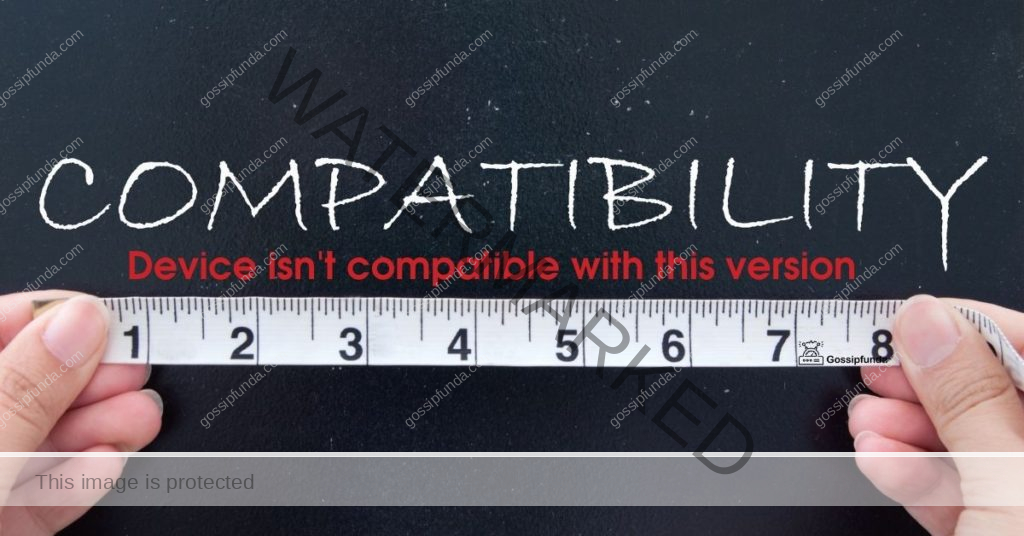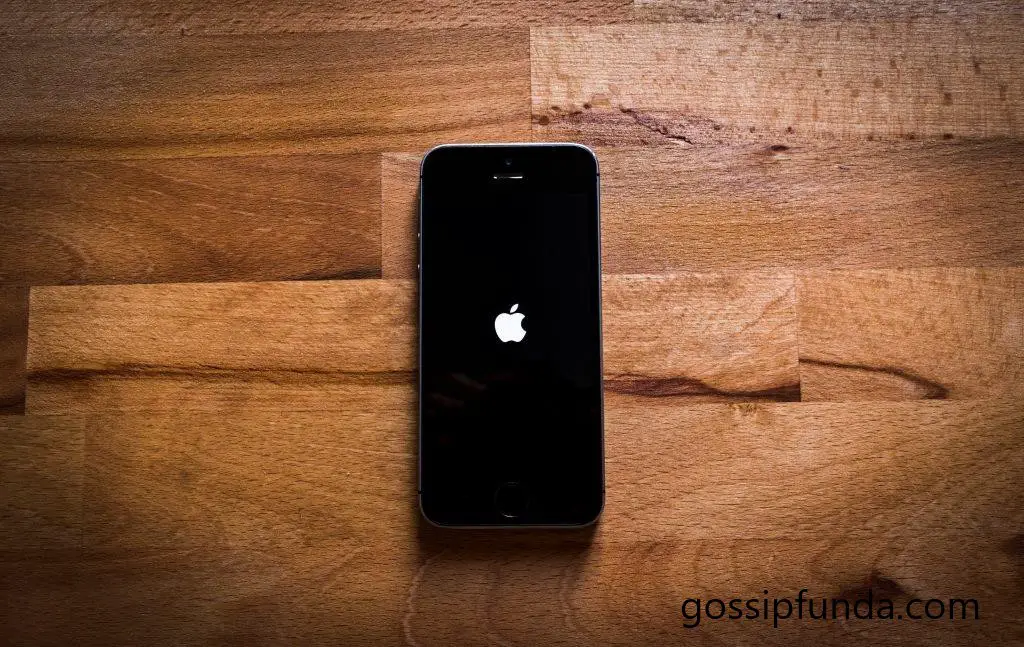In the realm of modern technology, our smartphones have evolved into indispensable repositories of memories, information, and connectivity. However, amid this digital marvel, there are moments when a seemingly simple task—like accessing your iPhone storage—can transform into a confounding puzzle. If you’ve ever found yourself wondering why your iPhone storage refuses to load, you’re not alone. This perplexing issue has left many users scratching their heads, seeking answers to restore the smooth and seamless experience they’ve come to expect.
Your iPhone’s storage serves as a treasure trove, housing photos, videos, apps, and essential documents. But when the door to this treasure chest doesn’t open as expected, frustration can mount. Fortunately, beneath the surface of this enigma lie various explanations, each revealing a potential solution to regain control over your storage loading. In this exploration, we will unravel the mystery behind this issue, delving into the common reasons causing iPhone storage not to load and shedding light on the steps you can take to overcome this challenge. So, let’s embark on this journey to demystify the intricacies of iPhone storage loading and restore the harmony of your digital world.
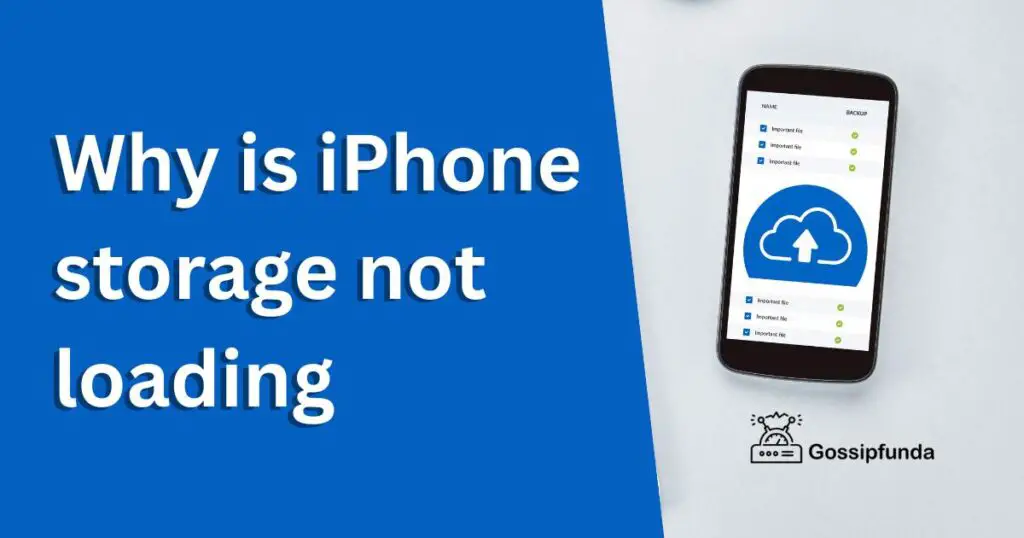
Reason Why Your iPhone Storage isn’t Loading
- 1. Insufficient Storage Space: One of the most common reasons for storage not loading on your iPhone is simply running out of space. When your device’s storage is almost full, it can slow down or even prevent certain processes, including loading storage data.
- 2. Network Connection Issues: If you’re trying to access storage data that’s stored in the cloud (iCloud), a poor or unstable internet connection can lead to loading problems. Slow or interrupted connectivity can prevent your iPhone from retrieving the necessary data.
- 3. Software Glitches: Minor software glitches or bugs within the operating system can also interfere with the loading of storage data. These glitches might prevent the system from accessing and displaying your stored files properly.
- 4. Outdated Software: Using an outdated version of iOS can impact various aspects of your device’s performance, including storage loading. An older operating system might not be optimized to handle the latest features and functions.
- 5. App-Specific Issues: Sometimes, the problem might be isolated to a particular app that you’re using to access your storage. Incompatibility issues or bugs within the app can lead to loading problems.
- 6. Server Outages: If the storage data you’re trying to access is stored on Apple’s servers, server outages or maintenance can temporarily prevent your iPhone from loading that data.
- 7. Background Processes: Other background processes or tasks running on your iPhone might be consuming resources, leaving less available for loading storage data.
How to fix why is iPhone storage not loading
Is your iPhone storage failing to load? Don’t worry; there are several effective solutions to get your storage back on track. Let’s explore step-by-step actions you can take to resolve this issue:
1. Free Up Storage Space: Insufficient storage can hinder loading. Start by deleting unnecessary apps, photos, and files to free up space. Go to Settings > General > [Storage] Manage Storage to identify and remove large or unused items.
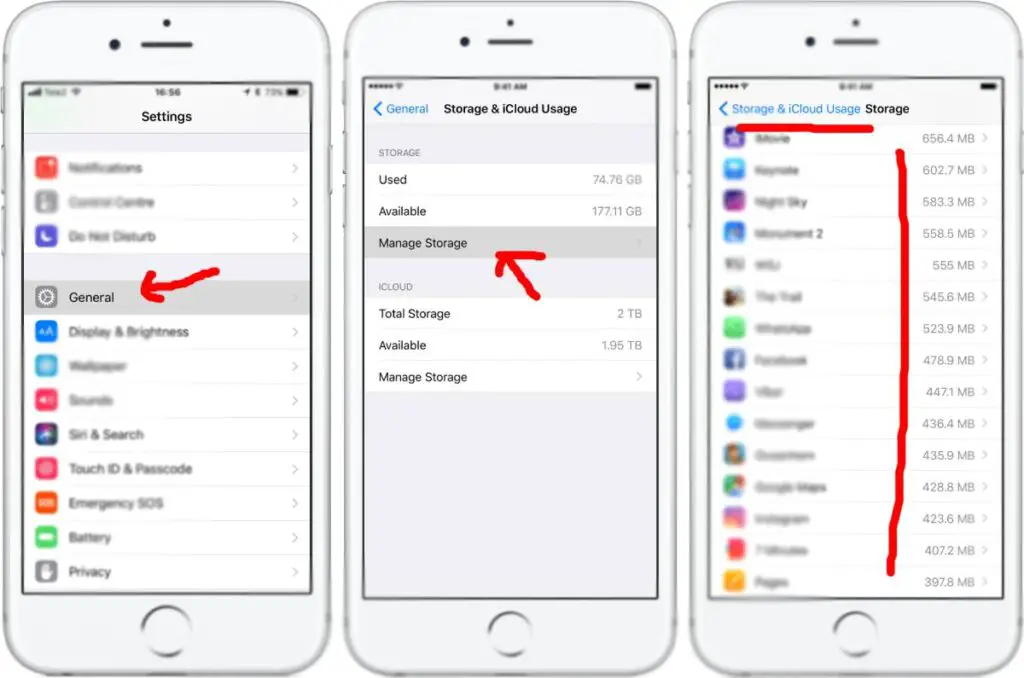
2. Check Network Connection: If your storage data is in iCloud, a stable network connection is crucial. Ensure you’re connected to a reliable Wi-Fi network. You can also toggle Airplane Mode on and off to refresh the connection.
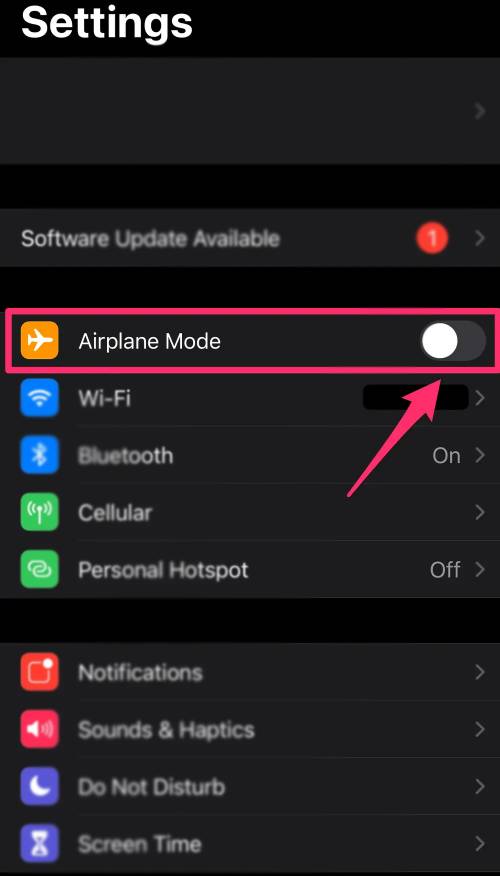
3. Restart Your iPhone: A simple restart can fix minor glitches. Press and hold the power button, then slide to power off. Wait a few seconds before turning your iPhone back on.
4. Update iOS: Outdated software can cause compatibility issues. Go to Settings > General > Software Update to check for and install any available updates.
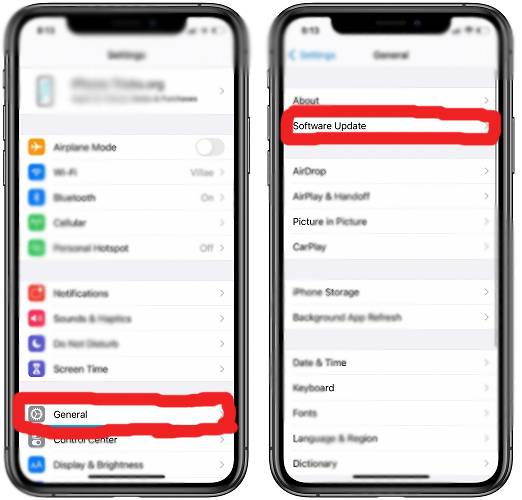
5. Check iCloud Services: If your storage relies on iCloud, make sure iCloud services are functioning properly. Visit Apple’s System Status page to ensure iCloud services are up and running.
6. Reset Network Settings: Resetting network settings can help if connectivity issues are causing the problem. Go to Settings > General > Reset > Reset Network Settings. Note that this will reset Wi-Fi passwords and network configurations.
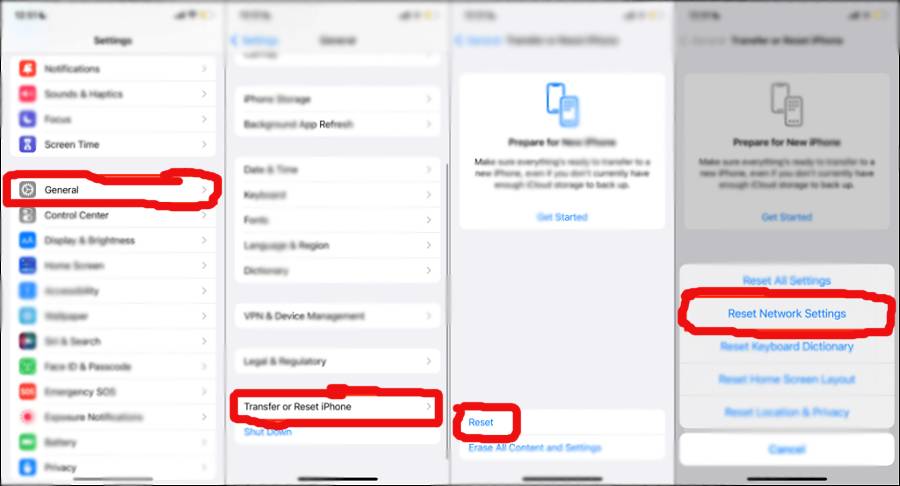
7. Force Close Apps: Background apps might interfere with storage loading. Double-click the Home button (or swipe up from the bottom on iPhone X and newer), then swipe up on the app windows to close them.
8. Sign Out and Back into iCloud: If you’re experiencing iCloud-related issues, signing out and signing back in might help. Go to Settings > [Your Name] > Sign Out. Then sign back in using your Apple ID.
9. Clear Safari Cache: Cache buildup can impact storage loading. In Settings > Safari, tap “Clear History and Website Data.”
10. Factory Reset: If nothing works, you might consider a factory reset. Remember to back up your data first, as this will erase all content and settings. Go to Settings > General > Reset > Erase All Content and Settings.
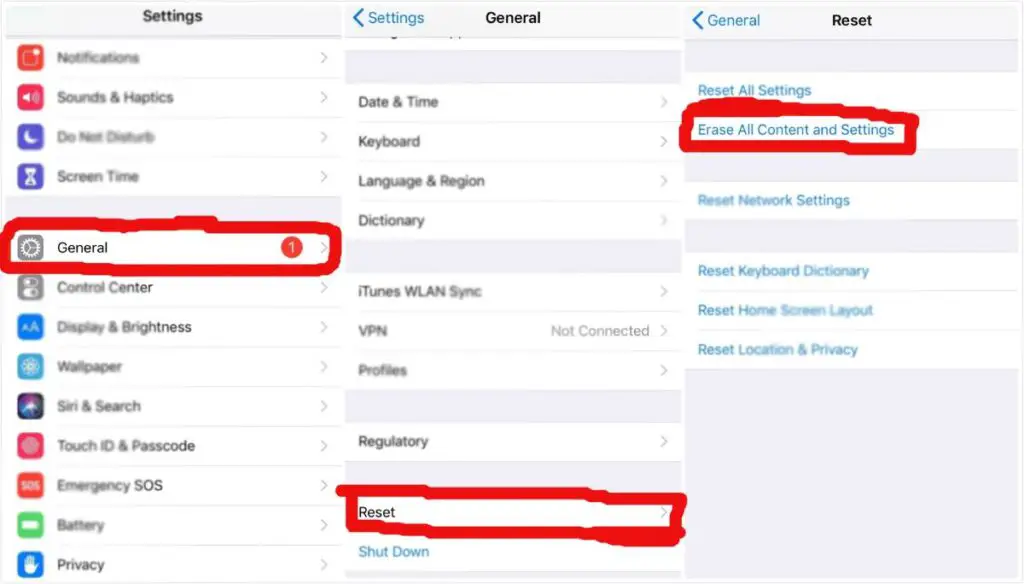
Remember, it’s always a good idea to back up your data before attempting any troubleshooting steps. If the issue persists, or if you’re uncomfortable performing these steps, reach out to Apple Support or visit an Apple Store for assistance. With patience and these solutions, you can overcome the iPhone storage loading problem and enjoy seamless access to your files again.
Conclusion
However, if the problem persists and these user-friendly solutions don’t yield the desired results, don’t hesitate to seek professional assistance. Apple Support and Apple Store experts are there to guide you through the intricacies of your device.
In the end, a well-functioning iPhone storage system means a smoother digital experience. By implementing these solutions and maintaining a proactive approach to managing your device, you’ll not only conquer the storage loading issue but also ensure a seamless journey through the world of technology.
Rahul Kumar is a passionate tech journalist and gaming expert with a knack for breaking down complex game mechanics into easy-to-follow guides. With years of experience covering multiplayer shooters and strategy games, he specializes in troubleshooting gaming errors, optimizing performance, and enhancing the overall gaming experience. When he’s not diving into the latest co-op titles, you’ll find him testing new hardware, exploring hidden gaming tricks, or engaging with the gaming community to bring the most effective solutions. Follow Rahul for in-depth gaming insights, practical fixes, and all things action-packed! 🚀🎮