NVIDIA corporation is a company that manufactures GPU i.e. graphics processing units. NVIDIA graphics driver settings are controlled by a Windows utility tool called NVIDIA control panel. It is an efficient tool to improve your working experience. NVIDIA provides you access to adjust features like color settings, resolution, refresh rate, etc. The NVIDIA icon is visible on the desktop, you can launch it by just clicking on it, or else right-click on the desktop and open the NVIDIA control panel. It launched! then it’s fab, you are ready to use NVIDIA. Wait! If you are not able to open the control panel or it keeps closing automatically, you have to solve it. Before diving into the solution, let’s look at the NVIDIA Control panel and then go for solving ‘NVIDIA control panel keeps closing’.
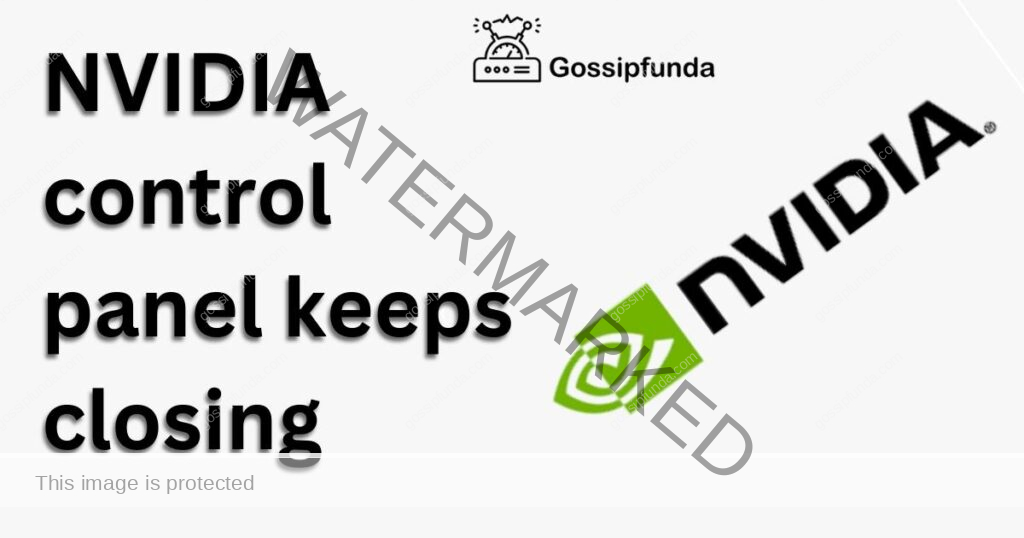
Firstly these features are available on the left tab in NVIDIA Control Panel. Secondly, these features can be used in working and gaming also. Previously the NVIDIA driver was the default in Windows, but not now. So, deep dive into the topic to understand in dept, we have given only some brief about them. It has notable features as mentioned below:
Features:
1. Advanced 3D setting
After you select the Use the advanced 3D image setting, the advanced settings are available for you. You can customize options by yourself even though these settings are not found in the game itself. And it will give you a wide range of options. This would result enhance gaming experience.
2. 3D Settings with Preview image settings
The picture settings preview provides to have access to the control panel even if you are using applications also. The slider is named Use my preference emphasizing, it is the first thing to do before you are using it with others like graphics designing or gaming.
3. DSR (3D settings)
DSR is abbreviated for Dynamic Super Resolution, which enables your system to display high resolutions higher than the monitor supports. The problem is it takes lots of processing power, but it improves the quality of the game.
4. Antialiasing – FXAA (3D Settings)
It is a feature that reduces stair-like edges from the graphics of the game you are playing. It eliminates these impacts and the gaming experience will be enhanced.
Causes for NVIDIA Control Panel for closing
Reason 1: Outdated NVIDIA Control Panel
NVIDIA control panel is the same as others apps we use. The outdated version or old version of the Control panel may be the reason for it. Because if you are using the outdated NVIDIA control panel then its old files may affect features and work.
Reason 2: Outdated Windows.
Check the Windows versions you are using, if you are using older versions it might not support the latest version of the NVIDIA control panel. You can update your system operating system and then check the working of the NVIDIA control panel.
Reason 3: Corrupted NVIDIA Control Panel application files.
Suppose the Windows Operating system in your device is of the latest version. Then there may be a chance that NVIDIA Control panel application files have been corrupted. So it is recommended not to use these corrupted files which also affect your efficiency.
Reason 4: Antivirus
There might be a chance that the Antivirus present on your system is restricting the NVIDIA control panel from performing its task. Check whether these control panel files are being quarantined by antivirus. After all it is security software that secures your system.
Reason 5: Driver problem
The driver used by the graphics may be its is outdated or the driver itself has some issues. But it will not show you any alerts or notifications. In such cases, you have to check them by scanning and updating them.
Reason 6: Desktop files
It may or may not be the reason for your issue. But it is found that the folder and files with lots of data restrict the working of NVIDIA. So just try to check if it is the cause of your problem.
Reason 7: Bugs
The bugs usually stop the working of some applications like chrome, and NVIDIA also. In other words, it restricts the workflow of the software. If NVIDIA has found some bugs, it leads to cache aliasing which crashes the control panel.
Methods to resolve ‘NVIDIA control panel keeps closing’
For some reason, if the control panel keeps closing it won’t allow work with its options. This is not a hard issue, you can fix it. This article provides the simple and right way to solve this problem. Please check by restarting the system, because it might be the first and foremost test one has to do. Now let’s look for some methods to resolve this.
- Check for system updates
- Run as Administrator
- Move files from the Desktop
- Check whether the graphics driver is up to date
- Rebuild files of NVIDIA
- Remove contradicting programs.
- Reinstall the NVIDIA Control Panel app.
- Disable Antivirus Temporarily
Method 1: Check for system updates
The system has to be up to date so that the functions of the system work fine. Almost Windows will update itself automatically, but it is recommended to install it manually so that no patches are left. If you want help updating your system, here the instructions are given.
- Open the windows settings
Press the Windows key with the I key ( the Windows logo key with the I key) to open windows settings or type Settings on the search bar.
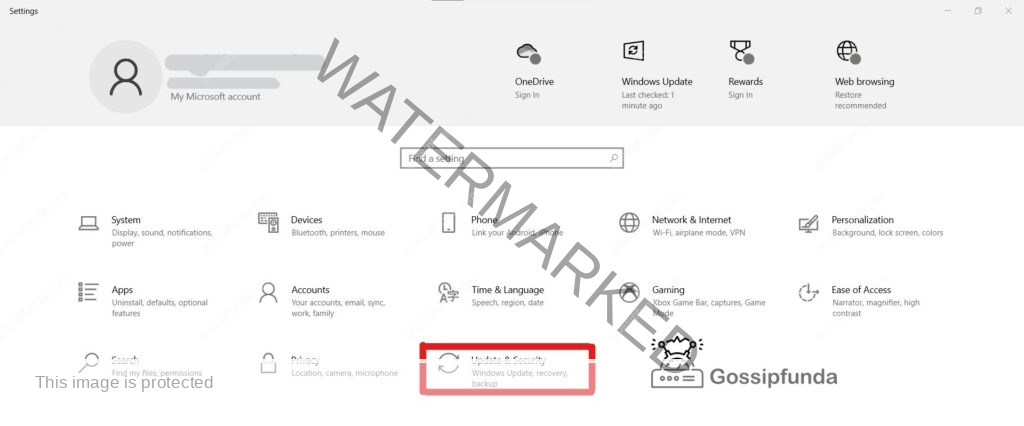
- Click on Check for updates.
Windows will download and install any available version. It may take time from a few minutes to hours based on patches available for download.
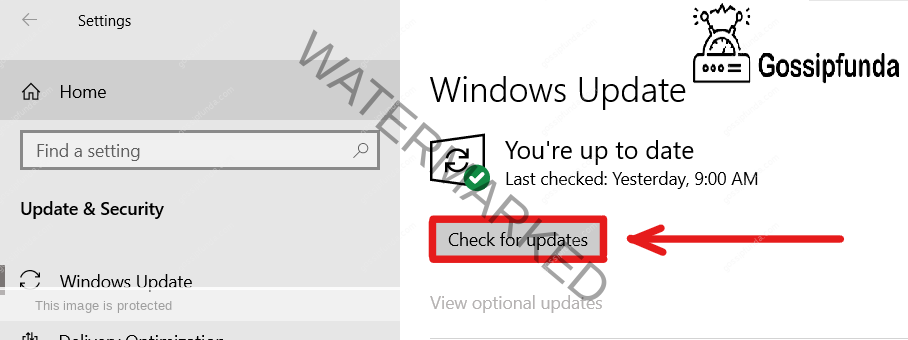
Note: Check for updates by repeating the steps to make sure. However, it might be redundant.
If it is up to date, reboot or restarts the system, and launch the NVIDIA control panel.
After doing this step, if you found the issue then go for the next method.
Method 2: Run as Administrator
On following the above method if the problem persists, then it might be a permission issue. So run the NVIDIA control panel as Administrator and check it again. To run it as Administrator follow the instructions.
Steps
- Press Windows + R (Window logo key and R key) to open the Run box
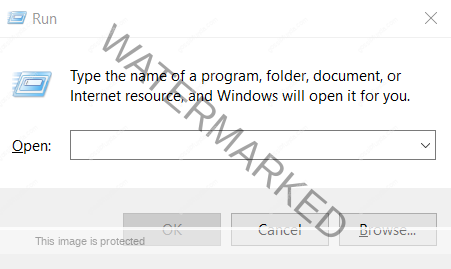
- At the field provided type C:\Program Files\NVIDIA Corporation\Control Panel Client and press OK.
- You will be able to see files like nvcplui.exe, nvcpluir.dll, etc. Right-click on the nvcplui.exe, and it will show options. From that select Run as Administrator.
OR
Type NVIDIA Control Panel on the search field at the taskbar, and it will open. Here options will be shown like Open, Run as Administrator, Pin to taskbar, App settings, Uninstall, etc. In this option click on Run as Administrator.
Method 3: Move files from the Desktop
Files or folders on the desktop you have in your system make the loading process slow and this could be the reason for the abnormal closing of the control panel. You can check this by moving these files and folders to other temporary locations like in other drives. After moving the files check the working of NVIDIA if it helps then keep the files at a temporary location while you are using NVIDIA. If this doesn’t work check with other methods.
Method 4: Check whether the graphics driver is up to date
NVIDIA control panel is closing because you may be using an outdated graphics driver. So make sure that you are using drivers which are of the latest version or up to date. You can update the graphics driver by visiting the NVIDIA website. There you can find the latest installer for your PC or laptop model. Or you can use some other third-party driver updater so that it will update the drivers easily and automatically.
If you are using any kind of installer follow the below steps:
Steps
- Step 1: Download and install the application.
- Step 2: Run the application.
- Step 3: Click on the scan button. It will scan the device, and detect problems.
- Step 4: Click on Update All, it will download and install the correct version of the drivers.
- Step 5: Restart the system, and check the working of the NVIDIA Control Panel.
After downloading and installing drivers either from the NVIDIA website or from other third-party driver updaters check if the control panel is working fine or not.
Method 5: Rebuild files of NVIDIA
NVIDIA control panel crashes again and again because of corrupted files. You can rebuild the components by following the below steps.
Steps
- Press Windows + R (Window logo key and R key)
- At the field provided type C:\ProgramData\NVIDIA Corporation\Drs and press OK.
- It will show some files like mvAppTimestamps, nvdrsdb0.bin, nvdrsdb1.bin, nvdrssel.bin, and nvdswr.lk. From this list Delete nvdrsdb0.bin, and nvdrsdb1.bin.
Step 4: Restart the system and check if it’s working.
Method 6: Remove contradicting programs.
You can make note of some of the recent changes seen in your system or clean boot to find out these contradicting programs. Follow the below instructions.
Steps
- Press Windows + R (Window logo key and R key)
- Type msconfig and click OK.
- In the window tab, navigate to the Services tab.
- Check the Hide all Microsoft services at the bottom left corner.
- From the list of services uncheck services that are not related to your hardware manufacturers like Intel, Realtek, AMD, NVIDIA, etc. Then click on OK.
Note: Intel, AMD, NVIDIA, Realtek and others related to your hardware manufacturer must be enabled.
- Open the Task Manager by right-clicking on the taskbar or by pressing Ctrl + Shift + Esc at a time to open Task Manager.
- Navigate to the Startup tab.
- Select the program you think that might be interfering with NVIDIA working and click Disable.
- Restart the system, and check for the NVIDIA control panel working.
Method 7: Reinstall the NVIDIA Control Panel app.
The system you want to work on NVIDIA may be using the older or corrupted version of NVIDIA. This could be a reason for stopping the control panel. So Reinstall it by following the below steps.
Steps
- Click on the Start button and open settings or type settings on the search bar.
- Click on Apps.
- Under Apps and features, find the NVIDIA control panel or type NVIDIA on the search bar. Click on Uninstall button and confirm it.
- Download and install the NVIDIA control panel.
However, you can use other ways to install the NVIDIA control panel.
Method 8: Disable Antivirus Temporarily
A few chances, Antivirus blocks some files by thinking of them as malicious. Because Antivirus thinks of these files as malware. If that is the case, then you have to disable such antivirus. To do so follow the instructions.
Steps
- On the search bar type ‘Virus & threat protection”.
Or
Open settings, and click on Update and security.
On the left panel select Windows security.
At the center of the screen, click on Virus and threat protection.
- Click on Manage settings.
- Disable the Real-time protection.
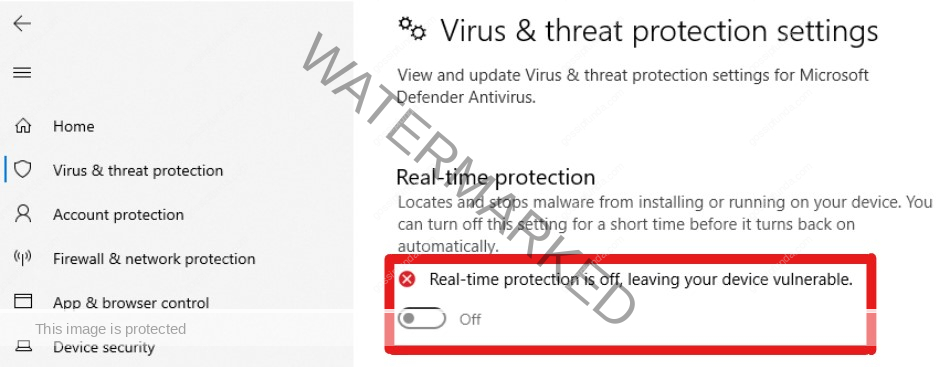
Conclusion
In conclusion to this article, you got to know about the features provided by NVIDIA Control Panel and the causes for its stopping. And the methods to solve the problem ‘NVIDIA Control Panel keeps closing’. We have mentioned the methods and also explained the steps to get rid of this issue. After trying all these methods, it won’t work for you in that case contact NVIDIA support and talk to them. We hope this article provides you a piece of sufficient information about its causes and solutions too. If you think anything is missing feel free to contact us and comment on it.
FAQ
As it is considered an NVIDIA control panel there is no need to be running to work under normal circumstances. So you can stop the NVIDIA control panel by turning it off. Right-click on the taskbar and open the Task Manager, and open the ‘Startup’ tab. Look for NVIDIA GeForce Experience, and highlight it. On right-click, it will have some options like Disable, Open file location, Search online, and Properties Click on Disable then it will not launch when you start the device. If it is disabled at the first, then NVIDIA will not launch at the start.
If your system has NVIDIA then it promotes gaming. Along with that, it helps with cryptocurrency mining, and chip systems in robots, tools, vehicles, etc. In the case of gaming, the games you want to play it has to support NVIDIA. It provides a boost to your system and reduces latency as well. So try to install NVIDIA to improve your interest in the game.
You can shift or move these files or folders to any other folders which might be C, D, E, or other drives if your system has one. It is basically providing the priority to NVIDIA Control Panel to launch because it is noticed that the files with long names or information restrict the Control Panel leading to closing. Thus try this method to check whether it is the main reason for such an issue.
Ragini P. Anvekar is a distinguished professional with a Bachelor’s degree in Computer Science Engineering. With a profound expertise in her field, Ragini has made significant strides in the tech industry. Her passion for technology and its applications is evident in her technical writing. Through her articles, she simplifies complex technical concepts, making them accessible to a broader audience. Her work reflects a deep understanding of current trends and technologies in computer science. Ragini is recognized for her ability to convey intricate details with clarity and precision, making her a valuable asset in the tech community. Her contributions extend beyond writing, as she actively participates in various tech forums, sharing her knowledge and insights.


