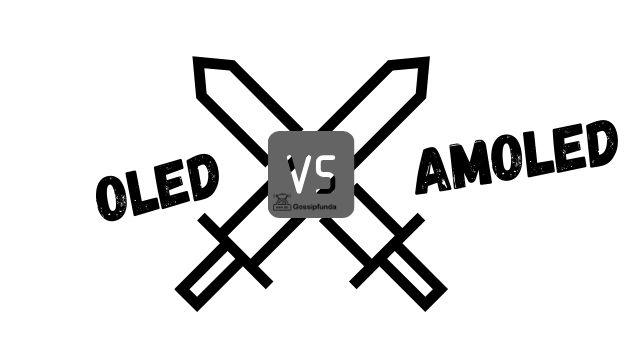FuboTV is a popular streaming service that offers live sports, TV shows, and movies to its subscribers. However, like any technology, fubo TV may sometimes encounter technical glitches that can disrupt your viewing experience. If you find yourself with a frustrating fubo TV not working situation, fear not! This comprehensive troubleshooting guide will help you identify the reasons behind the problems and provide step-by-step solutions to get your favorite shows back on track.

Reasons behind Fubo TV not working issues
- Network Connectivity Problems: Unstable internet connection, slow internet speed, or network congestion can lead to buffering and frozen screens.
- Device Incompatibility: If your device does not meet fuboTV’s requirements, it may not be able to stream the content properly.
- Outdated App or Software: Using an older version of the fuboTV app or streaming device software can cause performance issues.
- Account or Subscription Issues: Expired subscriptions, incorrect login credentials, or payment problems can prevent access to fuboTV content.
- Geographical Restrictions: Some content may be restricted in certain regions due to licensing agreements.
- VPN or Proxy Usage: Using a VPN or proxy service may result in streaming issues as fuboTV can detect and block such attempts.
- Server Outages: Temporary server outages on fuboTV’s end can affect streaming capabilities.
- Cache and Storage Problems: Accumulated cache or insufficient storage space on the device can impact the app’s performance.
- Device Overheating: Overheating devices may lead to unexpected shutdowns or app crashes.
- Software Bugs or Glitches: Software bugs within the fuboTV app or the device’s operating system can cause various issues.
Remember, identifying the specific reason behind the problem is crucial for effectively resolving fubo TV streaming issues.
How to fix fubo TV not working?
Fix 1: Check Network Connectivity
When fuboTV is not working correctly, the first and most crucial step is to ensure that your network connectivity is stable and strong. Follow these steps to address network-related issues:
- Check Internet Speed: Use an internet speed testing website like Speedtest.net to check your current internet speed. Ensure that you have a minimum of 10 Mbps for a smooth streaming experience on fuboTV.
- Restart Modem and Router: Sometimes, network issues can be resolved by simply restarting your modem and router. Turn off both devices, wait for about 30 seconds, and then power them back on. Allow them to reconnect and stabilize before testing fuboTV again.
- Use Ethernet Connection: If possible, connect your streaming device directly to the router using an Ethernet cable. This will provide a more stable and reliable connection, minimizing the chances of buffering or interruptions.
- Limit Network Congestion: Streaming fuboTV on multiple devices simultaneously can lead to bandwidth contention. To ensure smoother streaming, limit the number of devices connected to your network while using fuboTV.
- Check for Interference: Wireless signals can be disrupted by physical barriers or interference from other electronic devices. Make sure your router is placed in an open area away from potential sources of interference, such as microwaves or cordless phones.
By following these steps and ensuring a strong network connection, you can eliminate one of the most common reasons behind fubo TV not working and enjoy uninterrupted streaming of your favorite content.
Read more: Why is Fox not working on DirecTV
Fix 2: Update App and Device Software
Outdated app versions or streaming device software can often cause issues with fuboTV. To resolve this, follow these steps to update both the app and your device’s software:
- Update the fuboTV App:
- For Mobile Devices (iOS/Android):
- Open the respective app store (App Store for iOS or Google Play Store for Android).
- Search for “fuboTV” in the search bar.
- If an update is available, click on the “Update” button next to the app. Otherwise, you’ll see “Open,” indicating that your app is up to date.
- Once updated, relaunch the app to see if the problem is resolved.
- For Smart TVs and Streaming Devices:
- On your device’s home screen, navigate to the app store or marketplace (e.g., Roku Channel Store, Amazon Appstore, etc.).
- Search for “fuboTV.”
- If an update is available, select “Update” or “Update All” to ensure all apps are up to date.
- After updating, open the fuboTV app and check if it’s functioning properly.
- For Mobile Devices (iOS/Android):
- Update Device Software:
- For Smart TVs:
- Go to your TV’s settings or options menu.
- Look for “Software Update,” “System Update,” or a similar option.
- If an update is available, select “Update Now” and follow the on-screen instructions.
- After the update, try using fuboTV again to see if the issue persists.
- For Streaming Devices:
- Each streaming device (e.g., Roku, Apple TV, Amazon Fire TV) has its own system settings.
- Locate the “Settings” or “System” option in the device menu.
- Look for “Software Update” or a similar option and select it.
- If an update is available, follow the prompts to install it.
- After updating, launch fuboTV to check if the problem is resolved.
- For Smart TVs:
Regularly updating both the fubo TV app and your streaming device’s software ensures that you have access to the latest features and bug fixes, reducing the likelihood of encountering streaming issues.
Fix 3: Clear App Cache and Free Up Storage
Accumulated cache and insufficient storage space on your device can lead to performance issues with the fuboTV app. To tackle this problem, follow these steps to clear the app cache and free up storage:
- Clear App Cache:
- For Mobile Devices (iOS/Android):
- Open the device settings and find the “Apps” or “Applications” section.
- Locate and tap on the fuboTV app from the list of installed applications.
- Select the “Storage” or “Storage & cache” option.
- Tap on “Clear cache” to remove temporary data from the app.
- Restart the fuboTV app to see if the issue is resolved.
- For Smart TVs and Streaming Devices:
- Unfortunately, most smart TVs and streaming devices do not provide direct options to clear app cache.
- As an alternative, you can uninstall and then reinstall the fuboTV app to achieve a similar effect.
- For Mobile Devices (iOS/Android):
- Free Up Storage Space:
- For Mobile Devices (iOS/Android):
- Delete unused apps: Go through your device’s app list and remove apps you no longer use or need.
- Clear old files: Delete old photos, videos, and other files that are taking up valuable storage space.
- Use cloud storage: Transfer files to cloud services like Google Drive or iCloud to free up device storage.
- For Smart TVs and Streaming Devices:
- Clear watch history: Some streaming devices allow you to clear watch history, freeing up space associated with stored viewing data.
- Remove unused apps: Uninstall apps you don’t use to free up space on your device.
- For Mobile Devices (iOS/Android):
By clearing the app cache and freeing up storage space, you can improve the performance of the fuboTV app and reduce the chances of encountering buffering or other streaming issues.
Fix 4: Verify Subscription and Account Details
Issues with your fuboTV account or subscription can also cause streaming problems. To ensure that your account is in order, follow these steps to verify your subscription and account details:
- Check Subscription Status:
- Visit the fuboTV website and log in to your account using your credentials.
- Once logged in, go to the account settings or profile section.
- Verify that your subscription is active and not expired. If it has expired, renew it to regain access to fuboTV’s content.
- Re-enter Login Credentials:
- If you are using a smart TV or streaming device, log out of your fuboTV account.
- Re-enter your login credentials carefully to ensure there are no typing errors.
- After signing in, check if the streaming issue persists.
- Reset Your Password:
- If you have trouble logging in, click on the “Forgot Password” link on the fuboTV login page.
- Follow the prompts to reset your password and create a new one.
- Use the updated password to log in and see if the problem is resolved.
- Verify Payment Information:
- Go to your fuboTV account settings and check your payment information.
- Ensure that your credit card or payment method details are accurate and up-to-date.
- If there are any issues with your payment method, update it with the correct information.
By verifying your subscription status and account details, you can eliminate account-related issues that may be causing disruptions in your fuboTV streaming experience. Ensure that your account is active, your login credentials are correct, and your payment information is up-to-date to enjoy uninterrupted access to fuboTV’s content.
Fix 5: Check for Geographical Restrictions
Geographical restrictions can limit access to certain content on fuboTV based on your location. If you’re experiencing issues with specific channels or content being unavailable, it’s possible that you are facing regional restrictions. Here’s how you can address this:
- Review Content Availability:
- Visit the fuboTV website or refer to their official documentation to check which channels and content are available in your region.
- Certain sports events or TV shows may be subject to broadcasting rights agreements, resulting in their availability varying across different countries or regions.
- Use a VPN Service:
- A Virtual Private Network (VPN) can help you bypass geographical restrictions by masking your IP address and making it appear as though you’re accessing fuboTV from a different location.
- Choose a reputable and fast VPN service that offers servers in locations where the content you want to watch is accessible.
- Connect to a VPN Server:
- Install the VPN app on your device and connect to a server in a location where the desired content is available.
- For example, if a specific sports event is not available in your country, connect to a server in a country where it is being broadcasted.
- Launch fuboTV:
- Once connected to the VPN server, launch the fuboTV app or website on your device.
- You should now have access to the content that was previously restricted in your region.
However, it’s important to note that some streaming services, including fuboTV, actively block VPN usage to enforce regional restrictions. In such cases, the VPN workaround may not be effective. If you still encounter issues with content availability, consider exploring other legitimate streaming options available in your region.
Fix 6: Verify Device Overheating
Overheating devices can lead to unexpected shutdowns or app crashes, causing streaming issues with fuboTV. If you suspect that your device is overheating, follow these steps to address the problem:
- Check Device Temperature:
- Touch your device to see if it feels unusually warm or hot during streaming.
- Some devices may display a temperature warning on the screen if they are overheating.
- Allow Cooling Time:
- If your device feels hot to the touch, turn it off and allow it to cool down for a few minutes before using it again.
- Avoid using the device while it’s charging, as this can contribute to overheating.
- Ensure Proper Ventilation:
- Ensure that your device has proper ventilation and is not placed on surfaces that can trap heat, such as a bed or a pillow.
- If you’re using a streaming device, make sure it has enough space around it for proper airflow.
- Update Firmware or Software:
- Check if there are any firmware or software updates available for your device.
- Manufacturers often release updates to address issues like overheating and improve device performance.
- Avoid Multitasking:
- Avoid running multiple apps or tasks simultaneously while streaming fuboTV, as this can strain your device and contribute to overheating.
- Consider Using Cooling Accessories:
- Some devices may benefit from using cooling accessories, such as cooling pads or fans, to dissipate heat effectively.
Regularly monitoring your device’s temperature and taking steps to prevent overheating can significantly improve its performance and reduce the likelihood of streaming issues with fuboTV. If the problem persists, it might be worth consulting the device’s manufacturer or seeking professional assistance to address any hardware-related issues.
Fix 7: Check for Software Bugs and Glitches
Software bugs or glitches within the fuboTV app or your device’s operating system can cause various issues while streaming. To address these potential problems, follow these steps:
- Restart the fuboTV App:
- Close the fuboTV app completely on your device.
- Reopen the app to see if the issue persists. Sometimes, a simple restart can resolve minor glitches.
- Update the fuboTV App:
- Check the app store on your device for any available updates to the fuboTV app.
- Install the latest updates to ensure you have the most stable and bug-free version of the app.
- Restart Your Device:
- If restarting the app didn’t solve the problem, try restarting your device.
- Power it off completely, wait for a few seconds, and then power it back on.
- Check for System Updates:
- Make sure your device’s operating system is up to date.
- Go to the device settings and check for any available system updates.
- Install any pending updates, as they may include bug fixes and performance improvements.
- Clear App Data (Android Only):
- For Android users, you can try clearing the app data in addition to clearing the cache.
- Go to your device settings, find the “Apps” or “Applications” section, and select fuboTV.
- Tap on “Storage,” then click “Clear data.” This will reset the app to its default settings, resolving any potential app-specific issues.
- Reinstall the App:
- If the problem persists, consider uninstalling and reinstalling the fuboTV app.
- This process can help resolve issues related to corrupted app files or configurations.
By addressing potential software bugs and glitches, you can ensure that the fuboTV app functions smoothly, providing a seamless streaming experience. If the problem persists after trying these steps, it’s possible that there may be deeper software issues with your device. In such cases, consider reaching out to the device manufacturer or fuboTV’s customer support for further assistance.
Fix 8: Contact Customer Support
If you have exhausted all troubleshooting steps and your fuboTV is still not working, it’s time to seek assistance from fuboTV’s customer support. Their dedicated support team can provide personalized solutions to resolve the issue. Here’s how you can reach out to them:
- Visit the fuboTV Website:
- Go to the official fuboTV website (www.fubo.tv) using a web browser on your computer or mobile device.
- Find the Help or Support Section:
- Look for a “Help,” “Support,” or “Contact Us” section on the website. Usually, you can find this at the bottom of the homepage or in the site’s main menu.
- Choose Your Preferred Contact Method:
- fuboTV typically offers multiple ways to get in touch with their support team, such as live chat, email support, or phone support.
- Select the contact method that suits you best and click on the respective option.
- Provide Detailed Information:
- When contacting customer support, be prepared to provide specific details about the issue you are facing. This may include error messages, the device you are using, your subscription status, and the troubleshooting steps you’ve already taken.
- Follow Their Guidance:
- Once you’ve explained the problem, the support team will guide you through the steps to resolve the issue.
- Follow their instructions carefully to implement the recommended solutions.
- Be Patient and Polite:
- Customer support representatives are there to help, and they will do their best to assist you.
- Stay patient and polite during the conversation to facilitate a smoother resolution process.
Contacting customer support is particularly helpful when dealing with more complex technical issues or problems that might require specific adjustments to your account or settings. Their expertise will ensure that you receive the best possible assistance to get your fuboTV up and running flawlessly.
Remember, customer support is just a click or call away, so don’t hesitate to reach out to them for help when needed.
Preventing fubo TV streaming issues
Streaming issues with fuboTV can be frustrating, but there are steps you can take to prevent them from occurring in the first place. Here are some essential tips to ensure a smooth streaming experience:
1: Maintain a Strong Network Connection
- Use a high-speed internet connection with a minimum of 10 Mbps for smooth streaming.
- Connect your streaming device to the router using an Ethernet cable for a more stable connection.
- Limit the number of devices connected to your network while streaming to reduce network congestion.
2: Keep Devices and Apps Updated
- Regularly update the fuboTV app on your streaming device to access the latest features and bug fixes.
- Check for software updates on your smart TV or streaming device to ensure optimal performance.
3: Manage Account and Subscription Details
- Monitor your fuboTV subscription status and ensure it is active and up-to-date.
- Verify your login credentials and reset your password if needed to avoid login issues.
4: Check for Geographical Restrictions
- Be aware of geographical restrictions and check content availability in your region.
- Consider using a reputable VPN service to access region-specific content if necessary.
5: Maintain Optimal Device Performance
- Regularly clear the app cache on your device to prevent storage-related issues.
- Free up storage space by deleting unnecessary files and apps.
6: Monitor Device Temperature
- Avoid overloading your device with heavy tasks while streaming to prevent overheating.
- Ensure your device has proper ventilation and is not covered by objects that trap heat.
7: Restart Devices Periodically
- Restart your streaming device and modem/router periodically to refresh the connections.
- Restart the fuboTV app when encountering minor glitches.
8: Contact Customer Support
- If all troubleshooting steps fail, don’t hesitate to contact fuboTV’s customer support for personalized assistance.
- Provide detailed information about the issue to help them diagnose and resolve the problem effectively.
By following these preventive measures, you can enjoy uninterrupted streaming of your favorite sports, TV shows, and movies on fuboTV. Proactive maintenance and awareness of potential issues will enhance your overall streaming experience.
Conclusion
In conclusion, by following these preventive tips and troubleshooting steps, you can enjoy seamless streaming on fubo TV. Stay informed and proactive to enhance your viewing experience. Reach out to customer support if needed for personalized assistance. Happy streaming!
FAQs
Network connectivity, device compatibility, or app glitches may be the cause.
Check internet speed, restart modem/router, and use Ethernet connection if possible.
Check fuboTV’s list of supported devices and update your device’s software.
Verify subscription status, re-enter login credentials, and ensure payment details are correct.
Consider using a reliable VPN service to access content unavailable in your region.
Check for app updates on your device’s app store and install them.
Prachi Mishra is a talented Digital Marketer and Technical Content Writer with a passion for creating impactful content and optimizing it for online platforms. With a strong background in marketing and a deep understanding of SEO and digital marketing strategies, Prachi has helped several businesses increase their online visibility and drive more traffic to their websites.
As a technical content writer, Prachi has extensive experience in creating engaging and informative content for a range of industries, including technology, finance, healthcare, and more. Her ability to simplify complex concepts and present them in a clear and concise manner has made her a valuable asset to her clients.
Prachi is a self-motivated and goal-oriented professional who is committed to delivering high-quality work that exceeds her clients’ expectations. She has a keen eye for detail and is always willing to go the extra mile to ensure that her work is accurate, informative, and engaging.