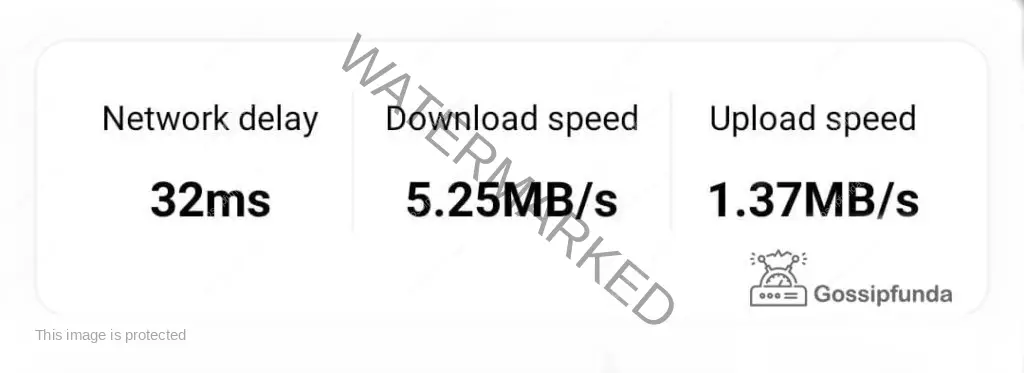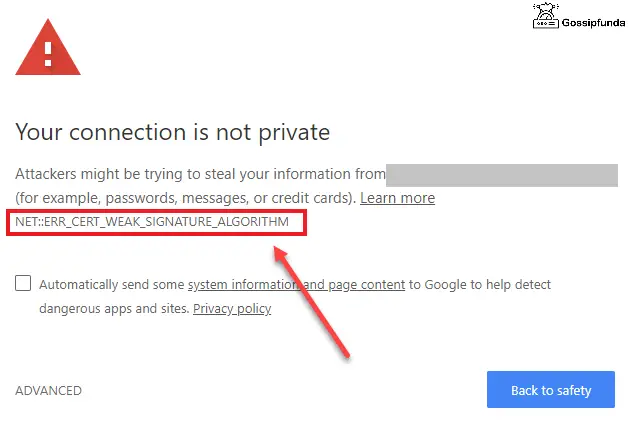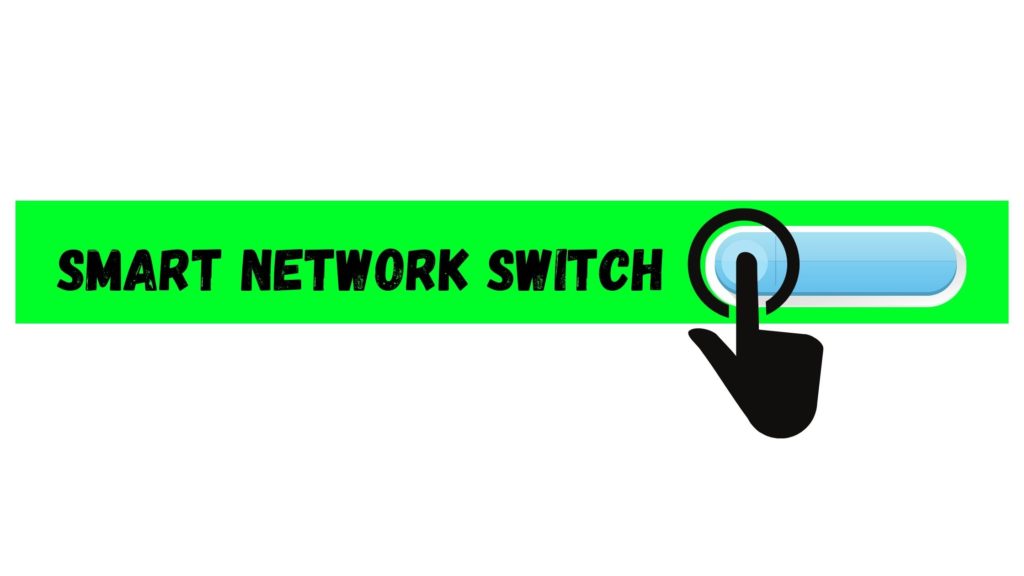Even if your internet connection is fine and the URL is correctly written, you may discover that some websites refuse to load. This generally manifests as a DNS_PROBE_FINISHED_NXDOMAIN error or dnsprobefinishednxdomain message in Google Chrome.
DNS is short for Domain Name System is used to interpret a domain name into IP address. Do you know that every website has an IP address? An IP address is like 443.234.56.8. Instead of remembering this and entering this every time, it is better that you enter the URL of the page. This is a user-friendly way. So, we can say that DNS is a phonebook. When the browser and the server are connected, you can easily use any website, but sometimes go wrong, and an error message appears DNS PROBE FINISHED NXDOMAIN along with “the site can’t be reached.”
When a user types a URL into their browser, DNS connects that URL to the IP address of the existing server. This is known as DNS name resolution, and it entails a DNS recursor contacting different nameservers to determine a server’s actual IP address. If DNS fails to settle the domain name or address, the DNS_PROBE_FINISHED_NXDOMAIN error may appear. In this post, we will show you a few different ways to fix this issue, as well as explain why it appears in the first place.
Don’t miss:
- The DNS server isn’t responding
- Couldn’t establish a secure connection
- NET::ERR_CERT_WEAK_SIGNATURE_ALGORITHM
- com.android.captiveportallogin
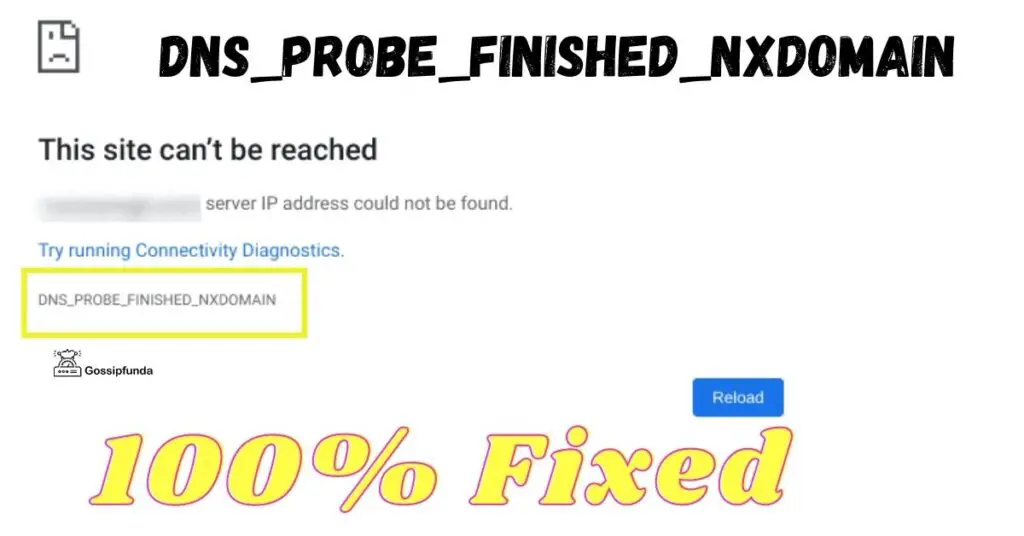
What causes DNS_PROBE_FINISHED_NXDOMAIN error?
You might have come across many different types of error messages. DNS PROBE FINISHED NXDOMAIN error means that the DNS could not find the IP address of the URL that was entered by the user. This does not mean that the website URL you have entered does not exist. It is just that the DNS is unable to find it or interpret it. Sometimes the user only must have entered the wrong URL. So, you can jot down the issue by yourself and your device settings. It can also be caused by antivirus or by the usage of VPN (Virtual Private Network). But most commonly, it is because of the old DNS settings. Let us see how we can fix this issue.
How to Fix DNS_PROBE_FINISHED_NXDOMAIN?
There are a lot of different ways by which you can fix the DNS_PROBE_FINISHED_NXDOMAIN error. All you must do is to follow the steps carefully, and this error will be fixed.
Flush DNS Cache
The IP address of previously visited websites is saved in the DNS cache. Because outdated IP addresses could be the cause of the DNS PROBE FINISHED NXDOMAIN error, clearing the cache can help. To clear the DNS cache on Windows, perform the following steps:
- Click the Start button
- Enter Command Prompt into the search box, and then right-click to prefer Run as administrator.
- Type in “ipconfig/flushdns” in the new window.
- Press Enter when you are finished.
Check the URL first
Make sure that the URL that you have entered is correct or not. Another major cause of the error is when you accidentally make a typographical error while entering the domain.
Restart your computer
The easiest and probably the simplest way is to restart the system. It is sometimes effective. It may sound awkward, but restarting any device can solve some issues as some of the errors get automatically fixed.
Release and renew the IP address
If the above steps could not solve the bug, you can try this method. It is a more specific way to clear DNS Cache. It is explained for windows and mac differently.
Windows:
- Open command prompt after giving it the administrative rights.
- Release your IP address by entering “ipconfig/release” in cmd.
- To reset the cache of DNS, type “ipconfig/flushdns.”
- Now renew the config settings by entering “ipconfig/renew.”
- Now enter:
- netsh int ip set DNS
- netsh Winsock reset
- When you have performed the above steps, restart your system.
MAC:
On macOS, you can release and renew an IP address by:
- Select network from the System Preferences menu.
- Tap Advanced after selecting your internet connection.
- To renew a DHCP lease, go to the TCP/IP tab and choose Renew DHCP Lease.
- After pressing OK, restart your computer.
Change the DNS servers
If deleting the cache fails, try changing your DNS servers. Your computer uses DNS given by your internet service provider by default. You can switch to Google DNS or OpenDNS if you are encountering problems.
WINDOWS
- Click on the control panel and search “network and sharing center.”
- Select the change adapter settings option from the page.
- Select the connection and click on properties.
- Search for the option TCP/IPv4 and again click the properties button in the dialog box.
- When you open the tab, you will see two options—one of the Preferred DNS server and the other one of Alternated DNS server.
- Type 8.8.8.8 and 8.8.4.4, respectively.
- If you want an open DNS server, then enter 208.67.220.222 and 208.67.222.220, respectively.
- After performing these tasks, click on the OK button.
MAC:
- Select the apple icon and go to system preferences.
- Click on network and select the used internet connection. Click on the advance button.
- Go to the DNS tab and enter the IP address mentioned. Enter 208.67.220.222 and 208.67.222.220, respectively.
- Click OK once all the process is done.
Localhost files:
Any host file is a computer file that converts domain names to IP addresses. If you wish to access a website, your computer always looks in the host’s file first. It will only seek the DNS system to load the webpage when there is hardly any information. As a result, you should see if the website you intend to visit is listed there. This causes an error known as DNS_PROBE_FINISHED_NXDOMAIN or dnsprobefinishednxdomain.
WINDOWS:
- Open notepad and run it as administrator.
- Click on the file and open it.
- Save it as all files.
- %SystemRoot%:\Windows\System32\Drivers\etc
- Now open the host file and try to gain access to it.
- Now read carefully. If you find the domain name and IP address of the website that is showing the error, then remove it and save the changes.
Reset the chrome flags
The user should also check the chrome browser setting once as the error can also be caused because of it. They should reset the Google Chrome settings. In the address bar, type “chrome://flags.” After this, you get entrance to use the experimental features. Click reset all and then restart your browser.
Disable the VPN and Antivirus
People who spend a lot of time online might benefit significantly from using a VPN or antivirus software. These protections, unfortunately, can occasionally block users from visiting certain websites. Whether this is the case, you should try turning off any active VPN or antivirus to see if the problem is resolved. If you want to disable your antivirus, it is also easy. You first open the control panel and then turn off the antivirus temporarily. The next step is to disable VPN from windows.
- Open Control Panel and select Network and Internet.
- Then select the option that says, “Network Connections.”
- Select the VPN and turn it off.
- Select properties and go to the Networking tab, and press uninstall. Restart your computer and ‘Hurray’ it is solved.
Conclusion
DNS_PROBE_FINISHED_NXDOMAIN is an error that is a very commonly displayed message on your web browser. But the user can easily fix it. In this article, we have discussed the causes and how to fix this error. If none of the above-mentioned steps help, you can call your internet service provider for help. If you liked the article, subscribe to the YouTube channel of Gossipfunda and have a great day ahead.

I feel like I am an avid learner who is creative and believes in continuous learning. Born and brought up in Lucknow, I belong to a family of Doctors and this has ingrained in me from my childhood that there is no alternative to hard work whichever field you are in. I am in junior year at Vellore Institute of Technology. I have always been inclined towards computer science as a subject and it drove me to take engineering in graduation. On a personal front, I am a huge football fan. I had been the captain of my school football team and a part of the VIT A-team. And, I feel that this has taught me the quality of being a team player, hard-working with good leadership quality as my team won on the inter-school level. In the end, I just want to add that I will try my best to become a huge asset to your reputed organization.