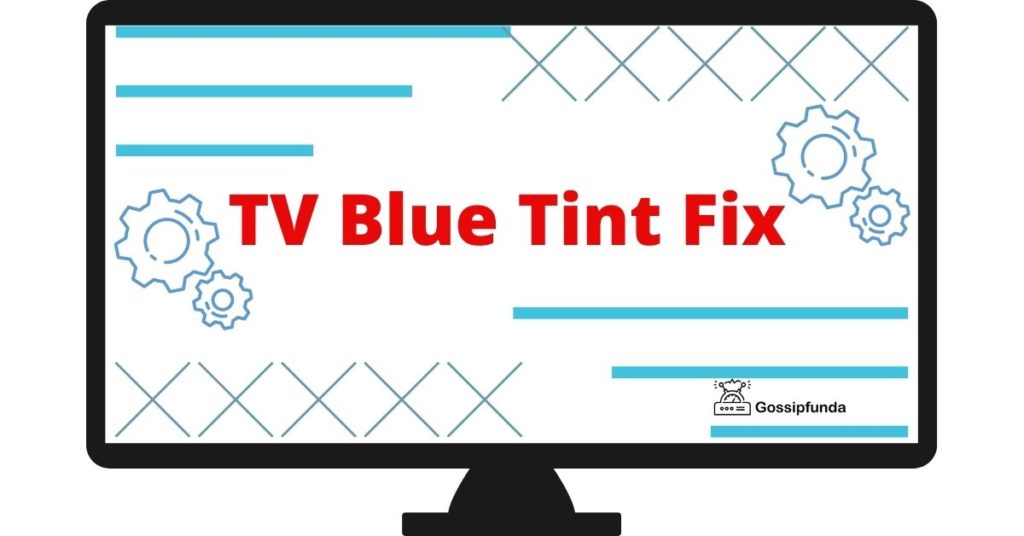Experiencing errors while trying to unwind with your favorite shows can be frustrating. Sling TV users might encounter a range of error codes, including the Error 27-8, which can disrupt their viewing experience. This error typically points to a communication issue between your device and the Sling TV servers. To help you get back to your seamless streaming experience, here’s a comprehensive guide on how to fix the Sling Error 27-8.
What is Error 27-8 on Sling TV
Error 27-8 usually arises when your device cannot establish a connection to Sling TV’s servers, which is crucial for streaming content. This could be due to a variety of reasons such as network issues, outdated app versions, or glitches within the device’s software. Sometimes you can see Error Code 4-402 due to this error
Step-by-Step Solutions to Resolve the Error 27-8
- Check Sling TV Servers: Begin by checking if the Sling TV servers are up and running. Sometimes the problem isn’t on your end at all. Services like DownDetector can inform you if other users are experiencing similar problems, indicating a server-side issue.
- Internet Connection Check: A stable internet connection is vital. Test your connection speed to ensure it meets the minimum requirements for streaming on Sling TV. If it’s below par, try resetting your router or modem.
- Restart Your Streaming Device: A simple restart can sometimes fix the error. Turn off your device, unplug it for a minute, and then restart it. This can help in resolving temporary software glitches.
- Update Sling TV App: Make sure your Sling TV app is updated to the latest version. Outdated versions may not communicate properly with the servers, leading to errors.
- Clear Cache and App Data: For those using Sling TV on a smart TV or a mobile device, navigate to your device settings and clear both the cache and the data for the Sling TV app. This removes temporary files that may be causing the problem.
- Reinstall the App: Sometimes, the app may be corrupt. Uninstall Sling TV and then reinstall it from the official app store on your device. A fresh install can fix unseen issues.
- Check Device Compatibility: Verify that your device is compatible with the Sling TV app. Running the app on an unsupported device can result in various errors, including 27-8.
- Network Troubleshooting: Interference from other devices, signal strength, and the quality of your Wi-Fi can all impact streaming. If you’re on Wi-Fi, try a wired Ethernet connection for better stability.
- DNS Settings Check: Incorrect DNS settings can hinder communication with the servers. Check your device or router’s DNS settings and, if necessary, switch to a public DNS like Google’s (8.8.8.8 and 8.8.4.4).
- Contact Sling TV Support: If none of the above solutions work, reach out to Sling TV support. They can provide specific guidance and, if there’s an account or server issue, they’ll be able to address it directly.
Preventive Measures
Taking some preventive measures can help avoid future errors. Regularly update your app and device firmware, maintain a stable internet connection, and periodically clear the app cache to keep things running smoothly.
Conclusion
Error 27-8 on Sling TV can be a minor hiccup in your entertainment experience, but with the right steps, it’s usually quick to resolve. By following the troubleshooting steps outlined above, you can diagnose and fix the issue promptly, most of the time without needing to seek additional help. Remember that technology, while sophisticated, isn’t perfect, and occasional errors are just a part of the streaming landscape. With patience and a methodical approach, you’ll be back to enjoying your Sling TV content in no time.
Awill Guru is a technology enthusiast with degrees in VLSI Engineering (B.Tech, M.Tech) and Android Development. Their passion for education drives them to teach and share knowledge through their blog. He also hold qualifications in Sociology (M.A.) and Education (B.Ed), along with NIELIT O and A Level certifications.