You’ve likely stumbled upon this article because you’ve encountered the perplexing “mzfinance.familynonhoh.cannotaddpayment” error. Many users find this issue particularly baffling, especially when trying to add payment methods to their Apple accounts. Let’s unravel the mystery behind this error and offer some tried-and-tested solutions.
What is MZFinance?
To begin, MZFinance is not directly linked with Apple. While the error may seem like it’s from an Apple product, it isn’t. If you’re dealing with issues related to this error, the typical route of contacting Apple might not be your best bet. Instead, dig a little deeper.
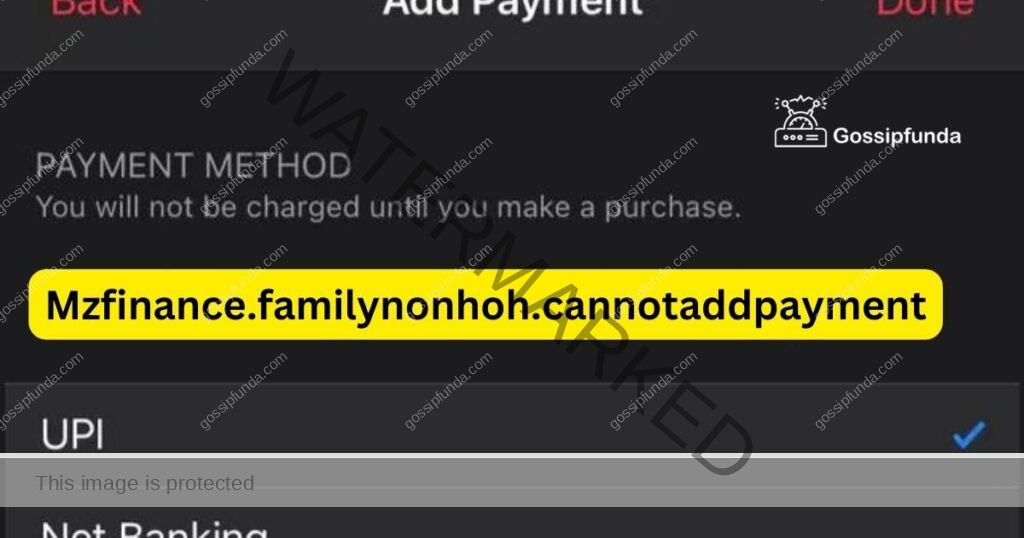
Why Does the Error Happen?
The main reason most users face this error is linked with Family Sharing on Apple devices. Particularly, when a non-head of the family (hence the “nonhoh” in the error) tries to add a payment method. This results in a clash, leading to the error.
It’s also interesting to note that this error isn’t restricted to just one type of payment. Whether you’re using Apple Cash, credit cards, or even PayPal, you might come across this error if you’re part of a family account and not the main organizer.
Don’t miss: Weather not showing on apple watch face
How to fix mzfinance.familynonhoh.cannotaddpayment
While Apple hasn’t given a direct solution, users have found some workarounds:
Role Reversal – Allowing the Family Organizer to Add the Card First
The mzfinance.familynonhoh.cannotaddpayment error is closely related to the Family Sharing dynamics on Apple devices. Often, the issue stems from a non-head of the household trying to introduce a payment method. To bypass this hiccup, a technique involving a role reversal has been effective for many users. Here’s a detailed breakdown of this approach:
- Identify the Family Organizer: Firstly, it’s imperative to identify who the Family Organizer is. This individual holds the primary responsibility in a family account and has special privileges that other family members don’t.
- Communicate the Issue: Before making any changes, discuss the issue with the Family Organizer. Explain the error you’re encountering, ensuring they’re aware and on board with the upcoming steps.
- Log into the Family Organizer’s Apple ID: The Family Organizer should log into their Apple ID account. This can be done through ‘Settings’ on an iPhone or iPad, by clicking on the name at the top, or via iTunes on a computer.
- Navigate to Payment Methods: Once logged in, the organizer should go to ‘Payment & Shipping’ and then select ‘Add Payment Method.’
- Add the Desired Card: Here’s where the magic happens. The Family Organizer should now attempt to add the card that was causing the error for the non-head member. Fill in all the necessary details and save it.
- Verify Successful Addition: Once the card is added, ensure it’s visible in the list of payment methods on the Family Organizer’s Apple ID. This verifies that the card is accepted and functional.
- Non-Head Member’s Turn: Now, the non-head member (who originally faced the error) should try adding the same card to their Apple ID. Given that the card is already accepted and functional within the family setup, the process should go smoothly.
- Monitor for Recurrence: While this method has proven effective for many, always keep an eye out for the error’s possible return. If it recurs, repeat the process or explore other solutions.
- Communicate Success: Lastly, ensure to communicate with the Family Organizer about the successful addition of the card. It’s always good to keep primary account holders in the loop.
By following this role reversal method, many users have circumvented the tricky “mzfinance.familynonhoh.cannotaddpayment” error. Remember, tech issues, though daunting at first, often have straightforward solutions with a bit of investigation and collaboration.
Double-Checking Family Sharing Settings and Status
Sometimes, settings that have been altered unknowingly or inadvertently can lead to unexpected errors. By reviewing and potentially resetting certain settings in Family Sharing, many have found relief from the “mzfinance.familynonhoh.cannotaddpayment” issue. Here’s a systematic guide to this approach:
- Access Family Sharing Settings: Start by opening ‘Settings’ on your Apple device. Click on your name at the top, then select the ‘Family Sharing’ option. This will display all the settings and members associated with your family account.
- Review Members’ Roles: Ensure that each family member has the correct role designated, i.e., Family Organizer, Parent/Guardian, or Child. Incorrect designations can lead to various payment-related issues.
- Verify the Primary Payment Method: Under the ‘Payment & Shipping’ section, confirm the primary payment method. This is the default card that Apple uses for family purchases. Ensure it’s valid and up-to-date.
- Explore Purchase Sharing Settings: Within Family Sharing, there’s a ‘Purchase Sharing’ option. Make sure this is turned on if you want to share app store purchases. Sometimes, turning it off and on again can reset any glitches.
- Ask the Organizer to Send an Invite: If you’re not already part of the family group or if you’ve been removed, ask the Family Organizer to send you an invitation. Once you receive the invite, accept it to rejoin the group.
- Check for Pending Purchases: There may be pending purchases or unresolved billing issues tied to a family member’s account. Navigate to the App Store, click on the profile icon, and then select ‘Purchased’. Here, you can see if there are any apps or services waiting for approval or payment.
- Consider Leaving and Rejoining Family Sharing: If all else fails and you’re certain the issue lies within Family Sharing settings, consider leaving the family group and then rejoining. However, use this as a last resort since it can disrupt certain shared services and apps.
- Continuous Communication: Throughout these steps, maintain open communication with all family members, especially the Family Organizer. This ensures everyone is on the same page and avoids any unintended changes.
By rigorously checking your Family Sharing settings and ensuring everything is in its right place, you can potentially dodge the maze of the “mzfinance.familynonhoh.cannotaddpayment” error. Solutions often lie in the details, and a meticulous review can often lead to simple fixes.
Updating Apple Software and Resetting Account Details
Sometimes, the underlying cause of errors like “mzfinance.familynonhoh.cannotaddpayment” can be outdated software or glitches that need a reset. Keeping your device’s software updated and occasionally resetting account details can work wonders. Here’s a step-by-step guide:
- Update Your Device’s Software: Apple frequently releases updates which can fix known issues. Head to ‘Settings’ on your device, select ‘General’, and then ‘Software Update’. If an update is available, download and install it.
- Reboot Your Device: It sounds simple, but rebooting can resolve many minor glitches. Power off your device, wait a few minutes, and then turn it back on. This refreshes the system and can sometimes bypass persistent errors.
- Sign Out of Your Apple ID and Sign Back In: Go to ‘Settings’, tap on your name at the top, scroll down, and select ‘Sign Out’. Wait for a few minutes and then sign back into your Apple ID. This step essentially resets your account details on the device.
- Review Apple ID Payment Methods: Once logged in, navigate to ‘Payment & Shipping’. Remove the problematic card and then re-add it. This action can refresh the card details and potentially solve any hidden issues.
- Check for App Store Restrictions: Head to ‘Settings’, select ‘Screen Time’, and then ‘Content & Privacy Restrictions’. Make sure that the ‘iTunes & App Store Purchases’ option is allowed. Restrictions here can lead to payment-related issues.
- Contact Apple Support: If you’ve tried all of the above and still face the error, it might be time to reach out to Apple Support directly. They might have insights into more specific issues or ongoing glitches affecting users.
- Patience and Persistence: Sometimes, digital errors can be transient, caused by temporary server issues or minor glitches. If you’ve exhausted all solutions, consider waiting for a day or two before trying again. Patience, paired with persistent troubleshooting, can often lead to solutions.
In the digital age, errors like “mzfinance.familynonhoh.cannotaddpayment” can be frustrating roadblocks. However, by systematically updating, resetting, and seeking professional advice when needed, such roadblocks become mere bumps in the journey. Always keep a problem-solving mindset, and remember that with technology, there’s always a solution lurking around the corner.
Cross-Checking Regional Restrictions and Settings
At times, regional settings and related restrictions can interfere with payment options, leading to errors. A systematic verification of these settings can often reveal hidden issues. Let’s delve into how to check and adjust these regional settings:
- Confirm Your Apple ID Region: Head to ‘Settings’, tap on your name, and then choose ‘Media & Purchases’. Here, ensure that your country or region aligns with the billing address of your payment method.
- Check App Region Compatibility: Not all apps or services are available globally. Ensure that the app or service causing the error is indeed available in your region.
- Update Billing Information: Within the ‘Payment & Shipping’ section of your Apple ID, double-check your billing address. A mismatch between the provided address and bank records can trigger payment issues.
- Verify Currency Compatibility: Ensure that your payment method aligns with the currency of the region you’ve set in your Apple ID. Some banks might have restrictions on transactions in foreign currencies.
- Consider Changing the Apple ID Region Temporarily: If you believe the region is causing the error, try temporarily switching to another region, save the settings, and then revert back to your original region. This reset might rectify any latent glitches.
- Be Aware of Tax Implications: Each region may have distinct tax charges associated with digital purchases. A payment method might fail if the account lacks funds to cover both the purchase price and the applicable tax.
Delving Into Advanced Troubleshooting Options
If the basic and intermediate steps haven’t resolved the error, there are advanced measures you can explore, which might require more technical knowledge:
- Reset Network Settings: Under ‘Settings’ > ‘General’ > ‘Reset’, choose ‘Reset Network Settings’. This action can clear any potential network issues. However, remember that you’ll need to re-enter Wi-Fi passwords afterward.
- Backup and Restore: If you suspect deeper software issues, consider backing up your device and then performing a full restore. This step can iron out any software glitches but use it as a last resort.
- Check for Third-party Conflicts: If you’ve recently installed any third-party software or apps, they might conflict with Apple services. Try removing recent installations and check if the issue persists.
- Reach Out to Your Bank: On rare occasions, the issue might be on the bank’s end. Maybe there are security restrictions or other measures preventing the transaction. A quick call to your bank can provide clarity.
- Seek Community Help: Tech forums, Apple community discussions, and other platforms often have users who’ve faced and resolved similar issues. Explore these platforms, share your issue, and you might find valuable insights.
Both regional settings and advanced troubleshooting can appear daunting. However, by methodically exploring each avenue, even the most persistent errors can be tackled. With every tech challenge, there’s an opportunity to learn, grow, and become more adept in navigating the digital world.
Evaluating Hardware Aspects
Though often overlooked, hardware can occasionally play a role in software or service errors. A deeper examination of the device’s hardware elements might offer some clues:
- Check Device Compatibility: Ensure your device supports the latest Apple ID features and payment methods. Older devices might not support certain updates or newer functionalities.
- Inspect Physical Damages: Ensure there’s no physical damage, especially to the parts that deal with network connectivity. Even minor damages can sometimes lead to unexpected glitches.
- Ensure Stable Network Connection: Intermittent connectivity can lead to failed transactions. Ensure you’re connected to a stable Wi-Fi network. Trying a different network might also help.
- SIM Card Check: For devices with cellular capability, ensure the SIM card is inserted correctly and functioning well. Sometimes, cellular data issues can interfere with Apple services.
Delving into Account History and Security
Taking a closer look at your Apple ID’s transaction history and security can offer insights:
- Review Purchase History: Access your Apple ID purchase history to identify any discrepancies or failed transactions. Unresolved issues from past transactions can sometimes block new ones.
- Verify No Apple ID Restrictions: Ensure that your Apple ID hasn’t been restricted or locked due to security reasons. If it has, you’ll need to verify your identity or possibly reset your password.
- Two-Factor Authentication: If you’ve enabled two-factor authentication, ensure it’s working as expected. Sometimes, errors can arise if the verification process encounters issues.
- Check for Unauthorized Access: Review recent devices and locations that have accessed your Apple ID. If you notice any unfamiliar activity, it might be wise to change your password and review account security measures.
- Clearing Cache and Data: Over time, app data and cache can accumulate and lead to software glitches. Consider clearing cache and data for the App Store and related services. Remember to backup important information before doing so.
Seek Expert Assistance
If you’ve tried multiple avenues and still haven’t found a solution:
- Schedule an Apple Store Visit: Consider visiting an Apple Store Genius Bar. Their experts might diagnose the issue firsthand and offer solutions.
- Engage with Technical Support: Apple’s technical support, available online and via phone, might offer advanced troubleshooting steps tailored to your situation.
- Community Exploration: If you haven’t already, dive deeper into online tech communities. Detailed threads or discussions might exist around this specific error.
- Consider Professional Repair: If you suspect an underlying hardware issue, it might be time for a professional repair or diagnostic service.
In the expansive realm of technology, issues like “mzfinance.familynonhoh.cannotaddpayment” can appear complex, but they aren’t insurmountable. With persistence, a methodical approach, and a bit of expert assistance, you can navigate any tech hurdle with confidence.
Preventing Tips
Navigating through errors can be daunting, but prevention is always better than cure. Here are some proactive steps to minimize the likelihood of encountering the “mzfinance.familynonhoh.cannotaddpayment” error in the future:
- Regularly Update Your Software: Keeping your device’s software up-to-date ensures that you’re equipped with the latest bug fixes and improvements. Always update when a new version becomes available.
- Maintain a Single Primary Payment Method: To prevent payment conflicts, try maintaining one primary payment method for your Apple ID. Multiple cards might lead to unexpected issues.
- Monitor Family Sharing Settings: If you’re part of a Family Sharing group, regularly review settings. Ensure roles are designated correctly and there aren’t any unintended restrictions in place.
- Clear Cache Periodically: Accumulated cache can sometimes cause glitches. Regularly clearing the cache for apps, especially the App Store, can prevent such errors.
- Stay Informed: Follow tech forums, Apple updates, or newsletters. Being informed about common issues or bugs can help you sidestep them before they become a problem.
- Ensure Correct Regional Settings: Always make sure that the region set in your Apple ID matches the billing address of your payment method. Mismatches can lead to various errors.
- Monitor Apple ID Security: Regularly change passwords, enable two-factor authentication, and review the devices linked to your Apple ID. A secure account is less prone to glitches.
- Educate Family Members: If using Family Sharing, ensure all members are knowledgeable about best practices and potential pitfalls. This collective awareness can prevent many common errors.
- Regularly Review Transaction History: Keep an eye on your purchase history. Address any anomalies or failed transactions promptly.
- Avoid Frequent Changes: Constantly changing payment methods, switching regions, or altering account settings can sometimes lead to errors. Make changes when necessary, but avoid unnecessary tweaks.
By adopting these preventative measures, you can reduce the chances of stumbling upon the “mzfinance.familynonhoh.cannotaddpayment” error, ensuring a smoother experience with your Apple services and devices. Always remember, a little precaution goes a long way in the tech world.
Conclusion
The “mzfinance.familynonhoh.cannotaddpayment” error, while baffling, isn’t unbeatable. With a little patience and the right approach, you can resolve it. Remember, always stay updated with software changes, and don’t hesitate to seek assistance when you’re in a tech rut.
Understanding the intricacies of such errors and knowing how to tackle them not only elevates your tech-savviness but also ensures a smoother digital experience. Stay curious, stay updated, and don’t let tech glitches hold you back!
FAQs
It’s an error encountered when non-head family members try adding payment methods on Apple devices.
Can the Family Organizer add my payment method instead?
Prachi Mishra is a talented Digital Marketer and Technical Content Writer with a passion for creating impactful content and optimizing it for online platforms. With a strong background in marketing and a deep understanding of SEO and digital marketing strategies, Prachi has helped several businesses increase their online visibility and drive more traffic to their websites.
As a technical content writer, Prachi has extensive experience in creating engaging and informative content for a range of industries, including technology, finance, healthcare, and more. Her ability to simplify complex concepts and present them in a clear and concise manner has made her a valuable asset to her clients.
Prachi is a self-motivated and goal-oriented professional who is committed to delivering high-quality work that exceeds her clients’ expectations. She has a keen eye for detail and is always willing to go the extra mile to ensure that her work is accurate, informative, and engaging.


