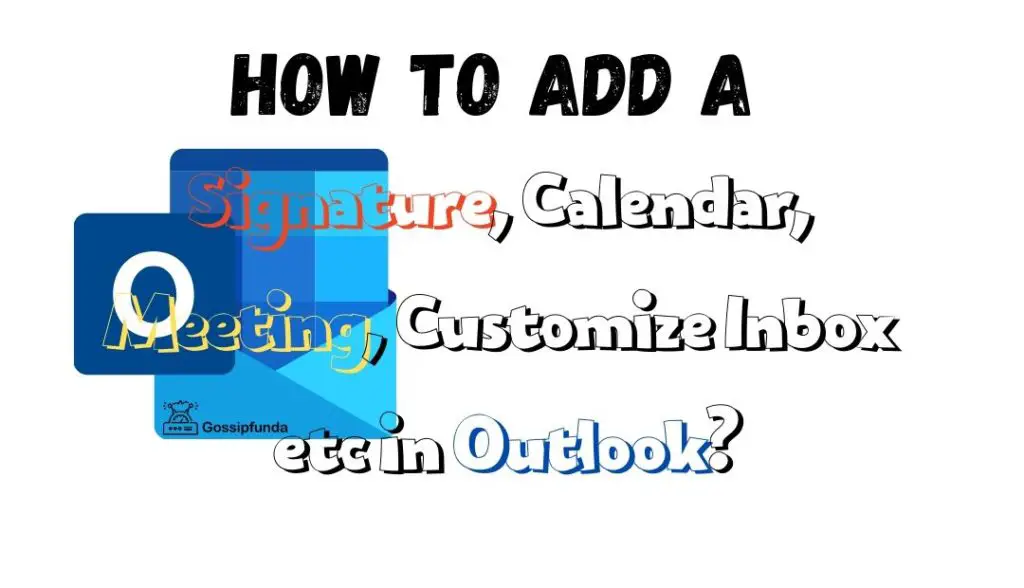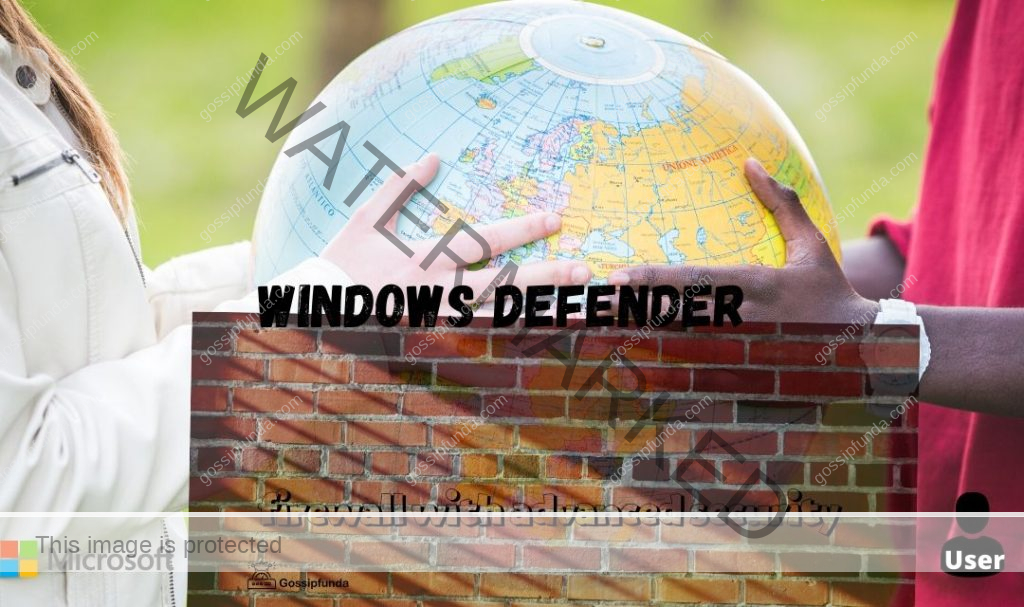Microsoft Edge WebView2 is an essential component that enhances the browsing experience and functionality of modern applications. However, users might encounter some challenges while utilizing WebView2. In this article, we will explore various reasons behind these issues and provide step-by-step solutions to fix them, ensuring a seamless user experience.
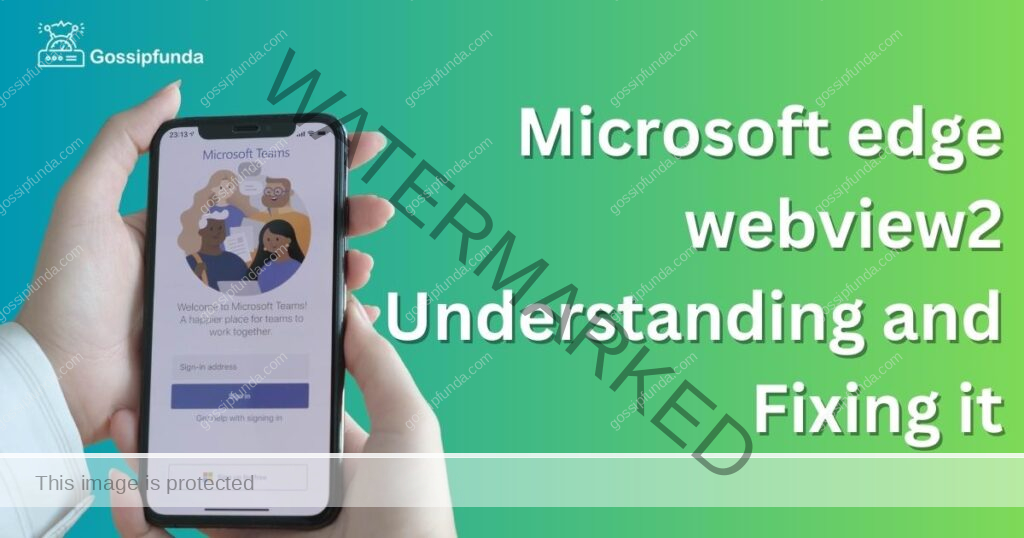
Understanding Microsoft Edge WebView2
1. What is Microsoft Edge WebView2?
Microsoft Edge WebView2 is a web control provided by Microsoft that enables developers to embed web technologies such as HTML, CSS, and JavaScript into native applications. Built on the Chromium-based Microsoft Edge browser, WebView2 offers a high-performance rendering engine, ensuring compatibility with modern web standards.
2. Importance of WebView2 in Modern Applications
WebView2 allows developers to create hybrid applications that combine native and web functionalities. This flexibility enables the development of feature-rich applications that are easily maintainable and scalable. Additionally, WebView2 provides better security, privacy, and regular updates.
Common Issues with Microsoft Edge WebView2
1. WebView2 Runtime Not Found
One common issue that users might encounter is the WebView2 Runtime not being found. This problem occurs when the WebView2 Runtime is not installed or when an outdated version is present on the system.
2. WebView2 Rendering Problems
Another issue that users might face is WebView2 rendering problems. These issues include slow rendering, unresponsive controls, or elements not displaying correctly. These problems are often caused by hardware acceleration issues, outdated graphics drivers, or conflicts with other software.
3. WebView2 Crashes and Stability Issues
Crashes and stability issues are also frequently reported by users. These problems might be caused by incorrect configurations, outdated WebView2 Runtime, or issues within the host application.
How to Fix WebView2 Runtime Not Found Issue?
Fix 1: Install WebView2 Runtime
- Step 1: Visit the Microsoft Edge WebView2 Runtime download page (https://developer.microsoft.com/en-us/microsoft-edge/webview2/).
- Step 2: Download the appropriate installer for your system architecture (x64 or x86).
- Step 3: Run the installer and follow the on-screen instructions to complete the installation.
- Step 4: Restart your application to verify if the issue is resolved.
Fix 2: Update WebView2 Runtime
- Step 1: Open the “Settings” app on your Windows computer.
- Step 2: Navigate to “Apps” and locate the Microsoft Edge WebView2 Runtime.
- Step 3: Check the installed version and compare it with the latest available version on the Microsoft Edge WebView2 Runtime download page.
- Step 4: If outdated, download the latest installer and update the WebView2 Runtime by following steps 2-4 from section 1.1.
Fix 3: Update Graphics Drivers
- Step 1: Press Windows key + X and click on “Device Manager.”
- Step 2: Expand “Display adapters” and right-click on your graphics card.
- Step 3: Select “Update driver” and follow the on-screen instructions.
- Step 4: Restart your computer and check if the rendering issue is resolved.
Fix 4: Disable Hardware Acceleration
- Step 1: Open the host application’s settings or configuration files.
- Step 2: Locate the option related to hardware acceleration and disable it.
- Step 3: Save the changes and restart the application to verify if the issue is resolved.
Fix 4: Check for Software Conflicts
- Step 1: Temporarily disable antivirus or firewall software on your computer.
- Step 2: Restart the application and check if the rendering issue persists.
- Step 3: If the issue is resolved, add the application to the exception list of your antivirus or firewall software and re-enable them.
Fix 5: Verify Application Configuration
- Step 1: Open the host application’s settings or configuration files.
- Step 2: Ensure that all WebView2-related settings are correct and up-to-date.
- Step 3: Save the changes and restart the application to verify if the issue is resolved.
Fix 6: Inspect the Host Application
- Step 1: Check the host application’s website or support forum for any known issues or updates.
- Step 2: If an update is available, download and install it.
- Step 3: Restart the application and check if the stability issue is resolved.
Fix 7: System Requirements Verification
Some issues might arise from system incompatibility. Verify that your system meets WebView2’s requirements:
- Step 1: Check the minimum system requirements for WebView2.
- Step 2: Compare these requirements with your system’s specifications.
- Step 3: Upgrade your system if necessary.
Fix 8: Compatibility Mode Settings
Adjusting compatibility settings can resolve WebView2 issues on older systems:
- Step 1: Right-click the host application’s executable file and select “Properties.”
- Step 2: Navigate to the “Compatibility” tab.
- Step 3: Enable compatibility mode for the appropriate Windows version and apply changes.
Fix 9: Implementing Cache Management
Integrating cache management in your application can prevent future issues:
- Step 1: Add cache cleanup functionality in your application’s code.
- Step 2: Schedule cache cleanup at regular intervals or during application startup.
- Step 3: Test the cache management implementation to ensure it works correctly.
Fix 10: Adding WebView2 Control Support
For applications that don’t display WebView2, enabling support in the application manifest might solve the issue. Follow these steps:
- Step 1: Open your application’s manifest file (e.g., app.manifest).
- Step 2: Locate the “<dependency>” section and add the WebView2 control reference.
- Step 3: Save changes and rebuild the application.
Conclusion
Addressing Microsoft Edge WebView2 issues is vital for a seamless user experience. By implementing these fixes, developers can optimize application performance, ensuring a smooth browsing journey.
FAQs
WebView2 is a web control enabling developers to embed web technologies like HTML, CSS, and JavaScript into native applications.
WebView2 enables hybrid applications, offering better compatibility, security, privacy, and regular updates for improved user experiences.
Common issues include WebView2 Runtime not found, rendering problems, and crashes or stability issues.
Visit the Microsoft Edge WebView2 Runtime download page, choose the right installer, and follow the on-screen instructions.
Update graphics drivers, disable hardware acceleration, and check for software conflicts to resolve to render problems.
Update WebView2 Runtime, verify application configurations, and inspect the host application for known issues or updates.
Regularly updating WebView2 Runtime ensures the latest security patches, bug fixes, and feature enhancements are in place.
Regularly update WebView2 Runtime, monitor performance, and test functionality to ensure a seamless user experience.
Prachi Mishra is a talented Digital Marketer and Technical Content Writer with a passion for creating impactful content and optimizing it for online platforms. With a strong background in marketing and a deep understanding of SEO and digital marketing strategies, Prachi has helped several businesses increase their online visibility and drive more traffic to their websites.
As a technical content writer, Prachi has extensive experience in creating engaging and informative content for a range of industries, including technology, finance, healthcare, and more. Her ability to simplify complex concepts and present them in a clear and concise manner has made her a valuable asset to her clients.
Prachi is a self-motivated and goal-oriented professional who is committed to delivering high-quality work that exceeds her clients’ expectations. She has a keen eye for detail and is always willing to go the extra mile to ensure that her work is accurate, informative, and engaging.