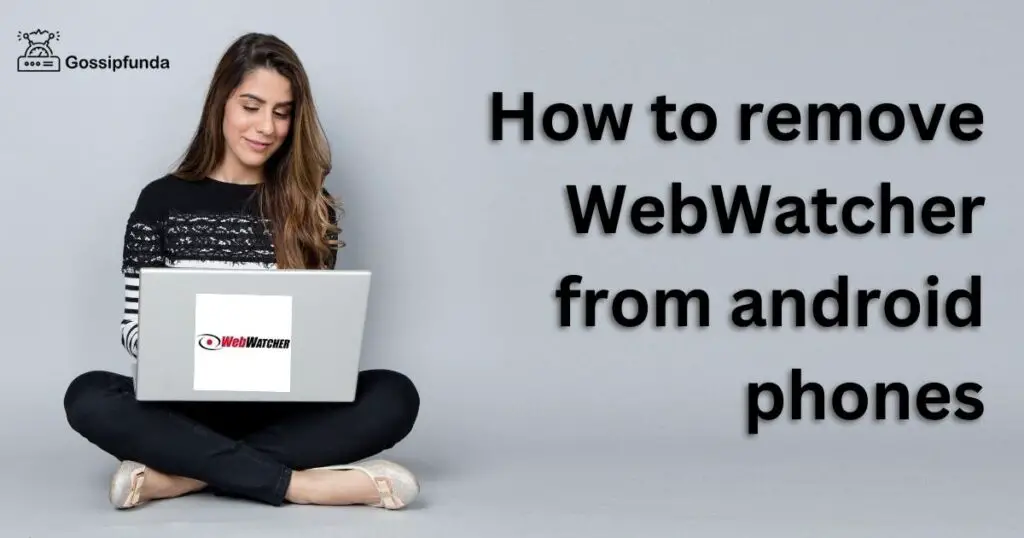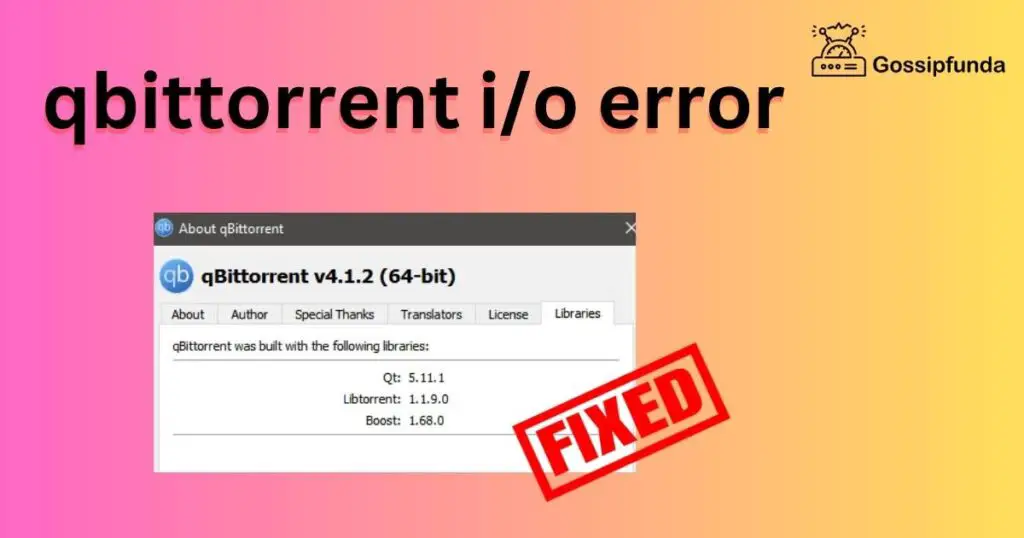Encountering issues with software tools can be frustrating. One common hiccup that developers often face is the “Husky pre-commit fails with code 1 (error)”. Husky is a crucial tool to maintain the quality of code, so when it fails, it can disrupt your workflow. But fear not! In this article, we’ll dive deep into the reasons behind this error and provide you with step-by-step solutions to get you back on track.
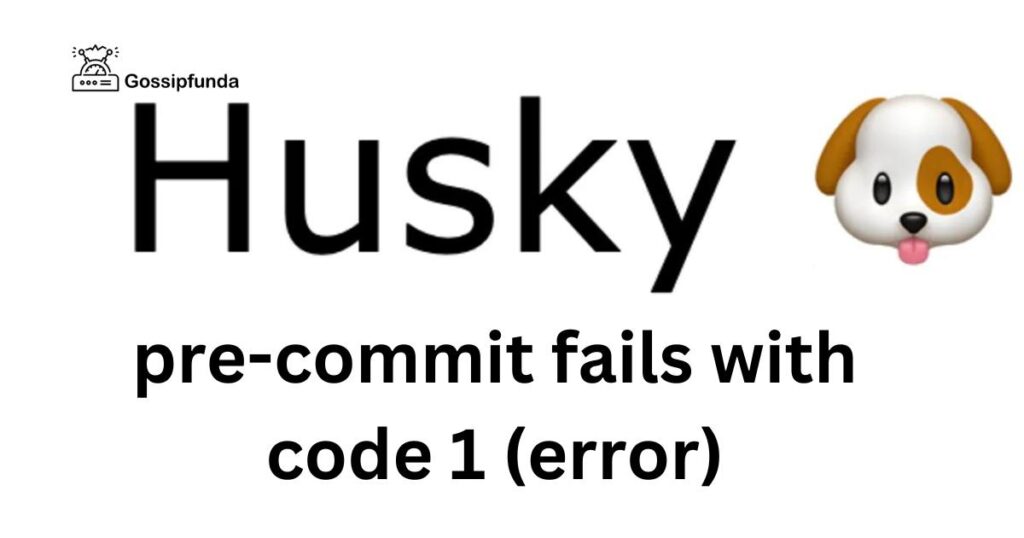
Why Does the Husky Pre-commit Error Occur?
Husky enhances developers’ workflow by hooking into Git commands. When this error crops up, it’s typically a signal that something’s amiss in your code or setup. Here are a few reasons why this might be happening:
- Code Syntax Issues: Husky checks your code for any syntax discrepancies. If there’s an error, Husky will prevent the commit.
- Missing Dependencies: Sometimes, the necessary dependencies like ‘pretty-quick’ might not be recognized, leading to a failure.
- Conflicting Files: Husky-generated files might conflict with the .git/hooks files, causing the commit to fail.
How to Fix Husky Pre-commit Error?
Understanding the issue is half the battle. Now, let’s explore solutions to rectify the error.
Fix 1: Addressing Code Syntax Issues
One of the primary culprits behind the “Husky pre-commit fails with code 1 (error)” is code syntax discrepancies. Incorrect syntax or overlooked coding mistakes can trigger Husky to prevent your commits. Addressing these issues is fundamental to a successful commit. Here’s how you can go about it:
- Step 1: Start by reviewing your recent code changes. Often, the most recent alterations are where the error lurks.
- Step 2: Use linting tools suitable for your programming language. For JavaScript developers, tools like ESLint or TSLint can be invaluable. They not only pinpoint the exact line where the error exists but also suggest fixes.
- Step 3: Integrated Development Environments (IDEs) are another blessing. Platforms like Visual Studio Code or IntelliJ IDEA offer real-time code analysis. This can help you spot and correct syntax errors on the go.
- Step 4: Don’t rush the process. Take a moment to understand the error message. While it may seem cryptic at first, these messages often provide clues about the nature and location of the syntax problem.
- Step 5: After addressing the identified issues, try running the commit command again. If Husky no longer flags an error, you’ve successfully rectified the problem. If the error persists, consider checking other potential causes like missing dependencies or file conflicts.
Remember, clean and error-free code not only satisfies Husky but also ensures the smooth functioning of your application. It’s always worth the time and effort to double-check and validate your code before committing.
Don’t miss: Quickbooks error code 80070057
Fix 2: Resolving Missing Dependencies
Another frequent reason for the “Husky pre-commit fails with code 1 (error)” message is missing or improperly installed dependencies. When a particular software or script relies on external libraries or packages and can’t find them, it can throw errors and disrupt your commit process. Here’s a step-by-step guide to resolve issues related to missing dependencies:
Step 1: Check the Error Message. Always begin by carefully reading the error message. It might directly tell you which dependency is missing. For instance, if you see an error like “‘pretty-quick’ is not recognized,” you instantly know the culprit.
Step 2: Use Package Managers. If you’re using Node.js, the npm (Node Package Manager) or Yarn can help you manage your dependencies. Run the following command to ensure all required dependencies are installed:
bashCopy code
npm install
or
bashCopy code
yarn install
Step 3: Update Your Packages. Outdated packages might also be the root of the problem. Update them using:
bashCopy code
npm update
or
bashCopy code
yarn upgrade
Step 4: Check Your package.json. This file contains a list of dependencies your project needs. Ensure that the missing dependency is listed correctly in this file. If it’s missing, add it, and then run npm install or yarn install.
Step 5: Global vs. Local Installation. Some packages are meant to be installed globally, while others should be local to your project. Ensure you’ve installed them in the correct scope. For instance, if a package should be globally available but isn’t, you might need to run:
bashCopy code
npm install -g [package-name]
Step 6: After ensuring all dependencies are in place and up to date, try your commit again. With all packages correctly installed, Husky should permit the commit without issues.
In the evolving world of software development, dependencies are a double-edged sword. They offer functionalities without reinventing the wheel but can also be a source of problems if not managed correctly. Regularly updating and checking on them is a wise habit to cultivate.
Fix 3: Tackling Conflicting Files
Conflicting files can throw a wrench in your development workflow, especially when dealing with Git and tools like Husky. When Husky-generated files clash with other files, particularly within the .git/hooks directory, the “Husky pre-commit fails with code 1 (error)” message can emerge. Here’s a detailed guide on how to address such conflicts:
Step 1: Identify the Conflict. Before any rectification, you need to pinpoint the conflict. A good place to start is the error message. It might hint at where Husky is facing issues.
Step 2: Backup Your Data. Always, and I cannot stress this enough, make a backup of your project, especially the .git directory, before making any significant changes. This safety measure ensures you have a fallback option in case something goes awry.
Step 3: Delete the Conflicting Files. Most conflicts arise from the .git/hooks folder. Navigate to your project’s root directory and then to the .git/hooks folder. Once inside, delete the files or the entire folder. This action won’t harm your Git repository, as these are just scripts that run at specific points of the Git workflow.
Step 4: Reinstall Husky. Now that the potentially conflicting files are out of the way, you need to set up Husky again. Run the following command in your terminal:
bashCopy code
npm install husky –save-dev
This command reinstalls Husky and regenerates the necessary files in the .git/hooks folder, ensuring they are up-to-date and compatible with your current version of Husky.
Step 5: Test the Setup. With the conflicting files addressed and Husky reinstalled, it’s time to test if the error is resolved. Try making a commit. If everything’s set up correctly, Husky should now permit your commit without any hitches.
Conflicting files can be intimidating, especially for those new to Git and Husky. However, by methodically approaching the problem and ensuring you have backups, you can swiftly resolve these conflicts and continue with your development process seamlessly. Remember, tools like Husky are there to assist, not hinder. Proper setup and regular maintenance go a long way in ensuring a smooth coding journey.
Conclusion
Facing errors, especially ones that disrupt your workflow, can be daunting. However, with the right knowledge and solutions at hand, you can navigate these challenges with ease. Whether you’re encountering the “Husky pre-commit fails with code 1 (error)” or any other challenge, remember to first understand the root of the problem. Once identified, solutions often become evident. Stay updated, keep learning, and happy coding!
FAQs
It’s an error message signaling issues during the Git commit process with Husky.
It often arises due to syntax issues, missing dependencies, or conflicting files in the project.
Leverage linting tools or IDEs. They pinpoint syntax errors and suggest fixes.
It hints at a missing dependency. Ensure correct installation using npm or Yarn.
Husky-generated files might conflict with existing .git/hooks scripts, leading to errors.
Prachi Mishra is a talented Digital Marketer and Technical Content Writer with a passion for creating impactful content and optimizing it for online platforms. With a strong background in marketing and a deep understanding of SEO and digital marketing strategies, Prachi has helped several businesses increase their online visibility and drive more traffic to their websites.
As a technical content writer, Prachi has extensive experience in creating engaging and informative content for a range of industries, including technology, finance, healthcare, and more. Her ability to simplify complex concepts and present them in a clear and concise manner has made her a valuable asset to her clients.
Prachi is a self-motivated and goal-oriented professional who is committed to delivering high-quality work that exceeds her clients’ expectations. She has a keen eye for detail and is always willing to go the extra mile to ensure that her work is accurate, informative, and engaging.