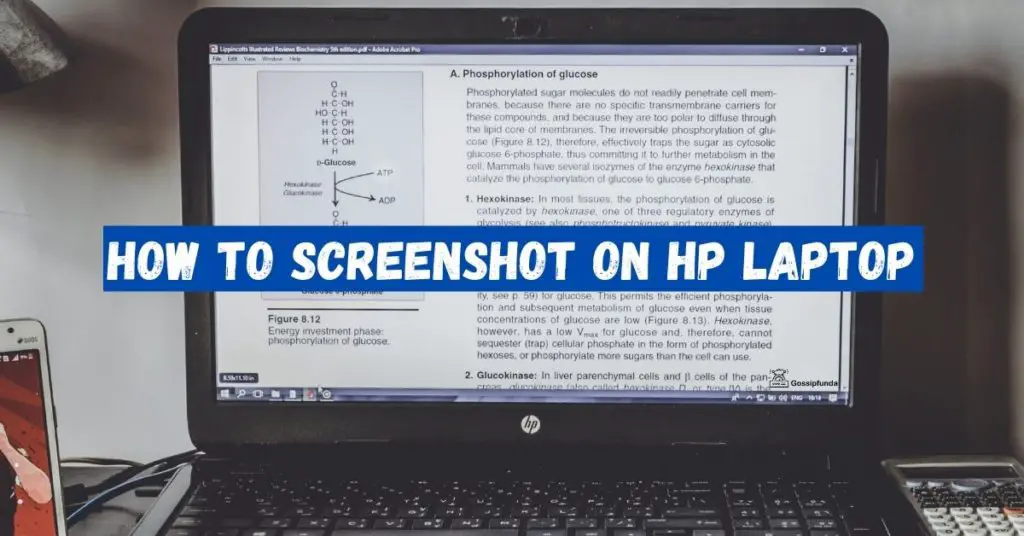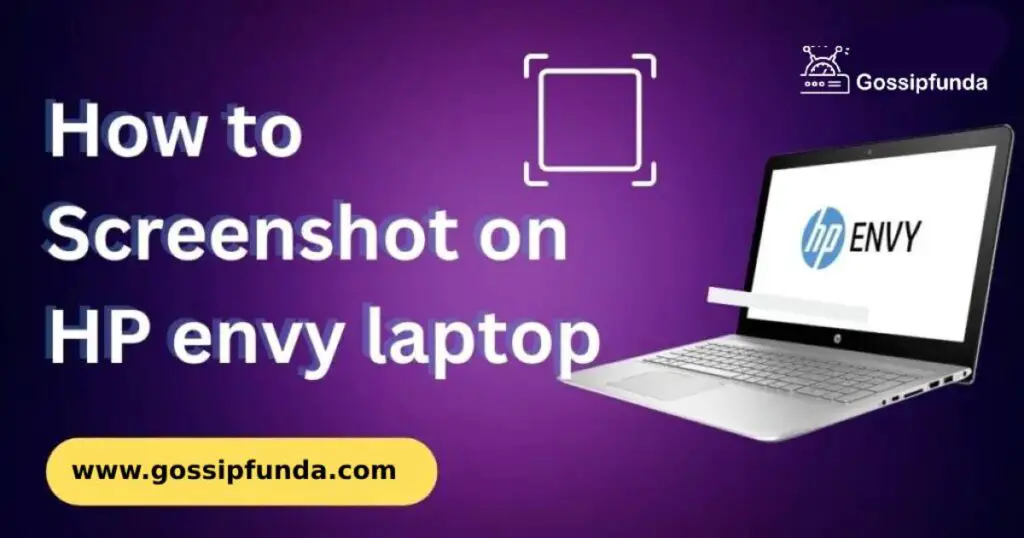Are you struggling with an error called HP printer error 0x6100004a and you are annoyed that you are not getting any solution for it? Don’t worry, you are not alone as this is a common error that anyone can get. In this error, the printer stops working properly. However, you should not worry about it as this article will provide the solution for this error and will contain some troubleshooting tips that may be helpful to you. So, let’s dive into the article and make your printer work as you want.
What is an HP printer?
As you know the printer is a computer component that helps to print digital documents. HP stands for Hewlett-Packard and the company makes printers for both personal use and business use. HP printers are known for their quality and reliability. Their printers offer you different varieties to do, such as printing, scanning, copying, and faxing. There are different sizes, models, and designs of printers available in the market according to customers’ preferences. They are meant to be a popular choice for home as well as for office because it is compatible with a variety of devices, such as smartphones, tablets, desktop, and laptops.
What is HP error 0x6100004a?
The error is a common issue that occurs in HP printers and it is typically due to a problem with the printer’s head(a part of the printer which applies ink onto the paper). Whenever a printer detects a problem with the printer’s head it shows an error message of an error code 0x6100004a. The common reasons for this error are a paper jam, a misaligned print head, or a problem with the printer’s software. To fix this issue you can try some troubleshooting tips, such as clearing any paper jams, realigning the printhead, or updating the printer’s software.
Why am I getting this HP error 0x6100004a?
Before fixing the issue, you should know about the root causes of your error and there are some common reasons mentioned that can be your reason for the error.
The reasons are the following:-
1. Paper Jam
If your papers are misaligned then it will cause a paper jam which further triggers to display of the error code message.
2. Dirty print head
If you haven’t cleaned your printer for a long time then it is possible that your printer’s head got dirty or blocked with ink and due to it, the error occurred.
3. Low ink levels
When the level of ink is low in your printer it will cause a malfunction in the printer’s head and lead to an error code.
4. Software issues
It is possible that the printer you are using has outdated or corrupted software and that’s why it is showing you an error message.
5. Hardware problems
However, it is a rare case but your printer may have a problem like a faulty print head or a damaged printer cable that is causing you an error.
6. Outdated printer driver
If your printer driver is outdated or corrupted that can cause you to display this error code message.
7. Firmware issues
Firmware in a printer is a code that tells the printer what it has to do and how to do it and sometimes the error occurs due to outdated or corrupted firmware.
8. Improper installation
Another reason for the error can be an incorrect installation of the printer and due to it, there is a high possibility that all the necessary drivers are not installed which further displays the error message.
9. Power issues
If the printer is not getting a proper power supply to run smoothly then there is a high chance that it will display this error code.
How to fix this “HP error 0x6100004a” error?
After going through the reasons for the error, I hope that you have identified your error. Therefore, I’m providing you with some troubleshooting tips that you can try to get rid of this issue.
1. Clear paper jams
Carefully clear the paper jams if it is in your printer and align the papers properly. You should watch out for the remaining small pieces of paper. After clearing, try to print again to see if the error code is resolved or not.
2. Clean the print head
Clean the print head with the printer’s cleaning tools and remove the pieces of paper or ink build-up, you have to repeat the cleaning cycle several times to fully clean the print’s head.
3. Replace low ink cartridges
First, check your ink level from the control panel or printer’s software, and if the ink is low, replace the ink cartridges with new ones and print again to check if the error is resolved or not.
4. Update the printer’s software
If the problem is from outdated or corrupted software, then update the printer’s software as it will fix any bugs or issues with the software.
5. Check for hardware problems
If you have the latest version of the software available in your printer and still getting an error, there may be problems with the hardware and to resolve it you have to check your printer’s cables or connection and replace if there are any damaged parts.
6. Update the printer driver
If the issue is from the outdated printer’s driver, you should update your printer’s driver and to do so, follow the following steps:-
- Step 1:- Go to HP’s official website.
- Step 2:- Download the latest version of the printer’s driver.
- Step 3:- Follow the instructions to install the driver.
- Step 4:- Restart your computer
7. Install firmware updates
To fix any firmware issue, do the following steps:-
- Check for any firmware updates
- If an update is available, install it with the help of instructions
- Restart your computer
8. Check the installation
Make sure that you have installed the printer correctly and installed all the necessary printer drivers. If necessary, reinstall with the help of the manufacturer’s instructions.
9. Check the power source
To fix any power source issue, follow the steps:-
- Unplug the printer
- Wait for a few minutes
- Plug it again
10. Contact HP customer support
If you have tried all the solutions and are still getting the error then try to contact HP customer support for further assistance.
Summary Table
For your convenience, all the reasons and their corresponding solutions are given in the tabular form.
| S.NO | Reasons | Solutions |
| 1 | Paper Jam | Clear paper jams |
| 2 | Dirty print head | Clean the print head |
| 3 | Low ink levels | Replace low ink cartridges |
| 4 | Software issues | Update the printer’s software |
| 5 | Hardware problems | Check for hardware problems |
| 6 | Outdated printer driver | Update the printer driver |
| 7 | Firmware issues | Install firmware updates |
| 8 | Improper installations | Check the installation |
| 9 | Power issues | Check the power source |
Conclusion
At the end of the article, I’ll like to conclude that HP error 0x6100004a is an error which occurs in HP printers and the message is shown when there is a problem in the printer’s head( the part which puts ink over pages). There are various common reasons that cause this issue and identifying them is important, for your convenience, all the reasons are mentioned and the solution for every reason is also given. So, to clear your doubts you must go through the whole article.
FAQs
Q) What is the error code “Error 0xc19a0003” in HP printers?
A) The error code “Error 0xc19a0003” in HP printers is one of the common errors in their printers and it occurs when there is a problem in the printer’s ink system, such as low ink levels, clogged print heads, or ink cartridges that are not properly installed. To fix this issue:-
- Check the ink levels and replace any low or empty cartridges.
- Clean the print heads using the printer software or manually with a lint-free cloth.
- Remove and reinstall the ink cartridges.
Q) What is the error code “Error 49” in HP printers?
A) Error 49 is one of the common errors that occur in HP printers and can make a horrible experience for users, it occurs due to a firmware issue or a problem with a specific print job.
To fix this issue:-
- Update the printer’s firmware to the latest version.
- Clear the print queue and try printing again.
Q) What is the error code “Error 79” in HP printers?
A) The error code “Error 79 ” is the message that appears when there is a problem in firmware or a problem with a specific print job. To fix this issue:-
- Update the printer’s firmware to the latest version.
- Clear the print queue and try printing again.
Rishu Kumar is a B.Tech graduate in Computer Science with a passion for technology and its applications. He has a keen interest in software development and has been actively involved in various coding projects since his college days. Rishu’s strong technical skills, coupled with his ability to think critically and solve complex problems, have helped him excel in his field.
During his academic years, Rishu developed expertise in programming languages such as Java, Python, and C++. He also gained hands-on experience in web development, database management, and data structures and algorithms. Rishu’s curiosity and willingness to learn have driven him to stay up-to-date with the latest advancements in the tech industry.