Error x41 in Modern Warfare 2 is a common issue that has been frustrating players for quite some time now. This error typically occurs when players try to join a match in a full party. The error message pops up and prevents players from playing the game. While there is no guaranteed fix for this error, there are some workarounds that have worked for several players. In this article, we’ll discuss the reasons behind the error x41 in MW2 and provide some solutions to fix it.
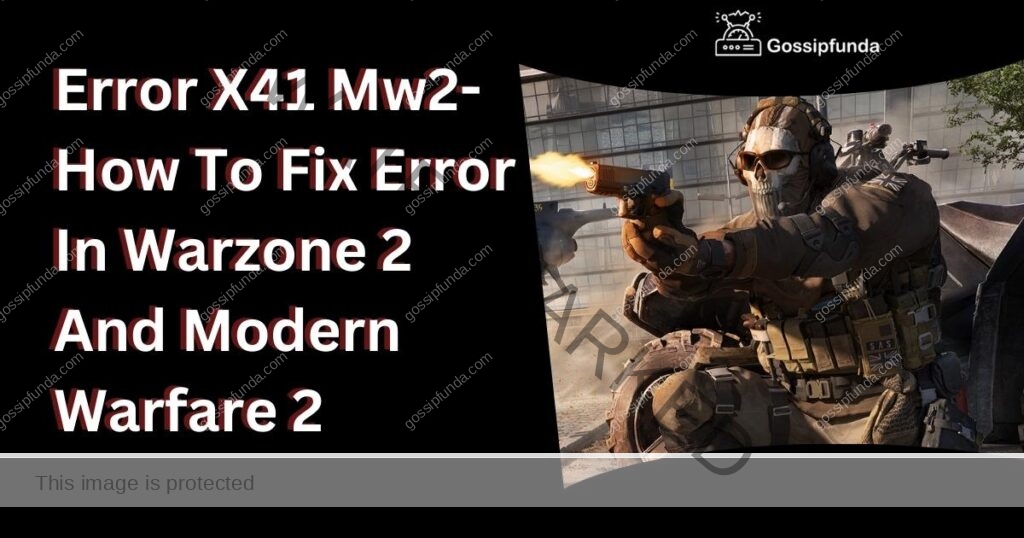
Reasons behind Error x41 MW2
The error x41 in Modern Warfare 2 is usually caused by a few different factors. Here are some of the most common reasons for this error:
- Server issues: The first reason for the error x41 could be due to server issues. This means that the server that hosts the game may not be functioning correctly, leading to the error.
- Corrupted game files: Another reason could be due to corrupted game files. These files could have been damaged during the installation process or through some other means, leading to the error.
- Outdated drivers: One more possible reason for the error x41 could be due to outdated drivers. If the drivers for your graphics card are not up-to-date, it could cause issues with the game and lead to errors like x41.
Table summarizing the various methods to fix the Error #x41 in MW2
| Method | Procedure |
|---|---|
| Change Party Leader | Have a different player in your party become the party leader |
| Restore Licenses | PS4: Go to Settings > Account Management > Restore Licenses, Select Restore. PS5: Go to Settings > Users and Accounts > Other > Restore Licenses, Select Restore |
| Verify Game Files | For Steam: Go to your game library, right-click on Modern Warfare 2, select Properties, click on Local Files, select Verify Integrity of Game Files. For Battle.net: Open Battle.net, go to Modern Warfare 2, click the gear next to the play button, click Scan and Repair, and wait for the process to finish |
| Update Your Drivers | Check if your graphics driver is up-to-date. For Nvidia graphics cards, check the official Nvidia site. For AMD graphics cards, check the official AMD site |
| Reinstall the Game | Completely uninstall the game, then reinstall it |
How to Fix Error x41 MW2
Now that we have an understanding of the reasons behind error x41 in Modern Warfare 2, let’s take a look at some of the possible solutions to fix this error.
Tip1: Change the party leader
As the error x41 only appears when players are in a full party, it is likely that the error is linked to some player’s account. Changing the party leader could be a workaround if the account of the new party leader isn’t affected by error x41. To change the party leader, follow these steps:
- Open the party menu in the game.
- Select the player who will be the new party leader.
- Choose “Make Party Leader” from the menu.
Tip2: Restore Licenses
Restoring the license can solve many issues, including error x41. To restore licenses, follow these steps:
For PlayStation 4:
- Go to Settings > Account Management > Restore Licenses.
- Select Restore.
For PlayStation 5:
- Go to Settings > Users and Accounts > Other > Restore Licenses.
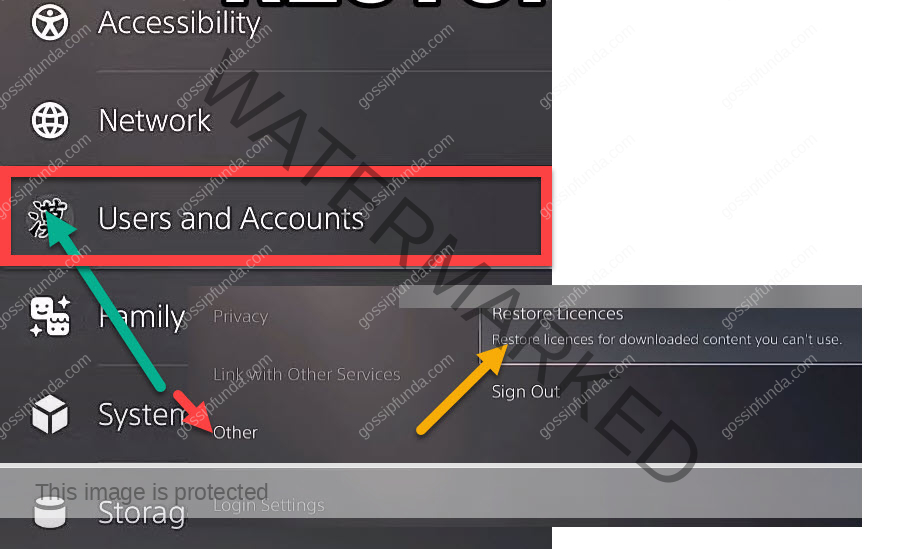
- Select Restore.
Tip3: Verify Game Files
If you are on PC, try verifying your game files. Maybe there are just some corrupted files that need to be redownloaded. Follow these easy steps:
Steam:
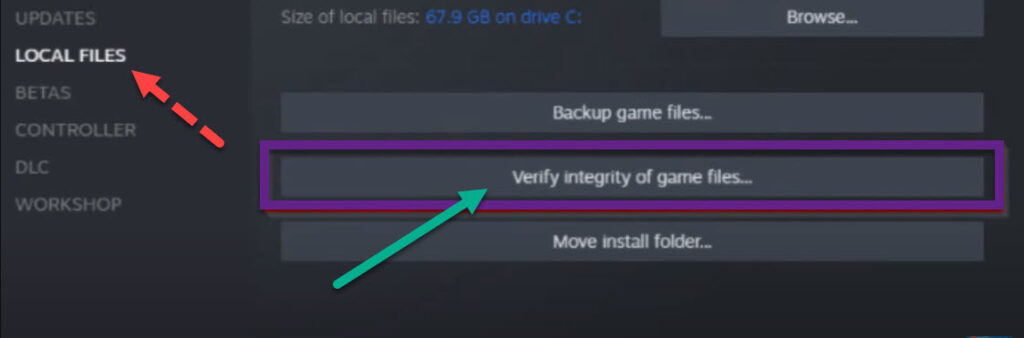
- Go to your game library.
- Right-click on Modern Warfare 2 and select Properties.
- Click on Local Files and select Verify Integrity of Game Files.
Battle.net:
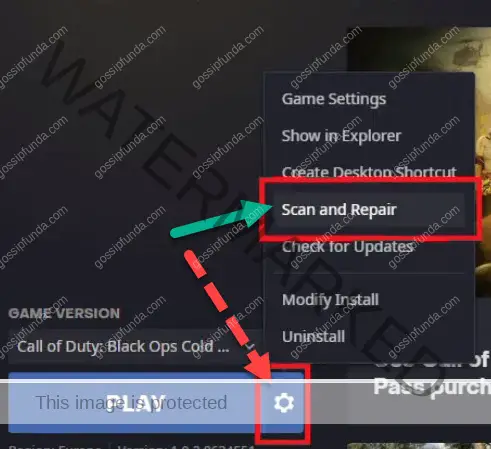
- Open Battle.net and go to Modern Warfare 2.
- Click the Gear next to the Play-Button.
- Click Scan and repair and wait for the process to finish.
Tip4: Update Your Drivers
As always, a lot of problems on PC can be caused by outdated drivers. Check if your graphics driver is up-to-date.
If you have an Nvidia graphics card, you can check on the official Nvidia site. If you have an AMD graphics card, you can check on the official AMD site.
Tip5: Clear DNS Cache
DNS (Domain Name System) is responsible for translating domain names into IP addresses. Sometimes, DNS cache can cause issues with online games, including Modern Warfare 2. Here’s how you can clear DNS cache on Windows:
- Open Command Prompt by typing “cmd” in the search bar and selecting “Run as administrator.”
- Type “ipconfig /flushdns” and press Enter.
- Wait for the process to finish.
- Try launching Modern Warfare 2 and see if the error x41 still persists.
Tip6: Change DNS Server
If clearing DNS cache didn’t work, try changing DNS servers to a different one. Sometimes, the default DNS server provided by your Internet Service Provider (ISP) can be slow or unreliable. Here’s how you can change DNS servers on Windows:
- Open Control Panel by searching for it in the search bar.
- Click on “Network and Internet” and then “Network and Sharing Center.”
- Click on “Change adapter settings” on the left-hand side.
- Right-click on your network adapter and select “Properties.”
- Select “Internet Protocol Version 4 (TCP/IPv4)” and click on “Properties.”
- Select “Use the following DNS server addresses” and enter the following values:
- Preferred DNS server: 8.8.8.8
- Alternate DNS server: 8.8.4.4
- Click on “OK” to save the changes.
- Try launching Modern Warfare 2 and see if the error x41 still persists.
Tip7: Update Router Firmware
Outdated router firmware can cause issues with online games as well. Here’s how you can update your router firmware:
- Find out the model number of your router. You can usually find it on a sticker at the bottom or back of the router.
- Go to the manufacturer’s website and look for the support page for your router model.
- Download the latest firmware for your router and save it to your computer.
- Open a web browser and type in your router’s IP address. It’s usually something like 192.168.0.1 or 192.168.1.1. If you’re not sure, check the manual that came with your router.
- Enter your username and password to log in to your router. If you haven’t changed them before, the default username and password should be in the manual as well.
- Look for the “Firmware Update” or “Software Update” option in your router’s settings. The location may vary depending on the model and manufacturer.
- Click on “Choose File” or “Browse” and select the firmware file you downloaded earlier.
- Click on “Upload” or “Update” and wait for the process to finish. Do not turn off or unplug your router during the update process.
- Once the update is complete, restart your router and try launching Modern Warfare 2 again.
Tip8: Reset Network Settings
If none of the above solutions worked, you can try resetting your network settings. Here’s how you can do it on Windows:
- Open Command Prompt by typing “cmd” in the search bar and selecting “Run as administrator.”
- Type “netsh winsock reset” and press Enter.
- Wait for the process to finish.
- Type “netsh int ip reset” and press Enter.
- Wait for the process to finish.
- Restart your computer and try launching Modern Warfare 2 again.
Tip9: Clear Cache on Xbox
If you’re playing on Xbox and are experiencing error #x41, clearing the cache may help. Here’s how to do it:
- Press the Xbox button on your controller to open the guide.
- Go to System > Settings > Storage.
- Highlight the storage device that Modern Warfare 2 is installed on and press the Y button on your controller.
- Select Clear System Cache.
After clearing the cache, restart your console and try playing the game again.
Tip10: Disable Firewall or Antivirus Software
Firewalls or antivirus software can sometimes interfere with your connection to Modern Warfare 2’s servers, resulting in error #x41. To fix this, you can try temporarily disabling your firewall or antivirus software and see if the error goes away. Here’s how to disable the Windows Firewall:
- Press the Windows key + R on your keyboard to open the Run dialog box.
- Type “control firewall.cpl” and press Enter.
- Click Turn Windows Firewall on or off.
- Select Turn off Windows Firewall (not recommended) for both private and public networks.
- Click OK to save changes.
To disable your antivirus software, you’ll need to refer to the documentation for your particular antivirus program.
Tip11: Use a Wired Connection
If you’re playing on a wireless connection and experiencing error #x41, switching to a wired connection may help improve your connection to the game’s servers. Ethernet connections are generally more stable and faster than Wi-Fi connections.
Here’s how to connect your Xbox or PlayStation console to the internet via Ethernet:
- Connect one end of an Ethernet cable to your console’s Ethernet port.
- Connect the other end of the cable to an available Ethernet port on your router or modem.
- Follow the on-screen prompts to set up your wired connection.
Tip12: Reset Your Router or Modem
If you’re experiencing connection issues with Modern Warfare 2, resetting your router or modem may help. Here’s how to do it:
- Unplug your router or modem from its power source.
- Wait at least 30 seconds.
- Plug the device back in and wait for it to fully reboot.
- Try playing the game again.
Tip13: Check Call of Duty server status
If you’re experiencing issues with Call of Duty, it’s always a good idea to check the server status before trying to fix any problems on your end. Checking the server status can help you determine whether the problem is with the game or with your own setup. Here’s how you can check Call of Duty server status:
- Visit the official Activision website at www.activision.com.
- Look for the “Support” option at the top right corner of the website and click on it.
- On the “Support” page, look for the “Server Status” option and click on it.
- You’ll be taken to a page where you can select your game and platform.
- Once you’ve selected your game and platform, you’ll be able to see the server status for your region.
If the servers are down or experiencing issues, you may need to wait until the issue is resolved on the game’s end. However, if the servers are up and running, you can continue to troubleshoot any issues on your own end.
Tip14: Completely reinstall the mw2 Game to fix error x41 mw2
If none of the above methods work, a complete reinstallation of the game may be necessary. Reinstalling the game is a more time-consuming solution, but it can solve the error x41 issue for some players.
Before reinstalling the game, make sure to back up any game saves or settings that you want to keep. Once you have your backup, follow the steps below to reinstall the game:
Uninstall the game from your device:
- On PlayStation, navigate to the game tile on the home screen, press the Options button on the controller, and select Delete.
- On Xbox, highlight the game tile, press the Menu button on the controller, and select Uninstall.
- On PC, go to the Control Panel, select Programs and Features, find the game, and select Uninstall.
Clear the cache and delete any leftover game files:
On PlayStation, turn off the console and unplug the power cord. Wait a few minutes, then plug it back in and turn it on. This will clear the cache. You can also go to Settings > Storage > System Storage > Saved Data, and delete any leftover game files. On Xbox, press and hold the power button on the console until it turns off. Unplug the power cord and wait a few minutes. Plug it back in and turn it on. This will clear the cache. You can also go to Settings > System > Storage, and delete any leftover game files. On PC, delete any leftover game files in the game’s installation directory. This directory is typically located in the C:\Program Files (x86)\Steam\steamapps\common folder for Steam games.
Reinstall the game:
- On PlayStation: Insert the game disc or go to the PlayStation Store and redownload the game.
- On Xbox: Insert the game disc or go to My Games & Apps > Ready to Install and select the game to redownload it.
- On PC: Reinstall the game through the game client (e.g. Steam, Battle.net, etc.).
Restore any game saves or settings that you backed up:
- On PlayStation: Navigate to Settings > Application Saved Data Management > Saved Data in System Storage, and select the game to restore your backup.
- On Xbox: Go to Settings > System > Storage > Manage Storage, and select the game to restore your backup.
- On PC: Copy your backup files back into the game’s installation directory.
After the game is reinstalled, try launching it again and see if the error x41 issue has been resolved. If the issue persists, you may need to contact Activision Support for further assistance.
Tip15: Contact Activision Support
If none of the above solutions work, your best bet may be to contact Activision Support for further assistance. They may be able to diagnose the issue and provide additional troubleshooting steps.
To contact Activision Support, go to https://support.activision.com/contact_us and select your platform and issue from the dropdown menus.
Conclusion
In conclusion, error x41 in Modern Warfare 2 is a frustrating issue that prevents players from enjoying the game. While there is no guaranteed fix for this error, the solutions discussed in this article have worked for many players. By changing the party leader, restoring licenses, verifying game files, and updating your drivers, you may be able to fix the error x41 and get back to playing the game. If none of these solutions work, please contact Activision support or check if there are any issues with
FAQs
Error x41 mw2 is an issue that prevents players from joining matches in full party mode.
The exact cause of error #x41 mw2 is unknown, but it appears to be related to player accounts.
You can try changing the party leader, restoring licenses, verifying game files, updating drivers, or completely reinstalling the game.
Restoring licenses has worked for some players, but it’s not a guaranteed fix.
If none of the suggested fixes work, you can contact Activision support or check the Call of Duty server status.
No, error #x41 mw2 can affect players on any platform, including PlayStation, Xbox, and PC.
No, error #x41 mw2 prevents players from joining matches in full party mode.
Awill Guru is a technology enthusiast with degrees in VLSI Engineering (B.Tech, M.Tech) and Android Development. Their passion for education drives them to teach and share knowledge through their blog. He also hold qualifications in Sociology (M.A.) and Education (B.Ed), along with NIELIT O and A Level certifications.


