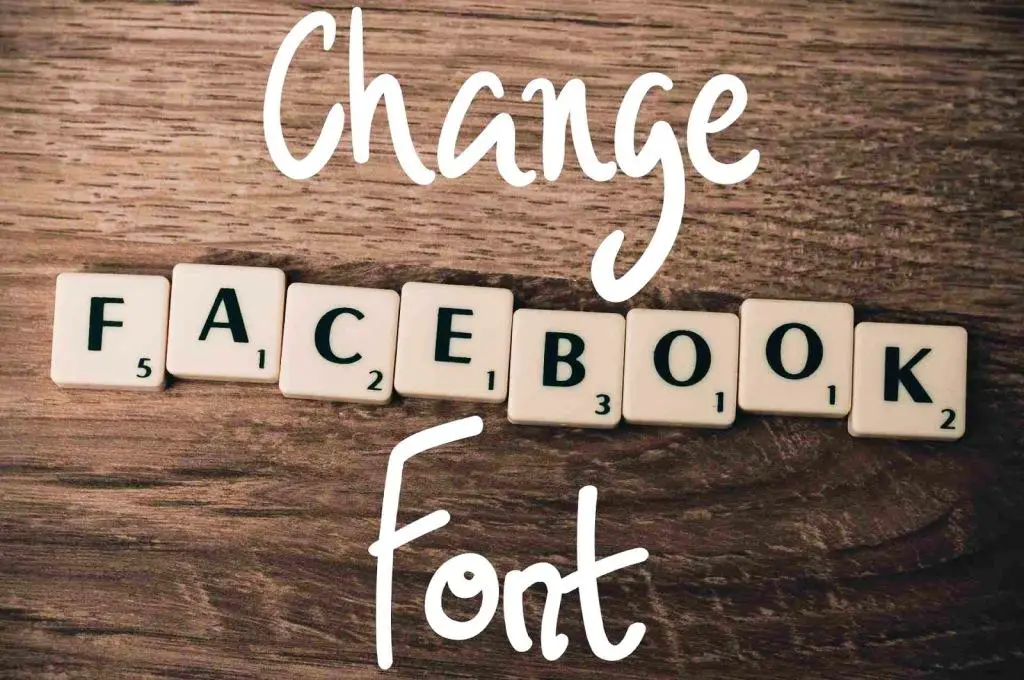Technology comes with its pros and cons. Now, we don’t have to buy tape recorders to hear our favorite songs, wait in long phone lines to call our friends and family abroad, or send letters to convey a message. It’s all at our fingertips. But with that comes the risk of having too much information at hand. Our data can be misused as well as our private conversations. This article will help you to secure your message on Messenger, WhatsApp, Telegram, and Signal. How to hide/unhide any messenger app?
Luckily, technology provides a solution for that too. We have the right to keep anything private and we must utilize that for good.
Messenger applications are most important in our world right now. We need them for communication as well as proper social interaction and information gathering. Hence, they contain sensitive information that you may not want children, or maybe even friends to find. This is where the significance of hiding these applications might come in handy. Here, we can see major messenger applications, their policies and how to hide the messages we send or receive, and the application itself.
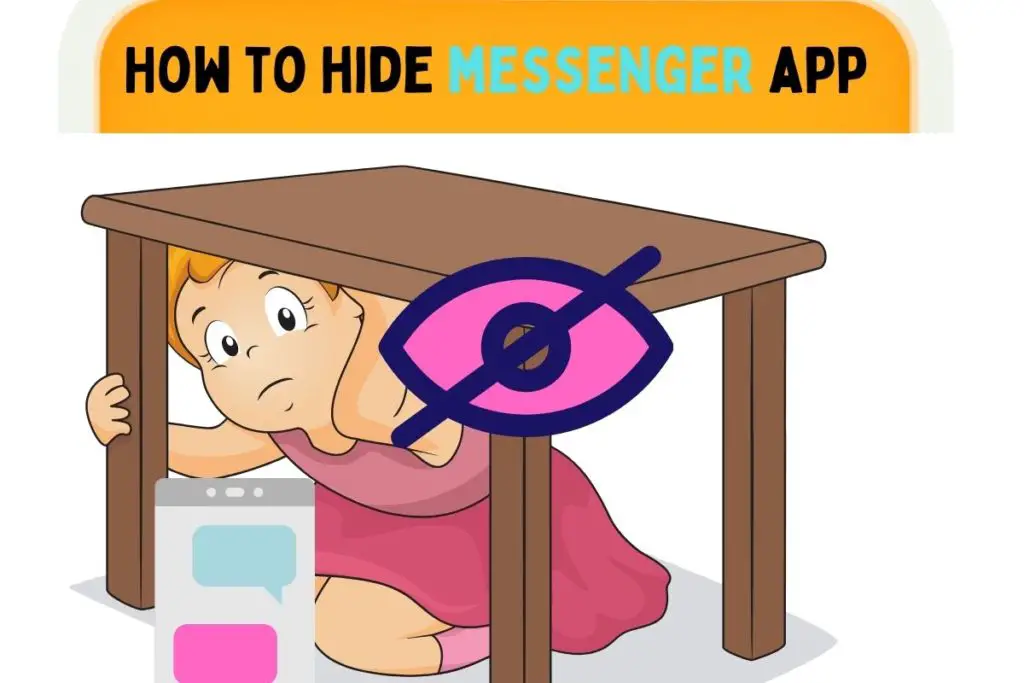
Messenger apps
Messaging applications are an integral part of the social media world. It is not just passing information, but it is a society built on the integral need of a busy world: speed. Everything we send gets received at the other end in no time no matter how far the receiving person is. Technology has gone too far in the phase of communication and that too for good. Here, we will see some techniques that are built-in in these facilities that ensure privacy for the users.
How to hide/unhide messenger app from your home screen?
Without any restriction, you can hide any app from your home screen. Thus, preventing its exposure to anyone else. You can also unhide the hidden apps just as easily. For different devices, the steps for doing this are different. Let us see each of them.
Tip for Windows Users
In Windows, a slight problem is that almost all the apps you install add their icon to your home screen. If you like a clean home screen, this is going to be a little difficult. So, to hide app icons from the Windows home screen, follow the given steps:
- Step1: Right-click on your desktop.
- Step2: Place your pointer at the View option.
- Step3: Click on the Show Desktop Icons option and untick it.
To unhide these apps, follow the same steps and tick the Show Desktop Icons option.
Tip for Android Users
In Android phones, it is very easy to hide any apps from your phone applications list so that you have to search for them the next time you are about to use them. For every Android phone model, these steps might be a little different but the basics are the same for all.
To hide apps:
- Long tap on any area of the empty screen in your device.
- Select the home screen settings button from the bottom right corner.
- Scroll down and find the option “Hide apps”.
- Find the apps you want to hide and choose Apply.
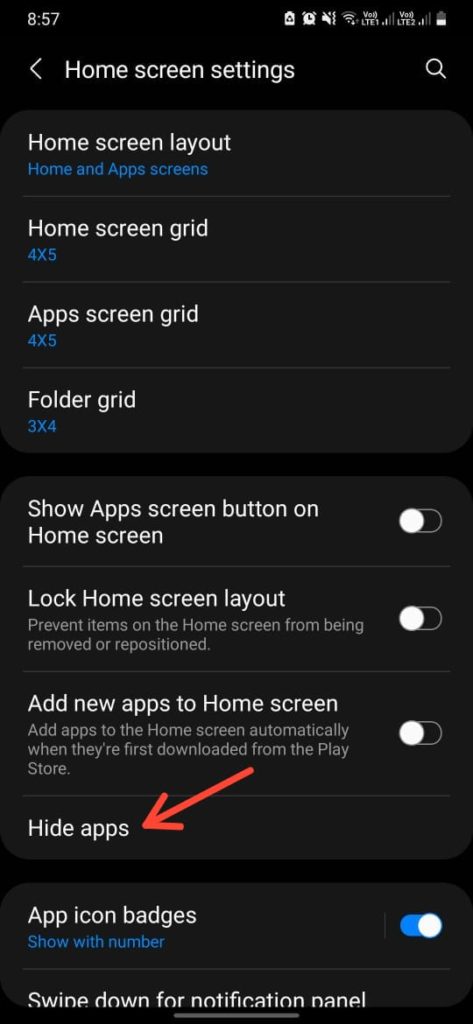
You can also find the screen settings by clicking on the three dots at the top right corner of the applications menu at the search option.
To unhide the apps, follow the same steps and click on the red minus symbol at the top of hidden apps.
How to hide/unhide messages from messenger app?
Different messaging apps have different techniques that let you hide the messages or chats that you don’t want others to see and are too important to delete. Let us look at each application and how we do it there.
1. Messenger
Facebook has facilities to keep your message in the archive. The messages will not be seen suddenly but they can be retrieved at any time. Follow the given steps to archive your chats.
Learn more: com.facebook.orca | What is Facebook orca | How to fix
On a PC
To hide the chat from messenger app:
Step1: Open your Facebook app or desktop version, sign in and go to messages.
Step2: Click on the see all option at the bottom of the chat window.
Step3: Click on the chat that you want to hide.
Step4: Click on the settings icon at the top right corner.
Step5: Select the Archive option from the drop-down menu.
You can archive the chat without opening them by clicking on an “x” option at the right edge of the box in the list of conversations.
To unhide the chat:
Step1: Go to the settings icon and click on it
Step2: Select Archived chats
Step3: When the list is up, react or send a message and the chat will get unarchived.
On a phone
Step1: Open the Facebook app or sign in via browser.
Step2: Tap on the message icon.
Step3: Press and hold the conversation you want to archive (or swipe left if it is an iPhone).
Step4: Click on Archive.
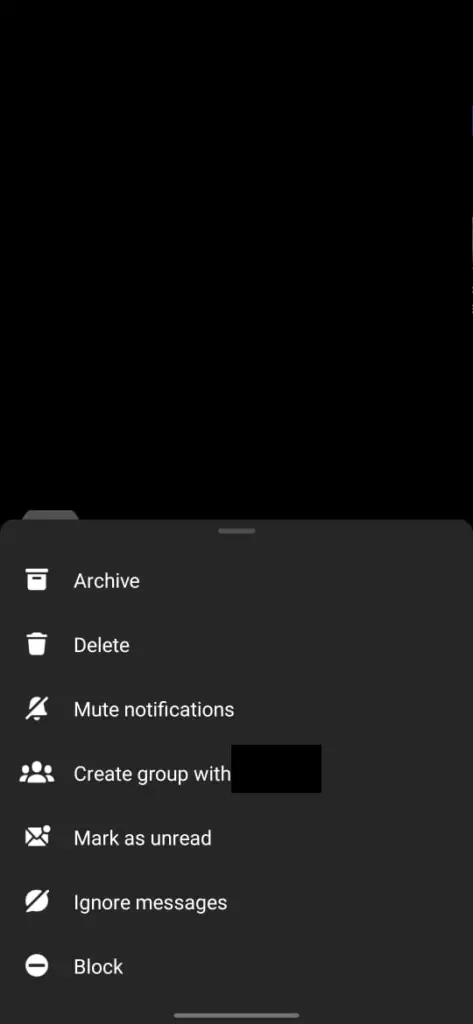
You cannot unhide a chat from the mobile Facebook app. But, you can go to the Facebook browser and follow the same steps as a PC to unarchive it.
2. Whatsapp
Whatsapp is one of the most wildly used messaging app across the world for personal as well as professional communication. Hiding chats in WhatsApp can be done easily with very few steps.
Do not miss: How to remove WhatsApp status: Set/Edit/Hide/Delete/Disable Status
On a PC
Step1: Open the Whatsapp desktop application or Whatsapp web.
Step2: Right-click on the chat you want to archive (or click the upside-down arrow at the right side of the chat).
Step3: Choose the Archive option.
To unarchive the chats:
Step1: Click on the menu option at the top right corner.
Step2: Choose Archived chats.
Step3: Right-click on the chat or click the upside-down arrow at the right side of the chat.
Step4: Choose the Unarchive option.
On a smartphone
Step1: Open the Whatsapp mobile application
Step2: Press and hold on to the chat you want to hide.
Step3: Choose the Archive icon on top.
To unarchive the chats:
Step1: Go to the bottommost point of your chat list.
Step2: There you can see the number of archived chats.
Step3: Click on that and find the chat that you want to unhide.
Step4: Then, long press and click on the unarchive icon on the top.
3. Signal
Signal is becoming an ‘alternative Whatsapp’ for many as it is more advanced in terms of user interface and privacy policies. Hiding and unhiding chats can be done easily in SIgnal too.
On a PC
To hide the chat from messenger app:
Step1: Open the Signal application on your desktop.
Step2: Click on the chat that you want to archive.
Step3: Click on the option Archive conversations.
To unhide chats, click on the Archived conversations at the end of the chat list, and select the chat you want to unarchive. From the 3 dots on the right, choose the option Move conversations to inbox.
On an Android phone
To hide chats:
Step1: Open the signal app.
Step2: Press for a few seconds on the chat you want to hide.
Step3: Tap the Archive icon from the banner that appears on top.
To unhide chats, go to the bottom of the chat list and press Archived chats. Then, long-press the chat you want to unarchive. Choose the Unarchive icon from the top.
On an iPhone
To hide the chat from messenger app:
Step1: Open the signal app.
Step2: Swipe left the chat that you want to archive.
Step3: Click Archive when the option appears.
To unhide chats, go to the bottom of the chat list and press Archived chats. Then, swipe left the chat you want to unhide. Select the Unarchive option after that.
4. Telegram
Telegram is a great option to send large files over distances. It is a communication channel with great privacy and security. Here are the steps to archive any chat on the Telegram app.
On a PC
To hide the chat from messenger app:
Step1: Open the telegram app or telegram web.
Step2: Right-click on the chat you want to archive.
Step3: Choose archive from the menu.
To unhide chats: On the top of the chat list, you can see archived chats. Click on it and find the chat you have to unhide. Right-click there and pick the option Unarchive chat from the drop-down menu.
On a Phone
To hide chats:
Step1: Open the telegram app on your phone.
Step2: Press and hold the chat you want to hide.
Step3: Click on the 3 dots that appear.
Step4: Choose the Archive chat option.
To unhide chats: On the top of the chat list, you can see archived chats. Click on it and find the chat you have to unhide. Press and hold there and click on the 3 dots. Choose the option to unarchive chat.
Conclusion
Hiding from the law is a criminal offense. But you can hide what you feel is private and need not be tampered with. The messenger apps especially need a great deal of privacy as it is information passing all along. Hence, having discretion in the running of these applications can be ensured by the user itself.
Different apps have different techniques to hide or unhide their messages according to the device we are using. Make sure to understand the specifications of each device and app and proceed fearlessly.

I am an Electronics and Communication engineering student from Kerala with a passion for tech writing. I enjoy challenging assignments that require my knowledge and skills. My technical skills include languages Python, C, C++, Arduino. Also, I have experience in Flutter development.