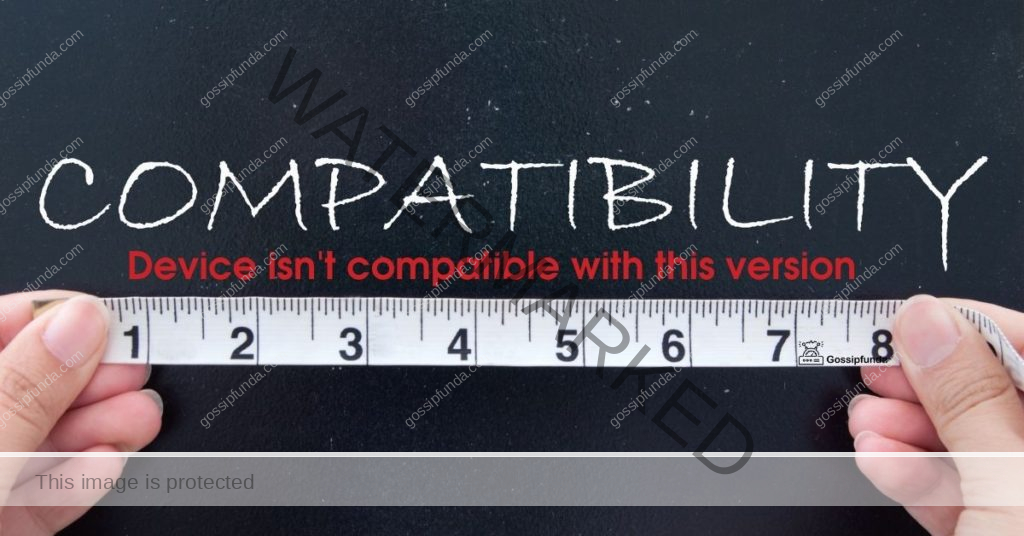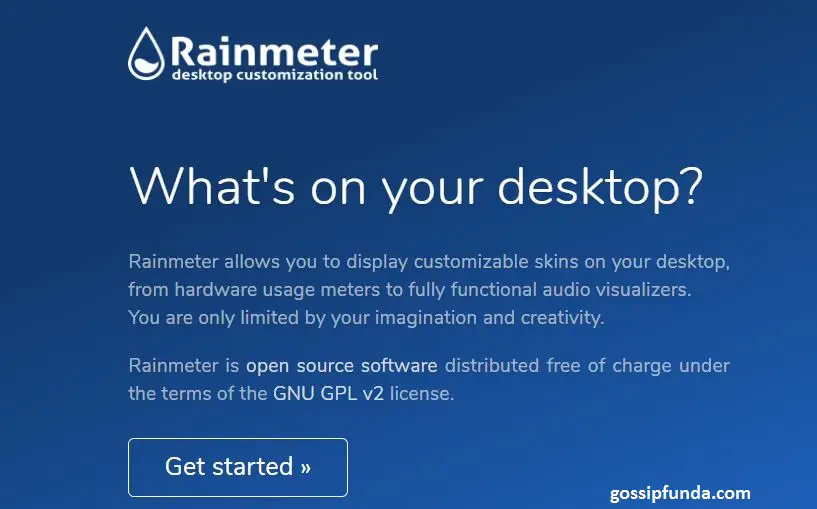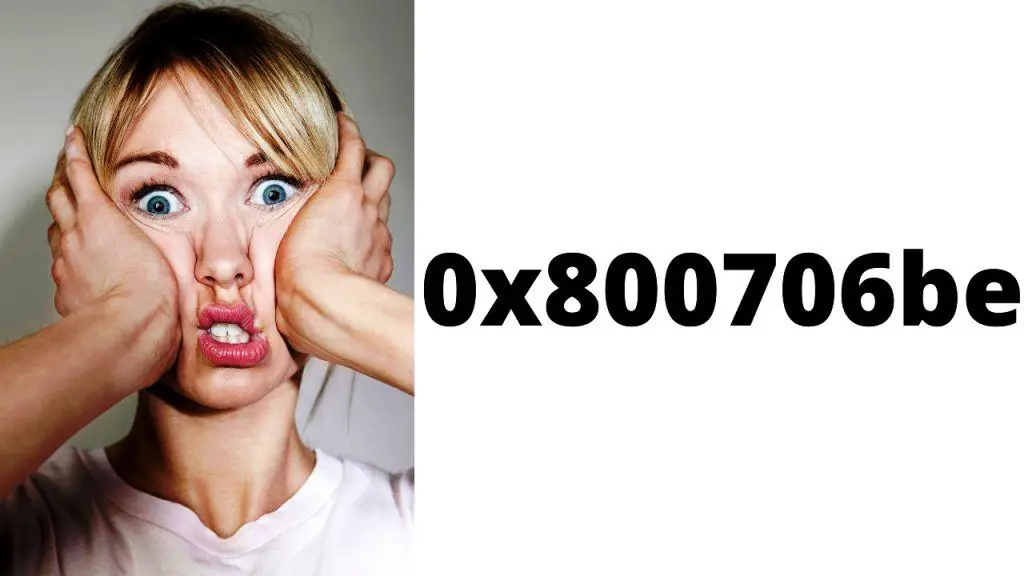Encountering a Microsoft Visual C++ Runtime Error can be a frustrating experience for any Windows user. These errors typically occur when a software program that requires the Visual C++ Runtime fails to function correctly. Fortunately, resolving these errors is often straightforward. This comprehensive guide will walk you through the steps to identify and fix Microsoft Visual C++ Runtime Errors, ensuring a smoother computing experience.
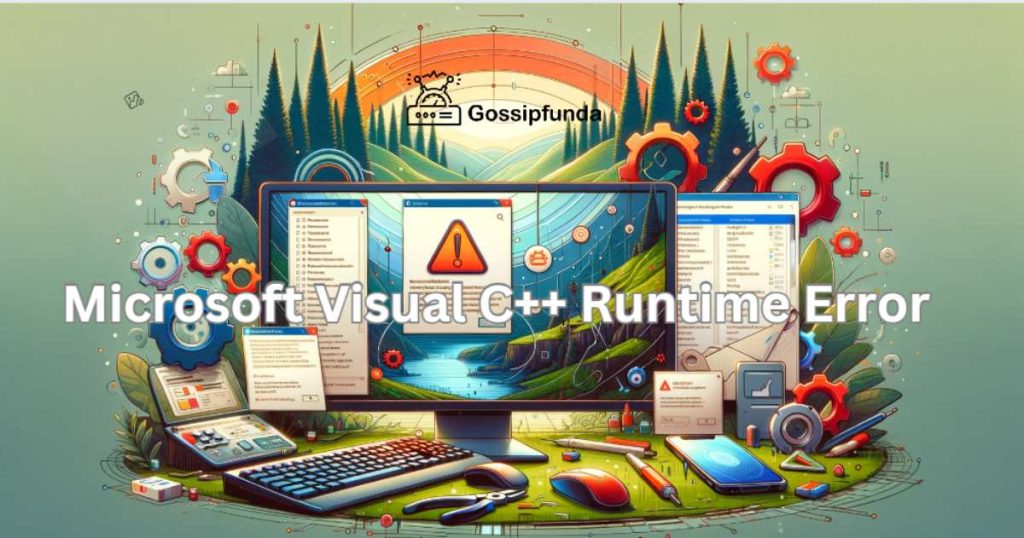
What is Microsoft Visual C++ Runtime?
Microsoft Visual C++ Runtime is a component of the Windows operating system. It provides the necessary libraries and resources that applications developed in Visual C++ need to run. When this runtime encounters issues, it can lead to errors that disrupt the functionality of various applications.
Common Causes of Runtime Errors
Understanding the root causes of Microsoft Visual C++ Runtime Errors is crucial for effective troubleshooting:
- Outdated or Corrupt Software: Programs relying on older versions of the runtime or those with corrupted files can trigger these errors.
- System Conflicts: Sometimes, other installed software or system settings can conflict with the runtime environment.
- Hardware Issues: In rare cases, hardware malfunctions can also lead to runtime errors.
Identifying Microsoft Visual C++ Runtime Errors
These errors typically present themselves through pop-up error messages. Common signs include:
- Sudden application crashes or freezes.
- Error messages stating, “Microsoft Visual C++ Runtime Error.”
Resolving Microsoft Visual C++ Runtime Errors
There are several methods to fix this error:
1. Update Your Software
Outdated software is a frequent culprit. Ensure all applications and your Windows OS are up-to-date:
Check for Windows Updates: Go to ‘Settings’ > ‘Windows Update‘ and click ‘Check for updates.’
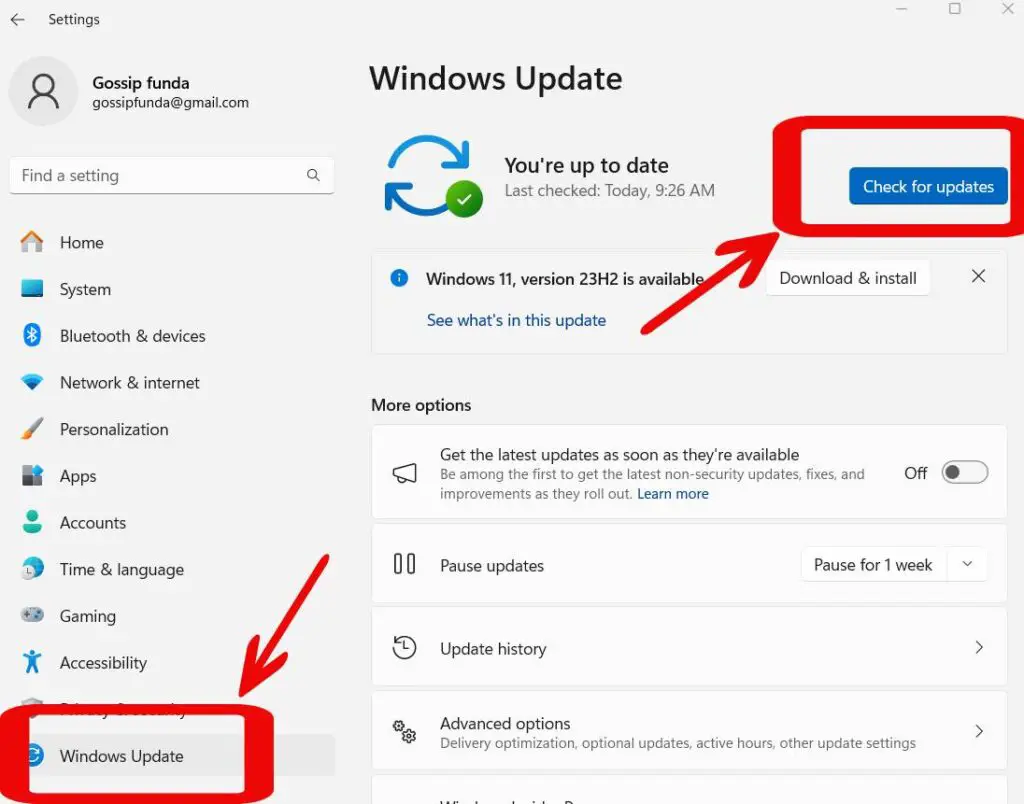
Update Drivers: Outdated drivers can cause conflicts. Update them through the Device Manager or manufacturer’s website.
- Open Device Manager: Right-click the Start menu and select “Device Manager” or search for it in the Windows search bar.
- Find the Device: In Device Manager, locate the device to update, categorized under ‘Display Adapters,’ ‘Network Adapters,’ etc.
- Update Driver: Right-click the device and choose “Update driver.”
- Automatic Update: Select “Search automatically for updated driver software.” Windows searches for and installs any available updates.
- Manual Update (If Needed): If no update is found, download the latest driver from the device manufacturer’s website. In Device Manager, right-click the device, select “Update driver,” then “Browse my computer for driver software,” and follow the installation prompts.
- Restart Your Computer: Reboot to apply the updates.
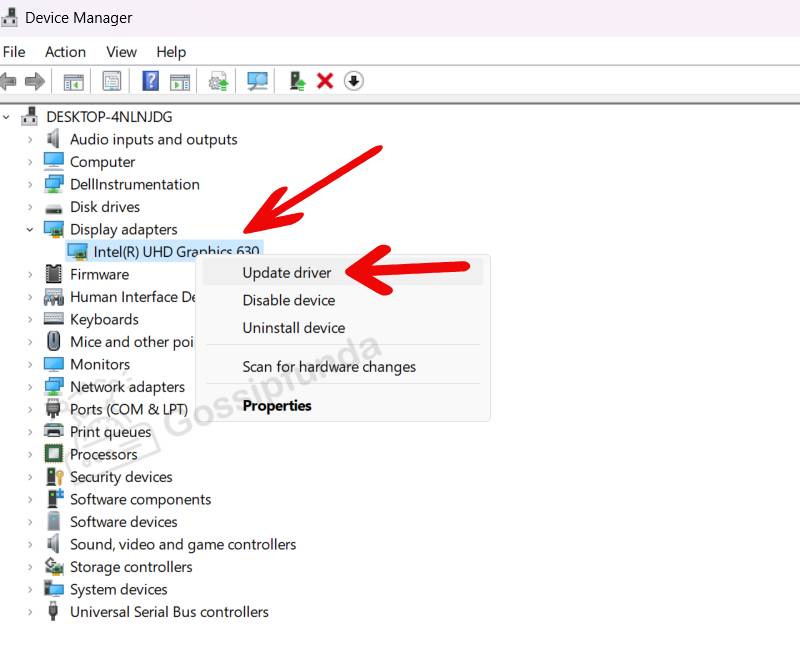
2. Reinstall Microsoft Visual C++ Runtime
A fresh install can often resolve issues:
- Uninstall the Current Runtime: Go to ‘Control Panel’ > ‘Programs’ > ‘Programs and Features,’ find Microsoft Visual C++ Runtime in the list, and uninstall it.
- Install the Latest Version: Download the latest version from Microsoft’s official website and follow the installation prompts.
3. Perform a Clean Boot
This process helps identify if background programs are causing the error:
Type ‘msconfig’ in the Windows search and select ‘System Configuration.’
On the ‘Services’ tab, select ‘Hide all Microsoft services’ and then ‘Disable all.’
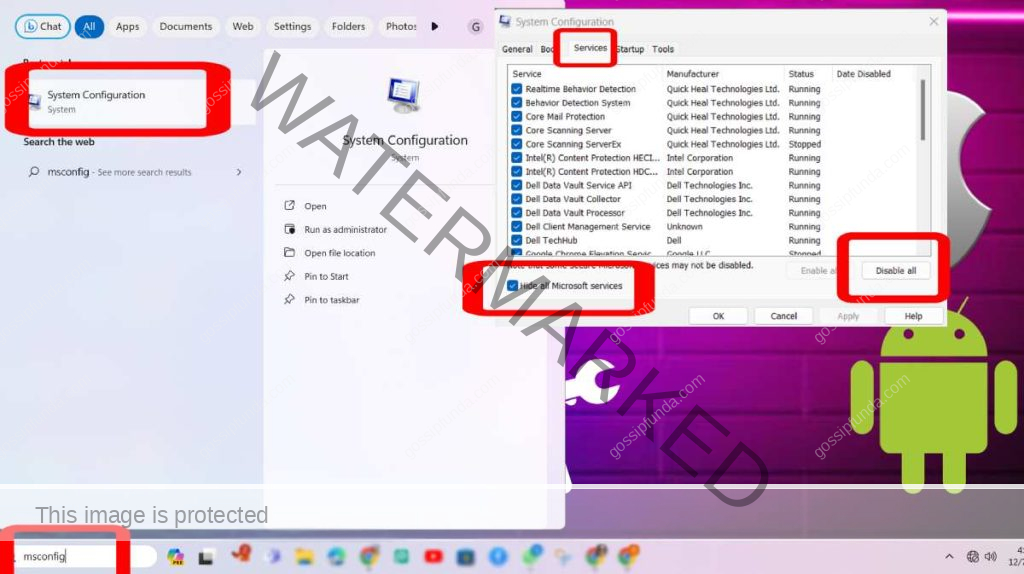
On the ‘Startup’ tab, open ‘Task Manager’ and disable all startup items. Restart your computer.
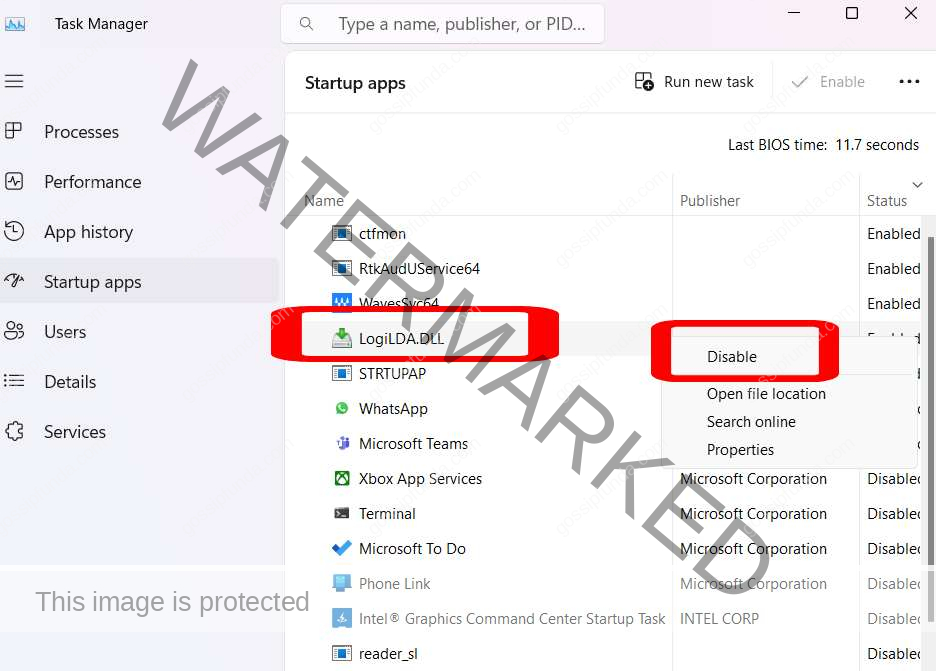
4. Check for Disk and File System Errors
Use Windows tools to check for any disk or system file errors:
Open Command Prompt as an administrator.
Type ‘chkdsk /f’ to check for disk errors.
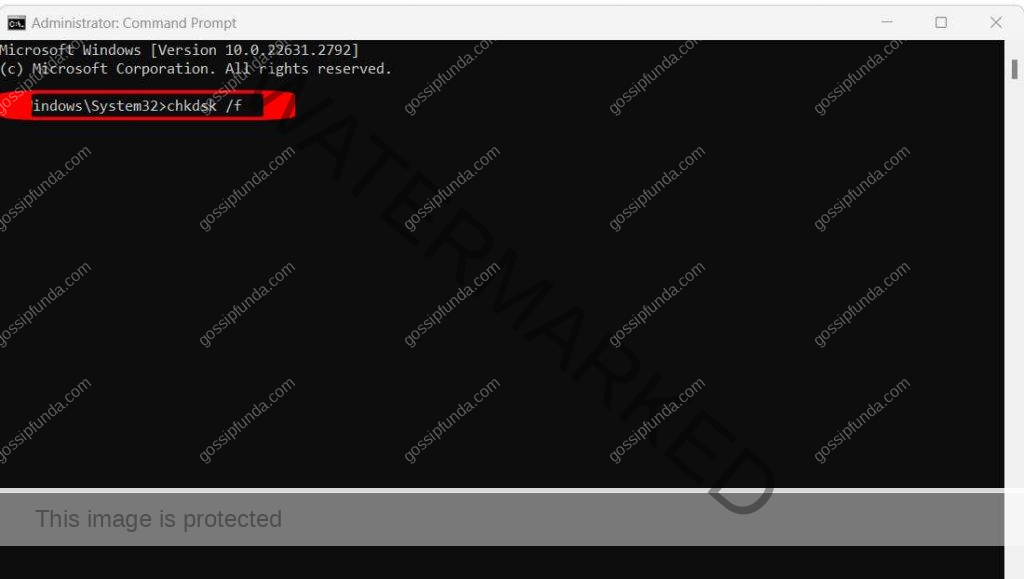
Type ‘sfc /scannow’ to scan and repair system files.
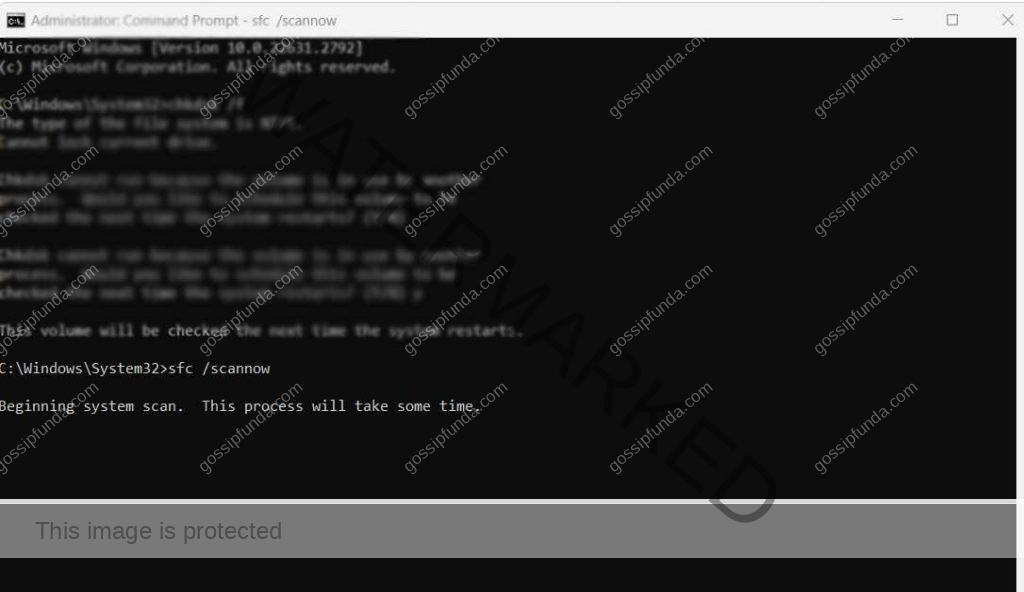
5. Restore Your System
If all else fails, use System Restore to revert your computer to a state before the errors began:
- Type ‘Create a restore point’ in the Windows search and open it.
- Go to the ‘System Protection’ tab and click ‘System Restore.’
- Follow the prompts to select a restore point before the error started occurring.
Conclusion
Microsoft Visual C++ Runtime Errors, while common, are generally fixable with the right approach. Regular maintenance, such as updating Windows and applications, can prevent many of these issues. If you encounter a runtime error, follow these steps systematically to resolve the issue.
FAQs
While these errors can be disruptive, they typically don’t cause harm to your computer.
Regularly checking for and installing software updates, ideally once a month, can significantly reduce the risk of runtime errors.
Rahul Kumar is a passionate tech journalist and gaming expert with a knack for breaking down complex game mechanics into easy-to-follow guides. With years of experience covering multiplayer shooters and strategy games, he specializes in troubleshooting gaming errors, optimizing performance, and enhancing the overall gaming experience. When he’s not diving into the latest co-op titles, you’ll find him testing new hardware, exploring hidden gaming tricks, or engaging with the gaming community to bring the most effective solutions. Follow Rahul for in-depth gaming insights, practical fixes, and all things action-packed! 🚀🎮