In the exciting world of virtual reality, the Oculus Quest 2 stands out as a remarkable device, offering immersive experiences for gaming, social interaction, and more. However, like all tech gadgets, it can sometimes encounter issues that a simple restart won’t fix. That’s where factory resetting comes into play. This process restores your Oculus Quest 2 to its original state, resolving a plethora of potential problems. Whether you’re troubleshooting, selling, or giving your device a fresh start, knowing how to factory reset your Oculus Quest 2 is essential.
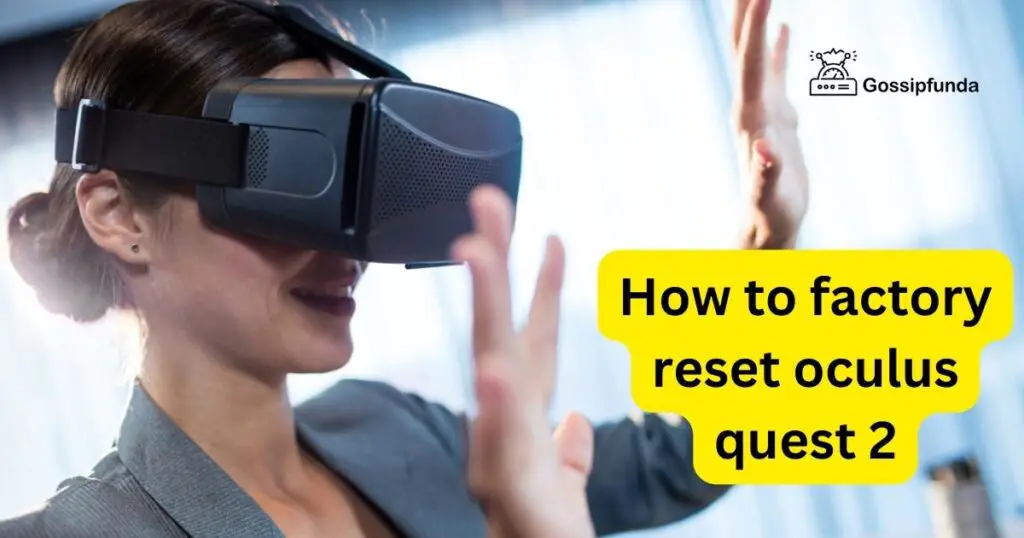
Understanding the Need for a Factory Reset
Before diving into the reset process, it’s crucial to understand why and when a factory reset is necessary. Common reasons include performance issues, software glitches, or preparing the device for a new user. Keep in mind, a factory reset erases all data from the device, so it should be used as a last resort. If you’re facing minor issues, try other troubleshooting methods first.
Preparing for a Factory Reset
Preparation is key to a successful factory reset. Start by backing up important data, as the process will delete all files, apps, and settings. Ensure your Oculus Quest 2 is fully charged or connected to a power source to prevent interruptions. Additionally, gather your Oculus login credentials, as you’ll need them to set up the device post-reset.
Step-by-Step Guide to Factory Resetting
Certainly! Factory resetting your Oculus Quest 2 is a straightforward process. Here’s a step-by-step guide:
- Fully Charge Your Device: Ensure your Oculus Quest 2 is fully charged to avoid interruptions during the reset process.
- Turn Off the Oculus Quest 2: Before you start the reset, power off the device.
- Access the Boot Menu: Press and hold the power button and the volume down button on your headset simultaneously. Keep holding until the boot screen appears.
- Navigate to Factory Reset Option: Use the volume buttons to scroll through the options in the boot menu. Select the ‘Factory Reset’ option.
- Confirm the Factory Reset: Once you have highlighted the ‘Factory Reset’ option, press the power button to select it.
- Confirm Again to Initiate the Reset: You will be asked to confirm your choice, as this process will erase all data on your device. Confirm to start the reset process.
- Wait for the Process to Complete: The factory reset will begin, and it may take a few minutes. Wait until the process is finished.
- Set Up Your Device Anew: After the reset is complete, your Oculus Quest 2 will restart as if it’s brand new. You’ll need to go through the setup process, including connecting to Wi-Fi, logging into your Oculus account, and customizing your settings.
Remember, a factory reset will erase all data from your Oculus Quest 2, including any downloaded games, saved videos, and account information. It’s a good idea to back up any important data before proceeding with these steps.
Don’t miss: How to factory reset HP laptop
Completing the Reset and Re-setup
Once the factory reset is complete, your Oculus Quest 2 will restart as if it were brand new. Follow the on-screen instructions to set up your device. This includes connecting to Wi-Fi, logging into your Oculus account, and recalibrating your settings. It’s a perfect opportunity to customize your Oculus experience from scratch.
Troubleshooting Common Reset Issues
Sometimes, you might encounter issues during the factory reset process. Common problems include the device not responding or the reset not completing as expected. If this happens, ensure your Oculus Quest 2 is adequately charged and try restarting the reset process. If problems persist, consider seeking help from Oculus Support.
Maintaining Your Oculus Quest 2 Post-Reset
After successfully resetting your Oculus Quest 2, it’s important to maintain its performance. Regularly update the software, manage apps efficiently, and handle the device with care. This proactive approach will help prevent future issues that might necessitate another factory reset.
Conclusion
Factory resetting your Oculus Quest 2 can seem daunting, but it’s a straightforward process that breathes new life into your device. Whether resolving issues or preparing for a new user, a factory reset is a powerful tool in maintaining the optimal performance of your Oculus Quest 2. With this guide, you’re well-equipped to handle the process confidently, ensuring a seamless and enjoyable VR experience.
FAQs
A factory reset restores your Oculus Quest 2 to its original settings, erasing all data.
Reset to fix major issues, prepare for resale, or give your device a fresh start.
Yes, you can reset directly on the device using the hardware buttons.
Prachi Mishra is a talented Digital Marketer and Technical Content Writer with a passion for creating impactful content and optimizing it for online platforms. With a strong background in marketing and a deep understanding of SEO and digital marketing strategies, Prachi has helped several businesses increase their online visibility and drive more traffic to their websites.
As a technical content writer, Prachi has extensive experience in creating engaging and informative content for a range of industries, including technology, finance, healthcare, and more. Her ability to simplify complex concepts and present them in a clear and concise manner has made her a valuable asset to her clients.
Prachi is a self-motivated and goal-oriented professional who is committed to delivering high-quality work that exceeds her clients’ expectations. She has a keen eye for detail and is always willing to go the extra mile to ensure that her work is accurate, informative, and engaging.


