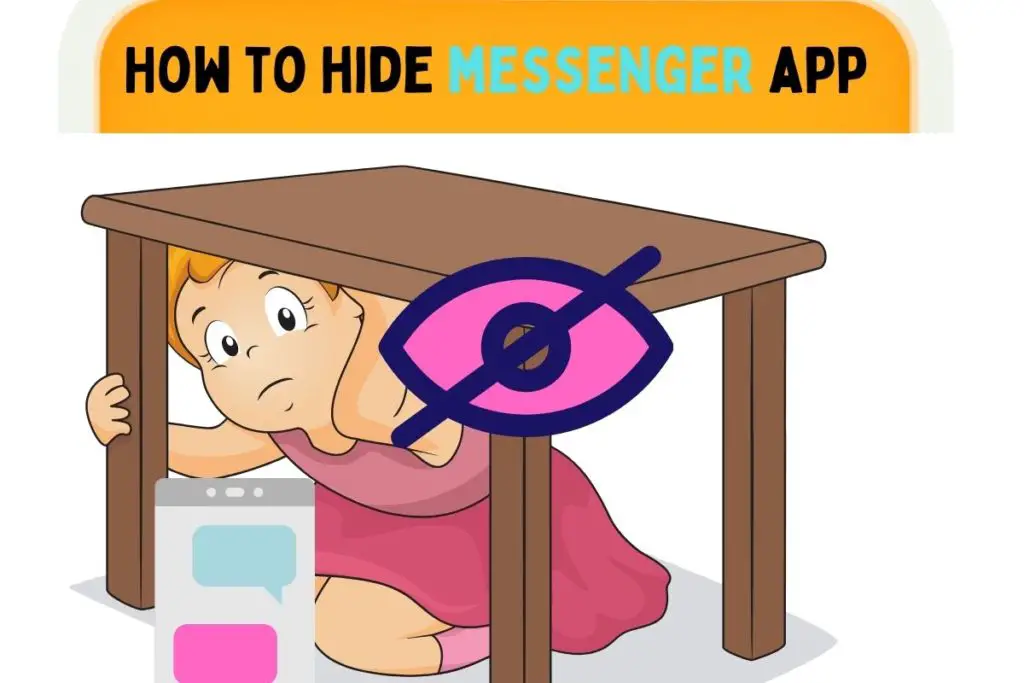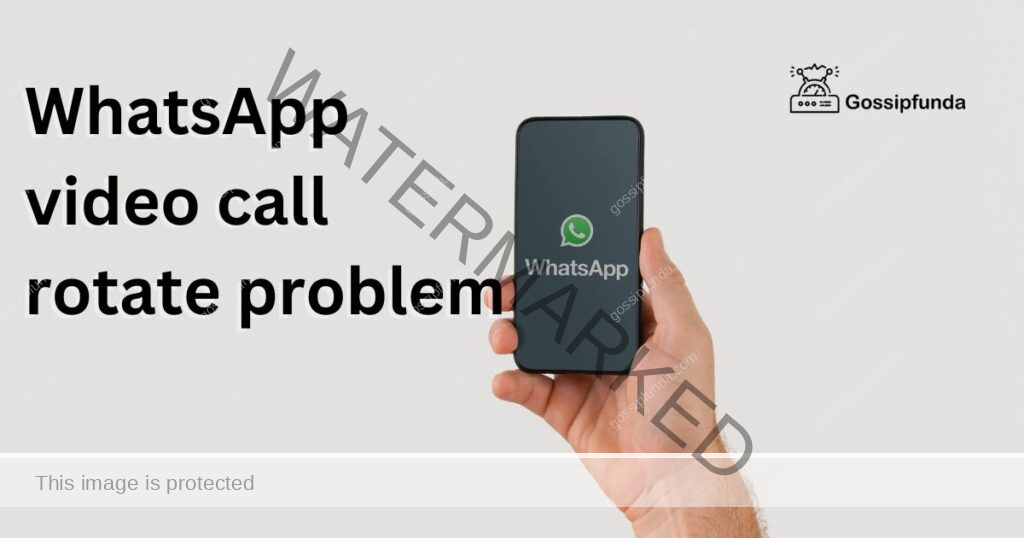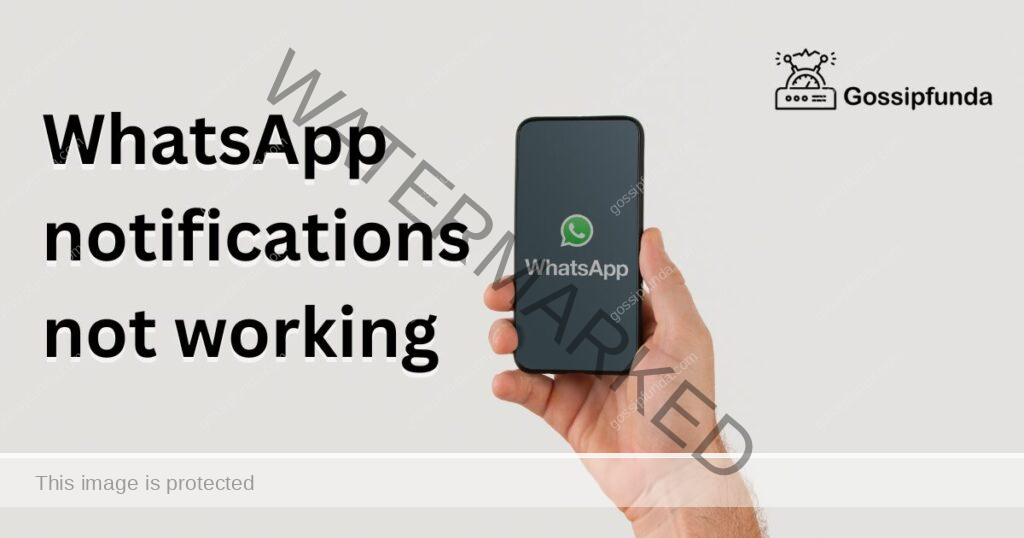In today’s digital age, messaging apps have become an integral part of our daily lives, allowing us to stay connected with friends, family, and colleagues effortlessly. WhatsApp, being one of the most popular messaging platforms, is constantly evolving to enhance user experience. One exciting feature that has captured users’ attention is the ability to change the theme color. In this article, we will delve into the step-by-step process of how to change WhatsApp theme color, allowing you to infuse your chats with a touch of personalization and style.
Why change your WhatsApp theme color?
Before we dive into the how-to, let’s explore why changing your WhatsApp theme color is a compelling idea. The default green theme has been a signature of WhatsApp, but for those who crave a unique and refreshing look, changing the theme color is an excellent way to personalize your messaging experience. With a myriad of color options at your fingertips, you can select a shade that resonates with your personality or even matches your device’s aesthetics.
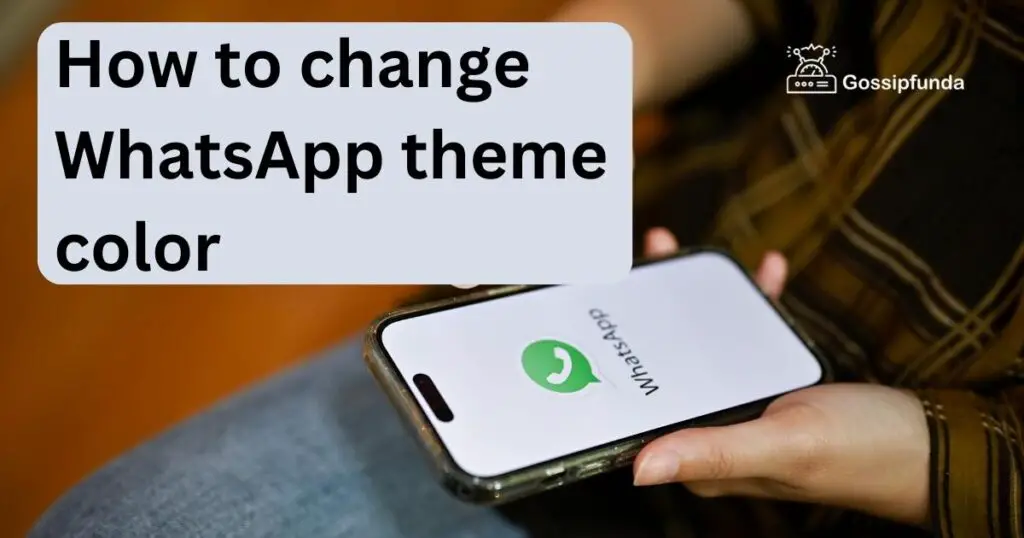
Don’t miss: How to send photos as document in WhatsApp
How to change WhatsApp theme color
- 1. Update WhatsApp to the Latest Version: To begin, ensure that you have the latest version of WhatsApp installed on your device. App updates often bring new features and enhancements, and it’s essential to have the most recent version to access the theme color customization feature.
- 2. Open WhatsApp Settings: Launch WhatsApp and tap on the three dots in the upper-right corner to access the menu. From the dropdown, select “Settings.”
- 3. Navigate to Chats: In the Settings menu, find and tap on the “Chats” option. This is where you’ll find various customization options for your chats.
- 4. Choose Theme: Within the Chats settings, you’ll see the “Theme” option. Tap on it to explore the available theme color options.
- 5. Select Your Preferred Theme Color: WhatsApp offers several theme color options to choose from. These colors range from vibrant to subtle, ensuring that there’s something for everyone. Scroll through the color palette and tap on the color that appeals to you the most.
- 6. Enjoy Your New Theme Color: Once you’ve selected your desired theme color, WhatsApp will apply the change immediately. You’ll notice that the interface’s predominant color, including chat bubbles and other elements, will reflect your chosen color.
Pro Tips for Theme Color Selection
When it comes to changing your WhatsApp theme color, making the right choice can significantly impact your overall messaging experience. Here are some expert tips to consider before you settle on that perfect hue:
- Consider Mood and Aesthetics: The theme color you choose can set the tone for your chats. Vibrant colors like red and yellow can evoke energy and excitement, while cooler tones like blue and green bring a sense of calm. Think about the emotions you want to convey through your chats and pick a color that aligns with that mood.
- Complement Your Device: Your device’s screen and design should harmonize with the theme color you choose. A theme color that complements your device’s aesthetics will create a more visually pleasing and cohesive look.
- Text Visibility is Key: While experimenting with bold and unique colors might be tempting, remember that your text needs to remain readable. Opt for a theme color that contrasts well with the text color, ensuring that your messages remain easily legible for both you and your contacts.
- Consistency Across Apps: If you use WhatsApp Web or the desktop app, consider how your chosen theme color will appear on larger screens. Ensure that the color remains appealing and readable across different devices.
- Personal Expression: Your theme color choice can also reflect your personality. If you’re someone who loves elegance and sophistication, deep shades like maroon or navy might resonate with you. If you’re all about positivity and vibrancy, opt for lively colors like orange or pink.
- Avoid Overwhelm: While experimenting is great, avoid picking an overly flashy or neon color that might become overwhelming during prolonged use. The theme color should enhance your experience, not detract from it.
- Test Before Committing: Once you’ve shortlisted a few colors, apply them one by one and spend some time navigating through your chats. This hands-on experience will give you a clearer understanding of how each color affects your overall interaction with the app.
- Stay True to Branding (Optional): If you’re using WhatsApp for professional purposes, you might want to align your theme color with your brand’s color palette. This adds a touch of personal branding to your conversations.
- Stay Up-to-Date: WhatsApp occasionally introduces new theme color options with updates. Keep an eye out for these additions as they might offer a perfect new shade that resonates with you.
- Experiment and Have Fun: Changing your theme color isn’t a permanent decision. Don’t hesitate to switch colors whenever you feel like it. Have fun exploring different options and giving your messaging experience a fresh, vibrant makeover.
Remember, your WhatsApp theme color is your canvas to express yourself and add a personalized touch to your chats. By considering these pro tips, you can confidently select a theme color that enhances your messaging experience and reflects your unique style.
Conclusion
Personalization is at the heart of enhancing user experience, and WhatsApp recognizes the importance of allowing users to express themselves through their chats. The ability to change the theme color adds a delightful layer of customization to the app, enabling users to make their messaging interface an extension of their personality. By following the simple steps outlined in this guide, you can effortlessly transform the look of your WhatsApp and infuse it with a dash of individuality. So go ahead, explore the range of theme colors, and give your chats a fresh, vibrant makeover that truly reflects you.
FAQs
Currently, you can only choose from WhatsApp’s set colors, no custom shades are supported.
No worries, your chosen color won’t alter others’ view; they’ll see their own theme.
Nope, it’s absolutely free for everyone. Just update and follow the steps to switch it up.
Sorry, the theme color is for the entire app and can’t be customized per chat.
Dark mode and theme color are separate settings, so changing one won’t impact the other.
Sometimes, app glitches occur. Try restarting WhatsApp or updating it, then reselect your color.
Prachi Mishra is a talented Digital Marketer and Technical Content Writer with a passion for creating impactful content and optimizing it for online platforms. With a strong background in marketing and a deep understanding of SEO and digital marketing strategies, Prachi has helped several businesses increase their online visibility and drive more traffic to their websites.
As a technical content writer, Prachi has extensive experience in creating engaging and informative content for a range of industries, including technology, finance, healthcare, and more. Her ability to simplify complex concepts and present them in a clear and concise manner has made her a valuable asset to her clients.
Prachi is a self-motivated and goal-oriented professional who is committed to delivering high-quality work that exceeds her clients’ expectations. She has a keen eye for detail and is always willing to go the extra mile to ensure that her work is accurate, informative, and engaging.