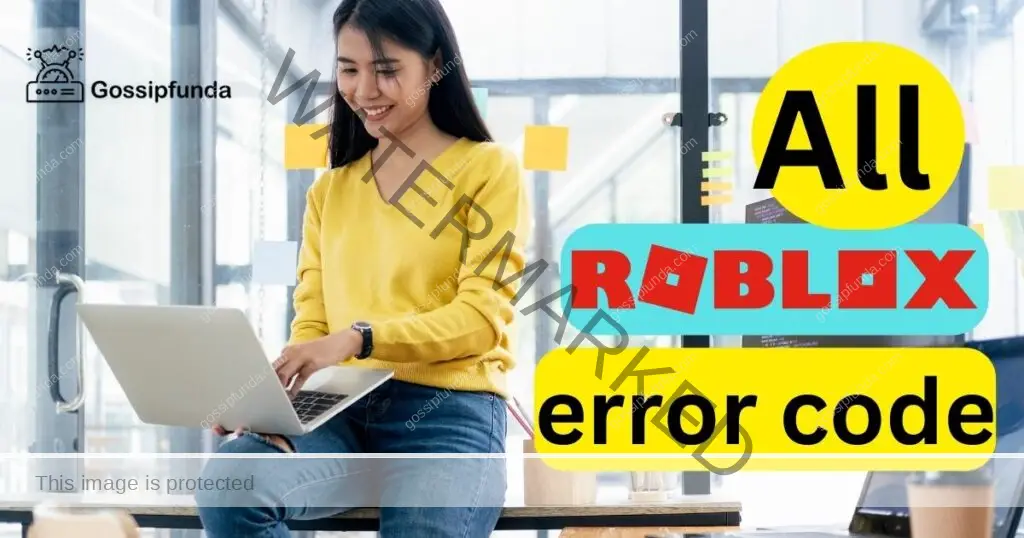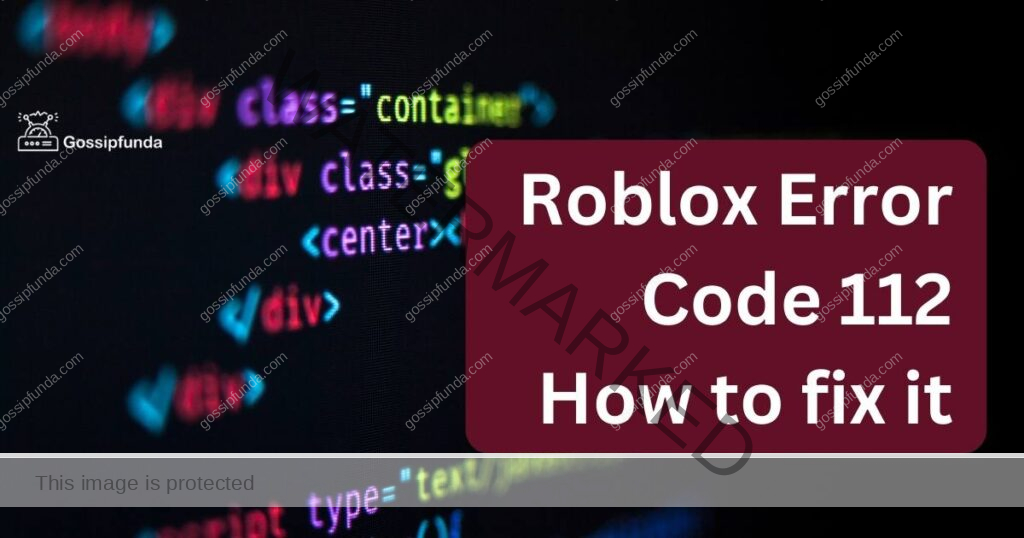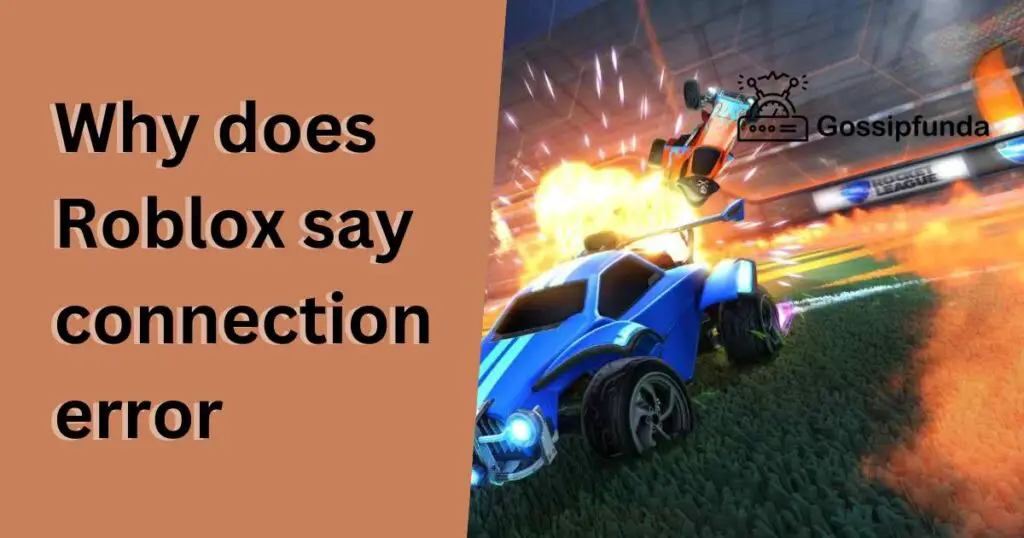Roblox, the popular online gaming platform, offers a vast array of games that immerse players in virtual worlds. In many of these games, the health bar is a vital element, displaying your character’s well-being and giving you crucial feedback during gameplay. However, it can be quite frustrating when the health bar suddenly stops showing. If you’ve encountered this issue, don’t worry – we’re here to help. In this guide, we’ll explore the reasons behind the “Roblox health bar not showing” problem and provide you with detailed procedures to fix it.
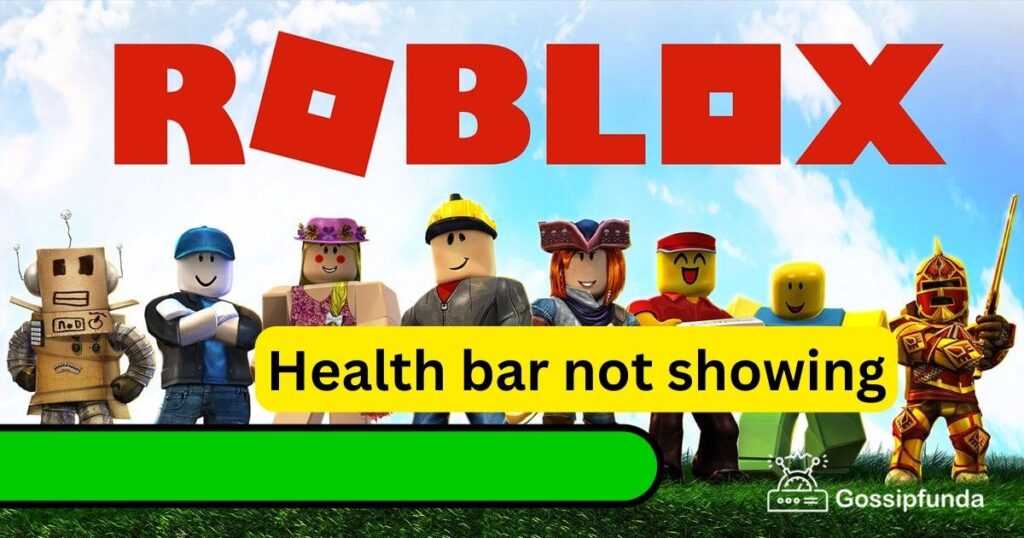
Reasons for the Health Bar Not Showing
Several factors can contribute to the health bar not displaying as intended. Here are some of the common reasons:
- Game-Specific Issues: Some Roblox games might have unique mechanics or settings that affect the visibility of the health bar. Developers have the freedom to customize game elements, including the health bar, so it’s essential to check if the issue is specific to the game you’re playing.
- Script Errors: Roblox games often rely on scripts to function correctly. A coding error in the game’s script can lead to the health bar malfunctioning. Script issues may arise from bugs, glitches, or changes in the game’s code.
- GUI Visibility: The Graphical User Interface (GUI) in Roblox is responsible for displaying game elements, including the health bar. If the GUI is not visible, the health bar won’t show either. This could occur due to unintentional settings changes or a scripting error affecting GUI visibility.
- In-Game Customization: Roblox allows for a high level of customization within games. It’s possible that the health bar visibility is controlled by in-game settings or player customization options. Check these settings to ensure the health bar is enabled.
- Updates and Compatibility: Roblox is a dynamic platform with frequent updates. An outdated game or a version mismatch between the game and your Roblox client can lead to issues like the health bar not showing. Ensuring compatibility is vital.
Now that we’ve covered the reasons, let’s delve into the solutions for each of these issues.
How to Fix the Roblox Health Bar Not Showing Issue?
Fix 1: Check Game-Specific Settings
In this section, we’ll walk you through the steps to resolve the “Roblox health bar not showing” issue by examining and adjusting game-specific settings. These settings can sometimes affect the visibility of the health bar. Follow these steps carefully:
- Pause the Game: If you’re currently in a Roblox game where the health bar isn’t showing, the first step is to pause the game. This allows you to access the in-game settings without any interruptions from gameplay elements.
- Access Game Settings: Look for an option within the game’s menu that typically reads ‘Settings,’ ‘Game Options,’ or something similar. This is where you’ll find the configuration options for the game.
- Locate Health Bar Settings: Within the game settings, explore the available options. Look for settings related to the health bar. It might be labeled as ‘Health Bar Visibility,’ ‘Health Display,’ or something similar.
- Enable Health Bar: If you find the health bar visibility setting, ensure that it’s set to ‘Show’ or ‘On.’ This will instruct the game to display your character’s health status on the screen.
- Reset Your Character: If adjusting these settings doesn’t immediately resolve the issue, consider resetting your character. In some cases, this can refresh the game’s GUI and restore the health bar’s visibility.
- Save and Resume: After making these changes, be sure to save your settings and resume the game. Check if the health bar is now visible during gameplay.
By following these steps, you can address game-specific settings that may have caused the health bar to disappear. If this fix doesn’t work, proceed to the next solution to troubleshoot further.
Don’t miss: Roblox error code 279
Fix 2: Address Script Errors
Sometimes, the “Roblox health bar not showing” issue may be due to errors in the game’s scripts. Here’s how you can address these script-related problems:
- Leave the Game: If you suspect that script errors are causing the health bar problem, it’s a good idea to leave the game temporarily. Exiting the game and rejoining can help refresh the game instance and potentially resolve any script-related issues.
- Report the Issue: If the health bar issue persists, it’s essential to provide feedback to the game’s developer. Look for an option to report issues within the game or visit the game’s page on the Roblox platform to report the problem. Developers regularly release updates to fix bugs, including script errors that may affect the health bar.
By reporting the issue and letting the game developer know about the problem, you contribute to improving the overall gaming experience for yourself and other players.
Fix 3: Verify GUI Visibility
The Graphical User Interface (GUI) in Roblox is responsible for displaying various game elements, including the health bar. If the GUI is not visible, it can result in the health bar not showing. Here’s how to ensure GUI visibility:
- Toggle GUI: Within the game’s settings or options menu, look for a ‘Toggle GUI’ or ‘Show/Hide GUI’ option. This setting allows you to enable or disable the display of all GUI elements in the game. Ensure that GUI visibility is enabled.
- Game Reinstallation: If toggling the GUI doesn’t work and the health bar remains hidden, consider uninstalling the game from your device and then reinstalling it. This can reset any local settings that may be interfering with GUI visibility.
By following these steps, you can address issues related to GUI visibility, potentially resolving the problem of the health bar not showing in Roblox games. If this fix doesn’t work, you can move on to the next solution for further troubleshooting.
Fix 4: In-Game Customization
Roblox offers a high level of in-game customization, including settings that can affect the visibility of the health bar. Here’s how you can ensure the health bar is set to display:
- Player Customization: Navigate to your character’s customization options within the game. These settings often include choices related to the health bar’s visibility. Look for an option like ‘Health Bar Display’ or ‘Character HUD’ and ensure it is set to ‘Show’ or ‘On.’
- Game Help and Guides: If you’re having trouble finding the customization options within the game, check the in-game ‘Help’ or ‘Guide’ section. These resources often provide information on how to modify various game settings, including those related to the health bar.
By exploring the in-game customization options and referring to the available guides, you can configure the game to display the health bar as desired.
Fix 5: Updates and Compatibility
Roblox is a dynamic platform that frequently receives updates and game changes. Compatibility issues can sometimes result in the health bar not displaying correctly. Here’s how to ensure compatibility:
- Roblox Client Update: Ensure that your Roblox client is up-to-date. An outdated client may not be compatible with the specific version of the game you’re attempting to play. To update the Roblox client, open it and allow it to check for and install any available updates.
- Game Version: Some Roblox games may have specific version requirements. Check the game’s page on the Roblox platform to see if there are any version specifications. Ensure you’re using the correct and most up-to-date version of the game for optimal compatibility.
By keeping your Roblox client updated and using the correct game version, you can minimize compatibility issues that may be causing the health bar not to appear during gameplay.
These additional fixes cover in-game customization and compatibility concerns, helping you tackle the “Roblox health bar not showing” issue from multiple angles. If you’ve tried all these fixes and the problem persists, it may be a more complex issue related to the specific game or your device. In such cases, you might want to reach out to Roblox support or the game’s developer for further assistance.
Fix 6: Check Game’s Health System
Sometimes, the issue with the health bar not showing may be specific to how the game’s health system is designed. Follow these steps to address this:
- Game Documentation: Look for any available game documentation or guides related to the specific game you’re playing. These resources often provide insights into how the health system functions.
- Community Forums: Check Roblox community forums or the game’s community hub for discussions about the health bar issue. Other players might have encountered and resolved similar problems.
- Contact Developer: If you can’t find a solution in existing resources, consider reaching out to the game’s developer or support team. They can provide guidance or updates to address the health bar issue if it’s specific to the game’s mechanics.
By understanding the game’s health system and seeking advice from the community and developer, you can gain insights into why the health bar is not showing and how to fix it.
Fix 7: Clear Browser Cache and Cookies
If you’re playing Roblox through a web browser, issues with the health bar may be related to cached data. Here’s how to clear your browser’s cache and cookies:
- Access Browser Settings: Open your web browser and navigate to its settings or options menu. This is typically represented by three dots or lines in the top-right or top-left corner of the browser window.
- Privacy and Security: Within the settings menu, locate the ‘Privacy and Security’ section. The naming of this section may vary depending on your browser.
- Clear Browsing Data: Look for an option to ‘Clear Browsing Data’ or ‘Clear Cookies and Site Data.’ Click on it to proceed.
- Select Data to Clear: You’ll be presented with options to clear various types of data. Ensure that ‘Cookies and other site data’ and ‘Cached images and files’ are selected.
- Clear Data: After selecting the data to clear, click on the ‘Clear data’ or ‘Clear browsing data’ button.
- Restart Browser: Once the process is complete, restart your web browser.
Clearing your browser’s cache and cookies can help resolve issues related to cached data interfering with the display of the health bar in Roblox.
Fix 8: Disable Browser Extensions
If you’re using a web browser to play Roblox, browser extensions can sometimes cause issues with the game. Here’s how to disable extensions:
- Access Browser Extensions: Open your browser and go to the extensions or add-ons section. This is usually found in the browser’s settings or options menu.
- Disable Extensions: Review the list of installed extensions and disable them one by one. You can typically do this by clicking on a toggle switch next to each extension.
- Restart Browser: After disabling an extension, restart your browser and check if the health bar is now visible in Roblox.
By disabling browser extensions, you can identify if any of them were causing conflicts with Roblox, which in turn affected the visibility of the health bar.
These additional fixes offer solutions related to the game’s health system, browser-related issues, and potential conflicts with browser extensions. Remember that the effectiveness of each fix may vary depending on the specific circumstances of your problem. If you’ve exhausted all these options and the health bar issue persists, it may be time to seek assistance from Roblox support or the game’s developer.
Conclusion
A missing health bar can be frustrating in Roblox, but with the right troubleshooting steps, you can get back to enjoying your favorite games without this issue. Whether it’s a game-specific setting, a script error, GUI visibility, customization, or compatibility problem, we’ve covered the essential solutions to help you fix the “Roblox health bar not showing” issue. Additionally, we provided some tips to optimize your overall Roblox experience. Keep in mind that Roblox is a dynamic platform, and issues may arise from time to time, but with this guide, you’ll be better equipped to tackle them head-on and get back to the fun and excitement that Roblox has to offer.
Remember to stay connected with the Roblox community and game developers, as they often provide updates and solutions for any persistent issues. Enjoy your gaming adventure in the Roblox universe!
FAQs
Several factors, such as game settings, scripts, GUI visibility, and updates, could be responsible.
Pause the game, access settings, and enable the health bar from within the game options.
Leaving and rejoining the game can help refresh the instance, or you can report the issue to the developer.
Consult game documentation, community forums, and contact the game developer for insights and solutions.
Prachi Mishra is a talented Digital Marketer and Technical Content Writer with a passion for creating impactful content and optimizing it for online platforms. With a strong background in marketing and a deep understanding of SEO and digital marketing strategies, Prachi has helped several businesses increase their online visibility and drive more traffic to their websites.
As a technical content writer, Prachi has extensive experience in creating engaging and informative content for a range of industries, including technology, finance, healthcare, and more. Her ability to simplify complex concepts and present them in a clear and concise manner has made her a valuable asset to her clients.
Prachi is a self-motivated and goal-oriented professional who is committed to delivering high-quality work that exceeds her clients’ expectations. She has a keen eye for detail and is always willing to go the extra mile to ensure that her work is accurate, informative, and engaging.