Are you tired of your Delta Touch faucet acting up? Don’t worry! We’ve got the ultimate troubleshooting guide for you. In this comprehensive article, we’ll unravel the perplexity surrounding common issues with your touch faucet. Discover quick fixes that will get your faucet up and running in no time. From dealing with the dreaded blinking red light to understanding the LED indicators, we’ll demystify it all. You’ll learn the importance of proper battery maintenance and how to choose the right ones. Uncover the secrets behind hands-free mode activation and the significance of the faucet handle position.
We’ll even delve into the sensor area, clearing any obstructions that might hinder smooth operation. And if you encounter more complicated electronic malfunctions, we’ll equip you with valuable tips to handle those too. Get ready for a burst of knowledge and empower yourself with the know-how to conquer any Delta Touch faucet challenge.
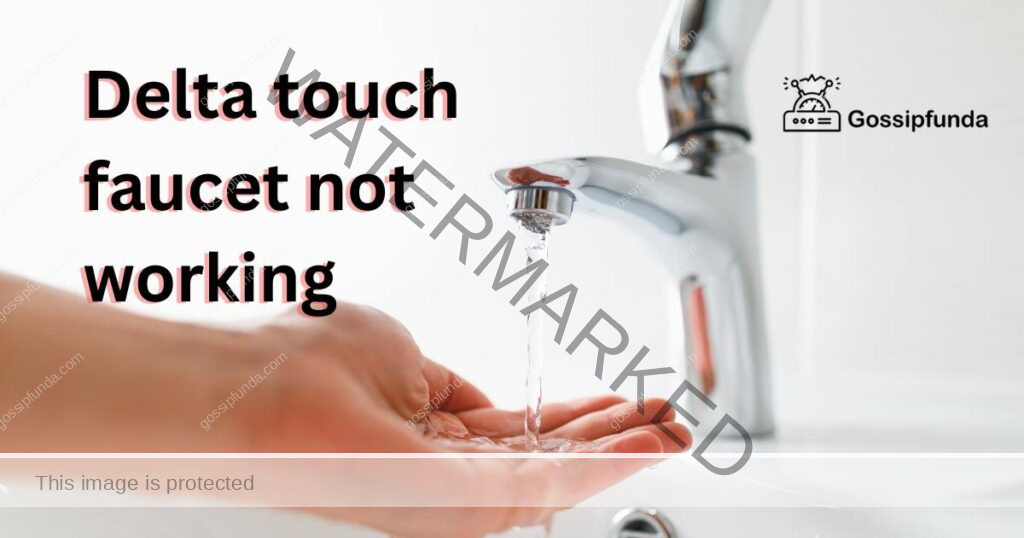
Reasons behind Delta Touch Faucet Not Working
- Batteries: The primary reason behind the Delta Touch faucet not working is often depleted or worn-out batteries. A blinking red LED light indicates low battery levels, requiring immediate replacement.
- Hands-Free Mode: If the hands-free mode is not activated or has been disabled, the faucet may not respond to touch. Reactivating this feature can resolve the issue.
- Handle Position: A partially closed faucet handle can hinder the hands-free functionality. Ensuring the handle is fully open is crucial for proper operation.
- Solenoid Valve: A malfunctioning or worn-out solenoid valve can disrupt the faucet’s performance, necessitating replacement.
- Incorrect Battery Size: Using the wrong battery size, such as AA batteries instead of the required six or four AAs, can lead to reduced touch sensitivity and improper functioning.
- Battery Pack Placement: Incorrect placement of the battery pack under the sink can affect the faucet’s sensitivity, making it less responsive to touch.
- Low Water Pressure: Insufficient water pressure may impede the faucet’s ability to function properly. Checking and adjusting water pressure can help resolve this issue.
- Electrical Connections: Loose or damaged electrical connections between the faucet and battery pack can cause intermittent operation or complete failure.
- Debris and Blockages: Accumulation of debris or blockages within the faucet’s components can disrupt the touch-sensitive system, requiring thorough cleaning.
- Electronic Malfunctions: In rare cases, electronic malfunctions within the faucet’s control unit can lead to touch-related issues, necessitating professional repair or replacement.
Remember to check these potential reasons whenever your Delta Touch faucet is not working, and address the corresponding issues to restore its seamless functionality.
How to fix Delta Touch Faucet not working?
Fix 1: Check and Replace Batteries
The first and most crucial step to resolve Delta Touch faucet issues is to check and replace the batteries. Low battery levels are often the primary cause behind the faucet not working properly, indicated by a blinking red LED light.
- Locate the Battery Pack: The battery pack is usually situated in the cabinet under the sink. Find the battery box and open its top cap to access the batteries.
- Inspect Battery Levels: Examine the batteries to determine if they are depleted or worn out. If the LED light on the faucet base blinks red, it confirms low battery levels, necessitating immediate replacement.
- Select the Correct Battery Size: Depending on your specific Delta Touch faucet model, it may require either six or four AA batteries. Ensure you use the correct battery size to guarantee optimal faucet performance.
- Remove Old Batteries: Carefully remove the old batteries from the battery box and dispose of them properly.
- Install New Batteries: Insert fresh batteries into the battery box, following the correct polarity as indicated on the box. This ensures a proper electrical connection.
- Secure the Battery Box: Replace the cap on the battery box, ensuring it is tightly sealed. Check that the cable is free from any obstructions to ensure smooth operation.
- Position the Battery Box: Place the battery box flat on the floor under the sink. This placement helps maintain accurate faucet sensitivity.
- Test the Faucet: With the new batteries in place, test the Delta Touch faucet to see if it responds to touch. The LED light should no longer blink red, indicating proper battery function.
By following these steps, you can eliminate battery-related issues and restore your Delta Touch faucet’s flawless operation. Remember to check the batteries periodically and replace them when needed to avoid future problems with your touch-sensitive faucet.
Read More: Chase cash deposit not showing up
Fix 2: Reactivate Hands-Free Mode
If your Delta Touch faucet is not working even after battery replacement, the hands-free mode may need reactivation. Follow these steps to enable hands-free operation:
- Refer to the User Manual: Locate the user manual that came with your Delta Touch faucet. It contains essential information on how to activate and deactivate the hands-free mode.
- Identify the Hands-Free Activation Method: Depending on the faucet model, the hands-free mode may be activated in different ways. It could involve a specific sequence of touch or gesture near the faucet spout or handle.
- Perform Hands-Free Activation: Once you have identified the correct method, follow the instructions to activate the hands-free mode. The LED light on the faucet base may indicate successful activation with a steady blue or green light.
- Test the Hands-Free Mode: After activating the hands-free feature, test the faucet’s touch-sensitive functionality. Wave your hand or an object within the specified range of the sensor to see if the water flow starts and stops accordingly.
- Check for Sensor Obstructions: Ensure there are no obstructions around the faucet’s sensor area. Any debris, utensils, or objects in close proximity to the sensor can interfere with its proper functioning.
- Clean the Sensor Area: Clean the sensor area with a soft, damp cloth to remove any dirt or grime that might affect the sensor’s sensitivity.
- Adjust Sensor Range (if applicable): Some Delta Touch faucets allow you to adjust the sensor’s sensitivity or range. Refer to the user manual for instructions on how to make these adjustments if necessary.
- Reset the Faucet (if needed): If the hands-free mode still does not work after reactivation, consider resetting the faucet. Remove the batteries from the pack and wait for about 30 seconds before reinstalling them. This can resolve minor glitches or malfunctions.
By following these steps, you can successfully reactivate the hands-free mode on your Delta Touch faucet and enjoy the convenience of touchless operation once again. Keep the sensor area clean and free from obstructions to maintain optimal touch sensitivity.
Fix 3: Check and Verify the Handle Position
In some cases, the handle position of your Delta Touch faucet can affect its hands-free functionality. Follow these steps to ensure the handle is correctly positioned:
- Inspect the Faucet Handle: Look closely at the faucet handle to ensure it is fully open. If the handle is not in the fully open position, it might interfere with the touch-sensitive system.
- Manually Open the Faucet: If the handle is not fully open, manually turn it counterclockwise until it is in the fully open position. This step ensures that the hands-free mode is not obstructed.
- Recheck Hands-Free Operation: After adjusting the handle, test the faucet to see if the hands-free mode now works as expected. Wave your hand or an object near the sensor to check if the water flow starts and stops accordingly.
- Inspect for Handle Misalignment: Sometimes, the faucet handle can become misaligned, causing difficulties in both manual and hands-free operation. Carefully inspect the handle’s alignment with the faucet body and ensure it is properly positioned.
- Tighten the Handle (if needed): If you notice any loose or wobbly movements in the handle, consider tightening it. Use a suitable wrench to secure the handle firmly in place.
- Check for Handle Interference: Verify that the faucet handle does not interfere with the touch-sensitive sensor. If they are too close together, it may hinder the proper functioning of the hands-free mode.
- Reset the Faucet (if necessary): If adjusting the handle position does not resolve the issue, consider resetting the faucet. Follow the earlier mentioned reset procedure by removing the batteries and waiting for about 30 seconds before reinstalling them.
By following these steps, you can ensure that the handle of your Delta Touch faucet is correctly positioned, allowing for seamless hands-free operation. Regularly inspect the handle alignment and make necessary adjustments to maintain the faucet’s touch-sensitive functionality.
Fix 4: Inspect and Replace the Solenoid Valve
If your Delta Touch faucet is still not working after checking the batteries, reactivating hands-free mode, and verifying the handle position, the solenoid valve might be the culprit. Follow these steps to inspect and potentially replace the solenoid valve:
- Locate the Solenoid Valve: The solenoid valve is an essential component of the touch-sensitive system, usually located under the sink, near the faucet’s water supply lines.
- Turn Off Water Supply: Before proceeding with the inspection or replacement, turn off the water supply to the faucet. Locate the shut-off valves under the sink and turn them clockwise until they are fully closed.
- Remove the Solenoid Valve: Carefully disconnect the solenoid valve from the faucet’s water supply lines. Follow the manufacturer’s instructions or use the appropriate tools for this step.
- Inspect the Solenoid: Once the solenoid valve is removed, visually inspect it for any signs of damage, wear, or corrosion. If the solenoid appears damaged or worn out, it’s time to replace it.
- Purchase a Compatible Replacement: Contact the Delta Faucet customer support or visit an authorized dealer to purchase a compatible solenoid valve for your faucet model.
- Install the New Solenoid Valve: Following the manufacturer’s instructions, install the new solenoid valve into the faucet, ensuring a secure fit.
- Reconnect Water Supply: Reconnect the water supply lines to the new solenoid valve and ensure all connections are tight and leak-free.
- Turn On Water Supply: Once the solenoid valve is securely in place, turn on the water supply by opening the shut-off valves under the sink, turning them counterclockwise.
- Test the Faucet: Test the Delta Touch faucet to see if the solenoid replacement has resolved the issue. Try both the touch-sensitive and manual operation to ensure everything is functioning correctly.
If the solenoid valve was the cause of the problem, your Delta Touch faucet should now work flawlessly. However, if the issue persists, it may be best to contact a professional plumber or Delta Faucet support for further assistance and possible repair.
Fix 5: Verify Sensor Area and Clean Debris
If your Delta Touch faucet is still not working, it’s essential to inspect the sensor area and ensure there are no obstructions causing the malfunction. Follow these steps to clean the sensor area and eliminate any debris:
- Turn Off Water Supply: Before proceeding with any cleaning, turn off the water supply to the faucet. Locate the shut-off valves under the sink and turn them clockwise until they are fully closed.
- Remove Sensor Cover (if applicable): Some Delta Touch faucet models have a sensor cover that can be easily removed. Check your faucet’s user manual to see if this applies to your model.
- Inspect the Sensor Area: With the sensor cover removed (if applicable), carefully inspect the sensor area for any debris, dirt, or mineral deposits. These particles may obstruct the sensor’s functionality.
- Clean the Sensor Area: Using a soft, damp cloth, gently clean the sensor area to remove any dirt or grime. Avoid using abrasive materials or harsh chemicals, as they can damage the sensor.
- Check the Sensor Pathway: Examine the pathway leading from the sensor to the faucet’s control unit. Ensure there are no blockages or kinks in the pathway that may interfere with the sensor’s signal.
- Reassemble and Turn On Water Supply: If you removed the sensor cover, reassemble it securely. Once everything is in place, turn on the water supply by opening the shut-off valves under the sink, turning them counterclockwise.
- Test the Faucet: Test the Delta Touch faucet to see if cleaning the sensor area has resolved the issue. Wave your hand or an object within the specified range of the sensor to check if the water flow starts and stops accordingly.
- Adjust Sensor Range (if applicable): If your Delta Touch faucet allows you to adjust the sensor’s sensitivity or range, follow the user manual’s instructions to make any necessary adjustments.
By following these steps and ensuring the sensor area is clean and free from obstructions, you can enhance the touch-sensitive system’s performance. Regularly inspect and clean the sensor area to prevent future issues and maintain the faucet’s smooth operation.
Fix 6: Check Electrical Connections
If your Delta Touch faucet is still not working, it’s essential to verify the electrical connections between the faucet and the battery pack. Loose or damaged connections can disrupt the touch-sensitive system. Follow these steps to check the electrical connections:
- Turn Off Water Supply: Before proceeding with any electrical checks, turn off the water supply to the faucet. Locate the shut-off valves under the sink and turn them clockwise until they are fully closed.
- Locate the Electrical Connections: The electrical connections between the faucet and the battery pack are typically located in the cabinet under the sink. Find the wiring harness that connects the faucet to the battery pack.
- Inspect the Connections: Examine the electrical connections for any signs of looseness, corrosion, or damage. Make sure all wires are securely attached and free from debris.
- Tighten the Connections: If you find any loose connections, use a screwdriver or the appropriate tool to tighten them securely. Be gentle to avoid damaging the wires.
- Clean Corroded Connections: If there is any corrosion on the electrical contacts, gently clean them with a soft cloth or a light sandpaper. This will improve conductivity and ensure a better electrical connection.
- Check the Battery Pack Connections: Ensure that the battery pack is properly connected to the faucet. Check for any loose wires or faulty connections in the battery pack as well.
- Reassemble and Turn On Water Supply: After verifying and tightening all electrical connections, reassemble any components you may have removed. Once everything is in place, turn on the water supply by opening the shut-off valves under the sink, turning them counterclockwise.
- Test the Faucet: Test the Delta Touch faucet to see if checking and fixing the electrical connections have resolved the issue. Try both the touch-sensitive and manual operation to ensure everything is functioning correctly.
By following these steps and ensuring the electrical connections are secure and free from any issues, you can potentially address electrical-related problems with your Delta Touch faucet. If the issue persists, it is recommended to seek professional assistance from a plumber or contact Delta Faucet support for further guidance.
Fix 7: Address Electronic Malfunctions
If your Delta Touch faucet is still not working after trying the previous fixes, there might be an electronic malfunction within the faucet’s control unit. Electronic issues can be more complex and might require professional inspection and repair. Follow these steps to address electronic malfunctions:
- Turn Off Water Supply: Before attempting any electronic checks, turn off the water supply to the faucet. Locate the shut-off valves under the sink and turn them clockwise until they are fully closed.
- Unplug and Replug the Faucet: If your Delta Touch faucet has a power cord, unplug it from the electrical outlet. Wait for a few minutes before plugging it back in. This action can sometimes reset the electronic components.
- Check for Error Codes (if applicable): Some Delta Touch faucets have error code systems to indicate specific issues. Refer to the user manual to understand the error codes and what they signify.
- Consult the User Manual: Thoroughly review the user manual that came with your Delta Touch faucet. Look for troubleshooting tips related to electronic malfunctions.
- Contact Delta Faucet Support: If the electronic malfunction persists, reach out to Delta Faucet’s customer support or their technical department. They can provide valuable insights and guidance on how to address electronic issues.
- Professional Inspection and Repair: If the electronic malfunction is beyond your ability to fix, consider contacting a licensed plumber or an authorized Delta Faucet service center for professional inspection and repair.
- Consider Warranty Coverage: If your Delta Touch faucet is still under warranty, check the warranty terms and conditions. Electronic malfunctions might be covered, and the manufacturer could provide repair or replacement services.
- Temporary Manual Operation: While waiting for professional assistance, you can temporarily use the faucet in manual mode by turning it on and off with the handle.
Remember that electronic malfunctions can be intricate, and attempting complex repairs without proper expertise can cause further damage. Seeking professional assistance from authorized technicians is the best course of action to ensure a safe and effective resolution to electronic issues with your Delta Touch faucet.
Fix 8: Consider Factory Reset
If your Delta Touch faucet continues to exhibit issues despite trying the previous fixes, some advanced models might have a factory reset option that could potentially resolve electronic malfunctions. A factory reset can reset the faucet’s settings to default, eliminating any software-related glitches. Follow these steps to attempt a factory reset:
- Check User Manual: Review the user manual provided by Delta Faucet to see if your specific model supports a factory reset option.
- Locate the Reset Button (if applicable): Some Delta Touch faucets have a reset button located on the control unit or near the battery pack. If your model has one, locate it before proceeding.
- Turn Off Water Supply: Before attempting any reset, turn off the water supply to the faucet. Locate the shut-off valves under the sink and turn them clockwise until they are fully closed.
- Perform the Factory Reset: If your Delta Touch faucet has a reset button, press and hold it for about 5-10 seconds. This duration may vary depending on the model. A factory reset will be initiated, and the faucet’s settings will revert to default.
- Reconnect the Faucet: After the reset, reconnect the faucet’s power source, either by plugging in the power cord or reinserting the batteries.
- Turn On Water Supply: Once everything is in place, turn on the water supply by opening the shut-off valves under the sink, turning them counterclockwise.
- Test the Faucet: Test the Delta Touch faucet to see if the factory reset has resolved the issues. Try both the touch-sensitive and manual operation to ensure everything is functioning correctly.
- Contact Delta Faucet Support: If the factory reset does not resolve the problems or if your model does not have this feature, reach out to Delta Faucet’s customer support or technical department for further assistance.
Remember that not all Delta Touch faucets have a factory reset option, and attempting a reset on unsupported models may cause unintended consequences. Always consult the user manual and consider seeking professional assistance if needed to avoid any potential damage to the faucet.
Reasons for Faucet Blinking Red Light
- Low Battery: The most common reason for a faucet blinking a red light is low battery levels. When the batteries are running low, the LED indicator on the faucet base blinks red as a warning signal.
- Battery Drainage: In some cases, batteries in the faucet may drain faster than expected due to various factors such as frequent use or battery quality.
- Incorrect Battery Size: Using the wrong battery size, such as AA batteries instead of the required six or four AAs, can lead to reduced touch sensitivity and trigger the red blinking light.
- Battery Installation Error: Incorrect installation or reversed polarity of batteries can cause the faucet’s LED indicator to blink red.
- Electrical Malfunction: In rare cases, electronic malfunctions within the faucet’s control unit can lead to the LED indicator blinking red.
Troubleshooting tips for Faucet Blinking Red Light:
Fix 1: Battery Replacement
- Locate the battery pack in the cabinet under the sink.
- Open the top cap of the battery box and remove the old batteries.
- Install new batteries with the correct polarity as indicated on the box.
- Replace the cap and battery box, ensuring the cable is free from obstructions.
- Place the battery box flat on the floor under the sink to maintain accurate faucet sensitivity.
Fix 2: Use High-Quality Batteries
Follow steps:
- Choose high-quality batteries to ensure longer battery life and reduce the frequency of blinking red lights.
- Check the battery expiration date to ensure you are using fresh batteries.
Fix 3: Verify Correct Battery Size
- Confirm the correct battery size required for your specific Delta Touch faucet model (either six or four AA batteries).
- Avoid using incorrect battery sizes, as they can lead to touch sensitivity issues and trigger the red blinking light.
Fix 4: Proper Battery Installation
Follow steps:
- Double-check the battery installation and ensure that the batteries are inserted with the right polarity (+ and -) as indicated on the battery box.
- Avoid reversing the battery polarity, as it can cause the faucet’s LED indicator to blink red.
Fix 5: Reset the Faucet
- If the blinking red light persists after battery replacement, try resetting the faucet to clear any minor glitches or malfunctions.
- Remove the batteries from the pack and wait for about 30 seconds before reinstalling them.
Fix 6: Contact Customer Support
- If none of the above fixes work, consider contacting the manufacturer’s customer support for further assistance.
- They may provide additional troubleshooting steps or offer warranty coverage if the faucet requires repair or replacement.
By applying these fixes, you can address the issue of the blinking red light on your Delta Touch faucet and get it back to working flawlessly. Remember to follow the user manual’s guidelines and use high-quality batteries for optimal performance.
Conclusion
Troubleshooting Delta Touch faucet issues can be resolved with battery replacement, sensor area cleaning, and proper maintenance. If the problem persists, contact customer support for further assistance. By following these steps, users can ensure their faucets work seamlessly and enjoy the convenience of touch-sensitive operation. Regular maintenance and attention to battery life are essential to prevent recurring problems.
Keep the faucet clean, check for obstructions, and use high-quality batteries for optimal performance. Remember, occasional electronic malfunctions may require professional inspection and repair. With the right approach, users can resolve common issues and make the most of their Delta Touch faucets.
FAQs
The red light indicates low battery levels.
Replace batteries every 6-12 months.
Yes, use the handle in manual mode.
Check battery, handle position, and sensor area.
Try a factory reset or contact customer support.
Gently clean with a damp cloth.
Prachi Mishra is a talented Digital Marketer and Technical Content Writer with a passion for creating impactful content and optimizing it for online platforms. With a strong background in marketing and a deep understanding of SEO and digital marketing strategies, Prachi has helped several businesses increase their online visibility and drive more traffic to their websites.
As a technical content writer, Prachi has extensive experience in creating engaging and informative content for a range of industries, including technology, finance, healthcare, and more. Her ability to simplify complex concepts and present them in a clear and concise manner has made her a valuable asset to her clients.
Prachi is a self-motivated and goal-oriented professional who is committed to delivering high-quality work that exceeds her clients’ expectations. She has a keen eye for detail and is always willing to go the extra mile to ensure that her work is accurate, informative, and engaging.


