Are you an anime fan who’s encountered the dreaded Crunchyroll Error 502? You’re not alone. This error can be frustrating, especially when you’re about to dive into the latest episode of your favorite series. The good news is that there are solutions, and we’re here to guide you through them.
Before we delve into the fixes, let’s understand what Error 502 means. A 502 Bad Gateway error occurs when there is a communication problem between different servers on the internet. Essentially, it means that Crunchyroll’s server received an invalid response from another server it was communicating with.
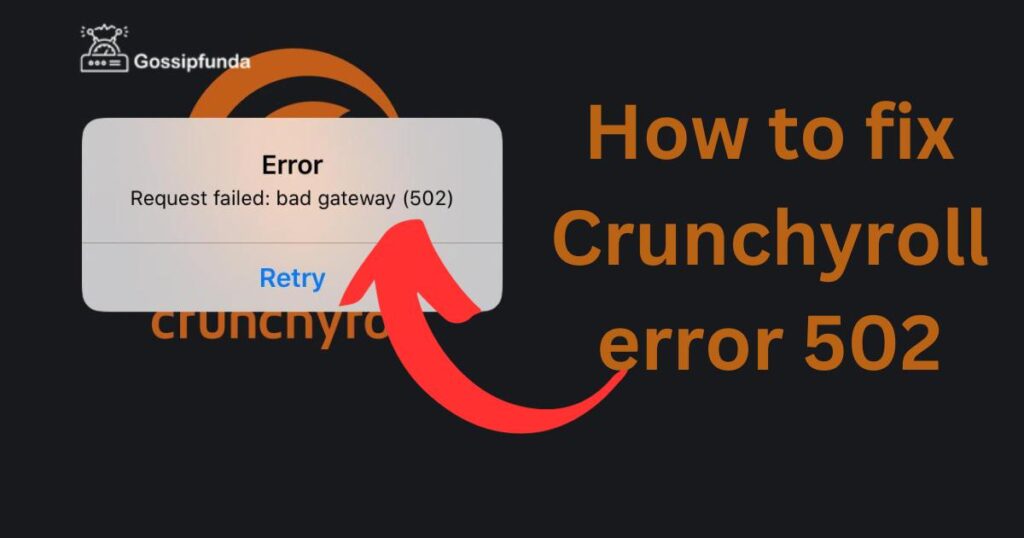
How to fix Crunchyroll error 502
Here’s how you can resolve the Crunchyroll Error 502 and get back to your anime binge-watching without much hassle.
1. Check Crunchyroll’s Server Status
First things first: check if Crunchyroll’s servers are actually down. Sometimes the issue is on their end, and all you can do is wait for them to fix it. You can check their social media handles, official forums, or use third-party websites like DownDetector to see if other users are experiencing similar problems.
2. Refresh the Page
Step 1: Wait a moment. Sometimes the issue is temporary.
Step 2: Press the refresh button on your browser or hit F5 on your keyboard to reload the page.
Don’t miss: Crunchyroll code med 4005 – How to fix
3. Check Your Internet Connection
Step 1: Verify if your internet connection is stable and active by checking other websites or services.
Step 2: If you’re on Wi-Fi, try moving closer to the router or resetting the router by unplugging it for 30 seconds and plugging it back in.
4. Use a Different Browser
Step 1: Open another browser and try accessing Crunchyroll.
Step 2: If Crunchyroll works on another browser, the issue might be related to the first browser’s cache or extensions.
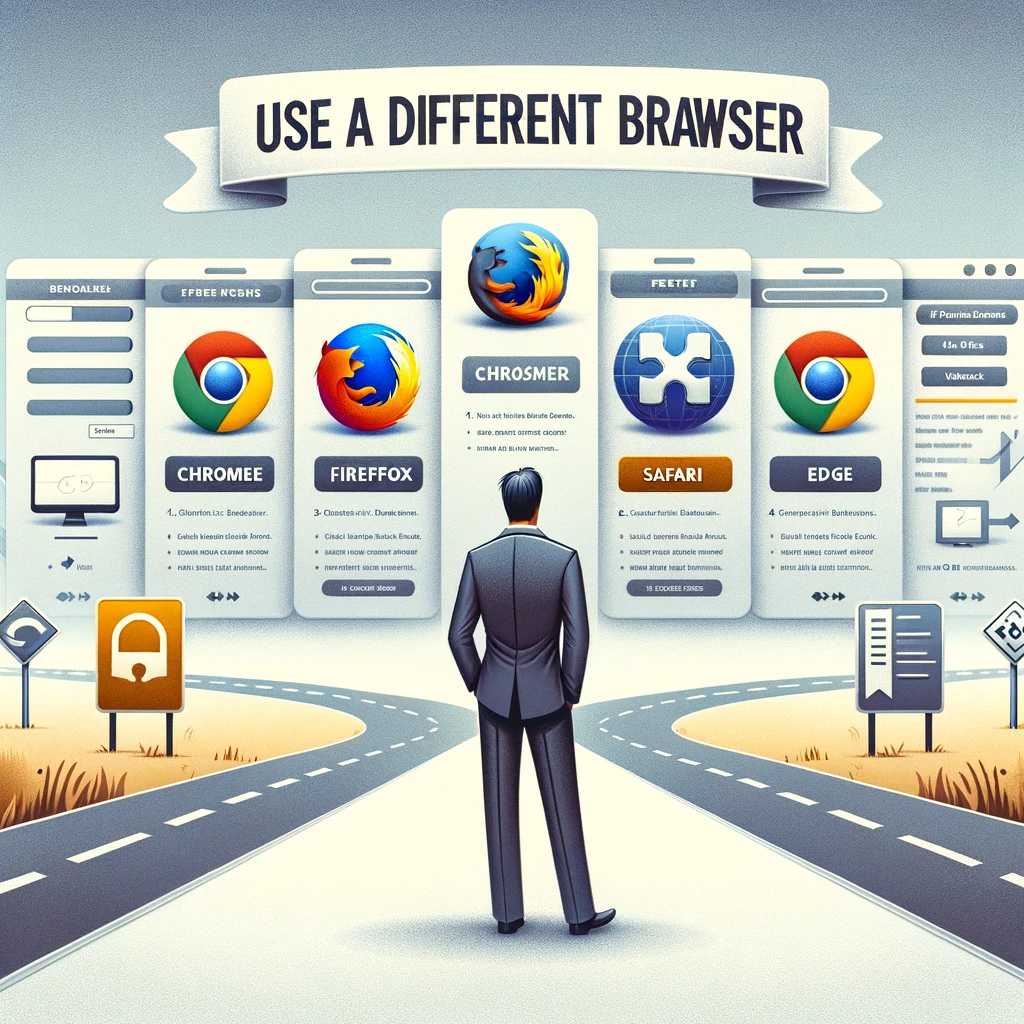
5. Clear Browser Cache and Cookies
- Step 1: Go to your browser’s settings.
- Step 2: Locate the privacy or history section.
- Step 3: Select the option to clear browsing data, cache, and cookies.
- Step 4: Restart your browser and try accessing Crunchyroll again.
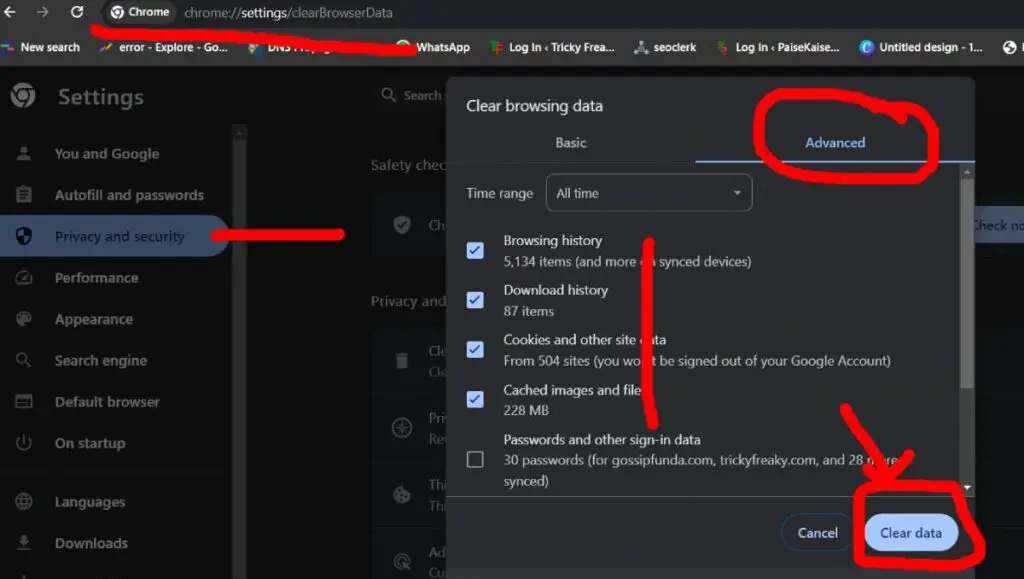
6. Disable Browser Extensions
- Step 1: Access your browser extensions or add-ons menu.
- Step 2: Disable any extension that could potentially interfere with web traffic (like ad blockers or security extensions).
- Step 3: Try reloading Crunchyroll.
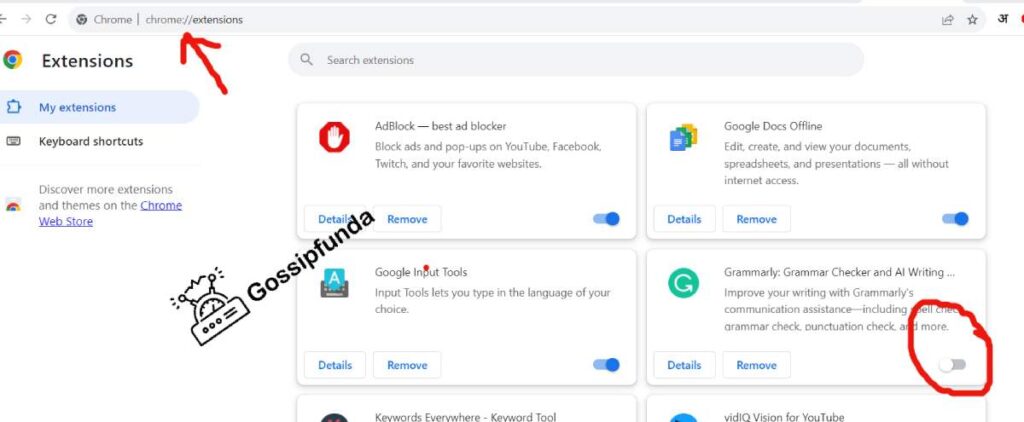
7. Flush DNS Cache
- Step 1: Open the command prompt or terminal.
- Step 2: On Windows, type
ipconfig /flushdnsand press Enter. On macOS, typesudo killall -HUP mDNSResponderand press Enter. - Step 3: Restart your computer and try accessing the website again.
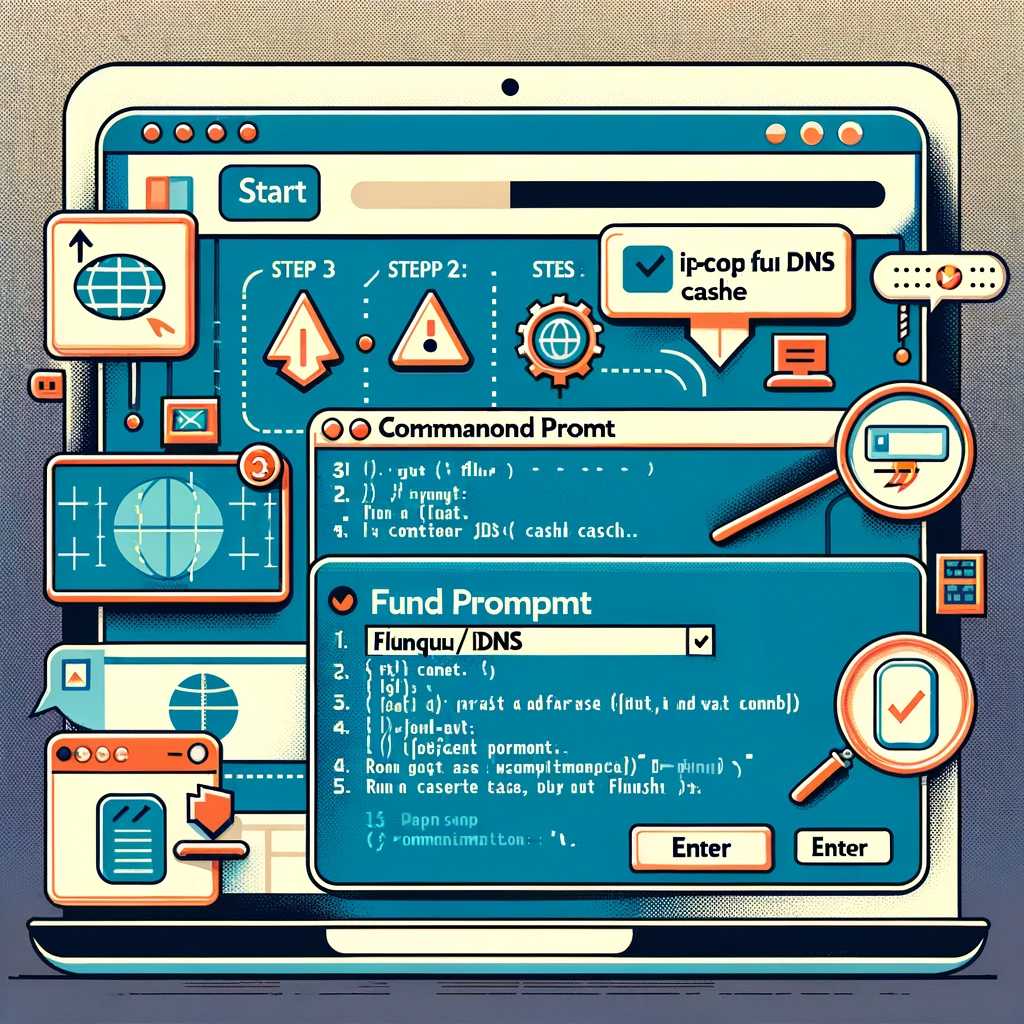
8. Use a VPN
- Step 1: Sometimes the issue might be with your ISP’s routing to Crunchyroll’s servers.
- Step 2: If you have a VPN, try connecting to a different server location and access Crunchyroll.
9. Check Crunchyroll’s Social Media and Forums
Look for information on Crunchyroll’s official social media accounts or forums to see if others are experiencing the same issue or if there’s an official statement.
9. Contact Support
If none of the above steps work, contact Crunchyroll’s customer support for assistance.
Additional Tips
- Be Patient: Sometimes the issue is on the server-side, and you might just need to wait until it’s resolved.
- Try a Different Device: Access Crunchyroll from a different device to see if the problem is device-specific.
- Keep Your Browser Updated: Ensure that your browser is up-to-date with the latest version.
Conclusion
Crunchyroll Error 502 can be an obstacle to enjoying your anime experience, but it’s usually temporary and fixable. By following the steps outlined in this article, you can troubleshoot and potentially resolve the issue on your end. Keep calm, try the solutions, and you’ll likely be back to watching your favorite shows in no time. If the problem persists, reaching out to Crunchyroll’s support team is the best course of action.
Rahul Kumar is a passionate tech journalist and gaming expert with a knack for breaking down complex game mechanics into easy-to-follow guides. With years of experience covering multiplayer shooters and strategy games, he specializes in troubleshooting gaming errors, optimizing performance, and enhancing the overall gaming experience. When he’s not diving into the latest co-op titles, you’ll find him testing new hardware, exploring hidden gaming tricks, or engaging with the gaming community to bring the most effective solutions. Follow Rahul for in-depth gaming insights, practical fixes, and all things action-packed! 🚀🎮


