In today’s fast-paced digital world, artificial intelligence (AI) platforms like ChatGPT have become indispensable tools for both personal and professional use. They streamline communication, offer instant information, and even provide a touch of entertainment. However, encountering the dreaded ‘ChatGPT not working today’ issue can be a frustrating experience. This comprehensive guide aims to demystify the causes behind ChatGPT downtime and offers practical, step-by-step solutions to get you back on track. Whether you’re a tech enthusiast, a business professional, or simply an AI aficionado, these insights will ensure you can fix ChatGPT issues efficiently and effectively.
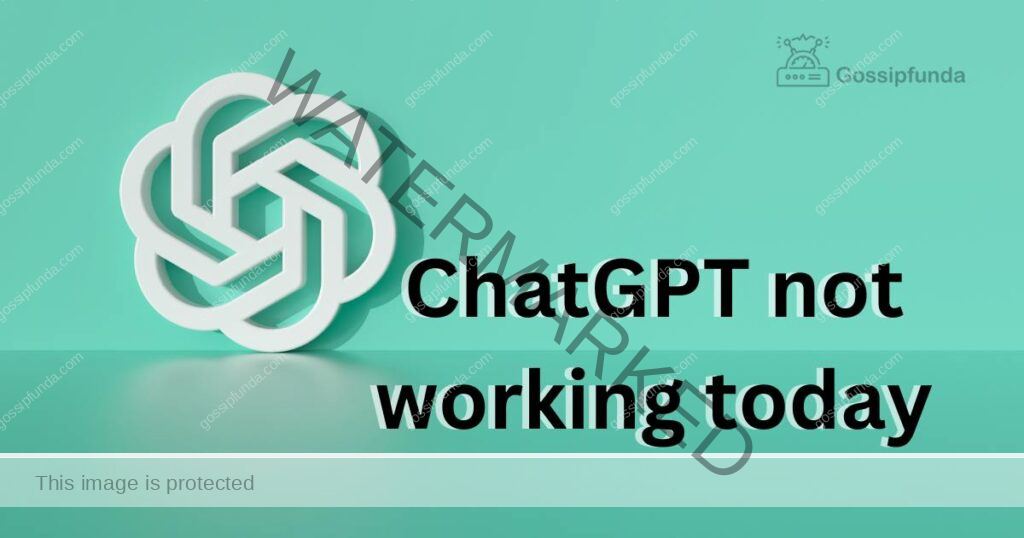
Understanding the Causes
- Server Overload: The Digital Traffic Jam At times, the popularity of ChatGPT leads to server overload, much like a traffic jam on digital highways. This overload often results in slower response times or temporary unavailability. Understanding this is the first step in troubleshooting.
- Network Issues: The Invisible Barrier Often, the problem isn’t with ChatGPT itself but with your internet connection. Issues such as weak Wi-Fi signals or disrupted service can impede your access to AI services.
- Software Glitches: The Unpredictable Quirks Like any software, ChatGPT is not immune to bugs and glitches. These unexpected quirks can cause temporary interruptions in service.
- Outdated Applications: Behind the Times Using an outdated version of the ChatGPT app can lead to functionality issues. Regular updates are crucial for a smooth experience.
- Account Problems: Access Denied Sometimes, user-specific problems such as incorrect login credentials or suspended accounts can block access to ChatGPT.
How to fix Chatgpt not working today?
Fix 1: Addressing Internet Connection Issues
When you encounter the dreaded “ChatGPT not working today” message, the first and most crucial step is to check your internet connection. It’s often overlooked, but a stable and strong internet connection is the backbone of seamless ChatGPT functionality.
Start by opening a web browser and trying to visit a few different websites. If these sites are loading slowly or not at all, it’s a clear sign that your internet connection is the issue. In such cases, the first thing to do is restart your router. This simple action can refresh your internet connection and resolve temporary network glitches. To do this, unplug your router from the power source, wait for about 30 seconds, and then plug it back in. Wait for a few minutes as the router boots up and re-establishes the connection.
If the problem persists after restarting your router, the next step is to check for any ongoing service outages. This can be done by visiting your internet service provider’s website or contacting their customer support. Sometimes, ISPs perform maintenance or experience issues that can disrupt your internet service.
For those who are on a wireless connection, try switching to a wired connection using an Ethernet cable. Wired connections are generally more stable and can offer a more reliable internet experience, which is crucial for services like ChatGPT.
In the rare case that your internet seems fine but ChatGPT is still not working, temporarily disable any VPNs or proxy servers you might be using. These can sometimes interfere with your access to certain online services, including AI platforms like ChatGPT.
Don’t miss: Galaxy S23 Email Attachment Issue
By methodically following these steps, you can effectively tackle internet-related issues, paving the way for a smoother ChatGPT experience. Remember, a reliable internet connection is key to ensuring that ChatGPT operates without hitches.
Fix 2: Updating the ChatGPT Application
Another common cause of ChatGPT issues can be attributed to using an outdated version of the application. Developers regularly release updates to improve performance, add new features, and fix known bugs. Running an older version might prevent ChatGPT from functioning correctly.
To resolve this, first, open the app store on your device – this could be the Apple App Store for iOS devices or the Google Play Store for Android devices. Search for ChatGPT in the store’s search bar. If there is an update available, you will see an ‘Update’ button. Click on this to start the update process. This might take a few minutes depending on your internet speed.
After the update is complete, open ChatGPT to check if the problem has been resolved. It’s advisable to restart your device after updating the app, as this can help reset any temporary software glitches that might be affecting the application.
Always keeping your ChatGPT app updated is a proactive step in ensuring a smooth, uninterrupted experience.
Fix 3: Resolving Account Access Issues
Sometimes, the problem with accessing ChatGPT isn’t due to technical issues but rather account-related problems. This can range from forgotten passwords to account suspensions. To fix these, you need to address the specific issue with your account.
If you’ve forgotten your password, use the ‘Forgot Password’ feature usually available on the login screen. This typically involves entering your email address, after which you’ll receive a link to reset your password. Follow the instructions in the email carefully to regain access to your account.
In case you suspect that your account might be suspended or blocked for some reason (like violations of the service terms), the best course of action is to contact customer support. Most platforms have a support or help section on their website or within their app. Describe your issue clearly when contacting them, and they will guide you on the next steps to take.
Regularly checking your account details and keeping them updated is crucial. Ensure your email address and other contact information are current, so you don’t miss out on important notifications about your account.
By following these fixes, you can address the most common issues causing ChatGPT to malfunction, leading to a smoother, uninterrupted experience with your AI companion.
Fix 4: Clearing Cache and Data for Smooth Operation
Over time, the accumulation of cache and data in the ChatGPT app can lead to performance issues. Clearing these temporary files can often resolve unexpected errors or crashes. It’s a simple yet effective solution that refreshes the app’s environment.
To clear the cache and data, first, navigate to the settings on your device. Locate the Apps or Application Manager section, where you’ll find a list of all installed applications. Scroll through this list to find ChatGPT, and tap on it. Here, you’ll see options to clear cache and data. Select ‘Clear Cache’ and ‘Clear Data’. This action won’t delete your account information but will reset the app to a fresher state.
Once you’ve cleared the cache and data, reopen ChatGPT. You might need to log in again, as clearing data often signs you out of the app. This process can significantly improve the app’s functionality and fix issues related to data corruption or overload.
Fix 5: Checking for Device Compatibility and Updates
Sometimes, ChatGPT might not work correctly due to compatibility issues with your device or its operating system. Ensuring that both your device and its operating system are up-to-date is crucial for optimal app performance.
First, check if your device meets the minimum system requirements for running ChatGPT. These requirements are usually listed on the app’s page in the app store or the official website. If your device is older, it might not be fully compatible with the latest version of ChatGPT.
Next, update your device’s operating system. For iOS devices, go to Settings > General > Software Update. If an update is available, download and install it. For Android devices, access your device’s settings, scroll to ‘About Phone’, and select ‘Check for Updates’. If an update is available, follow the prompts to install it.
Keeping your device and its operating system updated not only ensures compatibility with apps like ChatGPT but also improves overall security and performance. After updating, relaunch ChatGPT to see if the issue has been resolved.
By implementing these fixes, you’re not just addressing the immediate issues but also enhancing the overall health and efficiency of your device, ensuring a better experience with ChatGPT and other applications.
Fix 6: Restarting Your Device to Reset System Functions
Sometimes, the simplest solution is to restart your device. This action can resolve a myriad of minor glitches and system hiccups that could be affecting ChatGPT’s functionality.
To restart your device, hold down the power button and select the ‘Restart’ or ‘Reboot’ option. For some devices, you might need to slide a bar across the screen to confirm the action. Once your device powers off and on again, it effectively resets the system functions, which can often clear up any minor software conflicts or issues that were causing ChatGPT to malfunction.
Fix 7: Disabling Interfering Extensions or Background Apps
Interfering extensions or background apps can sometimes disrupt the smooth running of ChatGPT, especially if you’re using it in a web browser. These extensions or apps might be consuming system resources excessively or causing conflicts due to compatibility issues.
To tackle this, close any unnecessary background apps on your device to free up resources. If you’re using ChatGPT in a browser, try disabling extensions that could be interfering with its functionality. You can do this by accessing the extensions or add-ons section in your browser’s settings and temporarily disabling them to see if this resolves the issue.
Fix 8: Using a Different Browser or Device
In some cases, the problem might lie with the specific browser or device you’re using to access ChatGPT. Trying a different browser or device can help determine if the issue is isolated to a particular setup.
If you’re experiencing issues on a web browser, try accessing ChatGPT on a different browser. For instance, if you’re using Chrome, switch to Firefox or Safari to see if the problem persists. Similarly, if you’re facing issues on a mobile device, try accessing ChatGPT on a desktop or laptop, or vice versa. This can help you pinpoint whether the problem is with ChatGPT itself or with the device or browser you’re initially using.
By systematically going through these additional fixes, you can further troubleshoot and resolve a wide range of issues that might be preventing ChatGPT from working properly, ensuring a more reliable and smooth experience.
Conclusion
Experiencing issues with ChatGPT can be a temporary setback, but it’s often easily remedied with the right approach. From understanding the root causes like server overload and network issues to implementing practical fixes like updating apps and strengthening your internet connection, you’re now equipped to handle ‘ChatGPT not working today’ scenarios. Remember, staying patient, keeping your software updated, and ensuring a strong network connection are key. With these strategies, you’ll minimize downtime and maximize your ChatGPT experience.
FAQs
Start by checking your internet connection, then see if the issue is on the server’s end.
Slow loading of other websites usually indicates a problem with your internet connection.
Absolutely! Always ensure your ChatGPT app is up to date for optimal performance.
Often, a simple device restart can solve temporary glitches affecting the app.
Prachi Mishra is a talented Digital Marketer and Technical Content Writer with a passion for creating impactful content and optimizing it for online platforms. With a strong background in marketing and a deep understanding of SEO and digital marketing strategies, Prachi has helped several businesses increase their online visibility and drive more traffic to their websites.
As a technical content writer, Prachi has extensive experience in creating engaging and informative content for a range of industries, including technology, finance, healthcare, and more. Her ability to simplify complex concepts and present them in a clear and concise manner has made her a valuable asset to her clients.
Prachi is a self-motivated and goal-oriented professional who is committed to delivering high-quality work that exceeds her clients’ expectations. She has a keen eye for detail and is always willing to go the extra mile to ensure that her work is accurate, informative, and engaging.



