In today’s digital age, sports enthusiasts rely heavily on mobile apps to stay connected with their favourite teams and catch up on live events. One such popular app is the Bally Sports app, which provides users with access to a wide range of sporting events and content. However, like any technology, the Bally Sports app can encounter occasional glitches and errors, leaving users frustrated. In this article, we will explore the reasons behind the Bally Sports app not working and provide step-by-step solutions to fix the issues, ensuring you never miss out on your favourite sports moments.
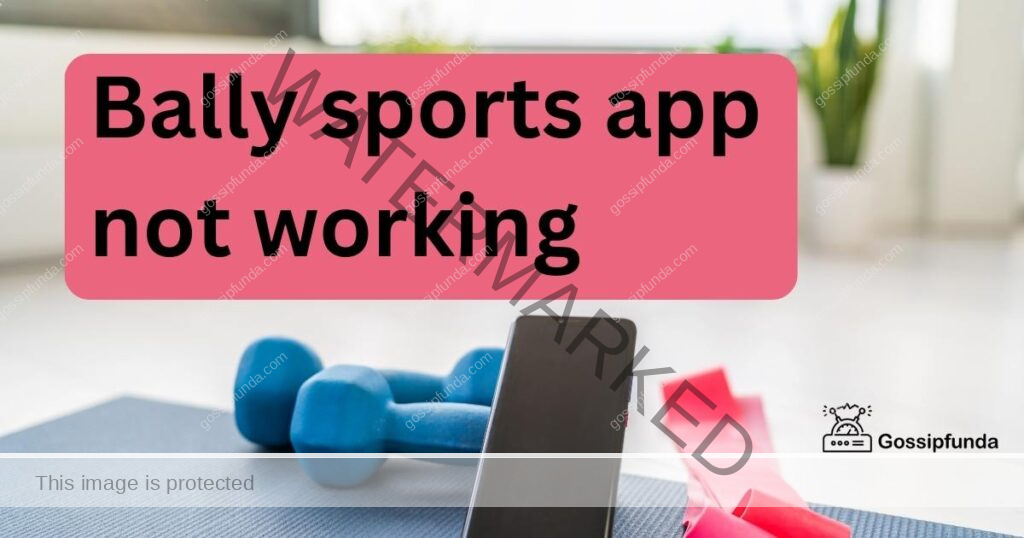
Reasons behind the bally sports app not working
- Insufficient Internet Connection: A weak or unstable internet connection can lead to buffering issues or prevent the app from loading properly.
- Outdated App Version: Using an older version of the Bally Sports app may cause compatibility issues or glitches that hinder its functionality.
- Device Compatibility Issues: The Bally Sports app may require specific hardware capabilities or a certain operating system version to work correctly. Outdated devices or operating systems may not meet these requirements.
- Cache and Data Accumulation: Over time, the app accumulates cache and data, which can interfere with its performance, causing slow loading, freezing, or crashing.
- Server Issues and Maintenance: The app may experience server problems or undergo scheduled maintenance, leading to disruptions in its functionality.
- Other Technical Glitches: Various technical glitches, such as software conflicts, background processes, or corrupted app files, can cause the Bally Sports app to malfunction.
How to fix bally sports app not working?
Fix 1: Check and Improve Your Internet Connection
To ensure smooth functioning of the Bally Sports app, it is crucial to have a stable and fast internet connection. Here are steps to fix the app if it is not working due to an insufficient internet connection:
1. Check Your Wi-Fi Connection:
- Make sure your device is connected to a reliable Wi-Fi network.
- Move closer to the Wi-Fi router to improve signal strength.
- Restart your Wi-Fi router to refresh the connection.
2. Test Your Cellular Data Connection:
- If you’re using cellular data, ensure you have a good reception.
- Check your data plan to ensure you have sufficient data allowance.
- Consider switching to a different network provider if you frequently experience slow or unreliable cellular data.
3. Restart Your Device:
- Sometimes, restarting your device can resolve temporary network issues.
- Power off your device, wait for a few seconds, and then power it back on.
- After the device restarts, launch the Bally Sports app again to check if the issue is resolved.
4. Reset Network Settings:
- If you continue to experience connectivity problems, you can try resetting your network settings.
- Go to your device’s settings and find the “Network” or “Connections” section.
- Look for an option to “Reset Network Settings” and confirm the action.
- Note that this will remove saved Wi-Fi networks and Bluetooth pairings, so be prepared to reconfigure them.
By following these steps, you can address any internet connectivity issues that might be causing the Bally Sports app to not work properly.
Fix 2: Update the Bally Sports App to the Latest Version
Using an outdated version of the Bally Sports app can lead to compatibility issues and glitches that hinder its functionality. Follow these steps to update the app and ensure optimal performance:
1. Open the App Store (iOS) or Google Play Store (Android):
- On your device, locate and open the respective app store that corresponds to your operating system.
2. Search for the Bally Sports App:
- Use the search function within the app store and type “Bally Sports” in the search bar.
3. Check for Available Updates:
- Once you find the Bally Sports app, look for an “Update” button or an indication that an update is available.
- If an update is available, tap on the “Update” button to initiate the installation process.
4. Wait for the Update to Complete:
- Allow the app store to download and install the latest version of the Bally Sports app.
- The update process may take a few minutes, depending on your internet speed and device performance.
5. Launch the Updated App:
- After the update is successfully installed, navigate to your device’s home screen and tap on the Bally Sports app icon to launch it.
By keeping your Bally Sports app up to date, you ensure that you have the latest features, bug fixes, and improvements, which can help resolve any issues you may have been experiencing with the older version.
Fix 3: Clear Cache and Data for the Bally Sports App
Over time, mobile apps accumulate cache and data, which can interfere with their performance and cause issues like slow loading, freezing, or crashing. Follow these steps to clear the cache and data for the Bally Sports app:
1. Access App Settings:
- Go to your device’s settings and find the “Apps” or “Application Manager” section. The exact location may vary depending on your device model and operating system.
2. Locate the Bally Sports App:
- Scroll through the list of installed apps and find the Bally Sports app. Tap on it to open the app settings.
3. Clear Cache:
- Within the app settings, look for the option to clear the cache. It is usually labeled as “Clear Cache” or “Storage.”
- Tap on the “Clear Cache” button to remove the temporary files stored by the app.
4. Clear Data:
- If clearing the cache doesn’t resolve the issue, you can proceed to clear the app data. Be aware that this will log you out of the app, so make sure you know your login credentials.
- Find the “Clear Data” or “Clear Storage” option within the app settings and tap on it.
- Confirm the action when prompted to delete all the app’s data, including preferences, settings, and saved information.
5. Restart the App:
- After clearing the cache and data, exit the app settings and relaunch the Bally Sports app.
- Sign in again, if necessary, and check if the app is now working properly.
By clearing the cache and data for the Bally Sports app, you can eliminate any potential issues caused by accumulated temporary files, improving the app’s performance and resolving common glitches.
Fix 4: Verify Device Compatibility and Update Operating System
Device compatibility plays a crucial role in the smooth functioning of the Bally Sports app. If you’re using an outdated device or operating system, it might not meet the app’s requirements, leading to performance issues or app crashes. Follow these steps to address device compatibility issues:
1. Check Device Compatibility:
- Visit the official Bally Sports website or consult the app’s documentation to find the minimum device requirements.
- Ensure that your device meets the specified requirements in terms of hardware capabilities, such as processor, RAM, and storage capacity.
2. Update Operating System:
- Keeping your device’s operating system up to date is essential for compatibility with the latest app versions.
- Go to your device’s settings and look for the “Software Update” or “System Update” option.
- If an update is available, follow the prompts to download and install the latest operating system version.
3. Remove Unnecessary Apps or Files:
- If your device is running low on storage space, it can affect the performance of the Bally Sports app.
- Delete unnecessary apps, photos, videos, or files that are taking up valuable storage space.
4. Restart Your Device:
- After updating the operating system or freeing up storage space, restart your device to ensure the changes take effect.
- Power off your device, wait for a few seconds, and then power it back on.
5. Launch the Bally Sports App:
- Once your device is updated and restarted, open the Bally Sports app to see if the compatibility issue has been resolved.
By verifying device compatibility and updating the operating system, you ensure that your device meets the necessary requirements to run the Bally Sports app smoothly, minimizing compatibility-related issues and maximizing its performance.
Fix 5: Reinstall the Bally Sports App
If none of the previous fixes have resolved the issue with the Bally Sports app not working, reinstalling the app can often help resolve underlying software conflicts or corrupted files. Follow these steps to reinstall the Bally Sports app:
1. Uninstall the Bally Sports App:
- On your device’s home screen, locate the Bally Sports app icon and press and hold it.
- Look for the option to uninstall or remove the app, which is typically represented by a trash bin icon or an “Uninstall” button.
- Tap on the appropriate option to uninstall the app from your device.
2. Restart Your Device:
- After uninstalling the app, restart your device by powering it off and then turning it back on.
- This step helps clear any residual data or background processes associated with the app.
3. Reinstall the Bally Sports App:
- Open the App Store (iOS) or Google Play Store (Android) on your device.
- Search for “Bally Sports” using the search function within the app store.
- Locate the official Bally Sports app and tap on the “Install” or “Get” button to reinstall it.
4. Launch the Reinstalled App:
- Once the installation is complete, locate the Bally Sports app icon on your home screen and tap on it to launch the app.
- Sign in with your credentials and check if the app is now functioning properly.
Reinstalling the Bally Sports app can often resolve persistent issues by providing a fresh installation of the app without any underlying conflicts or corrupted files.
Fix 6: Use Alternative Streaming Options
If all the previous fixes have been attempted and the Bally Sports app still isn’t working, you may consider exploring alternative streaming options to ensure you don’t miss out on your favorite sports events. Here are a few alternatives to consider:
1. Bally Sports Website:
- Instead of using the Bally Sports app, try accessing the content through the Bally Sports website. Many streaming platforms offer live streaming services directly on their websites, allowing you to watch games and events from your computer’s web browser.
2. Cable or Satellite Provider:
- Check if your cable or satellite TV provider offers access to Bally Sports channels. They may have their own dedicated sports streaming apps or websites where you can watch live sports events.
3. Other Sports Streaming Services:
- Explore other sports streaming services that provide access to the sports content you’re interested in. Popular options include ESPN+, NBC Sports Gold, and CBS All Access, among others. These services often have their own apps and websites for streaming live sports.
4. Social Media Streaming:
- Some sports leagues and teams may stream live events on social media platforms such as Facebook, Twitter, or YouTube. Follow the official accounts of your favorite teams or leagues to stay updated on their live streaming options.
5. Local Sports Bars or Restaurants:
- If all else fails, consider visiting local sports bars or restaurants that may broadcast live sports events. This allows you to enjoy the games in a social setting while ensuring you don’t miss any of the action.
By exploring alternative streaming options, you can still enjoy your favorite sports events even if the Bally Sports app is not working. Remember to check the availability, cost, and quality of these alternatives before making a decision.
Fix 7: Update Device Firmware and Drivers
In some cases, outdated firmware or device drivers can cause compatibility issues with the Bally Sports app. Updating your device’s firmware and drivers can help resolve such issues. Follow these steps to update the firmware and drivers on your device:
1. Check for Firmware Updates:
- Visit the manufacturer’s website of your device (e.g., smartphone, tablet, or smart TV).
- Look for the “Support” or “Downloads” section on the website.
- Enter your device’s model number and search for available firmware updates.
- If an update is available, follow the instructions provided by the manufacturer to download and install the latest firmware version.
2. Update Device Drivers:
- For computers or laptops, visit the manufacturer’s website or the website of your device’s component manufacturer (e.g., graphics card, network adapter).
- Locate the “Support” or “Downloads” section and search for available driver updates for your specific device or component.
- Download the latest drivers and follow the installation instructions provided by the manufacturer.
3. Restart Your Device:
- After updating the firmware and drivers, restart your device to ensure the changes take effect.
4. Launch the Bally Sports App:
- Once your device has restarted, open the Bally Sports app and check if it is now working properly.
Updating the firmware and drivers on your device ensures that you have the latest software components that are compatible with the Bally Sports app. This can help resolve compatibility issues and improve the app’s performance.
Fix 8: Contact Bally Sports Support
If you have tried the previous fixes and are still experiencing issues with the Bally Sports app not working, it may be time to seek assistance from the app’s support team. Here’s how you can get in touch with Bally Sports support:
1. Visit the Bally Sports Website:
- Go to the official Bally Sports website using a web browser on your device.
2. Locate the Support or Help Section:
- Look for a “Support,” “Help,” or “Contact Us” link on the website. It is usually found in the footer or navigation menu.
3. Contact Bally Sports Support:
- Click on the provided link to access the support options. This may include a support email address, a live chat feature, or a support ticket system.
4. Describe the Issue:
- When contacting support, provide a detailed description of the problem you are facing with the Bally Sports app.
- Include any relevant information such as error messages, device model, operating system version, and steps you have already taken to troubleshoot the issue.
5. Follow Support’s Recommendations:
- Once you have contacted Bally Sports support, they will guide you through the troubleshooting process.
- Follow their instructions and provide any additional information or logs they may request.
Bally Sports’ support team is dedicated to assisting users with technical issues. By reaching out to them, you can receive personalized help and guidance tailored to your specific problem. They may provide you with additional troubleshooting steps or information on any known issues or updates related to the app.
Preventing Bally Sports App Issues
To avoid encountering issues with the Bally Sports app, it’s essential to take preventive measures. By following these tips, you can maintain the smooth functionality of the app and ensure a seamless sports streaming experience.
1. Keep Your App Updated
- Regularly check for updates in the app store and install the latest version of the Bally Sports app. Updates often include bug fixes, performance improvements, and new features that enhance the user experience.
2. Maintain a Stable Internet Connection
- Ensure you have a reliable and fast internet connection when using the Bally Sports app. Connect to a secure Wi-Fi network or use a cellular data plan with sufficient speed and data allowance to avoid buffering or connectivity issues.
3. Clear Cache and Data Regularly
- Periodically clear the cache and data accumulated by the Bally Sports app. This helps prevent performance degradation and resolves potential conflicts that may arise from the buildup of temporary files.
4. Check Device Compatibility
- Before installing the Bally Sports app, verify that your device meets the minimum requirements specified by the app. Ensure your device’s hardware capabilities and operating system version are compatible with the app for optimal performance.
5. Optimize Device Storage
- Maintain sufficient storage space on your device to avoid performance issues. Regularly delete unnecessary apps, files, and media to free up storage capacity and prevent storage-related problems with the Bally Sports app.
6. Stay Informed
- Keep an eye on Bally Sports’ official social media accounts, website, or customer support channels for any announcements regarding app updates, maintenance schedules, or known issues. Staying informed allows you to anticipate potential problems and take necessary precautions.
By following these preventive tips, you can minimize the chances of encountering issues with the Bally Sports app and ensure a seamless sports streaming experience. It’s important to stay proactive and take necessary steps to maintain the app’s functionality on your device.
Conclusion
When faced with the Bally Sports app not working, following these troubleshooting steps can help resolve common issues. By checking and improving your internet connection, updating the app, verifying device compatibility, clearing cache and data, and seeking support if needed, you can overcome obstacles and enjoy uninterrupted sports streaming. Remember to stay proactive with preventive tips to maintain a smooth app experience. Keep up-to-date with official announcements and consider alternative streaming options if necessary. With these strategies, you can get back to enjoying your favorite sports moments hassle-free.
FAQs
The app may encounter issues due to internet connection problems, outdated app version, or device compatibility.
Check your Wi-Fi or cellular connection, move closer to the router, or switch to a reliable network.
Try uninstalling and reinstalling the app or clearing cache and data to resolve compatibility issues.
Ensure your device meets the app’s requirements, update the operating system, and free up storage space.
Contact Bally Sports support for personalized assistance and troubleshooting guidance.
Yes, you can try accessing content through the Bally Sports website or explore other sports streaming services.
Keep the app updated, maintain a stable internet connection, clear cache and data regularly, and stay informed.
Prachi Mishra is a talented Digital Marketer and Technical Content Writer with a passion for creating impactful content and optimizing it for online platforms. With a strong background in marketing and a deep understanding of SEO and digital marketing strategies, Prachi has helped several businesses increase their online visibility and drive more traffic to their websites.
As a technical content writer, Prachi has extensive experience in creating engaging and informative content for a range of industries, including technology, finance, healthcare, and more. Her ability to simplify complex concepts and present them in a clear and concise manner has made her a valuable asset to her clients.
Prachi is a self-motivated and goal-oriented professional who is committed to delivering high-quality work that exceeds her clients’ expectations. She has a keen eye for detail and is always willing to go the extra mile to ensure that her work is accurate, informative, and engaging.



