Apple Music is a popular streaming service that allows music enthusiasts to enjoy a vast library of songs. One of its fantastic features is the ability to display lyrics synchronized with the music. However, some users have encountered a frustrating issue where Apple Music lyrics are not showing. This glitch can take away from the immersive experience of singing along with your favorite tracks.
If you find yourself facing this problem, don’t worry! In this article, we’ll explore the possible reasons behind this issue and provide you with step-by-step procedures to fix it. Let’s dive in and get your Apple Music lyrics back on track!
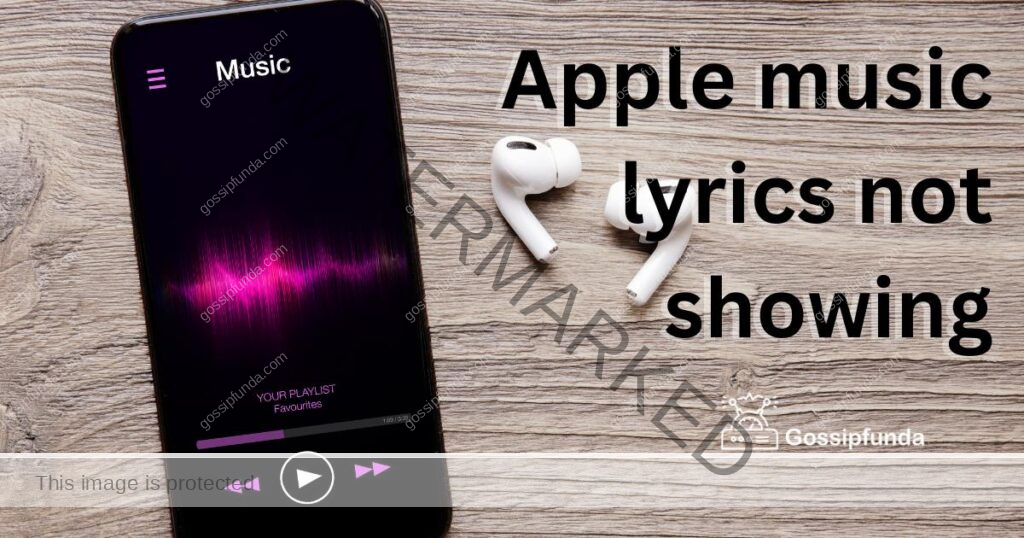
Reasons behind Apple music lyrics not showing issue:
- Incomplete Metadata: Missing or incorrect song information can prevent Apple Music from displaying the lyrics accurately.
- Region Restrictions: Licensing agreements in certain regions may restrict the display of lyrics for specific songs.
- Software Glitches: Technical bugs or glitches within the Apple Music app can lead to the lyrics not showing up.
- Outdated App Version: Running an outdated version of Apple Music can cause compatibility issues affecting the lyrics display.
- Connectivity Problems: Poor internet connection or server issues can hinder the app from fetching and displaying real-time lyrics.
How to fix Apple music lyrics not showing?
Fix 1: Update Your Apple Music App
If you’re experiencing issues with Apple Music lyrics not showing up, the first step to take is to ensure that you have the latest version of the Apple Music app installed on your device. Updates often include bug fixes and improvements that can resolve problems with lyrics display. Here’s how to do it:
- Check for App Updates: Open the App Store (iOS) or Google Play Store (Android) on your device.
- Search for Apple Music: Use the search bar to find the Apple Music app.
- Update the App: If there’s an available update, you’ll see an “Update” button next to the app. Tap on it to download and install the latest version.
- Restart Your Device: After the update is complete, restart your device to ensure the changes take effect.
Fix 2: Check Your Internet Connection
A stable internet connection is crucial for fetching real-time lyrics from Apple’s servers. If you’re having trouble with lyrics not showing, follow these steps to check your internet connection:
- Connectivity Check: Ensure your device is connected to a reliable Wi-Fi network or has a stable cellular data connection.
- Router Reset: If you’re using Wi-Fi, try resetting your router to eliminate any potential network issues. Power off the router, wait for a few seconds, and then power it back on.
- Airplane Mode: Toggle Airplane Mode on and off on your device to refresh the connection.
- Mobile Data Limitations: If you’re using cellular data, check if you have exceeded your data limit or if there are any restrictions on music streaming.
Fix 3: Verify Song Metadata
Sometimes, missing or incorrect song information can prevent Apple Music from displaying the lyrics. Follow these steps to manually verify and edit song metadata:
- Open iTunes (on computer): Connect your iOS device to a computer with iTunes installed.
- Select the Song: Find the song for which the lyrics are not showing and click on it.
- Get Song Info: Right-click on the song and select “Get Info.”
- Edit Metadata: In the “Get Info” window, go to the “Lyrics” tab. Here, you can add or edit the lyrics and other relevant song information.
- Sync Your Device: After making changes, sync your iOS device with iTunes to update the song information.
Fix 4: Change Apple Music Region
If the issue is due to regional restrictions, you can try changing your Apple Music region:
- Open Settings: Go to “Settings” on your iOS device.
- Find Music Settings: Scroll down and tap on “Music.”
- Change Region: In “Music” settings, tap on “Country/Region.”
- Choose a Different Region: Select a different region from the list.
- Confirm and Restart: Follow the on-screen instructions to confirm your selection. Restart the Apple Music app to see if the lyrics are now visible.
Fix 5: Re-sync Your iCloud Music Library
If you suspect that the issue with Apple Music lyrics not showing is related to the iCloud Music Library sync, re-syncing your library might resolve the problem. Follow these steps to do so:
- Open Settings: Launch the “Settings” app on your iOS device.
- Navigate to Music Settings: Scroll down and tap on “Music.”
- Disable iCloud Music Library: Find the “iCloud Music Library” option and toggle it off. You will receive a confirmation pop-up; select “Turn Off.”
- Wait for Library Clearing: Allow a few minutes for your iCloud Music Library to clear and update.
- Enable iCloud Music Library: Return to the “Music” settings and turn on the “iCloud Music Library” option again.
- Wait for Re-sync: Give the app some time to re-sync your music library with iCloud.
- Restart Apple Music: Close the Apple Music app completely and reopen it.
With the iCloud Music Library re-synced, check if the lyrics now appear for your favorite songs. This simple procedure can often resolve the issue and bring back the joy of singing along to your favorite tunes on Apple Music.
Read more: Activate.apple.com not working
Fix 6: Clear Cache and Restart Apple Music App
If accumulated cache files are causing conflicts within the Apple Music app, clearing the cache can help resolve the issue of missing lyrics. Here’s how to do it:
- iOS Devices:
- Go to “Settings” on your iOS device.
- Scroll down and tap on “Music.”
- Look for “Clear Library Cache” and tap on it to remove cache files.
- Android Devices:
- Open the Apple Music app’s settings.
- Find the option to “Clear Cache” and select it to delete the cache data.
- Restart Apple Music App: After clearing the cache, completely close the Apple Music app on your device.
- On iOS, double-tap the home button (or swipe up from the bottom on newer devices) to access the app switcher. Swipe the Apple Music app up to close it.
- On Android, access the recent apps menu by tapping the square or recent apps button, then swipe the Apple Music app left or right to close it.
- Reopen Apple Music App: Launch the Apple Music app again to see if the lyrics now display as expected.
By clearing the cache and restarting the app, you can potentially resolve any caching conflicts and improve the overall performance of Apple Music. Enjoy singing along with your favorite tracks once the lyrics reappear!
Fix 7: Ensure Apple Music Has Proper Permissions
One common reason for Apple Music lyrics not showing is inadequate permissions granted to the app. Here’s how to check and adjust the permissions on your device:
- iOS Devices:
- Go to “Settings” on your iOS device.
- Scroll down and tap on “Privacy.”
- Choose “Media & Apple Music” or “Music.”
- Verify that “Apple Music” has access to your media library and other necessary permissions. Toggle on any switches that are turned off.
- Android Devices:
- Access the device “Settings.”
- Find and select “Apps & notifications” or “Apps.”
- Locate and tap on “Apple Music” from the list of installed apps.
- Navigate to “Permissions” and ensure that the app has access to storage, media, and other relevant permissions.
- Restart Apple Music:
- Close the Apple Music app entirely and reopen it.
Verifying and adjusting the app’s permissions can rectify the issue and allow Apple Music to fetch and display lyrics seamlessly. Sing along to your favorite tunes once the lyrics are visible again!
Fix 8: Seek Assistance from Apple Support
If all the previous fixes have been unsuccessful in resolving the issue of Apple Music lyrics not showing, it’s time to seek personalized help from Apple Support. Here’s what you can do:
- Contact Apple Support:
- Open the “Support” app on your iOS device or visit the Apple Support website (support.apple.com) on your computer.
- Choose the Right Category:
- Select “Apple Music” as the product or service you need help with.
- Describe the Issue:
- Clearly explain the problem you’re facing with Apple Music lyrics not showing. Provide any relevant details that could assist in troubleshooting.
- Access Support Options:
- You’ll be presented with various support options, such as chatting with an Apple Support representative, scheduling a call, or booking an appointment at an Apple Store.
- Chat or Schedule a Call:
- If available, opt for the chat option to connect with an Apple Support representative in real-time. Alternatively, schedule a call at a convenient time for you.
- Follow Guidance and Troubleshoot:
- Work with the Apple Support representative to troubleshoot the issue step by step. They may guide you through additional diagnostics or provide further solutions.
- Keep Notes:
- Take note of the troubleshooting steps and any instructions provided by the Apple Support representative for future reference.
Seeking help from Apple Support ensures that you receive specialized assistance tailored to your unique situation. Their expertise and knowledge can help uncover any underlying issues causing the problem with Apple Music lyrics and lead to a resolution.
Remember, Apple Support is there to help you, so don’t hesitate to reach out and get your Apple Music lyrics back on track for an enjoyable and immersive music experience.
Preventing Tips to Avoid Apple Music Lyrics not showing issue
- Keep Your App Updated: Regularly update the Apple Music app to ensure you have the latest bug fixes and improvements, reducing the chances of encountering issues with lyrics not showing.
- Check Song Metadata Before Adding to Library: Before adding new songs to your library, ensure the metadata is complete and accurate. This step will help avoid missing lyrics due to incomplete song information.
- Maintain a Stable Internet Connection: A reliable internet connection is crucial for real-time lyrics fetching. Avoid disruptions by using a stable Wi-Fi network or cellular data with sufficient speed.
- Monitor Your App Permissions: Frequently check and grant necessary permissions to Apple Music, especially after app updates or system changes, to ensure it can access your media library and display lyrics seamlessly.
- Avoid Region-Restricted Songs: Be mindful of region-restricted songs if you frequently travel or use multiple Apple Music accounts. This precaution will help you avoid encountering songs without available lyrics.
- Clear Cache Periodically: Regularly clear the app’s cache to prevent conflicts and ensure smooth functioning. This step can help maintain optimal performance and minimize issues with lyrics display.
- Backup and Restore Library: Before making significant changes to your device or library, consider backing up your Apple Music data. This precautionary measure can safeguard your music library, including lyrics data.
- Reach Out to Apple Support for Guidance: If you encounter persistent issues or require assistance, don’t hesitate to contact Apple Support. Their experts can provide personalized guidance to troubleshoot and resolve any complex problems.
By following these preventive tips, you can minimize the chances of experiencing the Apple Music lyrics not showing issue and enjoy a hassle-free music experience with synchronized lyrics at all times.
Conclusion
In conclusion, resolving Apple Music’s lyrics not showing issue is achievable with simple steps. Keep the app updated, check permissions, and seek Apple Support if needed. By following preventive measures, you can enjoy a seamless music experience with captivating synchronized lyrics. Embrace the joy of singing along to your favorite tunes on Apple Music without any hindrance. Happy listening!
FAQs
Possible reasons include incomplete metadata, region restrictions, and software glitches.
Update the app, check internet connection, and verify song metadata. Clear cache and restart.
Contact Apple Support for personalized assistance and troubleshooting.
Clearing cache won’t delete your library but may improve app performance.
Yes, outdated versions may lead to compatibility problems, affecting lyrics display.
Changing regions can help if region restrictions were causing the lyrics issue.
Prachi Mishra is a talented Digital Marketer and Technical Content Writer with a passion for creating impactful content and optimizing it for online platforms. With a strong background in marketing and a deep understanding of SEO and digital marketing strategies, Prachi has helped several businesses increase their online visibility and drive more traffic to their websites.
As a technical content writer, Prachi has extensive experience in creating engaging and informative content for a range of industries, including technology, finance, healthcare, and more. Her ability to simplify complex concepts and present them in a clear and concise manner has made her a valuable asset to her clients.
Prachi is a self-motivated and goal-oriented professional who is committed to delivering high-quality work that exceeds her clients’ expectations. She has a keen eye for detail and is always willing to go the extra mile to ensure that her work is accurate, informative, and engaging.


