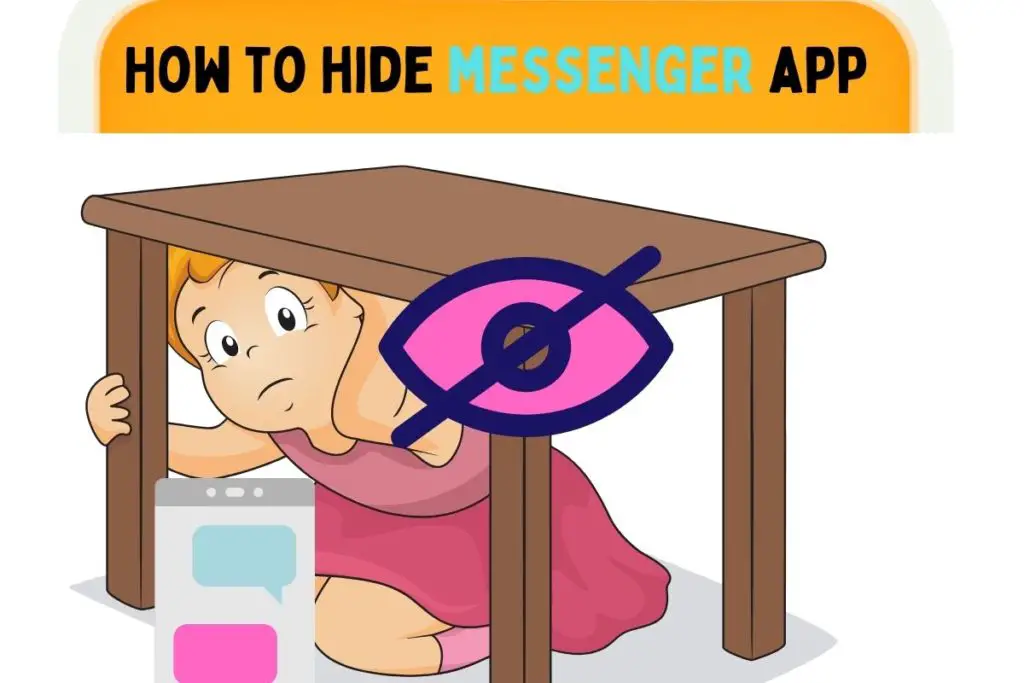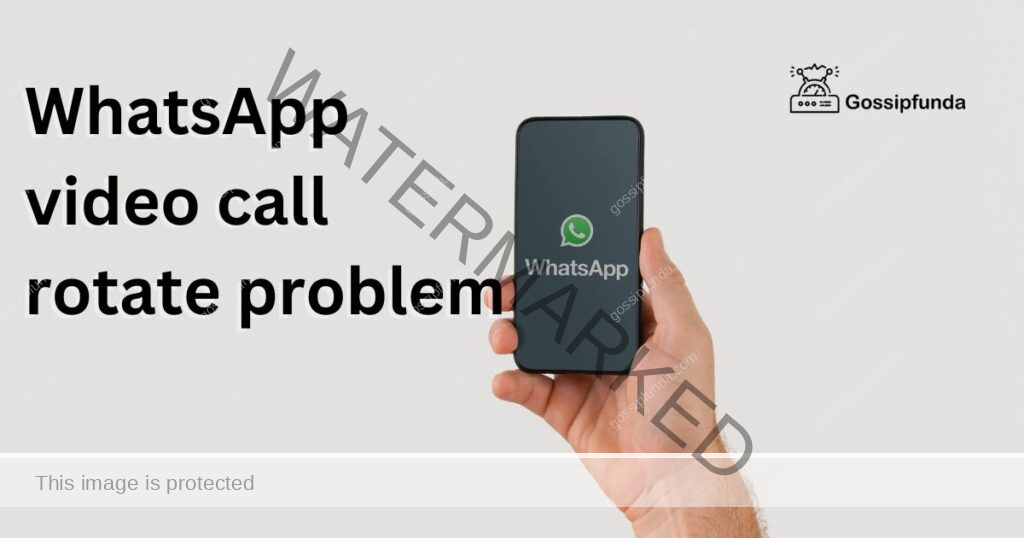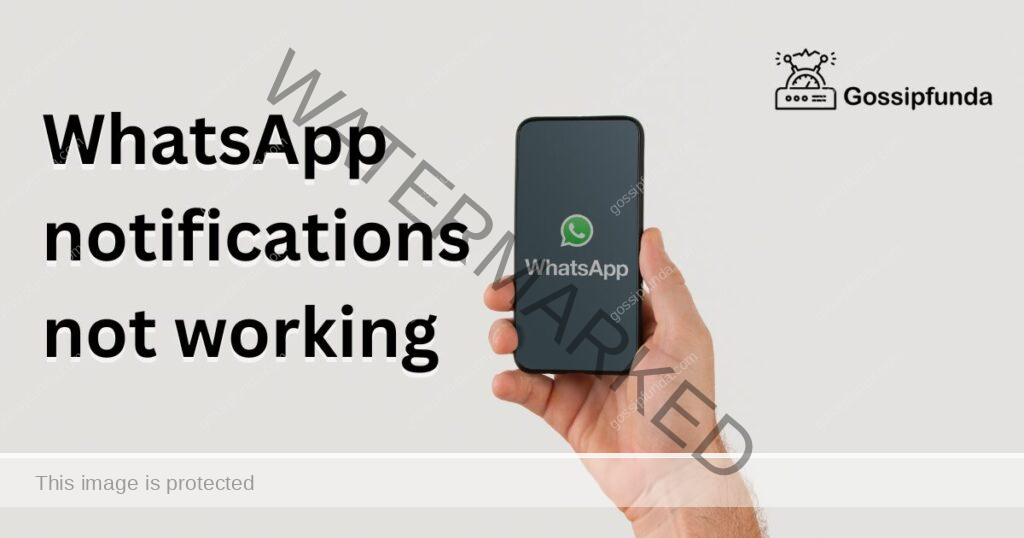WhatsApp is one of the most popular messaging apps worldwide, known for its seamless communication features. However, users often encounter issues with sending or receiving video messages. This can be frustrating, especially when you’re trying to share important moments with friends and family. In this article, we will explore the common reasons behind WhatsApp Video Message not working problems and provide step-by-step solutions to fix them. Whether you’re facing issues with video playback, sending videos, or receiving them, we’ve got you covered with comprehensive troubleshooting tips. Let’s dive in and get your WhatsApp video messages working flawlessly again!
1. Insufficient Network Connection
A stable internet connection is crucial for WhatsApp to send and receive video messages effectively. If your videos are not sending or receiving, it’s possible that your network connection is weak or unstable. To fix this, ensure you have a strong Wi-Fi or mobile data connection before attempting to send or receive videos. Consider moving closer to your router or switching to a different network to improve the connection. You can also try enabling “Airplane Mode” for a few seconds and then disabling it to reset your network settings.
2. Outdated WhatsApp Version
Using an outdated WhatsApp version can lead to compatibility issues with video messages. Developers regularly release updates to fix bugs and enhance performance. If you’re facing problems with video messages, check if you’re using the latest version from the app store (Google Play Store or Apple App Store). To do this, open the app store, search for WhatsApp, and see if there’s an update available. If yes, tap on the “Update” button. By keeping your app up-to-date, you ensure that you have access to the latest features and improvements, resolving potential issues with video messages.
3. Insufficient Storage Space
WhatsApp video messages consume storage space on your device. If you’re unable to send or receive video messages, it’s possible that your device’s storage is full. Check your available storage by going to Settings > Storage. If the available space is limited, you need to free up some storage. Start by deleting unnecessary photos, videos, or apps. Additionally, you can clear the cache of your WhatsApp application to free up more space. To do this, go to Settings > Apps > WhatsApp > Storage > Clear Cache. By ensuring sufficient storage space, you can facilitate smooth sending and receiving of video messages.
4. Corrupted Video Files
Corrupted video files can cause issues with playback or sending on WhatsApp. If you’re experiencing problems with specific video messages, the files may be damaged. Before sending videos, always ensure they play correctly on your device. If they don’t, try playing the videos using a different media player. If the videos still don’t work, they might be corrupted. In such cases, consider re-recording or re-downloading the videos and try sending them again. If the issue persists, contact the sender to confirm if they can play the video on their end. Solving corrupted video file problems will ensure smooth video sharing on WhatsApp.
5. Unsupported Video Formats
WhatsApp supports various video formats, including MP4 and AVI. If you’re unable to send or receive videos, the file format might not be compatible with WhatsApp. Check the file format of the video you’re trying to send and convert it to a supported format if necessary. Many online video converters are available, allowing you to easily change the video format. When sending a video, it’s also essential to ensure it meets the maximum file size limit set by WhatsApp (typically 16 MB for iOS and 100 MB for Android). If the video exceeds the limit, consider trimming the video or using a file compression tool to reduce its size while maintaining acceptable quality.
6. Permissions and Settings
WhatsApp requires specific permissions and settings to send and receive video messages seamlessly. If you’re facing issues, check your app settings and ensure the necessary permissions are granted. On Android, go to Settings > Apps > WhatsApp > Permissions, and on iOS, go to Settings > Privacy > Photos. Make sure WhatsApp has access to your device’s camera, microphone, and media storage. Additionally, if you have enabled “Save to Camera Roll” (iOS) or “Media visibility” (Android), videos sent to you may be saved directly to your device’s gallery or hidden from it, respectively. Adjust these settings as per your preference to enhance the video messaging experience on WhatsApp.
7. Restart WhatsApp and Device
When encountering any technical issue with WhatsApp, including video message problems, a simple restart can often resolve the problem. Close the WhatsApp app and reopen it after a few seconds. If the issue persists, try restarting your device. A reboot clears temporary glitches and refreshes the system, potentially fixing any problems related to video messages. Restarting the app or device is a quick and straightforward step, making it an essential part of your troubleshooting process.
8. Check for App Conflicts
Certain apps or background processes may conflict with WhatsApp, affecting the functionality of video messages. To check for conflicts, put your device in safe mode (the process varies between Android and iOS devices, so refer to your specific device instructions). In safe mode, only essential system apps and services run, allowing you to test WhatsApp without interference from third-party apps. If video messages work fine in safe mode, the issue likely stems from an app conflict. Uninstall recently installed apps one by one and test WhatsApp after each removal. By identifying and removing the conflicting app, you can restore proper video message functionality.
9. Check WhatsApp Server Status
WhatsApp’s servers occasionally experience technical difficulties, resulting in issues with various features, including video messages. To check if the problem lies with the server, visit WhatsApp’s official Twitter or status page. They often post updates regarding server status and ongoing issues. If the server is down, there’s little you can do but wait for WhatsApp’s technical team to resolve the problem. However, it’s essential to be patient, as server issues are usually temporary and get resolved relatively quickly. Keep an eye on WhatsApp’s official communication channels for updates, and once the server is back up, your video messages should work as expected.
10. Reinstall WhatsApp
If none of the previous solutions have resolved the video message issue, consider reinstalling WhatsApp. Before doing so, back up your chats and media to avoid losing any valuable data. On Android, go to WhatsApp > Settings > Chats > Chat backup. On iOS, go to WhatsApp > Settings > Chats > Chat Backup. Once you’ve backed up your data, uninstall WhatsApp from your device and reinstall it from the app store. After reinstalling, follow the setup process, and restore your chats and media from the backup you created earlier. Reinstalling the app ensures a fresh installation, potentially resolving any underlying issues that were affecting the functionality of video messages.
Additionally, if you encounter other WhatsApp-related issues like “WhatsApp keeps stopping” or “Why is WhatsApp not working,” make sure to check out our articles on those topics for comprehensive troubleshooting tips.
Conclusion
WhatsApp video message not working problems can be frustrating, but with the right troubleshooting steps, they can be easily resolved. By checking your network connection, updating the app, managing storage, and ensuring proper settings, you can enjoy seamless video messaging on WhatsApp. Remember to validate the video files’ compatibility, grant the necessary permissions, and restart your app and device when needed. If issues persist, check for app conflicts and stay updated on WhatsApp’s server status. With these solutions at hand, you can now confidently troubleshoot and fix WhatsApp video message problems and continue sharing moments with your loved ones without any interruptions.
Awill Guru is a technology enthusiast with degrees in VLSI Engineering (B.Tech, M.Tech) and Android Development. Their passion for education drives them to teach and share knowledge through their blog. He also hold qualifications in Sociology (M.A.) and Education (B.Ed), along with NIELIT O and A Level certifications.