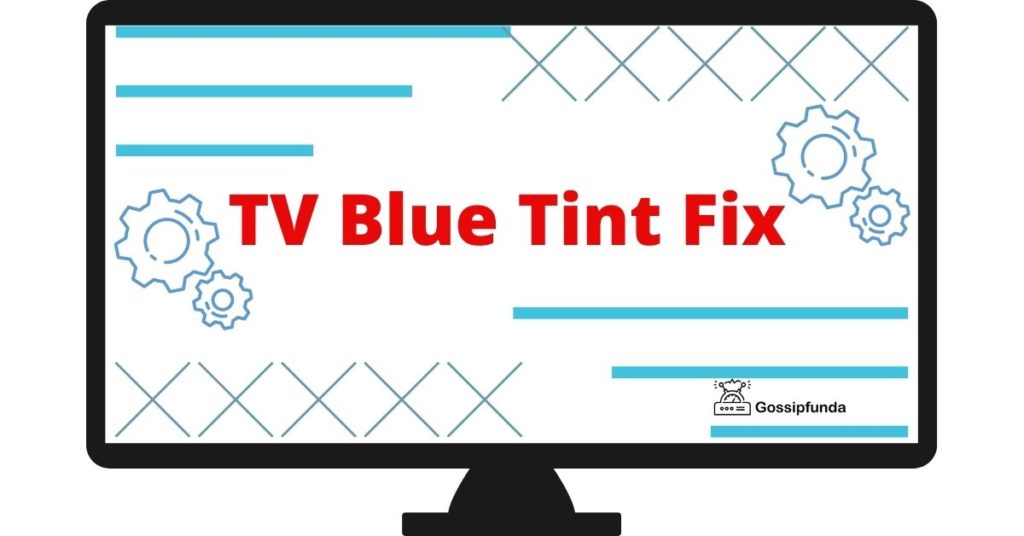If you own a Vizio TV and have encountered the dreaded V2-301 error code, fret not! This article will delve into the reasons behind this error and guide you through the step-by-step process to fix it. Vizio error code V2-301 is a common issue that can disrupt your entertainment experience, but armed with the right knowledge, you can resolve it quickly and get back to enjoying your favorite shows and movies. Read on to uncover the possible causes of this error and the effective solutions to troubleshoot it without any hassle.
Reasons Behind Vizio Error Code V2-301
Vizio error code V2-301 can occur due to several reasons, including:
- Network Connectivity Issues: The error may be triggered by a weak or unstable internet connection, preventing the TV from communicating with the Vizio server effectively.
- DNS Configuration Problems: Incorrect DNS settings can hinder the TV from reaching the Vizio server, leading to the V2-301 error.
- Software Glitches: Bugs or glitches within the TV’s firmware may disrupt communication with the server, resulting in the error.
- Outdated Firmware: Running on outdated firmware can contribute to communication issues with the Vizio server.

Identifying these reasons is crucial for successful troubleshooting and resolving the V2-301 error on your Vizio TV.
How to fix Vizio error code v2-301?
Fix 1: Check Your Internet Connection
To address Vizio error code V2-301 related to network connectivity issues, follow these detailed steps to ensure your internet connection is stable:
- Restart Your Router: Begin by unplugging your router from the power source. Wait for at least 30 seconds before plugging it back in. This action will allow the router to reset and establish a fresh connection.
- Verify Wi-Fi Signal Strength: Check the Wi-Fi signal strength on your Vizio TV. If the signal is weak, consider relocating your router closer to the TV or using a Wi-Fi extender to enhance coverage.
- Use Wired Connection: If possible, switch to a wired Ethernet connection instead of relying on Wi-Fi. Wired connections tend to be more stable and can reduce the likelihood of the V2-301 error.
- Contact ISP: If the issue persists, contact your Internet Service Provider (ISP) to ensure there are no outages or technical problems in your area. They can also assist in diagnosing and resolving any internet-related issues.
- Update Router Firmware: Check if there are any firmware updates available for your router. Outdated firmware can lead to connectivity problems. Refer to the router’s manual or the manufacturer’s website for instructions on updating the firmware.
- Consider Router Replacement: If your router is old or experiencing frequent connectivity problems, consider upgrading to a newer, more reliable model to improve overall network performance.
By following these steps and ensuring a stable internet connection, you can eliminate network-related factors that may contribute to the Vizio error code V2-301.
Fix 2: Verify DNS Settings
Incorrect Domain Name System (DNS) settings can also be responsible for triggering Vizio error code V2-301. To resolve this issue, follow these detailed steps to check and correct your DNS configuration:
- Access Network Settings: On your Vizio TV, navigate to the network settings. This can usually be found in the TV’s settings menu under the “Network” or “Internet” section.
- Check DNS Configuration: Look for the DNS configuration option within the network settings. If you had manually set DNS addresses, note them down for reference.
- Set DNS to Automatic: To avoid potential DNS misconfiguration issues, choose the “Automatic” or “Obtain DNS Automatically” option if available. This will enable the TV to automatically obtain the correct DNS settings.
- Restart Your TV: After making changes to the DNS settings, restart your Vizio TV to apply the new configuration.
- Test the Connection: Once the TV restarts, go back to the network settings and check if the DNS configuration remains set to “Automatic.” Conduct a test connection to ensure the TV can establish a stable connection to the Vizio server.
- Router DNS Settings: If you encounter any issues with automatic DNS settings, consider checking the DNS configuration on your router. Ensure the router’s DNS settings are also set to “Automatic” or “Obtain DNS Automatically.”
- Contact Your DNS Provider: If the error persists and you suspect an issue with your DNS provider, consider contacting them for assistance. They can help troubleshoot DNS-related problems and offer further guidance.
By verifying and correcting your DNS settings, you can resolve any DNS configuration problems that might be causing the V2-301 error on your Vizio TV.
Fix 3: Update TV Firmware
Outdated firmware can contribute to communication issues and trigger Vizio error code V2-301. To address this problem, follow these detailed steps to update your TV’s firmware:
- 1. Check Current Firmware Version: Start by finding out the current firmware version installed on your Vizio TV. This information can usually be found in the TV’s settings menu, under the “System” or “About” section.
- 2. Visit the Vizio Support Website: Go to the official Vizio support website using a computer or mobile device. Look for the “Support” or “Downloads” section.
- 3. Enter TV Model Number: Enter your Vizio TV’s model number into the designated search field on the support website. The model number can typically be found on the back of your TV or in the user manual.
- 4. Check for Firmware Updates: Once you’ve entered the model number, search for available firmware updates specifically for your TV model. If there are updates, download the latest version to your computer.
- 5. Prepare a USB Drive: Format a USB flash drive to ensure it is empty and compatible with your TV. Make sure the USB drive has enough space to store the firmware update.
- 6. Transfer Firmware to USB: Move the downloaded firmware update file from your computer to the USB drive. Place it in the root directory, not inside any folders.
- 7. Disconnect Other Devices: To ensure a smooth firmware update process, disconnect all other devices from your Vizio TV, except for the power cable and the USB drive containing the update.
- 8. Install the Firmware Update: Insert the USB drive into the designated USB port on your Vizio TV. Power on the TV and wait for the update process to begin automatically. Follow any on-screen prompts to install the firmware update.
- 9. Allow the Update to Complete: During the update process, do not turn off the TV or disconnect the USB drive. Let the TV complete the update, which may take several minutes.
- 10. Restart and Verify: After the update is complete, the TV will automatically restart. Go to the TV’s settings and verify that the firmware has been updated to the latest version.
By updating your Vizio TV’s firmware to the latest version, you can address potential software glitches and bugs that may be causing the V2-301 error, leading to a smoother and more reliable TV experience.
Read more: Vizio Smartcast Home not Available
Fix 4: Check for Server Outages
If the Vizio error code V2-301 persists even after trying the previous fixes and contacting Vizio support, it’s possible that the issue may not be with your TV or home network. Instead, the problem could be related to the Vizio server itself. Here’s how you can check for server outages:
- 1. Visit Vizio’s Official Website: Go to Vizio’s official website using a computer or mobile device.
- 2. Check for Server Status: Look for a “Server Status” or “Service Status” section on the website. Some companies provide this information to inform users about ongoing server maintenance or outages.
- 3. Follow Social Media Channels: Check Vizio’s official social media channels, such as Twitter or Facebook, for any announcements regarding server issues or outages. Companies often update their customers through social media during service disruptions.
- 4. Online Forums and Community Boards: Visit online forums or community boards where Vizio TV users share their experiences. Look for posts or threads discussing similar issues. If others are experiencing the same V2-301 error around the same time, it could indicate a server problem.
- 5. Contact Vizio Support (Again): If you suspect a server outage, but there are no official announcements, reach out to Vizio support again. Inform them about the server-related concerns, and they may be able to provide additional information or verify if there are any ongoing server issues.
- 6. Be Patient: If the V2-301 error is indeed due to a server outage, the issue should resolve once Vizio’s server is back up and running. In this case, all you can do is wait patiently until the problem is resolved on the company’s end.
By checking for server outages, you can determine if the V2-301 error is beyond your control and wait for Vizio to address the issue on their server. This step is especially crucial when you have already exhausted all possible fixes on your end.
Fix 5: Check for Third-Party App Interference
Sometimes, third-party apps installed on your Vizio TV can conflict with the device’s normal functioning and trigger the V2-301 error. To address this issue, follow these steps to identify and resolve any potential app-related problems:
- 1. Uninstall Recently Installed Apps: If you have recently installed any new apps on your Vizio TV before encountering the V2-301 error, uninstall them. Go to the TV’s settings, navigate to the “Apps” or “Applications” section, and select the recently installed apps to remove them.
- 2. Restart Your TV: After uninstalling the apps, restart your Vizio TV to ensure that any app-related processes are cleared from memory.
- 3. Test for Error: Once the TV restarts, check if the V2-301 error still persists. If the error was caused by an incompatible or problematic app, it should now be resolved.
- 4. Check App Permissions: Review the permissions granted to other installed apps on your Vizio TV. Some apps may require extensive access to your TV’s features, which can lead to conflicts. Limit the permissions of apps where possible.
- 5. Check for App Updates: Ensure that all the apps installed on your Vizio TV are up-to-date. Developers often release updates to fix bugs and compatibility issues.
- 6. Factory Reset (Optional): If the error persists despite uninstalling and updating apps, consider performing a factory reset (as discussed in the previous fix). This will remove all apps and their data, potentially resolving any complex app-related problems.
- 7. Reinstall Apps One by One: If the factory reset is necessary, reinstall your apps one by one and test your TV after each installation. This will help you identify if a specific app is causing the V2-301 error.
By investigating and managing third-party app interference, you can eliminate potential conflicts and ensure smooth operation of your Vizio TV, resolving the V2-301 error.
Fix 6: Check HDMI and Cable Connections
In some cases, the Vizio error code V2-301 can be caused by faulty HDMI or cable connections. Issues with the physical connections between your Vizio TV and external devices can lead to communication errors. Follow these steps to check and resolve any potential HDMI or cable-related problems:
- 1. Inspect HDMI Connections: Examine all HDMI cables connected to your Vizio TV. Ensure they are securely plugged into the correct HDMI ports on both the TV and the external device, such as a cable box, gaming console, or Blu-ray player.
- 2. Swap HDMI Cables: If possible, swap the HDMI cables with known working ones to rule out any cable-related issues. Sometimes, a faulty HDMI cable can disrupt data transfer, resulting in error codes like V2-301.
- 3. Try Different HDMI Ports: If your Vizio TV has multiple HDMI ports, try connecting the external device to a different HDMI port. A particular HDMI port might be faulty, and switching to another port could resolve the issue.
- 4. Check Cable Quality: Ensure that you are using high-quality HDMI cables that support the necessary bandwidth for your devices. Low-quality or damaged cables may not provide a stable connection.
- 5. Power Cycle External Devices: Power off and disconnect all external devices (cable box, gaming console, etc.) connected to your Vizio TV via HDMI. After a few minutes, reconnect and power on the devices.
- 6. Perform HDMI Handshake: Some external devices might require a proper HDMI handshake with your TV to establish a stable connection. Follow the user manuals of both the TV and the external device to initiate the handshake process.
- 7. Reset External Devices: If the external devices have settings related to HDMI output, such as resolution or color depth, try resetting these settings to their default values.
- 8. Test for Error: After checking and adjusting HDMI and cable connections, test your Vizio TV to see if the V2-301 error is resolved.
By ensuring robust HDMI and cable connections between your Vizio TV and external devices, you can eliminate potential communication issues that might be causing the V2-301 error.
Fix 7: Perform a Factory Reset
If the previous fixes did not resolve the Vizio error code V2-301, performing a factory reset can often help eliminate persistent software issues. However, please note that a factory reset will erase all personalized settings and data on your TV. Make sure to back up any important information before proceeding with the reset. Here are the detailed steps to perform a factory reset on your Vizio TV:
- 1. Access TV Settings: Begin by accessing the TV settings menu on your Vizio television. Look for the “System,” “About,” or “Support” section.
- 2. Locate Factory Reset Option: In the settings menu, search for the “Factory Reset” or “Reset TV” option. It may also be found under “System Reset” or a similar label.
- 3. Confirm Factory Reset: Once you find the factory reset option, select it, and a confirmation message will typically appear on the screen. Read the warning carefully as this process will erase all data and settings on your TV.
- 4. Enter Security PIN (if applicable): Some Vizio TVs may require you to enter a security PIN before initiating the factory reset. If you have set up a security PIN previously, enter it when prompted.
- 5. Initiate Factory Reset: After confirming the factory reset and PIN (if required), proceed to initiate the reset. The TV will begin the process, and it may take several minutes to complete.
- 6. Restart TV: Once the factory reset is finished, your Vizio TV will restart, and it will be restored to its original factory settings.
- 7. Set up the TV Again: After the reset, you will need to set up your Vizio TV as if it were brand new. Follow the on-screen instructions to select your language, connect to Wi-Fi, and configure other settings.
- 8. Test for V2-301 Error: After completing the setup, check whether the Vizio error code V2-301 persists. If the issue has been successfully resolved, the error should no longer appear.
Performing a factory reset is a more drastic solution, but it can often fix stubborn software-related problems. Remember to reconfigure your preferences and settings after the reset to tailor the TV to your liking once again.
Fix 8: Contact Vizio Support
If you have tried all the previous fixes and the Vizio error code V2-301 continues to persist, it may be time to seek help from the experts. Contacting Vizio’s official support team can provide you with specialized assistance tailored to your specific TV model and the nature of the error. Here are the steps to get in touch with Vizio support:
- 1. Gather TV Information: Before contacting Vizio support, gather essential information about your TV, including the model number, serial number, and any specific details regarding the error message.
- 2. Visit Vizio’s Support Website: Go to the official Vizio website and navigate to the “Support” or “Contact Us” section. Look for the appropriate contact options, such as a customer support phone number or an online support form.
- 3. Phone Support: If a customer support phone number is provided, call the designated number during the available support hours. Be prepared to provide the support agent with the TV information and a detailed description of the V2-301 error.
- 4. Online Support Form: If an online support form is available, fill it out with your contact details, TV information, and a thorough explanation of the Vizio error code V2-301. Include any troubleshooting steps you have already attempted.
- 5. Wait for Response: After submitting your query through phone or the online form, wait for a response from Vizio’s support team. They will review your case and provide guidance on further steps to resolve the issue.
- 6. Follow Support Instructions: Once you receive a response from Vizio support, carefully follow the instructions provided by the support team to troubleshoot and fix the V2-301 error.
Vizio’s support team consists of knowledgeable professionals who are well-equipped to handle technical issues with their products. Don’t hesitate to reach out to them for specialized assistance,
Preventing Vizio Error Code V2-301: Useful Tips
Preventing the Vizio error code V2-301 from occurring in the first place can save you from the inconvenience of troubleshooting and resolving the issue. Here are some useful tips to help you maintain a seamless TV experience:
- 1. Regular Firmware Updates: Stay on top of your Vizio TV’s firmware updates. Periodically check for and install the latest firmware released by Vizio. These updates often include bug fixes and improvements that can prevent errors like V2-301.
- 2. Quality HDMI Cables: Invest in high-quality HDMI cables that support the necessary bandwidth and are compatible with your devices. Avoid using damaged or low-quality cables that could lead to communication problems.
- 3. Stable Internet Connection: Ensure a stable internet connection for your Vizio TV. Use a wired Ethernet connection if possible, as it tends to be more reliable than Wi-Fi. If using Wi-Fi, position your router close to the TV to improve signal strength.
- 4. Check for App Compatibility: Before installing third-party apps on your Vizio TV, verify their compatibility with your specific TV model. Installing incompatible apps can lead to conflicts and errors.
- 5. Limit App Permissions: Be cautious about granting extensive permissions to third-party apps. Limit app access to only necessary features to minimize the risk of conflicts.
- 6. Avoid Overloading the Network: If multiple devices are connected to your home network, avoid overloading it with heavy data usage. Bandwidth-intensive activities, such as large file downloads or online gaming, may disrupt communication with the Vizio server.
- 7. Avoid Unauthorized Modifications: Refrain from making unauthorized modifications to your Vizio TV’s system or settings. Unauthorized changes can lead to unforeseen errors and void your warranty.
- 8. Regular Maintenance: Keep your Vizio TV and external devices clean and dust-free. Dust accumulation can affect hardware performance, potentially leading to errors.
- 9. Follow User Manuals: Always refer to the user manuals provided with your Vizio TV and external devices. Follow recommended setup procedures, such as HDMI handshake instructions, to ensure proper communication between devices.
- 10. Contact Official Support: If you encounter any issues or errors with your Vizio TV, reach out to Vizio’s official support for guidance. They can provide you with accurate troubleshooting steps and help resolve any problems.
By following these preventive tips, you can significantly reduce the chances of experiencing the Vizio error code V2-301 and enjoy a smooth and uninterrupted viewing experience on your Vizio TV.
Conclusion
Troubleshooting Vizio error code V2-301 can be complex, but following these effective steps ensures a smoother TV experience. By addressing network connectivity, DNS settings, firmware updates, third-party apps, and more, users can overcome this error and enjoy uninterrupted entertainment. Regular maintenance, quality HDMI cables, and staying updated on firmware are preventive measures to avoid future issues. Remember, contacting Vizio support can provide specialized assistance, making resolving the V2-301 error more manageable. With these insights and tips, users can now navigate the Vizio error code V2-301 with confidence and optimize their TV’s performance.
FAQs
V2-301 is a communication issue between your Vizio TV and the Vizio server.
Weak internet, DNS settings, software glitches, or outdated firmware could cause V2-301.
Restart TV, check internet, update firmware, verify DNS, and consider a factory reset.
Yes, incompatible apps may conflict with TV functioning and cause the V2-301 error.
Prachi Mishra is a talented Digital Marketer and Technical Content Writer with a passion for creating impactful content and optimizing it for online platforms. With a strong background in marketing and a deep understanding of SEO and digital marketing strategies, Prachi has helped several businesses increase their online visibility and drive more traffic to their websites.
As a technical content writer, Prachi has extensive experience in creating engaging and informative content for a range of industries, including technology, finance, healthcare, and more. Her ability to simplify complex concepts and present them in a clear and concise manner has made her a valuable asset to her clients.
Prachi is a self-motivated and goal-oriented professional who is committed to delivering high-quality work that exceeds her clients’ expectations. She has a keen eye for detail and is always willing to go the extra mile to ensure that her work is accurate, informative, and engaging.