Are you facing the frustrating visual voicemail error code 9999 on your device? This common issue has left many users perplexed, seeking a reliable fix. Understanding the nuances of this error and providing effective solutions is crucial in today’s fast-paced digital world. This article delves into the reasons behind this error and offers a step-by-step guide to resolve it, ensuring a smooth voicemail experience.
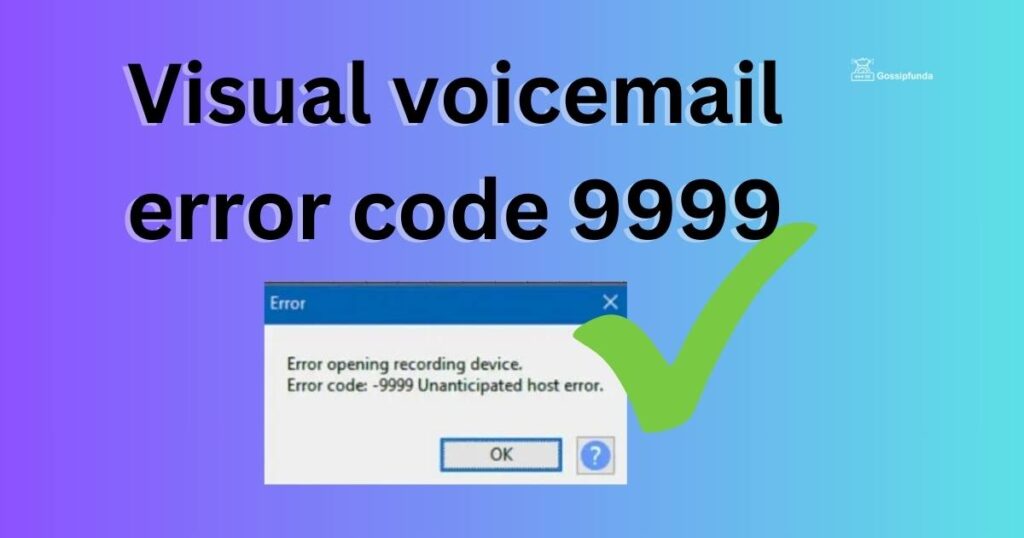
Reasons behind the visual voicemail error code 9999
Understanding the reasons behind the visual voicemail error code 9999 is essential for effective troubleshooting. Here are some of the key causes:
- Network Congestion: One of the most common reasons for encountering error 9999 is network congestion. When many users are accessing the network simultaneously, it can lead to delays or failures in connecting to the voicemail service.
- Weak Signal Strength: Error 9999 may also occur due to poor signal strength. If your device is struggling to maintain a strong connection to the network, it can impede the functionality of visual voicemail.
- Outdated Voicemail App: An outdated version of your voicemail application can be another culprit. Apps require regular updates to function optimally, and failing to update them can lead to various errors, including 9999.
- Corrupted App Data: Sometimes, the data within your voicemail app can become corrupted. This corruption can interfere with the app’s ability to communicate with the server, resulting in error 9999.
- Incorrect Voicemail Settings: If your voicemail settings are not configured correctly, it can lead to this error. Incorrect settings might be due to manual errors or glitches after a software update.
- Carrier Service Issues: Issues on the end of your telecommunications service provider can also result in error 9999. This could be due to server problems, maintenance work, or other network-related issues that are out of the user’s control.
- Software Conflicts: In some cases, other software or apps on your device can conflict with your voicemail application, leading to various errors, including the 9999 error code.
Identifying the exact cause can be challenging, but understanding these common reasons can significantly aid in troubleshooting the issue effectively.
Don’t miss: Emails not showing up in gmail
How to Fix the visual voicemail error code 9999?
Fix 1: Resolving Network Congestion-Related Issues
Encountering visual voicemail error code 9999 due to network congestion can be quite common. Here are detailed steps to address this issue:
- Identify Peak Times: Understand when network congestion is most likely to occur. This is usually during peak hours, such as early mornings or late afternoons when many users are active.
- Access Voicemail During Off-Peak Hours: Try to access your visual voicemail during times when the network is less congested, such as late at night or early in the morning.
- Check Your Network Signal: Monitor your device’s signal strength. If you notice fewer bars or a weak signal indicator, this could be a sign of network congestion.
- Move to a Location with Better Signal: If you’re indoors, try moving closer to a window, or if you’re in a building, move to a higher floor. These locations often have better signal reception.
- Use Wi-Fi if Available: Switching to a Wi-Fi network can alleviate the issue if the congestion is related to your cellular network. Wi-Fi connections often provide a more stable and faster internet connection.
- Restart Your Device: Sometimes, simply restarting your phone can help. This can refresh your network connections and potentially resolve the issue.
- Enable and Disable Airplane Mode: Quickly toggling the airplane mode on and then off can also help reset your device’s connection to the network, potentially bypassing temporary congestion.
- Contact Your Service Provider: If the issue persists, it may be worthwhile to contact your service provider. They can provide information on any ongoing network issues and may suggest alternative solutions.
- Patiently Wait It Out: If the network is extremely congested, sometimes the only solution is to wait until the congestion clears. This is particularly true during large public events or emergencies when network traffic spikes.
By following these steps, you can effectively tackle the challenges posed by network congestion, thereby resolving the visual voicemail error code 9999 and restoring access to your voicemails.
Fix 2: Updating the Voicemail App
An outdated voicemail app can often lead to the visual voicemail error code 9999. Ensuring your app is up-to-date is a crucial step in resolving this issue:
- Check for Updates: Open your device’s app store and navigate to the ‘Updates’ section. Look for any available updates for your voicemail app.
- Download and Install Updates: If an update is available, download and install it. These updates often contain bug fixes and enhancements that can resolve error codes like 9999.
- Restart Your Device: After updating the app, restart your phone. This ensures that all new changes are properly implemented.
- Open Voicemail App Post-Restart: Once your device is back on, open your voicemail app to check if the error persists.
- Regularly Check for Updates: Make a habit of regularly checking for app updates to avoid similar issues in the future.
Fix 3: Clearing Corrupted App Data
Corrupted app data is another common cause of visual voicemail error code 9999. Clearing the app’s cache and data can often resolve this issue:
- Open Device Settings: Go to your device’s ‘Settings’ menu and navigate to the ‘Apps’ or ‘Application Manager’ section.
- Locate Voicemail App: Find your voicemail app in the list of installed apps and select it.
- Clear Cache and Data: You will find options to ‘Clear Cache’ and ‘Clear Data’. Start by clearing the cache. If the issue persists, proceed to clear data. Note that clearing data will reset the app to its default state and may remove saved information.
- Confirm the Actions: After selecting these options, confirm your actions if prompted. This will delete the temporary files and potentially corrupted data.
- Restart Your Device: After clearing the cache and data, restart your phone to ensure all changes take effect.
- Reconfigure the App: Once your device is back on, open the voicemail app. You may need to re-enter your credentials or reconfigure settings.
By following these steps, users can efficiently resolve the visual voicemail error code 9999 and enjoy uninterrupted access to their voicemail services.
Fix 4: Resetting Voicemail Settings
Incorrectly configured settings can often lead to visual voicemail error code 9999. Resetting these settings can help resolve the issue:
- Access Voicemail Settings: Go to your phone’s settings menu, and navigate to the voicemail settings. This might be under ‘Call Settings’, ‘Voicemail’, or a similar section depending on your device.
- Reset to Default: Look for an option to reset your voicemail settings to default. This action will clear any configuration errors that might be causing the issue.
- Confirm Reset: Confirm your choice to reset the settings. Remember, this might erase any saved greetings or preferences.
- Reconfigure Voicemail Settings: After the reset, you’ll need to reconfigure your voicemail settings. This includes setting up your greeting and any other preferences.
- Restart Your Device: Once you have reconfigured your settings, restart your phone to ensure all changes are applied correctly.
Fix 5: Toggling Airplane Mode
Sometimes, a quick toggle of airplane mode can resolve network-related issues causing the visual voicemail error code 9999:
- Enable Airplane Mode: Go to your device’s settings or use the quick access menu to enable airplane mode. This will disconnect your phone from all wireless connections.
- Wait for a Few Minutes: After turning on airplane mode, wait for about a minute or two. This brief period allows the phone’s network modules to reset.
- Disable Airplane Mode: Turn off airplane mode. This will re-establish your phone’s connections to cellular and Wi-Fi networks.
- Check Voicemail: Once the network connection is restored, try accessing your visual voicemail to see if the issue is resolved.
Fix 6: Software Update
Updating your phone’s software can also resolve compatibility issues with the voicemail app:
- Check for Software Updates: Go to your device’s settings and find the section for software updates.
- Download and Install: If an update is available, download and install it. Make sure your device is connected to Wi-Fi and has enough battery life.
- Restart the Device: After the update is installed, your device will likely restart automatically. If not, manually restart it to ensure all new software configurations are active.
- Test Voicemail Functionality: Open your voicemail app to check if the error code 9999 has been resolved.
Fix 7: Factory Reset
As a last resort, a factory reset can help, but be aware this will erase all data on your device:
- Backup Your Data: Before proceeding, backup all important data on your phone, including contacts, messages, and media files.
- Perform Factory Reset: Go to your phone’s settings and find the ‘Factory Reset’ option. This is usually located in the system or general management section.
- Confirm the Reset: Proceed with the reset and confirm any prompts. The process may take a few minutes.
- Reconfigure Your Device: After the reset, you’ll need to set up your phone as if it were new. This includes logging into accounts and reinstalling apps.
- Check Voicemail App: Once everything is set up, open your voicemail app to see if the issue has been resolved.
By implementing these additional fixes, users have a comprehensive toolkit to address the visual voicemail error code 9999, enhancing their overall phone experience.
Fix 8: Contacting Carrier Support
If all other fixes fail, the issue might be on the carrier’s end. Contacting your carrier’s support team can provide specific solutions:
- Contact Customer Service: Reach out to your mobile carrier’s customer service via phone, email, or their website. Describe the issue in detail.
- Provide Necessary Details: Be ready to provide your phone number, device model, and a description of any troubleshooting steps you’ve already attempted.
- Follow Carrier Instructions: The carrier’s support team may provide specific instructions based on their system and your particular issue. Follow these instructions carefully.
- Ask About Network Issues: Inquire if there are any known network issues or maintenance activities that might be causing the error code.
- Record the Solution: If the carrier provides a solution that works, make a note of it for future reference.
These additional fixes provide a comprehensive approach to solving the visual voicemail error code 9999, ensuring users can maintain seamless access to their voicemail services.
Conclusion
Visual voicemail error code 9999, while frustrating, is often solvable through simple troubleshooting steps. Understanding the reasons, from network issues to software glitches, is key. By following the outlined solutions, you can swiftly resolve this error and ensure seamless access to your voicemails. Remember, staying updated and in touch with your service provider can prevent future occurrences of such errors.
FAQs
It’s a common error that prevents access to visual voicemail services on mobile devices.
Causes include network issues, outdated apps, incorrect settings, or problems with your carrier.
Yes, high network traffic can lead to this error by disrupting voicemail access.
Often, yes. App updates can fix bugs that might cause error code 9999.
Prachi Mishra is a talented Digital Marketer and Technical Content Writer with a passion for creating impactful content and optimizing it for online platforms. With a strong background in marketing and a deep understanding of SEO and digital marketing strategies, Prachi has helped several businesses increase their online visibility and drive more traffic to their websites.
As a technical content writer, Prachi has extensive experience in creating engaging and informative content for a range of industries, including technology, finance, healthcare, and more. Her ability to simplify complex concepts and present them in a clear and concise manner has made her a valuable asset to her clients.
Prachi is a self-motivated and goal-oriented professional who is committed to delivering high-quality work that exceeds her clients’ expectations. She has a keen eye for detail and is always willing to go the extra mile to ensure that her work is accurate, informative, and engaging.


