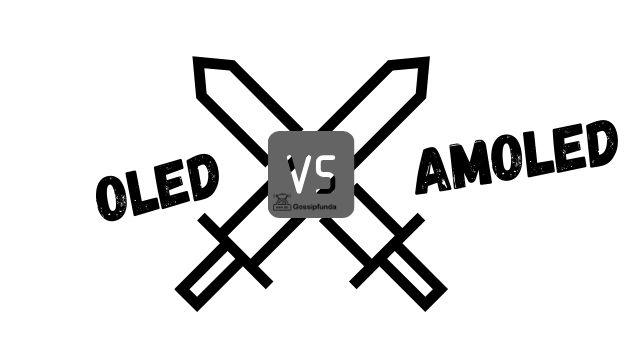Stumbling upon the TNT User Not Authorised Error can be both frustrating and puzzling. You’re trying to access content, and suddenly, this error is blocking your way. But fret not, we’re here to help. This comprehensive guide will help you understand the causes of this error and provide actionable solutions to fix it.
Understanding the ‘TNT User Not Authorised Error’
The ‘TNT User Not Authorised Error’ typically occurs while trying to access the TNTDrama streaming platform through your TV provider. This platform delivers a variety of popular shows and movies. However, running into this error may deny you access to your favourite content. The reason for this error is predominantly tied to authorization issues.
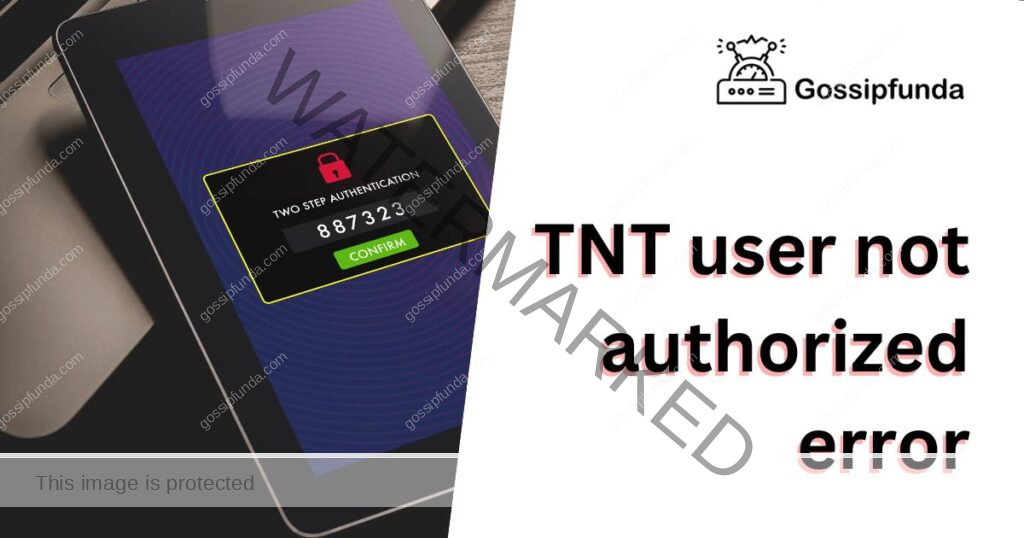
Main Causes of the error
Understanding the root causes of the ‘TNT User Not Authorised Error’ is the first step towards resolution. This error primarily arises due to three main reasons:
- Subscription Issues: Firstly, subscription issues are a common culprit. If your subscription is inactive or lapsed, you will encounter the ‘TNT User Not Authorised Error’. This happens when you haven’t renewed your subscription with your TV provider.
- Authorization Problems: Another reason for encountering this error is due to authorization problems. These occur when your TV provider doesn’t recognize your device’s authorization to access TNTDrama.
- Technical Glitches: Lastly, technical glitches could be to blame. Sometimes, the TNTDrama server may have difficulties, leading to the authorization error. Or, there might be an issue with your device or its internet connection.
How to Fix the ‘TNT User Not Authorised Error’?
Fixing the ‘TNT User Not Authorised Error’ isn’t as daunting as it seems. Follow these steps and get back to enjoying your favourite content.
Fix 1: Verify Your Subscription Status
Running into the ‘TNT User Not Authorised Error’ can be disconcerting, but often, it’s as simple as an expired subscription. Here’s a step-by-step guide to verify your subscription status.
- Step 1: Visit Your TV Provider’s Website or Application: Begin by navigating to your TV provider’s website or application. This site is where you initially signed up for your subscription and where you manage your account details.
- Step 2: Log in to Your Account: Locate the ‘Log in’ or ‘Sign in’ button, usually located in the top right corner of the website or in the application menu. Click on it and enter your user ID or email and password associated with your account.
- Step 3: Go to the Subscription or Account Section: Once logged in, find the section on the site or application named ‘My Account’, ‘Subscription’, or something similar. This area is where your account’s details are stored, including subscription status.
- Step 4: Verify Your Subscription Status: Within the account or subscription section, look for information regarding your subscription status. If your subscription is active, it will typically show a renewal date in the future. If your subscription has expired, it will show a past date, or status will be set as ‘Inactive’ or ‘Expired’.
- Step 5: Renew Your Subscription if Needed: If your subscription has indeed expired, you will need to renew it. Usually, there will be a ‘Renew’ or ‘Subscribe’ button. Click on it and follow the on-screen instructions to renew your subscription. Ensure to choose a plan that includes access to TNTDrama.
After renewing your subscription, try accessing TNTDrama again. The ‘TNT User Not Authorised Error’ should no longer appear, granting you access to your favourite shows and movies. If you still encounter the error, further troubleshooting may be necessary, as detailed in the subsequent fixes.
Fix 2: Reauthorize Your Device
If verifying your subscription status doesn’t resolve the ‘TNT User Not Authorised Error’, the next step is to reauthorize your device. Here’s a step-by-step guide to help you through the process.
- Step 1: Deactivate Your Device: Begin by navigating to the settings menu on your device. This can usually be found on the home screen or within the main menu. Within settings, look for a section related to ‘Devices’, ‘Accounts’, or ‘Applications’. Here, you should find an option to ‘Deactivate Device’ or ‘Remove Device’. Select this to disconnect your device from the TNTDrama platform.
- Step 2: Visit the TNTDrama Authorization Page: On another device, such as your computer or smartphone, visit the TNTDrama authorization page. This page will guide you through reauthorizing your device.
- Step 3: Follow the Reauthorization Instructions: The TNTDrama authorization page will provide a unique code and instructions on how to reactivate your device. Generally, you will need to enter this code on your previously deactivated device. On your device, go back to the settings menu. Look for an option to ‘Add Device’ or ‘Authorise Device’. Enter the unique code provided by the TNTDrama authorization page.
- Step 4: Confirm Authorization: Confirm the authorization when prompted. At this point, your device should be reconnected to the TNTDrama platform.
After successfully reauthorizing your device, try accessing the content again. The ‘TNT User Not Authorised Error’ should be resolved. If the issue persists, further troubleshooting might be necessary.
Read more: TNT Not Working? Here’s Why and How to Fix It
Fix 3: Contact Your TV Provider
If checking your subscription status and reauthorizing your device didn’t solve the ‘TNT User Not Authorised Error’, it might be time to contact your TV provider. Follow these steps to reach out to them for assistance.
- Step 1: Locate Contact Information: First, visit your TV provider’s website or application and find their ‘Contact Us’ or ‘Customer Service’ page. This page should provide phone numbers, email addresses, or a chat feature to connect with their support team.
- Step 2: Prepare Your Information: Before you contact your provider, gather your account information. You’ll likely need your account number, the name on the account, and possibly additional identification details. Having this information ready will streamline the process.
- Step 3: Reach Out to Your TV Provider: Use the contact information you found earlier to reach out to your TV provider. Explain the issue you’re experiencing, mentioning that you’re receiving a ‘TNT User Not Authorised Error’ when trying to access TNTDrama.
- Step 4: Follow Their Instructions: The customer service representative will guide you through some troubleshooting steps, which might include confirming your account details, checking your subscription status, or reauthorizing your device. Follow their instructions carefully.
Reaching out to your TV provider can help to resolve more complex issues that might be causing the ‘TNT User Not Authorised Error’. If the error persists even after contacting your TV provider, you may need to consider further troubleshooting, such as resetting your device.
Fix 4: Reset Your Device
If none of the previous steps resolved the ‘TNT User Not Authorised Error’, the next move is to reset your device. This action can resolve any residual technical glitches. Follow these detailed steps to reset your device.
- Step 1: Save Any Important Data: Before resetting your device, make sure to save any crucial data. This includes login credentials, bookmarks, or any other important information. While a reset usually doesn’t erase this kind of data, it’s always better to be safe.
- Step 2: Navigate to the Device Settings: From your device’s main menu, navigate to the settings. This menu is typically represented by a gear icon or listed under a menu called ‘Settings’, ‘Options’, or something similar.
- Step 3: Find the Reset Option: Within settings, look for a section titled ‘System’, ‘General’, or ‘Advanced’. Within this, you should find an option for ‘Reset’, ‘Restart’, or ‘Reboot’. Select this option to initiate the device reset.
- Step 4: Confirm the Reset: You’ll likely be prompted to confirm the reset. Select ‘Yes’, ‘Confirm’, or whatever option indicates you agree to the reset. Your device should then restart, which might take a few minutes.
- Step 5: Reinstall TNTDrama: Once your device has restarted, reinstall the TNTDrama app if necessary. Once reinstalled, attempt to access your content again.
Resetting your device could resolve the ‘TNT User Not Authorised Error’ if it’s due to a minor technical glitch. If the problem persists even after a reset, it might be time to contact TNTDrama support for additional assistance.
Fix 5:Clear Your Cache and Cookies
If the previous steps haven’t resolved the ‘TNT User Not Authorised Error’, another technique to try is clearing your cache and cookies. Sometimes, stored data can cause issues with apps and websites, including authorization errors. Here are the detailed steps to clear your cache and cookies.
- Step 1: Navigate to Device Settings: Go to your device’s settings, which can typically be found on the home screen or within the main menu. Within the settings, look for an option related to ‘Apps’, ‘Applications’, or ‘Manage Apps’.
- Step 2: Find the TNTDrama App: Within the ‘Apps’ or ‘Applications’ section, scroll through until you find the TNTDrama app. Select it to open the app’s specific settings.
- Step 3: Clear Cache and Cookies: In the app’s settings, you should see options to ‘Clear Cache’ and ‘Clear Data’ or ‘Clear Cookies’. Select these options. This action will erase the stored data for the TNTDrama app, which could resolve the ‘TNT User Not Authorised Error’.
- Step 4: Restart Your Device: After clearing the cache and cookies, restart your device. This step ensures the changes take effect.
- Step 5: Reopen the TNTDrama App: Once your device has restarted, reopen the TNTDrama app. Try accessing your content again to see if the error is resolved.
Clearing your cache and cookies is a simple solution that can resolve many app-related issues. If you’re still encountering the ‘TNT User Not Authorised Error’, you might need to seek further support from TNTDrama’s help centre.
Fix 6: Update Your Device Software
If the ‘TNT User Not Authorised Error’ still persists after trying all previous steps, another possible fix might be to update your device software. Outdated software can often cause compatibility issues with apps, including TNTDrama. Here are the detailed steps for updating your device software.
- Step 1: Check Your Current Software Version: Before updating, check your current software version. You can usually find this information in the ‘About’ or ‘System Information’ section of your device settings.
- Step 2: Check for Updates: Next, go to the ‘Software Update’, ‘System Update’, or similarly named section in your settings. Here, you should find an option to check for updates.
- Step 3: Compare the Software Versions: If an update is available, compare the new version number with your current one. If the new version number is higher, an update is needed.
- Step 4: Save Important Data: Before updating your software, save any important data. While updates usually don’t affect personal data, it’s best to play it safe.
- Step 5: Connect to a Reliable Network: Ensure you are connected to a reliable network. Software updates can be quite large, and a stable internet connection is necessary to download them.
- Step 6: Download and Install the Update: Select the option to download and install the update. This process might take a while, so be patient.
- Step 7: Restart Your Device: After the update is installed, your device will likely restart. Allow the device to complete this process without interruption.
- Step 8: Check TNTDrama: Once your device has restarted, try accessing TNTDrama again. If the issue was related to outdated software, the ‘TNT User Not Authorised Error’ should be resolved.
Updating your device software ensures optimal compatibility with all apps and can often resolve unexpected errors. If this step still doesn’t solve the issue, it might be time to reach out to TNTDrama’s customer support for further assistance.
Fix 7: Reinstall the TNTDrama App
If you’re still facing the ‘TNT User Not Authorised Error’ after trying all the above fixes, another possible solution could be reinstalling the TNTDrama app. Here’s how to go about it:
- Step 1: Navigate to the App Section: On your device, navigate to the section where all installed apps are listed. This is usually found in the settings or on the home screen of your device.
- Step 2: Find the TNTDrama App: Scroll through the list of apps until you find TNTDrama. Once you’ve found it, select it to access the app-specific options.
- Step 3: Select the Uninstall Option: On the app-specific screen, select the ‘Uninstall’ or ‘Delete’ option. This action will remove the TNTDrama app from your device.
- Step 4: Confirm the Uninstallation: You’ll likely be asked to confirm the uninstallation. Proceed by selecting ‘Yes’, ‘Confirm’, or ‘OK’.
- Step 5: Restart Your Device: After uninstalling the app, restart your device. This step ensures the app’s data is completely wiped off your device.
- Step 6: Navigate to Your Device’s App Store: Once your device has restarted, navigate to the app store or play store available on your device.
- Step 7: Search for TNTDrama: In the app store, use the search function to look for the TNTDrama app. It should appear in the search results.
- Step 8: Install the TNTDrama App: Click on the TNTDrama app in the search results and then select ‘Install’ or ‘Download’. Wait for the app to be downloaded and installed on your device.
- Step 9: Open TNTDrama and Check: Once the TNTDrama app has been reinstalled, open it and try to access your content again.
Reinstalling the TNTDrama app can refresh its settings and resolve any issues causing the ‘TNT User Not Authorised Error’. If the issue still persists, it might be best to contact TNTDrama’s customer support for further assistance.
Fix 8: Check for Server Issues
Sometimes, the ‘TNT User Not Authorised Error’ isn’t a problem on your end. There could be server issues affecting the TNTDrama platform. Here’s how to check for this:
- Step 1: Visit a Server Status Website: There are various websites online that track the server status of popular platforms. Visit one of these websites, such as Downdetector.
- Step 2: Search for TNTDrama: Once on the server status website, use the search function to search for ‘TNTDrama’. The site should bring up a status page for TNTDrama.
- Step 3: Check the Current Status: Check the current status of the TNTDrama servers. If the servers are marked as ‘down’ or there are a high number of reported issues, then it’s likely a server-side problem causing your error.
- Step 4: Check Recent Reports: Look at recent user reports. These can give you insight into whether other users are experiencing the same error and any potential solutions they’ve found.
- Step 5: Visit TNTDrama’s Social Media: TNTDrama’s social media pages may have updates about server issues. Visit their Twitter or Facebook page for any recent announcements.
- Step 6: Wait for the Issue to be Resolved: If it’s a server issue, all you can do is wait. These issues are typically resolved quickly, so check back in a few hours.
- Step 7: Try Accessing TNTDrama Again: Once the server issues have been resolved, try accessing TNTDrama again. The ‘TNT User Not Authorised Error’ should be resolved.
If server issues were causing the problem, there’s not much you can do other than wait. If the problem persists even after the server issues are resolved, contact TNTDrama’s customer support for further assistance.
Preventing the TNT User Not Authorised Error: Helpful Tips
While encountering the ‘TNT User Not Authorised Error’ can be frustrating, there are steps you can take to prevent this issue from arising in the future. Here are some practical tips for maintaining smooth access to the TNTDrama platform.
Tip 1: Keep Your Device Software Updated
Always ensure that your device’s software is up to date. Software updates often contain bug fixes and improvements that can enhance app compatibility. Regular updates can prevent a wide array of technical issues, including the ‘TNT User Not Authorised Error’.
Tip 2: Regularly Clear Cache and Cookies
Cache and cookies are stored by apps to improve your user experience, but they can also cause issues over time. Make a habit of regularly clearing the cache and cookies of the TNTDrama app to avoid potential glitches.
Tip 3: Keep Track of Your Subscription Status
Ensure your subscription is always active and your payment method is up-to-date. An expired subscription or an issue with your payment method can lead to an authorization error.
Tip 4: Reauthorize Your Device Regularly
Consider reauthorizing your device with TNTDrama periodically, especially if you notice any issues with accessing content. Regular reauthorization can prevent potential errors from developing.
Tip 5: Regularly Check Server Status
If you start to experience issues with TNTDrama, make a habit of checking server status websites or TNTDrama’s social media pages. If it’s a server issue, knowing this can save you from unnecessary troubleshooting.
Tip 6: Contact Support If Needed
Don’t hesitate to contact your TV provider’s customer support or TNTDrama’s support if you start noticing frequent issues. Early intervention can help prevent an issue from becoming more serious.
By following these preventative measures, you can ensure a smoother and more enjoyable experience on the TNTDrama platform. It’s better to prevent errors from happening than to troubleshoot them later on.
Conclusion
The ‘TNT User Not Authorised Error’ might seem daunting, but it’s easily fixable. With careful steps, like checking your subscription status or resetting your device, you can swiftly resolve the issue. The aim is to ensure you regain access to your favourite shows on TNTDrama without hassle. Each fix addresses a potential root cause, such as outdated software, cache and cookies, or even server-side issues.
Remember, prevention is always better than cure. By keeping your software updated, reauthorizing your device regularly, and keeping tabs on your subscription, you can enjoy uninterrupted streaming.
However, if all else fails, don’t hesitate to reach out to TNTDrama or your TV provider’s customer support. They’re there to help you have the best viewing experience possible. Happy watching!
FAQs
This error usually implies there’s a problem verifying your TNTDrama subscription.
Yes, outdated device software can cause compatibility issues, leading to the ‘TNT User Not Authorised Error’.
If your subscription expires or there’s a payment issue, you might encounter this error.
Reauthorization ensures TNTDrama has up-to-date information about your device, helping to prevent authorization errors.
Yes, if TNTDrama servers are down, you might encounter the ‘TNT User Not Authorised Error’.
Clearing cache and cookies can resolve minor technical glitches causing this error.
Often, reinstalling the app can refresh settings and resolve the ‘TNT User Not Authorised Error’.
If you’ve tried all the fixes and the error persists, it’s best to contact TNTDrama’s customer support.
Prachi Mishra is a talented Digital Marketer and Technical Content Writer with a passion for creating impactful content and optimizing it for online platforms. With a strong background in marketing and a deep understanding of SEO and digital marketing strategies, Prachi has helped several businesses increase their online visibility and drive more traffic to their websites.
As a technical content writer, Prachi has extensive experience in creating engaging and informative content for a range of industries, including technology, finance, healthcare, and more. Her ability to simplify complex concepts and present them in a clear and concise manner has made her a valuable asset to her clients.
Prachi is a self-motivated and goal-oriented professional who is committed to delivering high-quality work that exceeds her clients’ expectations. She has a keen eye for detail and is always willing to go the extra mile to ensure that her work is accurate, informative, and engaging.