As an avid gamer, I’ve encountered my fair share of frustrating moments when trying to make changes to my Steam account. One particular issue that left me scratching my head was the notorious “Steam error 16.” It happened when I was attempting to change or remove my phone number associated with my Steam account, only to be met with a perplexing error message: “An error occurred trying to handle that request. Please give us a few minutes and try again. (16)” Let me tell you, those few minutes felt like an eternity as I eagerly waited for a solution.
But fear not, fellow gamers! I’ve delved into the depths of Steam troubleshooting and gathered some valuable insights. So, whether you’re facing this irksome error or simply want to be prepared, here are the steps to take in order to fix Steam error 16 and get back to gaming bliss.
What is steam error 16?
Steam Error 16 is a timeout error that occurs when users try to change or remove their phone numbers on their Steam accounts. This error is indicated by the message “An error occurred trying to handle that request. Please give us a few minutes and try again. (16)” and can be a source of frustration for gamers. The error is often triggered due to factors such as a poor internet connection, background applications interfering with Steam, outdated hardware, or low memory. By identifying the root causes, we can proceed with the appropriate troubleshooting steps.
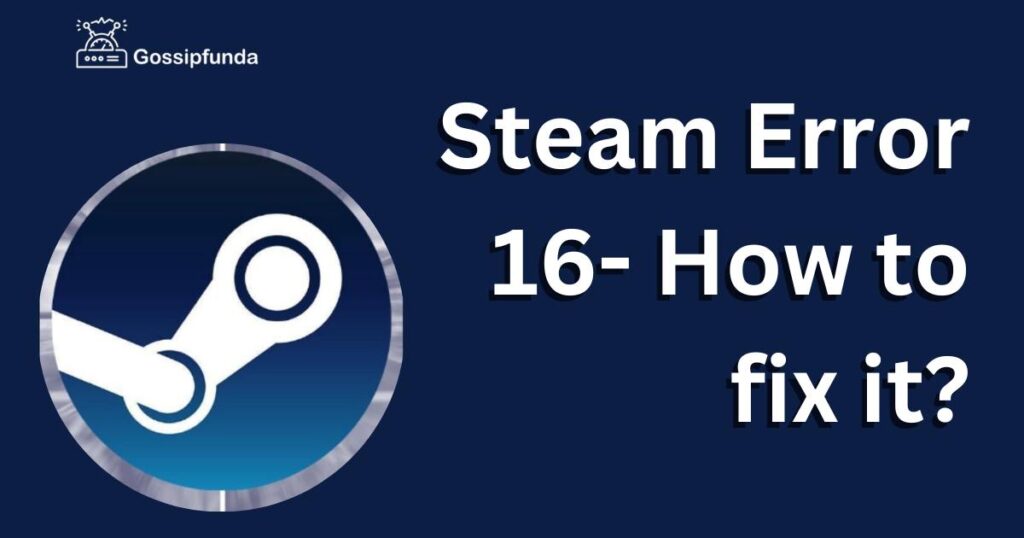
Troubleshooting Steam Error 16
Check Internet Connection and Restart
A stable internet connection is crucial for a smooth Steam experience. Start by checking your internet connection and ensure it is stable. If you encounter Steam Error 16, try restarting your computer and modem to refresh the network connection. Often, this simple step can resolve temporary issues.
Close Background Applications
Background applications can interfere with Steam’s processes, leading to errors. Close any unnecessary applications running in the background and ensure that Steam has sufficient resources to function properly.
Clear Steam Download Cache
The Steam download cache can sometimes become corrupted, leading to errors like Steam Error 16. Follow these steps to clear the cache:
- a. Launch Steam and go to “Settings.”
- b. Click on the “Downloads” tab.
- c. Select the “Clear Download Cache” option.
- d. Confirm the action and restart Steam.
Clearing the download cache can resolve various loading and formatting problems.
Update Steam and System Software
Outdated software versions, including Steam and system software, can contribute to error occurrences. Make sure you have the latest version of Steam installed. Additionally, check for updates for your operating system, drivers, and other relevant software. Keeping everything up to date ensures compatibility and may resolve underlying issues.
Disable Security Software Temporarily
In some cases, security software, such as antivirus or firewall programs, may interfere with Steam’s operations. Temporarily disable these programs and check if the error persists. If Steam functions without issues, consider adjusting the settings of your security software to allow Steam to run smoothly.
Contacting Steam Support
If you have followed the troubleshooting steps outlined above and Steam Error 16 still persists, it may be necessary to seek assistance from Steam Support. They have a dedicated team to help users resolve account-related issues and can provide personalized guidance based on your specific situation.
Conclusion
Steam Error 16 can be a frustrating obstacle for gamers looking to modify their phone numbers on Steam. By understanding the potential causes and following the step-by-step solutions provided, you can overcome this error and enjoy uninterrupted gaming experiences on the platform.
Remember, troubleshooting steps can vary depending on individual circumstances, and it’s always a good idea to stay updated with the latest information from official sources. With these insights, you’re now equipped to tackle Steam Error 16 head-on and continue your gaming adventures hassle-free.
Don’t miss:
Prachi Mishra is a talented Digital Marketer and Technical Content Writer with a passion for creating impactful content and optimizing it for online platforms. With a strong background in marketing and a deep understanding of SEO and digital marketing strategies, Prachi has helped several businesses increase their online visibility and drive more traffic to their websites.
As a technical content writer, Prachi has extensive experience in creating engaging and informative content for a range of industries, including technology, finance, healthcare, and more. Her ability to simplify complex concepts and present them in a clear and concise manner has made her a valuable asset to her clients.
Prachi is a self-motivated and goal-oriented professional who is committed to delivering high-quality work that exceeds her clients’ expectations. She has a keen eye for detail and is always willing to go the extra mile to ensure that her work is accurate, informative, and engaging.


