Music streaming has become an integral part of the driving experience for many. Spotify, a leading music streaming service, often syncs with Android Auto to enhance this experience. However, users sometimes face issues where Spotify does not work as expected on Android Auto. This article aims to provide effective solutions for resolving such issues, ensuring an uninterrupted music journey.
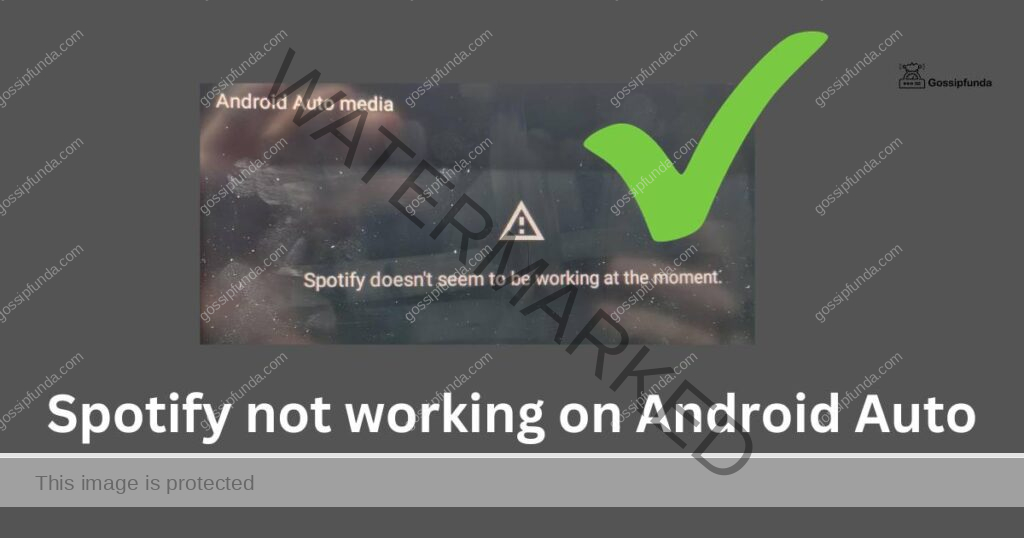
Causes for Spotify Not Working on Android Auto
- Connectivity Issues: A primary reason for Spotify malfunctioning on Android Auto could be connectivity problems. This includes unstable Bluetooth connections or issues with Wi-Fi networks. It’s crucial to ensure that your device has a stable connection before proceeding with other troubleshooting steps.
- App Compatibility and Updates: Outdated versions of Spotify or Android Auto can lead to compatibility issues. Regularly updating these apps ensures smoother functionality and can often resolve existing problems.
- Smartphone and Vehicle Integration: Sometimes the issue lies in the integration of the smartphone with the vehicle’s system. It’s important to check if your device is correctly configured to work with Android Auto.
Don’t miss: Spotify not working on PC
How to fix Spotify not working on Android Auto
- Restarting Devices: A simple yet effective step is to restart both your smartphone and the vehicle’s infotainment system. This can help in resolving minor glitches that might be causing the issue.
- Updating Apps and Firmware: Check for any available updates for both Spotify and Android Auto. Additionally, ensure that your vehicle’s infotainment system is up-to-date with the latest firmware.
- Re-pairing Bluetooth and Checking Wi-Fi: If you’re using a Bluetooth connection, try re-pairing your device. Also, ensure that if your setup requires Wi-Fi, the connection is stable and strong.
- Clearing Cache and Data: Clearing the cache and data for both Spotify and Android Auto can often resolve unexpected issues. This step resets the app settings, potentially fixing any glitches.
Alternative Solutions and Tips
- Using Alternative Music Streaming Services: If the issue persists, try using other music streaming services. This can help determine if the problem is specific to Spotify.
- Seeking Professional Assistance: If none of the above steps work, it may be time to seek professional technical support. This could be from your vehicle’s manufacturer or from a tech expert.
Conclusion
In conclusion, dealing with Spotify not functioning on Android Auto can be frustrating, but it is often a manageable problem. The key steps involve ensuring that both your Spotify and Android Auto apps are up-to-date, maintaining a stable and strong connection (whether it’s Bluetooth or Wi-Fi), and ensuring proper integration between your smartphone and your vehicle’s system. If these steps don’t resolve the issue, clearing cache or seeking professional assistance are viable next steps.
Rahul Kumar is a passionate tech journalist and gaming expert with a knack for breaking down complex game mechanics into easy-to-follow guides. With years of experience covering multiplayer shooters and strategy games, he specializes in troubleshooting gaming errors, optimizing performance, and enhancing the overall gaming experience. When he’s not diving into the latest co-op titles, you’ll find him testing new hardware, exploring hidden gaming tricks, or engaging with the gaming community to bring the most effective solutions. Follow Rahul for in-depth gaming insights, practical fixes, and all things action-packed! 🚀🎮


