Are you fed up with your Ring Doorbell app flashing the infamous message, “An Error Occurred, Please Try Again Later”? Let’s acknowledge how exasperating this can be! Imagine rushing to check who’s at your door, only to face this irksome error. It’s time to bid adieu to this bothersome situation and enjoy the peace of mind your Ring doorbell was meant to provide. This article will be your lifeline, offering easy and practical solutions to this problem. So, buckle up and let’s dive deep into troubleshooting this common, yet pesky Ring Doorbell app issue. After all, no one should be left wondering who’s at the door!
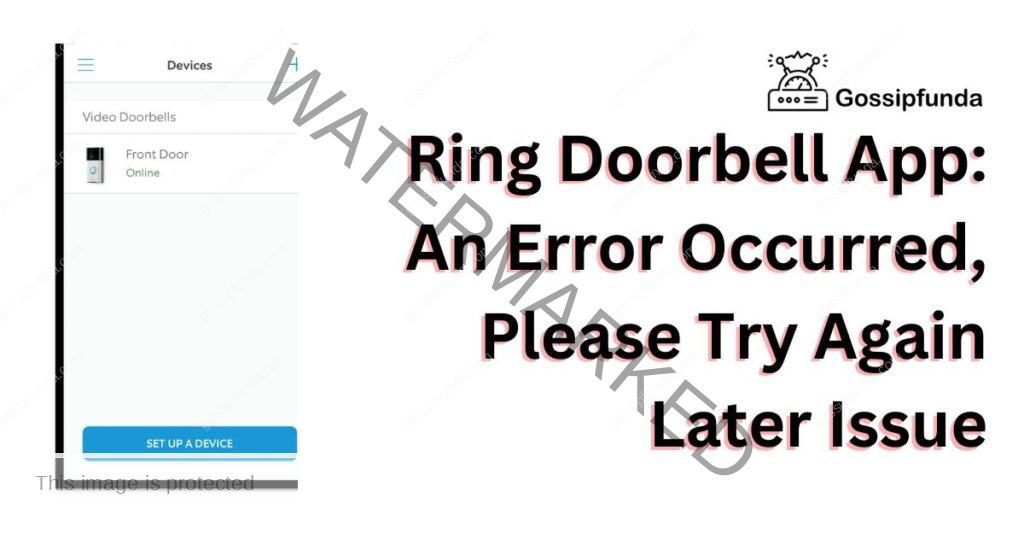
Cause of ring doorbell App, an error occurred, Please Try Again Later
There are various causes that could trigger the “Ring Doorbell App: An Error Occurred, Please Try Again Later” message. Understanding these reasons can provide valuable insights to effectively address the issue:
- Weak Internet Connection: The Ring Doorbell heavily relies on a stable internet connection. A weak or unstable connection can cause the error.
- Outdated App Version: If your Ring Doorbell app is not up-to-date, it may lead to this error. Outdated versions often have bugs that can cause issues.
- Device Compatibility Issue: Not all smartphones or tablets are compatible with the Ring Doorbell app. If your device doesn’t meet the necessary requirements, it can result in the error.
- Server-side Issue: At times, the error might be due to issues from Ring’s server end, which are beyond your control.
How to fix Ring Doorbell App, An Error Occurred, Please Try Again Later?
There are several ways to resolve this problem:
Fix 1: Check and Improve Your Internet Connection
A weak internet connection can often lead to the “Ring Doorbell App: An Error Occurred, Please Try Again Later” message. Follow these steps to ensure your internet is not causing the issue:
- Step 1: Test Your Internet Speed: Use an online tool like Speedtest to check your internet speed. The Ring Doorbell requires a minimum upload and download speed of 2 Mbps for optimal functioning.
- Step 2: Check Router Position: Your router’s position can significantly affect the Wi-Fi signal strength. If it’s far from the Ring Doorbell, consider moving it closer or use a Wi-Fi extender.
- Step 3: Restart Your Router: Sometimes, simply restarting your router can resolve minor connectivity issues. Unplug your router, wait for about a minute, and then plug it back in.
- Step 4: Contact Your Internet Service Provider (ISP): If the internet speed is consistently slow, reach out to your ISP. They can help you troubleshoot the issue or upgrade your internet plan.
Remember, a strong and stable internet connection is the backbone of the Ring Doorbell app’s performance.
Fix 2: Update Your Ring Doorbell App
An outdated version of the Ring Doorbell app can trigger the error message. It’s critical to keep your app up-to-date for smooth operation. Here’s how to update your app:
- Step 1: Open the App Store or Google Play Store: The platform would depend on whether you’re using an iOS or Android device.
- Step 2: Search for the Ring App: Use the search bar to find the Ring Doorbell app.
- Step 3: Check for Updates: On the app page, look for the “Update” button. If it’s visible, it means an update is available.
- Step 4: Update the App: Tap the “Update” button to install the latest version of the Ring Doorbell app.
- Step 5: Restart the App: Once the update is complete, close and reopen the app.
Keeping your Ring Doorbell app updated ensures that you have the latest features and bug fixes, contributing to a seamless user experience.
Read more: Apple News Widget Not Working
Fix 3: Check Device Compatibility
Sometimes, your device might not meet the requirements for running the Ring Doorbell app, leading to the error. Let’s ensure that your device is compatible:
- Step 1: Check Ring’s Device Requirements: Visit Ring’s official website and check their listed device requirements. The Ring Doorbell app has specific compatibility requirements for Android and iOS devices.
- Step 2: Compare with Your Device Specs: Look up your device specifications and compare them with Ring’s requirements. You can usually find these in your device’s “About” section.
- Step 3: Update Device Software: If your device software is outdated, it may cause compatibility issues. Ensure your device’s operating system is up-to-date.
- Step 4: Consider Device Upgrade: If your device does not meet the requirements, consider upgrading your device or installing the Ring app on a different, compatible device.
Ensuring device compatibility is paramount for the smooth functioning of your Ring Doorbell app.
Fix 4: Reinstall the Ring Doorbell App
In some cases, uninstalling and then reinstalling the Ring Doorbell app can fix the “An Error Occurred, Please Try Again Later” issue. Here’s how to do it:
- Step 1: Uninstall the Ring Doorbell App: On your device, long-press the Ring app icon and select ‘Uninstall’ or ‘Remove.’
- Step 2: Restart Your Device: After uninstalling the app, restart your device. This helps clear any temporary files that may cause issues.
- Step 3: Reinstall the Ring Doorbell App: Navigate to Google Play Store or Apple App Store, search for the Ring app, and install it.
- Step 4: Log In to Your Account: After reinstalling the app, log in to your Ring account and check if the issue persists.
Reinstalling the Ring Doorbell app can often clear bugs or glitches that cause the error message to appear. If all else fails, this method could help resolve the problem.
Fix 5: Reset Your Ring Doorbell
As a last resort, resetting your Ring Doorbell might help if you keep encountering the “An Error Occurred, Please Try Again Later” message. Here’s how to do it:
- Step 1: Locate the Reset Button: The reset button on your Ring Doorbell is usually situated at the back of the device.
- Step 2: Press and Hold: Press and hold the reset button for about 15-20 seconds. This will initiate the factory reset process.
- Step 3: Set Up Your Ring Doorbell Again: Once the reset process is complete, you will need to set up your Ring Doorbell again using the app.
- Step 4: Check the App: After the setup, check if the issue still persists on the app.
Remember, a factory reset should be your last option as it will erase all your settings. But, it can often fix persistent issues when other solutions have failed.
Fix 6: Clear Cache and Data
At times, the cache or data accumulated by the Ring Doorbell app could lead to the “An Error Occurred, Please Try Again Later” message. Clearing the cache and data can help resolve this. Here’s how:
- Step 1: Open Device Settings: On your device, navigate to ‘Settings.’
- Step 2: Find the App Section: Within settings, look for the ‘Apps’ or ‘Applications’ section.
- Step 3: Select the Ring Doorbell App: Scroll through the apps until you find the Ring app. Tap to open its settings.
- Step 4: Clear Cache and Data: You will see options to ‘Clear Cache’ and ‘Clear Data.’ Tap on these in turn.
- Step 5: Restart the App: After clearing the cache and data, close and reopen the Ring app. Check if the error persists.
Clearing cache and data can resolve minor bugs or issues causing the error in your Ring Doorbell app. Remember, this will remove all your temporary data, but it will not affect your Ring account or settings.
Fix 7: Disable VPN or Proxy
In some cases, if you’re using a VPN or proxy on your device, it might interfere with the Ring Doorbell app causing the “An Error Occurred, Please Try Again Later” message. Here’s how to address this:
- Step 1: Locate VPN or Proxy Settings: On your device, go to ‘Settings’ and find the section for VPN or Proxy settings.
- Step 2: Disable the VPN or Proxy: If a VPN or proxy is active, disable it. This process may vary depending on your device model and operating system.
- Step 3: Restart Your Device: After disabling the VPN or proxy, restart your device.
- Step 4: Test the Ring Doorbell App: Open the Ring app and check if the issue is resolved.
While VPNs and proxies offer privacy benefits, they can sometimes interfere with certain apps. Disabling them, at least temporarily, might solve the problem with your Ring Doorbell app.
Fix 8: Contact Ring Support
If you’ve tried the above steps and are still seeing the “Ring Doorbell App: An Error Occurred, Please Try Again Later” message, it’s time to contact Ring Support. It could be a server-side issue that needs their intervention. Here’s how you can reach out:
- Step 1: Visit the Ring Support Website: Navigate to the official Ring Support website on your browser.
- Step 2: Navigate to Contact Us: On the website, find and click on the “Contact Us” link.
- Step 3: Choose the Relevant Category: Select the relevant category related to your issue, in this case, ‘Troubleshooting.’
- Step 4: Reach Out for Support: Finally, choose the preferred mode of communication (Call/Email/Chat) to get in touch with Ring’s customer service.
Ring’s customer support is adept at resolving such issues and will guide you through any necessary steps. Don’t hesitate to reach out to them if the Ring Doorbell app error persists.
Prevention tips to avoid future issues with the Ring Doorbell App
To avoid encountering the “Ring Doorbell App: An Error Occurred, Please Try Again Later” message in the future, here are some preventive measures you can take:
- Regularly Update the App: Make sure your Ring Doorbell app is always updated to the latest version. This ensures you have the latest bug fixes and features, enhancing app performance.
- Maintain a Strong Internet Connection: Regularly check your internet speed to ensure it’s stable and meets the Ring app’s requirements.
- Regularly Clear Cache and Data: Periodically clearing the cache and data of your Ring app can prevent issues from cropping up.
- Avoid Using VPNs or Proxies: While using the Ring app, try to avoid using VPNs or proxies as they may cause connectivity issues.
- Ensure Device Compatibility: Always make sure your device is compatible with the latest version of the Ring app.
- Reach Out to Support: If you notice persistent issues with the app, don’t hesitate to contact Ring support for assistance.
By following these tips, you can enjoy a seamless user experience with your Ring Doorbell app and keep your home security at its best.
Conclusion
Encountering the Ring Doorbell App: An Error Occurred, Please Try Again Later message can be frustrating. However, it’s not insurmountable. By understanding the potential causes, applying the provided solutions, and using our preventive tips, you can resolve and prevent this error. Remember, the Ring Doorbell is an invaluable tool for your home’s security. Ensuring its smooth operation is key to maximizing its benefits. So, don’t let this issue leave you in a fix. Follow our guide and regain control of your home security. Here’s to a hassle-free Ring Doorbell experience!
FAQs
Several factors can trigger this error message, like a weak internet connection, outdated app version, or device incompatibility.
Try checking your internet connection, updating your app, ensuring device compatibility, or contacting Ring Support.
A weak internet connection can interfere with the app’s functionality, leading to errors and disruptions in your home security system.
Visit your device’s app store, search for the Ring Doorbell app, and click ‘Update’ if the option is available.
Consider upgrading your device or installing the Ring Doorbell app on a different, compatible device.
If you can’t resolve the error yourself, don’t hesitate to contact Ring Support. They are available to assist with troubleshooting.
Prachi Mishra is a talented Digital Marketer and Technical Content Writer with a passion for creating impactful content and optimizing it for online platforms. With a strong background in marketing and a deep understanding of SEO and digital marketing strategies, Prachi has helped several businesses increase their online visibility and drive more traffic to their websites.
As a technical content writer, Prachi has extensive experience in creating engaging and informative content for a range of industries, including technology, finance, healthcare, and more. Her ability to simplify complex concepts and present them in a clear and concise manner has made her a valuable asset to her clients.
Prachi is a self-motivated and goal-oriented professional who is committed to delivering high-quality work that exceeds her clients’ expectations. She has a keen eye for detail and is always willing to go the extra mile to ensure that her work is accurate, informative, and engaging.

