Logitech G Hub is a powerful software that allows you to customize your Logitech gaming peripherals and enhance your gaming experience. However, some users have reported issues with the software, particularly with the Logitech G Hub not opening. This can be a frustrating problem, but fortunately, there are several reasons why this issue occurs, and even better, there are ways to fix it.
In this article, we’ll explore the common reasons why Logitech G Hub is not opening and provide solutions to help you fix the problem.
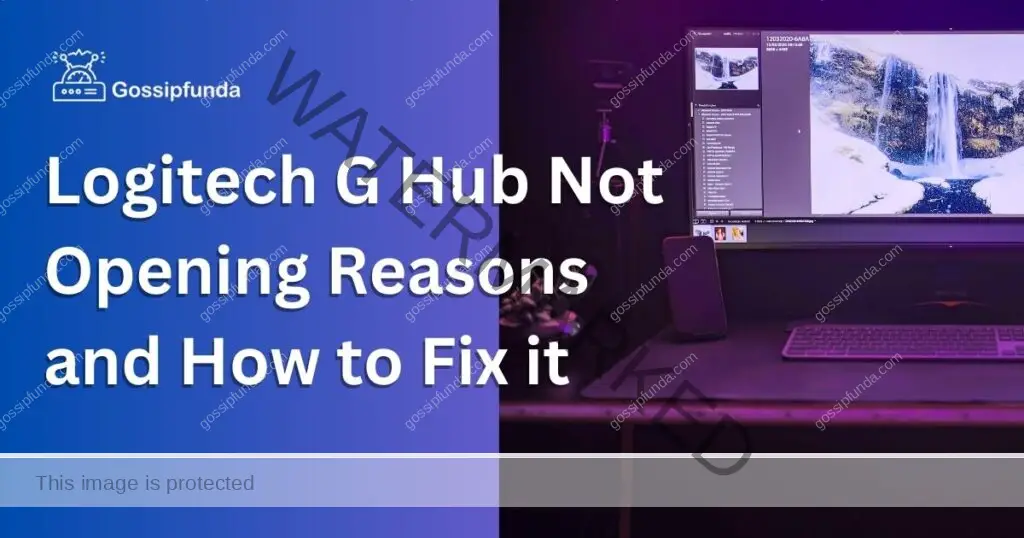
Reasons Why Logitech G Hub Not Opening
Corrupted Installation Files
One of the most common reasons why Logitech G Hub is not opening is because of corrupted installation files. This can happen when the installation process is interrupted or when the installation files are damaged or incomplete. This can result in the software failing to launch or crashing.
Compatibility Issues
Logitech G Hub is designed to work with Logitech gaming peripherals. However, some users have reported compatibility issues with certain hardware configurations, operating systems, or security software. This can cause the software to fail to launch or crash.
Outdated or Corrupted Drivers
Logitech gaming peripherals require drivers to function properly. If these drivers are outdated, corrupted, or missing, Logitech G Hub may fail to launch or crash. This is because Logitech G Hub relies on the drivers to communicate with the peripherals.
Conflicting Software or Services
Logitech G Hub may not launch if there are other software or services conflicting with it. This can be due to antivirus software, system optimization tools, or other gaming-related software that uses similar system resources.
User Account Control Settings
User Account Control (UAC) is a security feature in Windows that can prevent unauthorized changes to your computer. However, UAC settings can also prevent Logitech G Hub from launching if they are set too high.
How to fix Logitech G Hub Not Opening?
Fix 1: Reinstall Logitech G Hub
- Step 1: Press the Windows key + R on your keyboard to open the Run dialog box.
- Step 2: Type “appwiz.cpl” and hit Enter to open the Programs and Features window.
- Step 3: Locate Logitech G Hub in the list of installed programs, right-click on it, and select Uninstall.
- Step 4: Follow the on-screen instructions to complete the uninstallation process.
- Step 5: Download the latest version of Logitech G Hub from the official Logitech website.
- Step 6: Install Logitech G Hub by following the on-screen instructions.
- Step 7: Restart your computer and try launching Logitech G Hub again.
Fix 2: Check System Requirements and Compatibility
Before installing Logitech G Hub, ensure that your computer meets the minimum system requirements specified by Logitech. Also, check if there are any known compatibility issues with your hardware, operating system, or security software. If there are, you may need to update or configure these components to work with Logitech G Hub.
- Step 1: Visit the official Logitech website and check the minimum system requirements for Logitech G Hub.
- Step 2: Ensure that your computer meets the minimum system requirements.
- Step 3: Check if there are any known compatibility issues with your hardware, operating system, or security software.
- Step 4: If there are, update or configure these components to work with Logitech G Hub.
- Step 5: Restart your computer and try launching Logitech G Hub again.
Fix 3: Update or Reinstall Drivers
- Step 1: Visit the official Logitech website and download the latest drivers for your Logitech gaming peripherals.
- Step 2: Unplug all Logitech gaming peripherals from your computer.
- Step 3: Open the Device Manager by pressing the Windows key + X on your keyboard and selecting Device Manager.
- Step 4: Locate the Logitech gaming peripherals in the list of devices, right-click on them, and select Uninstall device.
- Step 5: Follow the on-screen instructions to complete the uninstallation process.
- Step 6: Restart your computer.
- Step 7: Plug in your Logitech gaming peripherals and install the latest drivers by following the on-screen instructions.
- Step 8: Restart your computer and try launching Logitech G Hub again.
Fix 4: Disable Conflicting Software or Services
Disable any conflicting software or services that may interfere with Logitech G Hub. You can do this by temporarily disabling antivirus software or system optimization tools, or by uninstalling other gaming-related software that may use similar system resources.
- Step 1: Open the Task Manager by pressing the Ctrl + Shift + Esc keys on your keyboard.
- Step 2: Locate any conflicting software or services that may interfere with Logitech G Hub.
- Step 3: Right-click on the software or service and select End task or Disable.
- Step 4: Restart your computer and try launching Logitech G Hub again.
Fix 5: Adjust UAC Settings
Adjust the UAC settings to allow Logitech G Hub to launch. You can do this by lowering the UAC settings or adding Logitech G Hub to the list of trusted applications.
- Step 1: Press the Windows key + R on your keyboard to open the Run dialog box.
- Step 2: Type “control panel” and hit Enter to open the Control Panel.
- Step 3: Click on User Accounts.
- Step 4: Click on Change User Account Control settings.
- Step 5: Move the slider to the desired level of security.
- Step 6: Click on OK.
- Step 7: Restart your computer and try launching Logitech G Hub again.
Fix 6: Clear AppData and LocalAppData folders
- Step 1: Press the Windows key + R on your keyboard to open the Run dialog box.
- Step 2: Type “%appdata%” and hit Enter to open the AppData folder.
- Step 3: Locate the Logitech G Hub folder and delete it.
- Step 4: Type “%localappdata%” and hit Enter to open the LocalAppData folder.
- Step 5: Locate the Logitech G Hub folder and delete it.
- Step 6: Restart your computer and try launching Logitech G Hub again.
Fix 7: Run Logitech G Hub as an Administrator
- Step 1: Right-click on the Logitech G Hub shortcut and select Properties.
- Step 2: Click on the Compatibility tab.
- Step 3: Check the box next to “Run this program as an administrator.”
- Step 4: Click on Apply and then click on OK.
- Step 5: Restart your computer and try launching Logitech G Hub again.
Fix 8: Disable Antivirus or Firewall
- Step 1: Open your antivirus or firewall software.
- Step 2: Disable the antivirus or firewall temporarily.
- Step 3: Restart your computer and try launching Logitech G Hub again.
- Step 4: If Logitech G Hub opens without any issues, add it to the list of trusted applications in your antivirus or firewall software.
Fix 9: Disable Antivirus or Firewall
- Step 1: Open your antivirus or firewall software.
- Step 2: Disable the antivirus or firewall temporarily.
- Step 3: Restart your computer and try launching Logitech G Hub again.
- Step 4: If Logitech G Hub opens without any issues, add it to the list of trusted applications in your antivirus or firewall software.
Fix 10: Update Windows
- Step 1: Press the Windows key + I on your keyboard to open the Settings app.
- Step 2: Click on Update & Security.
- Step 3: Click on Check for updates.
- Step 4: If there are any updates available, download and install them.
- Step 5: Restart your computer and try launching Logitech G Hub again.
Conclusion
Logitech G Hub not opening can be a frustrating issue, but it can be fixed by following the solutions provided above. By reinstalling Logitech G Hub, checking system requirements and compatibility, updating or reinstalling drivers, disabling conflicting software or services, or adjusting UAC settings, you can get Logitech G Hub up and running again. With the right configuration, you can enjoy a seamless gaming experience with your Logitech gaming peripherals.
FAQs
Logitech G Hub may not open due to corrupted installation files, compatibility issues, outdated or corrupted drivers, conflicting software or services, or user account control settings.
You can fix the issue by reinstalling Logitech G Hub, checking system requirements and compatibility, updating or reinstalling drivers, disabling conflicting software or services, adjusting UAC settings, clearing AppData and LocalAppData folders, running Logitech G Hub as an administrator, disabling antivirus or firewall, deleting Logitech G Hub settings, or updating Windows.
You can try contacting Logitech support or seeking help from online forums or communities.
Yes, reinstalling Logitech G Hub will delete your saved profiles. Make sure to back them up before uninstalling them.
You can download the latest drivers from the official Logitech website or use a driver updater tool to automatically update them.
Check the documentation of your antivirus or firewall software on how to add trusted applications.
Checking system requirements and compatibility ensures that Logitech G Hub will work properly on your computer and with your gaming peripherals.
User Account Control is a security feature in Windows that can prevent unauthorized changes to your computer. If the settings are too high, it can prevent Logitech G Hub from launching.
Clearing AppData and LocalAppData folders removes any temporary or corrupt files that may be preventing Logitech G Hub from launching.
Updating Windows ensures that your computer has the latest security patches and bug fixes that may be affecting Logitech G Hub.
Prachi Mishra is a talented Digital Marketer and Technical Content Writer with a passion for creating impactful content and optimizing it for online platforms. With a strong background in marketing and a deep understanding of SEO and digital marketing strategies, Prachi has helped several businesses increase their online visibility and drive more traffic to their websites.
As a technical content writer, Prachi has extensive experience in creating engaging and informative content for a range of industries, including technology, finance, healthcare, and more. Her ability to simplify complex concepts and present them in a clear and concise manner has made her a valuable asset to her clients.
Prachi is a self-motivated and goal-oriented professional who is committed to delivering high-quality work that exceeds her clients’ expectations. She has a keen eye for detail and is always willing to go the extra mile to ensure that her work is accurate, informative, and engaging.


