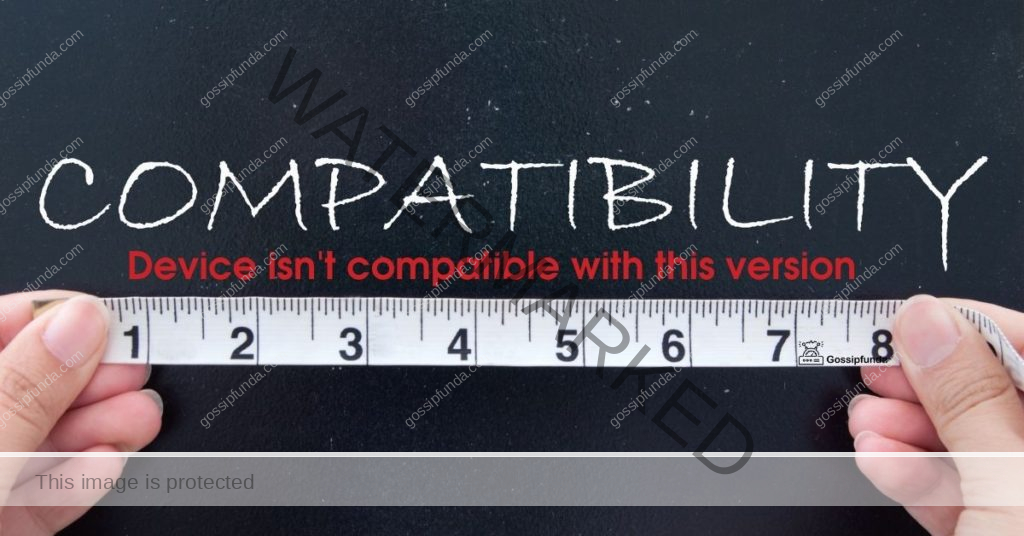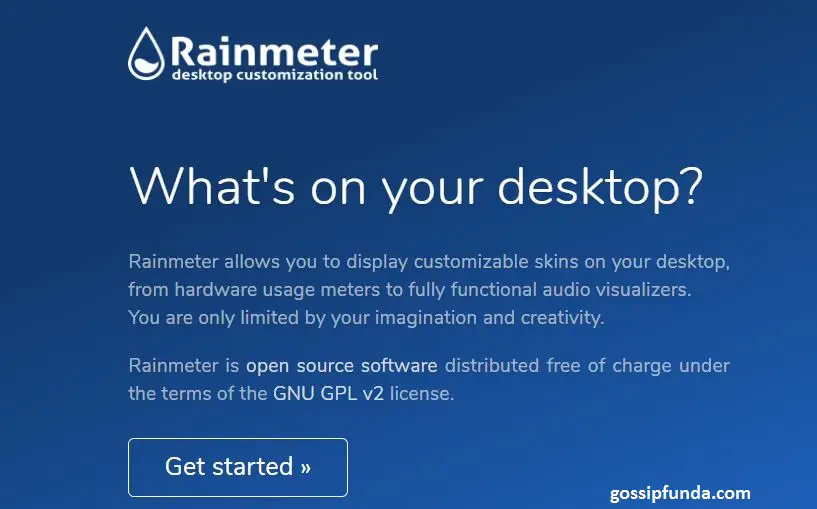So, you’ve embraced Apple Fitness, right? Yet, amidst the sweat and progress, a tiny feature nags you: Trainer Tips. Guess what? You’re not alone. Many fitness enthusiasts, just like you, crave a decluttered experience. But how? Dive deep with us. We’ve got the perfect solution. In this guide, you’ll discover the step-by-step to free your Apple Fitness Summary tab from these Trainer Tips. By the end, your interface will be all about you and your goals. No more unnecessary distractions. Ready to elevate your Apple Fitness journey? Let’s dive in!
Understanding the Apple Fitness Summary Tab
Apple Fitness, an integral part of Apple’s health ecosystem, is not just an app – it’s an experience tailored to help users track and improve their physical health. At the heart of this app is the Apple Fitness Summary Tab, and understanding it can optimize your fitness journey. Let’s delve deeper.
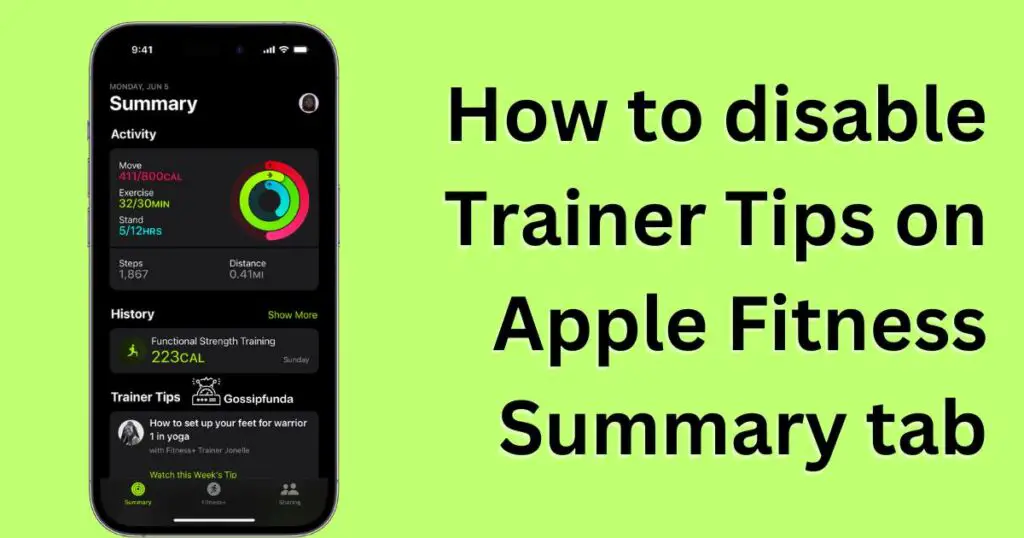
1. Overview of the Summary Tab:
The Summary Tab is essentially the dashboard of your Apple Fitness app. When you open it, you’re greeted with an aggregation of your most recent workout data, health statistics, and trends. It’s the quick snapshot of where you’ve been and where you’re going in terms of physical health.
Don’t miss: Apple event 2023: Main Points summary
2. Key Components:
- Workout Data: This section details your most recent exercises, the duration, the calories burned, and other relevant metrics.
- Activity Rings: Apple uses three rings to represent Move (calories burned), Exercise (minutes exercised), and Stand (hours in which you stood and moved for at least a minute). Filling these rings becomes a daily goal for many users.
- Trends: Over time, Apple Fitness will provide insights into your health trends. It might show your average walking speed over the past few months or how your exercise minutes are trending.
- Awards: As a motivational tool, Apple Fitness offers awards for various achievements. These could be for hitting a new personal best, filling your rings for a week straight, or other milestones.
3. Trainer Tips:
Nestled within this summary are the Trainer Tips. These are small nuggets of advice or information, aimed at guiding users to maximize their workout benefits. They might suggest trying a new workout, give tips on improving form, or provide information on recovery.
4. Customization:
Apple understands that everyone’s fitness journey is unique. That’s why the Summary Tab offers some level of customization. Users can choose what stats or information are most important to them and ensure those are prominently displayed.
5. Connectivity with Other Apple Devices:
The Summary Tab isn’t just isolated to your iPhone. If you wear an Apple Watch, for instance, it directly syncs your health data with the Apple Fitness app. This seamless integration allows for real-time updates and accurate tracking.
The Apple Fitness Summary Tab is a powerhouse of information, designed to provide users with a comprehensive view of their health journey. By understanding its features and components, users can effectively harness its potential, ensuring a more informed and motivated path to their fitness goals.
Why You Might Want to Turn Off Trainer Tips?
Apple Fitness’s Trainer Tips are designed to guide, inspire, and educate users on their fitness journey. Yet, not every user finds them beneficial. Let’s explore the reasons behind the desire to disable these tips.
- Personal Experience Level: For seasoned fitness enthusiasts who have spent years working out or researching exercise regimes, the Trainer Tips can come across as basic or redundant. What might be a revelation to a beginner might be common knowledge to a veteran.
- Desire for a Clean Interface: Aesthetic preferences play a role. Some users prefer a minimalist design without additional pop-ups or information. Disabling Trainer Tips can declutter the Apple Fitness Summary Tab, making it easier for these users to focus on the data they value most.
- Reducing Distractions: For some, constant tips and notifications can be a distraction. By turning off Trainer Tips, they can have a more focused workout session, zeroing in on their set targets without any interruptions.
- Mastery of Current Workout Routine: Individuals who have a well-established routine might not be looking for new exercises or changes. For them, Trainer Tips suggesting new workouts or alterations might not align with their current goals.
- Overwhelming Information: Too much advice can sometimes lead to analysis paralysis, where a person becomes so overwhelmed with information that they’re unable to make a decision or take action. Some might prefer to turn off the tips to streamline the amount of advice they’re receiving.
- Reliance on External Coaches or Plans: Users who have personal trainers or follow specific workout plans might find the Trainer Tips conflicting with their tailored advice. To avoid confusion, they might choose to rely solely on their external guidance.
- Preference for Discovery: Some individuals enjoy discovering new exercises or methods on their own. They might see fitness as a personal journey of exploration and feel that the Trainer Tips direct their experience too much.
- Concerns about Relevancy: While Apple strives to make Trainer Tips useful for a wide audience, not every tip will be relevant to every individual. Some users might feel the tips don’t align with their specific goals or conditions.
Steps to Disable Trainer Tips
Follow these steps to create a more streamlined Apple Fitness interface:
- Open your Apple Fitness app.
- Navigate to the ‘Summary’ tab located at the bottom.
- Click on the settings (gear) icon, usually at the top right.
- Scroll until you find the “Trainer Tips” toggle.
- Switch off the toggle to disable the Trainer Tips.
- Exit settings. Your Summary tab should now be free of Trainer Tips.
Benefits of a Clean Summary Tab
With Trainer Tips disabled, the Summary tab feels less cluttered. Now, your important statistics stand out. Focus is on what truly matters: your progress. It’s a refreshing change for those looking for simplicity. Plus, less distraction means more motivation.
Reviving Trainer Tips if Needed Changed your mind?
No worries. The process to re-enable Trainer Tips is just as easy. Simply follow the steps mentioned earlier and switch the toggle on. It’s all about personalizing your Apple Fitness experience.
Conclusion
The Apple Fitness Summary tab is a valuable tool for tracking fitness progress. But it’s essential that the interface suits user needs. Disabling Trainer Tips provides a cleaner, distraction-free environment. However, always remember, these settings are customizable. Tailor them to what works best for you. Happy exercising!
FAQs
It’s where you see your workout stats.
They’re advice pieces in the Summary tab.
Some find them repetitive or distracting.
Go to settings in Summary, then toggle them off.
Prachi Mishra is a talented Digital Marketer and Technical Content Writer with a passion for creating impactful content and optimizing it for online platforms. With a strong background in marketing and a deep understanding of SEO and digital marketing strategies, Prachi has helped several businesses increase their online visibility and drive more traffic to their websites.
As a technical content writer, Prachi has extensive experience in creating engaging and informative content for a range of industries, including technology, finance, healthcare, and more. Her ability to simplify complex concepts and present them in a clear and concise manner has made her a valuable asset to her clients.
Prachi is a self-motivated and goal-oriented professional who is committed to delivering high-quality work that exceeds her clients’ expectations. She has a keen eye for detail and is always willing to go the extra mile to ensure that her work is accurate, informative, and engaging.