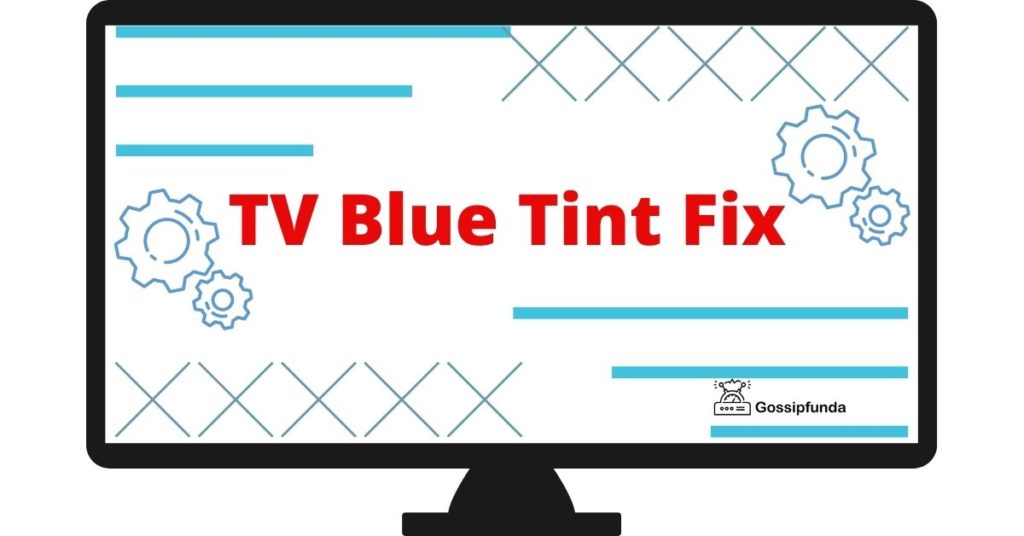Caught in the web of the HBO Max Error Code 1K-0014? Frustrated and clueless about how to proceed? You’re not alone! This pesky problem is a common hurdle for many HBO Max enthusiasts. It feels like a brick wall, doesn’t it? Blocking you from diving into your favorite shows and movies. But worry no more! This comprehensive guide aims to be your torchbearer, lighting your path out of the 1K-0014 maze.
From understanding the error, its common causes, to the step-by-step guide on fixing it, we’ve got you covered. Our objective is clear – to make your streaming experience seamless. So, ready to beat the 1K-0014 error? Let’s start this journey together, conquering the problem one step at a time! Say goodbye to frustrations and say hello to uninterrupted entertainment! Dive in to learn more.

Unravelling the Common Causes of HBO Max Error Code 1K-0014
To tackle the HBO Max Error Code 1K-0014, it’s essential to understand its common causes. Knowledge is power, and in this case, it’s the power to enjoy uninterrupted streaming.
1. Internet Connection Issues
Your internet connection can be a fickle friend when it comes to streaming. The HBO Max Error Code 1K-0014 can rear its head when your internet isn’t stable or strong enough. Essentially, streaming services like HBO Max require a robust and stable internet connection. If your Wi-Fi is erratic or not robust, the data can’t travel fast enough between your device and the HBO Max servers. The result? The dreaded error code 1K-0014.
2. HBO Max Server Outage
Sometimes, the issue isn’t in your hands. An HBO Max server outage or downtime can lead to the error. Just like any online platform, HBO Max conducts routine maintenance and server checks. During these periods, it’s common to face connectivity issues. Hence, if the error pops up, it might be due to a server outage. Always check for any official announcements from HBO Max about server maintenance or downtime.
Uncovering these causes can help you in troubleshooting the error code. The next part? A guide to fixing this pesky problem, so you can go back to enjoying your favorite shows on HBO Max.
How to fix hbo max error code 1k-0014?
Fix 1: Restart Your Device and Internet Equipment
Restarting your device and internet equipment can often do wonders when dealing with the HBO Max Error Code 1K-0014. Follow these detailed steps to do it right:
1. Restart your Streaming Device
First, turn off your streaming device, whether it’s a smart TV, game console, mobile device, or computer. Wait for a minute before you power it back on. This simple act clears the device’s memory, thus eliminating any temporary bugs that might be causing the error.
2. Restart Your Internet Equipment
Next, power off your modem and router. Wait for about 60 seconds before turning them back on. This step resets your internet connection, potentially solving any connectivity issues leading to the HBO Max Error Code 1K-0014.
Procedure:
- Turn off your modem and router by either using the power button or simply unplugging them from the power source.
- Wait for a minute. This short pause allows any residual charge to dissipate.
- Now, plug the modem back in first. Wait until all lights indicating a connection have come back on.
- Next, plug your router back in and again wait for all connection lights to reappear.
- Finally, reconnect your device to your Wi-Fi and try streaming on HBO Max again.
3. Check your Connection Speed
If you’re still encountering the error after restarting, check your internet speed. Streaming services like HBO Max require a certain internet speed for seamless functioning. A speed test can help you ascertain if your connection speed is the root of the problem.
Remember, these steps don’t guarantee a solution, but they’re an excellent first step. If the issue persists, it’s time to explore more advanced fixes.
Fix 2: Reinstall the HBO Max App
Sometimes, the HBO Max Error Code 1K-0014 can be a result of issues with the app itself. In such cases, reinstalling the HBO Max app might be your golden ticket to uninterrupted streaming.
1. Uninstall the HBO Max App
The first step is to remove the app from your device. Here’s how to do it:
Procedure for Mobile Devices:
- For Android: Go to your app drawer, press and hold the HBO Max app, and then choose “Uninstall”.
- For iOS: Tap and hold the HBO Max app until it starts shaking. Tap on the ‘X’ at the top left of the app icon and confirm deletion.
Procedure for Smart TVs and Gaming Consoles:
- The method varies based on the brand and model. Generally, you need to navigate to the app section, highlight HBO Max, and choose ‘Remove’ or ‘Uninstall’.
2. Restart Your Device
After uninstalling the app, it’s good to restart your device. It clears any remaining data from the HBO Max app in your device’s memory.
3. Reinstall the HBO Max App
Now, it’s time to download and install a fresh copy of the HBO Max app. You can do this from your device’s app store or marketplace. After installation, log into your HBO Max account and check if the error is resolved.
This process gives the app a fresh start, potentially fixing any issues that were causing the HBO Max Error Code 1K-0014. If the problem persists, you might need to seek help from HBO Max’s customer support.
Fix 3: Check for App and Device Updates
Another viable solution to resolve the HBO Max Error Code 1K-0014 is to ensure your HBO Max app and device software are up-to-date. Outdated versions may cause compatibility issues, leading to the error.
1. Update the HBO Max App
Ensuring your HBO Max app is up-to-date is vital. Here’s how:
Procedure for Mobile Devices:
- For Android: Open Google Play Store, tap on the menu icon (≡), select ‘My apps & games’, find HBO Max and tap ‘Update’ if available.
- For iOS: Go to App Store, tap on your profile icon, scroll down to the HBO Max app and tap ‘Update’ if available.
Procedure for Smart TVs and Gaming Consoles:
The method differs based on the brand and model. Typically, you need to go to the app store, search for HBO Max, and select ‘Update’ if it’s available.
Read more: HBO max continue watching not working
2. Update Your Device Software
Similarly, make sure your device software is up-to-date. Outdated device software can cause streaming issues.
Procedure for Updating Device Software:
- For Mobile Devices: Go to your device’s settings, tap ‘System’ or ‘General’, then ‘Software Update’. If updates are available, install them.
- For Smart TVs and Gaming Consoles: Navigate to settings and find the ‘System Update’ or ‘Software Update’ option. Follow the instructions if updates are available.
Once you’ve updated the HBO Max app and your device software, try streaming again. This fix often works when the HBO Max Error Code 1K-0014 is due to software compatibility issues. If the error persists, reaching out to HBO Max’s customer support might be your best bet.
Fix 4: Clear Cache and Data
If the HBO Max Error Code 1K-0014 still persists, your next line of attack is clearing the cache and data. Temporary files, cookies, and data saved by the HBO Max app can sometimes cause the error.
1. Clear Cache and Data on Mobile Devices
Procedure for Android:
- Go to ‘Settings’ on your device, and then ‘Apps’.
- Find and select HBO Max.
- Tap on ‘Storage’, then ‘Clear Cache’ and ‘Clear Data’ in order.
Procedure for iOS:
For Apple devices, you’ll need to uninstall and reinstall the app to clear cache and data, as iOS doesn’t provide an option to clear cache for individual apps.
2. Clear Cache on Smart TVs and Gaming Consoles
The method varies based on the device. Generally, you need to go to ‘Settings’, find the ‘Apps’ or ‘Applications’ section, choose HBO Max, and then select ‘Clear Cache’ or ‘Clear Data’. Please note, clearing data might log you out of the app, so you’ll need to sign in again.
3. Clear Browser Cache
If you’re using a web browser to access HBO Max, clearing the browser cache might help:
- On most browsers, you can press Ctrl+Shift+Delete (Windows) or Command+Shift+Delete (Mac) to bring up the clear browsing data window.
- Choose ‘Cached images and files’, then click ‘Clear Data’.
After clearing cache and data, try streaming HBO Max again. This should hopefully resolve the error code 1K-0014. If the issue persists, it might be time to reach out to HBO Max’s customer support for further assistance.
Fix 5: Check HBO Max Server Status
If all else fails in resolving the HBO Max Error Code 1K-0014, the issue might not be on your end. It could be that the HBO Max servers are down or experiencing problems.
1. Check Official HBO Max Channels
The official HBO Max Twitter account or the service status page on their website often provide updates regarding server issues. Checking these channels can confirm if there’s a server outage or maintenance happening.
2. Use Online Status Checkers
There are various online platforms, like Downdetector or Outage.Report, where users report when a service is down. These can give you a real-time overview of issues with HBO Max.
3. Wait it Out
If you find that the issue is indeed with HBO Max’s servers, the only option is to wait. Such issues are usually fixed in a few hours as the technical team at HBO Max will be working on it.
While waiting, ensure your device and app remain up-to-date. This way, when the server issue is resolved, you can dive right back into your favorite shows without any hindrances. Remember, patience is key in such situations. The streaming service is likely as eager as you are to resolve the issue and get back to providing you with high-quality entertainment.
Fix 6: Try a Different Streaming Device
If you’ve exhausted all previous fixes for the HBO Max Error Code 1K-0014 and still can’t stream, consider trying a different device. The issue might be device-specific.
1. Switch Devices
If you usually stream HBO Max on your smart TV or gaming console, try using a laptop or mobile device instead. Similarly, if the issue arises on your laptop or mobile, switch to your TV or console.
2. Check the App Version
Make sure you’re using the latest version of the HBO Max app on the new device. An outdated app might be incompatible and cause the same error.
3. Check the Device Compatibility
Ensure the device you’re switching to is compatible with HBO Max. Some older devices might not support the service. You can check this on HBO Max’s official website. Switching to a different device might just do the trick. If the error code 1K-0014 doesn’t appear on the new device, it’s a strong sign that the issue is with your original device. If the problem persists, consider reaching out to HBO Max’s customer support for further assistance.
Fix 7: Disable VPN or Proxy
If you’re using a VPN or proxy service, it might be the reason behind the HBO Max Error Code 1K-0014. These services can sometimes interfere with your connection to HBO Max servers.
1. Disable VPN
If you’re using a VPN, try disabling it and then access HBO Max. VPNs can often lead to connectivity issues with certain streaming services.
2. Disable Proxy
Similarly, if you’re using a proxy server, disable it. To do this:
- For Windows: Go to ‘Settings’, then ‘Network & Internet’, select ‘Proxy’ and turn off ‘Automatically detect settings’.
- For Mac: Go to ‘System Preferences’, then ‘Network’, choose ‘Advanced’, go to the ‘Proxies’ tab, uncheck all protocols, and then hit ‘OK’.
3. Try Streaming Again
After disabling the VPN or proxy, try streaming on HBO Max again. Please note that if you’re using these services to access HBO Max from a region where it’s not available, disabling them might restrict you from accessing the service entirely. In this case, try connecting to a different server or using a different VPN service.
Disabling VPN or proxy can often solve the problem if these services were causing the HBO Max Error Code 1K-0014. If the issue persists, consider contacting HBO Max’s customer support for more assistance.
Fix 8: Contact HBO Max Support
After trying all the above solutions, if the HBO Max Error Code 1K-0014 is still plaguing your streaming experience, it’s time to get in touch with the professionals. HBO Max’s customer support team is equipped to help you troubleshoot further.
1. Prepare Your Information
Before contacting support, prepare relevant information about the issue. This includes:
- The device you’re using.
- The exact error code.
- The fixes you’ve tried so far.
This information can help the support team diagnose and solve your problem faster.
2. Contact HBO Max Support
HBO Max offers several support channels. These include live chat, email, and phone support. Choose the one that suits you best. Remember to explain the problem in detail. Be patient and cooperative, as the team may need to ask you additional questions to understand the issue better.
3. Follow Their Instructions
Follow the instructions given by the HBO Max support team carefully. They might ask you to perform certain steps on your device to identify or fix the issue. Reaching out to customer support is your last resort when facing the HBO Max Error Code 1K-0014. It’s a step that connects you directly with the experts, bringing you one step closer to a resolution and a smooth streaming experience.
Preventing HBO Max Error Code 1K-0014
While troubleshooting is essential when you encounter the HBO Max Error Code 1K-0014, it’s equally crucial to follow some preventive measures to avoid running into the issue in the first place. Here are some helpful tips:
- Keep Your App and Device Updated: Regularly update your HBO Max app and the device software. This ensures compatibility and smoother streaming, significantly reducing the chances of encountering errors.
- Maintain Stable Internet Connection: A stable and strong internet connection is key to a good streaming experience. Regularly check your internet speed, and consider investing in high-speed internet if you frequently experience buffering or error codes.
- Regularly Clear Cache and Data: Over time, the HBO Max app accumulates cache and data which could cause issues. Regularly clear the cache and data to avoid any potential glitches.
- Use Compatible Devices: Always use devices that are compatible with HBO Max. The service’s website has a list of compatible devices. Incompatible or older devices can often run into streaming issues.
- Avoid Overloading Your Network: If too many devices are connected to your internet network, it can cause bandwidth issues, leading to streaming errors. Avoid unnecessary connections when streaming.
By following these preventive measures, you can ensure a smooth and error-free HBO Max streaming experience. However, if you still encounter the HBO Max Error Code 1K-0014, remember the fixes provided and reach out to HBO Max’s customer support if needed. Happy streaming!
Conclusion
Experiencing the HBO Max Error Code 1K-0014 can disrupt your streaming experience. However, with the eight fixes we’ve shared, ranging from simple restarts to contacting HBO Max support, the solution is within reach. Keeping your app and device updated, maintaining a strong internet connection, and regularly clearing cache are crucial preventive measures. Even though troubleshooting can be frustrating, remember that your ultimate goal is a seamless binge-watching session. In case these steps don’t help, the HBO Max customer support team is always ready to assist. Happy streaming!
FAQs
It’s a common error that occurs when users try to stream content on HBO Max.
Causes range from network issues, outdated app or device software, to problems with HBO Max servers.
Yes, often a simple device restart can help in resolving this error.
It might, as reinstalling gives the app a fresh start and can eliminate any bugs causing the error.
Updating ensures compatibility and can fix issues causing the error.
Yes, server issues on HBO Max’s side can also cause this error.
In this case, contacting HBO Max support can help you troubleshoot further.
Regular updates, stable internet connection, and regularly clearing cache are a few preventive measures.
Prachi Mishra is a talented Digital Marketer and Technical Content Writer with a passion for creating impactful content and optimizing it for online platforms. With a strong background in marketing and a deep understanding of SEO and digital marketing strategies, Prachi has helped several businesses increase their online visibility and drive more traffic to their websites.
As a technical content writer, Prachi has extensive experience in creating engaging and informative content for a range of industries, including technology, finance, healthcare, and more. Her ability to simplify complex concepts and present them in a clear and concise manner has made her a valuable asset to her clients.
Prachi is a self-motivated and goal-oriented professional who is committed to delivering high-quality work that exceeds her clients’ expectations. She has a keen eye for detail and is always willing to go the extra mile to ensure that her work is accurate, informative, and engaging.