If you’re an avid gamer or a passionate role-player on the FiveM platform, you may have encountered the frustrating ‘FiveM Could Not Contact Entitlement Service’ error. This error can halt your gaming experience and leave you scratching your head for a solution. But worry not, as in this comprehensive guide, we will delve into the reasons behind this error and provide you with step-by-step instructions on how to fix it.
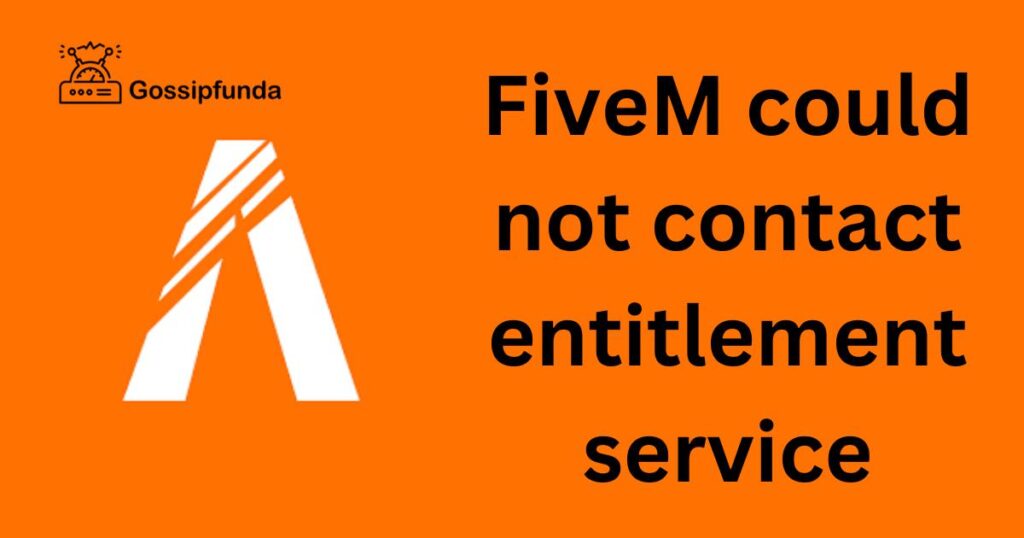
Reasons Behind the Error
Several factors can trigger the ‘FiveM Could Not Contact Entitlement Service’ error. Understanding these reasons is the first step in resolving the issue:
- Server Overload: Sometimes, the entitlement service experiences heavy traffic due to a surge in player activity, leading to connection issues.
- Firewall or Antivirus: Overzealous firewall or antivirus settings may block FiveM’s access to the entitlement service.
- Network Problems: Network issues, including unstable or slow internet connections, can hinder communication with the entitlement service.
- Outdated Client: An outdated FiveM client might not be compatible with the latest version of the entitlement service.
- Server-Side Problems: Occasionally, the issue may originate from the server’s end, such as server maintenance or misconfigurations.
Now, let’s dive into the solutions to fix this error.
How to fix FiveM Could Not Contact Entitlement Service Error?
Fix 1: Check Server Status
One of the primary reasons for encountering the ‘FiveM Could Not Contact Entitlement Service’ error is server-related issues. Before diving into other troubleshooting steps, it’s crucial to determine whether the problem lies with the FiveM servers. Here’s a detailed explanation of how to check the server status:
- Visit the FiveM Server Status Page: Start by visiting the official FiveM server status page. You can access this page by opening your web browser and navigating to the following URL: https://status.fivem.net.
- Check Server Status Indicators: On the server status page, you will find a list of FiveM servers along with their status indicators. These indicators can include “Online,” “Offline,” “Maintenance,” or “Issues.” Look for the server you are trying to connect to and check its status.
- Monitor Community Forums: In addition to the official server status page, it’s a good idea to visit FiveM-related community forums or discussion boards. These forums often have user-generated posts that can provide insights into server issues. You can find these forums by searching for “FiveM community forums” in your preferred search engine.
- Join Discord or Server Communities: Many FiveM servers have their own Discord channels or communities where players can discuss server-related topics. If you are part of such a community, join it and inquire about the server’s status. Server administrators or community members may provide real-time updates on any ongoing issues or maintenance.
- Wait for Server Resolution: If the server you are trying to access is listed as “Offline,” “Maintenance,” or “Issues,” the best course of action is to wait. Server administrators typically work diligently to resolve these problems. Be patient, and once the server status changes to “Online” or “Resolved,” you should be able to connect without encountering the entitlement service error.
By following these steps and regularly checking the server status, you can stay informed about any server-related issues and ensure a smoother gaming experience on the FiveM platform. Remember that server-related problems are beyond your control, and sometimes, patience is the best solution.
Don’t miss: FiveM Authentication Error: A Comprehensive Guide to FIX
Fix 2: Update Your FiveM Client
Another common reason for the ‘FiveM Could Not Contact Entitlement Service’ error is an outdated FiveM client. To ensure compatibility and resolve potential issues, it’s essential to keep your client up-to-date. Here’s how to update your FiveM client:
- Open FiveM Launcher: Launch the FiveM client on your computer. You can typically find the launcher shortcut on your desktop or in the installation folder.
- Check for Updates: Once the FiveM launcher is open, pay attention to any update notifications or prompts. The launcher usually checks for updates automatically and notifies you if a new version is available.
- Download and Install Updates: If an update is available, follow the on-screen instructions to download and install it. Ensure that you have a stable internet connection during this process.
- Restart FiveM: After the update is successfully installed, restart the FiveM client. This ensures that the changes take effect.
- Launch the Game: Once FiveM is restarted, attempt to launch the game or join a server to see if the ‘FiveM Could Not Contact Entitlement Service’ error persists. In most cases, updating the client resolves compatibility issues and connectivity problems.
Updating your FiveM client is a crucial step in preventing and resolving various errors, including the entitlement service error. By keeping your client software current, you’ll enjoy a smoother and more reliable gaming experience on the FiveM platform.
Fix 3: Verify Game Files (Steam Version)
If you’re using the Steam version of FiveM, you can utilize Steam’s built-in feature to verify the integrity of game files. This process checks for any corrupted or missing files that may be causing the ‘FiveM Could Not Contact Entitlement Service’ error. Here’s how to do it:
- Launch Steam: Start by opening the Steam client on your computer.
- Access Your Library: Click on the “Library” tab in the Steam client. This will display a list of all the games in your Steam library.
- Locate FiveM: Scroll through your library to find FiveM. Once you’ve found it, right-click on “FiveM” in the list.
- Open Properties: In the context menu that appears after right-clicking, select “Properties.” This will open a new window with various tabs.
- Verify Integrity of Game Files: In the properties window, navigate to the “Local Files” tab. Here, you’ll see an option labeled “Verify Integrity of Game Files.” Click on it.
- Wait for Verification: Steam will now verify the integrity of your FiveM game files. This process may take a few minutes, depending on the speed of your computer and internet connection.
- Restart FiveM: After the verification is complete, restart your FiveM client. Attempt to launch the game or join a server to check if the ‘FiveM Could Not Contact Entitlement Service’ error is resolved. Verifying game files can often fix issues related to corrupted files.
Fix 4: Contact Server Administrators
If you’ve exhausted all the previous troubleshooting steps and the ‘FiveM Could Not Contact Entitlement Service’ error still persists, it’s time to consider reaching out to the administrators of the specific FiveM server you are trying to connect to. Server administrators are experienced in handling server-related issues and can provide you with more targeted assistance. Here’s how to contact them:
- Find Server Contact Information: Look for contact information related to the server you are trying to access. This information is often available on the server’s website, Discord channel, or in-game server information.
- Send a Message: Send a polite and detailed message to the server administrators, explaining the ‘FiveM Could Not Contact Entitlement Service’ error you are encountering. Provide information about your system, including your operating system and FiveM version.
- Describe Your Issue: Be clear about the issue and any troubleshooting steps you’ve already taken. This will help administrators understand the situation better and provide more effective assistance.
- Wait for a Response: Server administrators typically respond as soon as possible. Be patient and check your email or the communication platform you used to contact them for their response.
- Follow Their Guidance: Once you receive a response from the server administrators, follow their guidance and instructions carefully. They may have specific server-related settings or configurations that need adjustment.
In many cases, server administrators are eager to help players resolve issues and enjoy their server. Contacting them directly can be a valuable step in resolving the ‘FiveM Could Not Contact Entitlement Service’ error.
Fix 5: Check Your Network Connection
Sometimes, the ‘FiveM Could Not Contact Entitlement Service’ error may occur due to network issues on your end. Here are some steps to check and improve your network connection:
- Restart Your Modem and Router: Begin by power cycling your modem and router. Unplug them from the power source, wait for about 30 seconds, and then plug them back in. This can resolve temporary network glitches.
- Use a Wired Connection: If you’re using a Wi-Fi connection, consider switching to a wired Ethernet connection if possible. Wired connections tend to be more stable and provide a better gaming experience.
- Check Internet Speed: Use a speed test tool to check your internet connection’s speed and stability. Ensure that your download and upload speeds meet the minimum requirements for online gaming.
- Disable Background Downloads: If other devices on your network are downloading large files or streaming content, it can affect your gaming experience. Ask others to pause or limit their bandwidth usage while you’re gaming.
- Disable VPN or Proxy: If you’re using a VPN or proxy server, try disabling it and connecting to the game without it. VPNs and proxies can sometimes interfere with the game’s connectivity.
- DNS Configuration: You can try changing your DNS server settings to use a public DNS server like Google’s (8.8.8.8 and 8.8.4.4) or Cloudflare’s (1.1.1.1 and 1.0.0.1). This can help with domain name resolution issues.
- Check for Background Applications: Ensure that no background applications or downloads are using excessive bandwidth while you’re playing FiveM. Close unnecessary applications to free up network resources.
By addressing network-related issues and ensuring a stable internet connection, you can reduce the chances of encountering the ‘FiveM Could Not Contact Entitlement Service’ error during gameplay.
Fix 6: Reinstall FiveM
If all else fails and you’re still facing the ‘FiveM Could Not Contact Entitlement Service’ error, consider performing a fresh reinstall of FiveM. Here’s how:
- Uninstall FiveM: First, uninstall your current FiveM installation. You can do this by going to your computer’s Control Panel (Windows) or using the uninstaller provided with the FiveM client.
- Delete Remaining Files: After uninstalling, make sure to delete any residual files or folders related to FiveM. This ensures a clean slate for the reinstallation.
- Download the Latest FiveM Client: Visit the official FiveM website (https://fivem.net) and download the latest version of the FiveM client.
- Install FiveM: Run the downloaded installer and follow the on-screen instructions to install FiveM on your computer.
- Launch the Game: Once the installation is complete, launch FiveM and attempt to join a server. This fresh installation should eliminate any potential issues caused by corrupted files or conflicts.
Reinstalling FiveM is a more time-consuming solution but can be highly effective in resolving persistent errors like the ‘FiveM Could Not Contact Entitlement Service’ problem. It provides you with a clean, updated installation, reducing the chances of encountering errors.
Fix 7: Check Firewall and Antivirus Settings
Firewall and antivirus software can sometimes block the necessary connections between FiveM and the entitlement service, leading to the ‘FiveM Could Not Contact Entitlement Service’ error. Here’s how to ensure your security software isn’t causing the issue:
- Disable Firewall Temporarily: Temporarily disable your firewall software and attempt to launch FiveM again. If the error disappears, it indicates that the firewall might be the culprit.
- Add FiveM to Firewall and Antivirus Exceptions: If disabling the firewall resolves the issue, it’s recommended to add FiveM to your firewall and antivirus exceptions list. Consult the documentation of your security software or search online for instructions on how to do this.
- Check Windows Firewall Settings (Windows Users): If you’re using Windows Firewall, you can access its settings by going to Control Panel > System and Security > Windows Defender Firewall > Allow an app or feature through Windows Defender Firewall. Ensure that both Public and Private checkboxes for FiveM are selected.
- Adjust Firewall Rules (Advanced Users): For advanced users, you can manually configure firewall rules to allow FiveM through specific ports or protocols. Consult your firewall software’s documentation for guidance on creating custom rules.
By checking and adjusting your firewall and antivirus settings, you can ensure that they are not interfering with FiveM’s connectivity to the entitlement service.
Fix 8: Contact FiveM Support
If you have exhausted all the previous fixes and are still unable to resolve the ‘FiveM Could Not Contact Entitlement Service’ error, it may be time to seek assistance from FiveM’s official support channels. Here’s how to get in touch with their support team:
- Visit the FiveM Support Page: Go to the official FiveM support page by visiting https://fivem.net/support. This is the primary channel for getting help with FiveM-related issues.
- Submit a Support Ticket: Look for the option to submit a support ticket on the support page. Click on it, and you’ll be directed to a form where you can describe your issue in detail.
- Provide Relevant Information: When submitting your support ticket, make sure to provide as much relevant information as possible. Include details about the error, your system specifications, the steps you’ve already taken to troubleshoot, and any error messages you’ve encountered.
- Wait for a Response: After submitting your support ticket, you’ll need to wait for a response from the FiveM support team. They will review your issue and provide guidance or solutions to help you resolve it.
- Follow Their Instructions: Once you receive a response from FiveM support, follow their instructions carefully. They may ask for additional information or provide specific steps to troubleshoot the issue further.
FiveM’s support team is well-equipped to handle a wide range of technical problems, and they can provide you with personalized assistance to tackle the ‘FiveM Could Not Contact Entitlement Service’ error.
Conclusion
The ‘FiveM Could Not Contact Entitlement Service’ error can be a frustrating roadblock for gamers, but with the right troubleshooting steps, it can be overcome. Remember to check server status, disable firewall/antivirus temporarily, and ensure a stable network connection. Keeping your FiveM client up-to-date and verifying game files can also prevent this error from recurring. If all else fails, don’t hesitate to contact server administrators or consider reinstalling FiveM. By following these guidelines, you can enjoy uninterrupted gaming on the FiveM platform. Happy gaming!
FAQs
It’s an error that prevents gamers from accessing FiveM servers due to connection issues.
Visit the official FiveM server status page or check community forums for updates.
You’ll need to wait until it’s back online; patience is key.
Disable them temporarily or add FiveM to their exceptions list.
Prachi Mishra is a talented Digital Marketer and Technical Content Writer with a passion for creating impactful content and optimizing it for online platforms. With a strong background in marketing and a deep understanding of SEO and digital marketing strategies, Prachi has helped several businesses increase their online visibility and drive more traffic to their websites.
As a technical content writer, Prachi has extensive experience in creating engaging and informative content for a range of industries, including technology, finance, healthcare, and more. Her ability to simplify complex concepts and present them in a clear and concise manner has made her a valuable asset to her clients.
Prachi is a self-motivated and goal-oriented professional who is committed to delivering high-quality work that exceeds her clients’ expectations. She has a keen eye for detail and is always willing to go the extra mile to ensure that her work is accurate, informative, and engaging.


