Get ready to dive into the world of Diablo 4, where epic battles and dark forces await. But amidst the excitement, there’s a frustrating hurdle you might encounter: the Fenris Error. Fear not, for this article will unravel the mysteries of this technical glitch and equip you with the knowledge to overcome it. You’re engrossed in the captivating gameplay, only to be abruptly disconnected, preventing progress and access to online features. The Fenris Error strikes, leaving you perplexed and eager for a solution.
Alongside the Fenris Error, there are a few other common issues that players may come across, such as error codes 34202 and 316751, as well as problems with the game’s voice chat functionality. To resolve these issues and enjoy a smooth Diablo 4 gaming experience, follow these troubleshooting guide.
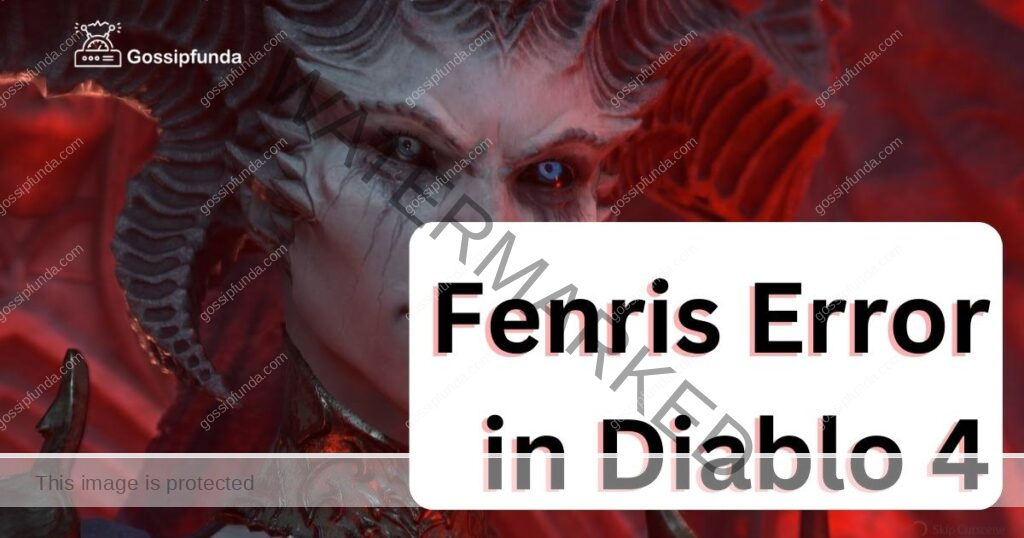
Understanding the Fenris Error in Diablo 4
The Fenris Error is a common technical glitch that players may encounter while playing Diablo 4. This error usually occurs when there is a problem with the game’s servers or the player’s internet connection. When the Fenris Error occurs, players are typically disconnected from the game, preventing them from progressing further or accessing online features.
Causes of the Fenris Error
- Server Issues: The Fenris Error can often be attributed to server-related problems. Overloaded servers, maintenance activities, or server instability can result in connection issues and trigger the Fenris Error.
- Internet Connectivity Problems: Poor internet connectivity or intermittent connection drops can lead to the Fenris Error. Issues with your network settings, router, or ISP can disrupt the game’s communication with the server, causing disconnections.
- Firewall or Antivirus Interference: In some cases, security software such as firewalls or antivirus programs can interfere with Diablo 4’s connection, triggering the Fenris Error. These programs may mistakenly block the game’s network traffic, resulting in disconnections.
- Outdated Game Client: Using an outdated or incompatible game client can also contribute to the occurrence of the Fenris Error. It is crucial to keep your game client up to date to ensure compatibility and avoid known technical issues.
How to fix Fenris Error in Diablo 4?
Fix 1: Check Server Status and Switch Servers
Checking the server status is the first step in resolving the Fenris Error in Diablo 4. Follow these steps to verify the server status and switch servers if necessary:
- Visit Official Forums or Social Media Channels: Go to the official Diablo 4 forums or social media channels such as Twitter or Reddit. Check for any announcements or posts regarding server maintenance or issues. Game developers often communicate server status updates through these platforms.
- Check Official Website: Visit the official Diablo 4 website and look for a server status page. This page provides real-time information about server availability and any ongoing maintenance activities.
- Switch Servers: If the server you are currently connected to is experiencing issues, consider switching to a different server. In the game’s main menu, look for the server selection option. Choose a different server with a stable status and connect to it.
- Test Connection on Different Servers: After switching servers, play the game for a while to check if the Fenris Error persists. If you no longer experience the error, it indicates that the issue was specific to the previous server you were connected to.
Fix 2: Ensure Stable Internet Connection
A stable internet connection is crucial for a smooth gaming experience. Follow these steps to ensure a stable connection:
- Restart Router and Modem: Power off your router and modem by unplugging them from the power source. Wait for about 30 seconds and then plug them back in. This process helps refresh the network connection.
- Connect via Ethernet Cable: If you are using a Wi-Fi connection, switch to a wired connection by connecting your device directly to the router using an Ethernet cable. This eliminates potential Wi-Fi interference and provides a more stable connection.
- Close Bandwidth-Intensive Applications: Close any bandwidth-intensive applications or downloads running in the background. These applications can consume a significant portion of your internet bandwidth, leading to connection instability.
- Contact Your ISP: If you consistently experience connection issues, contact your Internet Service Provider (ISP) to troubleshoot and resolve any underlying network problems. They can help diagnose issues specific to your internet connection and provide recommendations for improvement.
Fix 3: Disable Security Software Temporarily
Firewalls and antivirus software are essential for protecting your system, but they can sometimes interfere with Diablo 4’s connection, triggering the Fenris Error. Temporarily disable them to see if the error resolves. Follow these steps:
- Disable Firewall: Open your computer’s control panel and navigate to the firewall settings. Temporarily disable the firewall or create an exception for Diablo 4 in the firewall settings.
- Disable Antivirus: Open your antivirus software and look for an option to temporarily disable or turn off real-time protection. Be cautious when disabling your antivirus, as it can leave your system vulnerable to threats. Enable it again after testing Diablo 4.
- Launch Diablo 4: Launch Diablo 4 and check if the Fenris Error persists. If the error is resolved, add Diablo 4 to the exceptions list in your firewall and antivirus settings. This ensures that the game’s network traffic is not blocked in the future.
By following these fixes, you can troubleshoot the Fenris Error in Diablo 4 and enjoy a seamless gaming experience. If the error persists, proceed to the next fix for additional troubleshooting steps.
Fix 4: Update Game Client
Keeping your game client up to date is essential for optimal performance and bug fixes. To update Diablo 4 to the latest version, follow these steps:
- Launch Game Launcher: Open the game launcher for Diablo 4 on your computer.
- Check for Updates: Look for an option to check for updates within the game launcher. Click on it to initiate the update process.
- Download and Install Updates: If updates are available, the game launcher will begin downloading and installing them automatically. Ensure you have a stable internet connection during this process.
- Restart Diablo 4: Once the updates are successfully installed, restart Diablo 4 and check if the Fenris Error persists. Updated versions often address known technical issues and can resolve the error.
Fix 5: Verify Game Files
Corrupted game files can trigger the Fenris Error. Verifying the integrity of your game files can help identify and repair any issues. Follow these steps to verify game files:
- Game Launcher Verification Tool: Many game launchers, such as the one provided by Blizzard Entertainment, have built-in file verification tools. Open the game launcher and look for an option to verify game files.
- Third-Party Platforms: If you’re using a platform like Steam, right-click on Diablo 4 in your game library and select “Properties.” Navigate to the “Local Files” tab and click on “Verify Integrity of Game Files.” This will initiate the verification process.
- Wait for Verification: The verification process may take some time, as the game launcher or platform compares the integrity of your game files with the original files. Allow the process to complete without interruption.
- Repair or Reinstall: If any corrupted files are detected during the verification process, the game launcher or platform will either repair them automatically or prompt you to reinstall the affected files. Follow the on-screen instructions to proceed.
- Launch Diablo 4: After the verification process is complete, launch Diablo 4 again and check if the Fenris Error is resolved. If the error persists, move on to the next fix for further troubleshooting.
By following these additional fixes, you can address potential issues related to updates and corrupted game files, which may help resolve the Fenris Error in Diablo 4. Remember to test the game after each fix to determine if the error has been successfully resolved.
Fix 6: Reset Network Settings
Resetting your network settings can help resolve connectivity issues that may be causing the Fenris Error. Follow these steps to reset your network settings:
- Flush DNS Cache: Open the command prompt on your computer by pressing the Windows key + R, then typing “cmd” and hitting Enter. In the command prompt, type the following command: “ipconfig /flushdns” and press Enter. This clears the DNS cache on your computer.
- Renew IP Address: In the same command prompt window, type the following command: “ipconfig /release” and press Enter. Wait for the process to complete, then type: “ipconfig /renew” and press Enter. This releases and renews your IP address.
- Reset Network Configurations: Open the command prompt as an administrator by right-clicking on the Start menu, selecting “Command Prompt (Admin).” In the command prompt window, type the following command: “netsh winsock reset” and press Enter. Restart your computer to apply the changes.
- Test Diablo 4: Launch Diablo 4 and check if the Fenris Error still occurs. Resetting your network settings can resolve any underlying connectivity issues that may have been causing the error.
Fix 7: Update Graphics Drivers
Outdated or incompatible graphics drivers can contribute to the occurrence of the Fenris Error in Diablo 4. Updating your graphics drivers can help resolve compatibility issues. Follow these steps to update your graphics drivers:
- Identify Your Graphics Card: Press the Windows key + R, type “dxdiag” in the Run dialog box, and press Enter. In the DirectX Diagnostic Tool window, navigate to the “Display” tab. Note down the name and model of your graphics card.
- Visit Manufacturer’s Website: Visit the website of your graphics card manufacturer. Popular manufacturers include NVIDIA, AMD, and Intel. Look for a section dedicated to drivers or support.
- Download Latest Drivers: Locate the drivers for your specific graphics card model and download the latest version available. Ensure that you download drivers compatible with your operating system.
- Uninstall Current Drivers: Open the Device Manager on your computer by right-clicking on the Start menu and selecting “Device Manager.” Expand the “Display adapters” category. Right-click on your graphics card and select “Uninstall device.” Follow the prompts to uninstall the drivers.
- Install Updated Drivers: Run the downloaded driver installation file and follow the on-screen instructions to install the updated drivers for your graphics card.
- Restart Your Computer: After the driver installation is complete, restart your computer to apply the changes.
- Launch Diablo 4: Launch Diablo 4 and check if the Fenris Error still occurs. Updated graphics drivers can improve compatibility and stability, reducing the chances of encountering the error.
Fix 8: Temporarily Disable Background Programs
Background programs or processes running on your computer can sometimes interfere with Diablo 4 and lead to the Fenris Error. Temporarily disabling these programs can help identify if they are causing the issue. Follow these steps:
- Close Unnecessary Programs: Close any unnecessary programs running in the background. Right-click on the taskbar and select “Task Manager.” In the Processes or Details tab, identify resource-intensive programs that are not essential for the gameplay experience. Right-click on them and select “End task” to close them.
- Disable Startup Programs: Some programs automatically launch when you start your computer. Disable non-essential programs from starting up automatically. Open the Task Manager, navigate to the “Startup” tab, and disable programs that are not necessary for system functionality.
- Restart Diablo 4: Launch Diablo 4 again after closing unnecessary programs and disabling startup programs. Check if the Fenris Error persists. If the error is resolved, it indicates that one of the background programs was causing the issue.
- Identify Problematic Programs: To identify the specific program causing the conflict, re-enable the programs one by one and relaunch Diablo 4 after each re-enablement. If the error reoccurs, it suggests that the recently re-enabled program is causing the issue.
By following these additional fixes, including updating graphics drivers and temporarily disabling background programs, you can further troubleshoot and resolve the Fenris Error in Diablo 4. Remember to test the game after each fix to determine if the error has been successfully resolved.
Fix 9: Contact Support
If none of the previous fixes have resolved the Fenris Error in Diablo 4, it’s advisable to contact Blizzard Entertainment’s support team for further assistance. Here’s how you can reach out to them:
- Visit the Support Website: Go to Blizzard Entertainment’s official support website. Look for the “Contact Support” or “Submit a Ticket” option.
- Provide Detailed Information: Fill out the support form, providing as much detail as possible about the Fenris Error. Include any troubleshooting steps you have already taken, such as the fixes mentioned in this article. The more information you provide, the better equipped the support team will be to assist you.
- Follow Support Guidelines: Follow any instructions or recommendations provided by the support team. They may ask for additional information or suggest specific troubleshooting steps tailored to your situation.
- Be Patient: Allow the support team time to investigate and respond to your ticket. They will work diligently to assist you in resolving the Fenris Error.
By following the troubleshooting steps outlined in this article, you can address the Fenris Error in Diablo 4. From checking server status to updating the game client, and from verifying game files to resetting network settings, these fixes cover various potential causes of the error. If all else fails, contacting Blizzard Entertainment’s support team will ensure you receive expert assistance in resolving the issue and enjoying a seamless gaming experience in Diablo 4.
Read more: Diablo 4 error code 316751: Reasons and Fixes
Preventing the Fenris Error in Diablo 4
Taking proactive measures can help prevent the occurrence of the Fenris Error in Diablo 4. Here are some preventive tips to ensure a smooth gaming experience:
1: Keep Game Client and Drivers Updated
Regularly updating your game client and graphics drivers is essential for preventing compatibility issues that can lead to the Fenris Error. Follow these tips:
- Update Diablo 4: Enable automatic updates for Diablo 4 or regularly check for updates manually. Developers often release patches and updates to address known issues and improve overall stability.
- Update Graphics Drivers: Visit the website of your graphics card manufacturer and download the latest drivers compatible with your operating system. Keep your graphics drivers up to date to ensure optimal performance and compatibility with the game.
2: Maintain a Stable Internet Connection
A stable internet connection is crucial for uninterrupted gameplay. Consider the following tips to maintain a stable connection:
- Use a Wired Connection: Whenever possible, connect your gaming device directly to your router using an Ethernet cable. Wired connections offer more stability and reduce the chances of connection drops.
- Close Bandwidth-Intensive Applications: Close any bandwidth-intensive applications or downloads running in the background while playing Diablo 4. These applications can consume a significant portion of your internet bandwidth and cause connectivity issues.
3: Optimize Network Settings
Optimizing your network settings can help prevent connection-related issues. Implement these tips:
- Reset Router and Modem: Restart your router and modem regularly to refresh the connection. Power them off, wait for a few seconds, and then power them back on.
- Position Your Router Properly: Ensure that your router is placed in a central location, away from physical obstructions and electronic devices that may interfere with the Wi-Fi signal.
4: Disable Security Software Interference
Firewalls and antivirus programs are crucial for system security but can sometimes interfere with game connections. Consider these tips:
- Add Diablo 4 to Exceptions List: Add Diablo 4 to the exceptions list in your firewall and antivirus settings. This allows the game’s network traffic to pass through without interference.
- Temporarily Disable Security Software: If you encounter connectivity issues, temporarily disable your firewall and antivirus software to determine if they are causing the problem. Remember to re-enable them after testing.
5: Monitor Official Announcements
Staying informed about server maintenance and updates can help you anticipate and avoid the Fenris Error. Follow these steps:
- Check Official Channels: Regularly check official Diablo 4 forums, social media channels, and the game’s official website for announcements regarding server maintenance, updates, or known issues.
By implementing these preventive measures, you can reduce the likelihood of encountering the Fenris Error in Diablo 4 and enjoy a seamless gaming experience. Remember to stay updated, maintain a stable internet connection, and optimize your network settings for the best possible gameplay.
Conclusion
The Fenris Error in Diablo 4 can be a frustrating issue, but by following the troubleshooting steps and preventive measures outlined in this article, players can effectively resolve and prevent the error. Updating game clients and drivers, maintaining stable internet connections, optimizing network settings, and monitoring official announcements are key steps in ensuring a smooth gaming experience. By taking these measures, players can enjoy the immersive world of Diablo 4 without the hindrance of the Fenris Error. So gear up, dive back into the action, and conquer the challenges that await in Diablo 4 with confidence and uninterrupted gameplay.
FAQs
The Fenris Error is a common technical glitch in Diablo 4 that causes disconnections during gameplay.
The Fenris Error can be caused by server issues, internet connectivity problems, firewall interference, or outdated game clients.
You can fix the Fenris Error by checking server status, ensuring a stable internet connection, disabling security software, updating the game client, verifying game files, resetting network settings, and contacting support if necessary.
Updating graphics drivers prevents compatibility issues that can trigger the Fenris Error and improves game performance.
To prevent the Fenris Error, keep your game client and drivers updated, maintain a stable internet connection, optimize network settings, and monitor official announcements.
Temporarily disabling firewalls and antivirus programs can help identify if they are causing the Fenris Error.
Monitoring official announcements keeps you informed about server maintenance, updates, and known issues related to the Fenris Error.
Awill Guru is a technology enthusiast with degrees in VLSI Engineering (B.Tech, M.Tech) and Android Development. Their passion for education drives them to teach and share knowledge through their blog. He also hold qualifications in Sociology (M.A.) and Education (B.Ed), along with NIELIT O and A Level certifications.


