In the digital world, encountering errors is a common experience, especially when browsing the internet. One such error that can be perplexing is the ‘SEC_ERROR_REUSED_ISSUER_AND_SERIAL’. This technical sounding error, though intimidating, can be decoded and resolved with the right approach. This article aims to provide a detailed understanding of this error, its causes, and the step-by-step solutions to fix it.
Reasons Behind error code sec_error_reused_issuer_and_serial
The SEC_ERROR_REUSED_ISSUER_AND_SERIAL error is a specific issue encountered primarily in web browsers like Mozilla Firefox, and it arises due to problems related to the website’s SSL (Secure Sockets Layer) certificate. Understanding the reasons behind this error is crucial for effectively diagnosing and resolving it. Here are the key reasons:
- Duplicate SSL Certificate Serial Numbers: This error often occurs when there are duplicated serial numbers in the SSL certificates issued by a Certificate Authority (CA). SSL certificates are supposed to have unique serial numbers to ensure proper identification and security. When two certificates share the same serial number, it leads to a conflict, resulting in this error.
- Misconfigured Web Servers: Sometimes, the error stems from misconfigurations on the web server hosting the website. If the server is not properly set up to handle SSL certificates, it might lead to issues like the reuse of issuer information and serial numbers.
- Outdated Browser Cache: An outdated or corrupted browser cache can also cause this error. Cached data from previous browsing sessions might contain incorrect or outdated SSL certificate information, leading the browser to detect a conflict.
- Antivirus SSL Scanning Interference: Certain antivirus programs have features that scan SSL connections for security threats. This scanning process can sometimes interfere with the browser’s SSL certificate validation process, potentially triggering the SEC_ERROR_REUSED_ISSUER_AND_SERIAL error.
- System Date and Time Settings: Incorrect system date and time settings on the user’s computer can lead to various SSL-related errors. SSL certificates are time-sensitive; if your system’s date and time are set inaccurately, it might falsely detect an issue with the SSL certificate’s validity period.
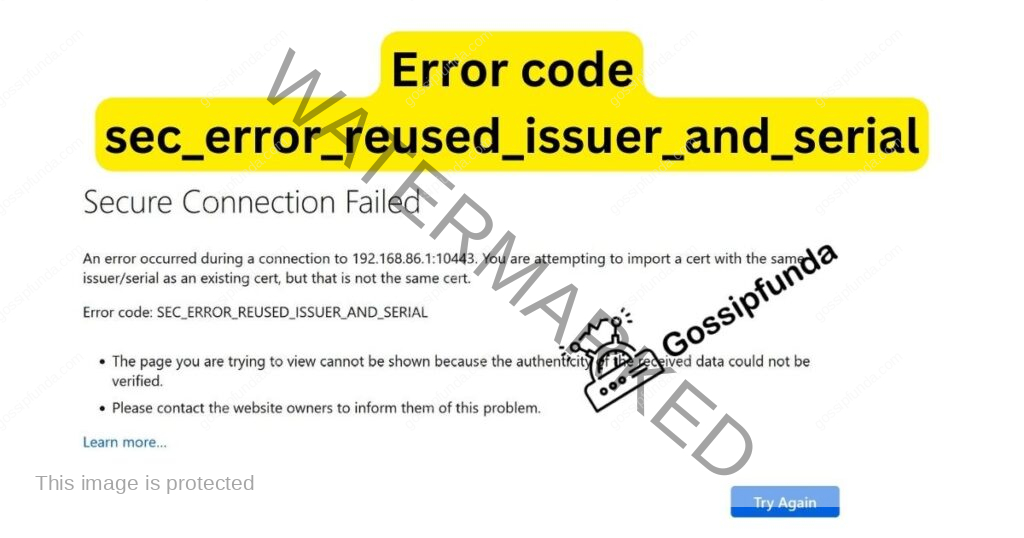
By understanding these reasons, users and website administrators can more effectively diagnose and address the SEC_ERROR_REUSED_ISSUER_AND_SERIAL error, ensuring secure and uninterrupted web browsing experiences.
How to Fix error code sec_error_reused_issuer_and_serial?
Fix 1: Resolving Duplicate SSL Certificate Serial Numbers
The SEC_ERROR_REUSED_ISSUER_AND_SERIAL error, often stemming from duplicate SSL certificate serial numbers, requires a series of steps to resolve. This issue primarily falls under the domain of the website administrator or the Certificate Authority (CA) that issued the SSL certificate. However, understanding the resolution process can be beneficial for both web administrators and end-users.
The first step in addressing this issue is identifying the duplication of the serial number. This involves checking the SSL certificate details. Website administrators can use various online tools to inspect their website’s SSL certificate. These tools will display the certificate’s details, including the serial number. If the serial number matches with another certificate, it’s a clear sign of duplication.
Once duplication is confirmed, the next step is contacting the Certificate Authority. The CA is responsible for issuing SSL certificates and ensuring their uniqueness. Inform them about the issue of the duplicated serial number. The CA will verify this claim and initiate the process to rectify it.
The CA will typically revoke the current SSL certificate and issue a new one with a unique serial number. This process involves generating a new Certificate Signing Request (CSR) by the website administrator. The CSR contains details about the website and its owner, which the CA uses to create a new certificate.
After receiving the new SSL certificate, the website administrator must install it on their web server. This process varies depending on the server’s operating system and configuration. It’s crucial to follow the specific installation steps for the web server to ensure the new certificate is properly implemented.
Don’t miss: Lgn024 navy federal error
Following the installation, it’s important to verify the new SSL certificate’s functionality. This can be done through the same online tools used for the initial inspection. Checking the new certificate’s details ensures that the serial number is unique and the certificate is valid.
Finally, inform end-users who might have encountered this error that the issue has been resolved. They should clear their browser’s cache and cookies to ensure their browser is not holding onto any outdated SSL certificate information. This step will help in avoiding any residual errors from the previously duplicated certificate.
Fix 2: Clearing Browser Cache and Cookies
Clearing the browser’s cache and cookies is a vital step in resolving the SEC_ERROR_REUSED_ISSUER_AND_SERIAL error, especially when it’s caused by outdated or corrupted data in your browser. This process refreshes the browser’s memory, ensuring it accesses the most recent and correct version of a website’s SSL certificate.
Start by opening your browser settings. In most browsers, this can be found in the menu located in the upper right corner. Look for options related to privacy, history, or security. Within these settings, you will find the option to clear your cache and cookies. Select to clear all cached images and files, as well as cookies and other site data. It’s often beneficial to clear data from at least the last few days, if not the entire browsing history.
After completing this process, restart your browser. This ensures that all changes take effect. When you revisit the website that was showing the SEC_ERROR_REUSED_ISSUER_AND_SERIAL error, your browser will request the latest version of the website, including its SSL certificate. If the error was due to outdated cache data, this should resolve it.
Fix 3: Updating Your Browser
Using an outdated browser can lead to various issues, including the SEC_ERROR_REUSED_ISSUER_AND_SERIAL error. Browser updates often include security patches and bug fixes that can resolve SSL certificate conflicts. Keeping your browser up-to-date is essential for both security and functionality.
Check for updates in your browser settings. This is typically found in the ‘About’ section of the settings menu. If an update is available, the browser will usually offer an option to download and install it. It’s important to close all tabs and restart the browser after updating to ensure the changes take effect.
If your browser is already up to date, consider reinstalling it. Sometimes, browser files can become corrupted, leading to various errors. Reinstalling the browser ensures you have a fresh, error-free installation. Remember to backup any important bookmarks or settings before uninstalling.
By implementing these steps, you can significantly reduce the likelihood of encountering the SEC_ERROR_REUSED_ISSUER_AND_SERIAL error and enhance your overall internet browsing experience.
Fix 4: Disabling SSL Scanning in Antivirus Software
Interference from antivirus software, particularly its SSL scanning feature, can sometimes lead to the SEC_ERROR_REUSED_ISSUER_AND_SERIAL error. Disabling this feature can help in resolving the issue.
To disable SSL scanning, open your antivirus software and navigate to its settings or configuration panel. Look for a section related to web browsing or internet security. Within this section, you should find an option for SSL scanning, SSL inspection, or a similar term. Disable this feature, but be aware that this might slightly reduce the level of security during web browsing.
After you’ve disabled SSL scanning, restart your computer to ensure the changes are properly implemented. Once restarted, try accessing the website again. If the antivirus SSL scanning was causing the error, disabling it should resolve the issue. Remember to periodically review your antivirus settings to maintain an optimal balance between security and functionality.
Fix 5: Checking System Date and Time Settings
Incorrect system date and time can lead to SSL certificate errors, including the SEC_ERROR_REUSED_ISSUER_AND_SERIAL error, because SSL certificates are time-sensitive. Ensuring that your computer’s date and time settings are accurate is a crucial step.
To check your system’s date and time, go to your computer’s settings. On Windows, you can find this in the Control Panel or by searching for ‘Date and Time’ in the settings search bar. On a Mac, this is available in System Preferences under ‘Date & Time.’
Once in the date and time settings, ensure that your computer is set to the correct time zone. Also, check the option to automatically set the date and time, if available. This feature uses internet servers to keep your system time accurate.
If the automatic setting is not available or you prefer to set the time manually, compare your system’s time with a reliable source, such as a timekeeping website or another device that is known to have accurate time. Adjust your system time accordingly.
After setting the correct date and time, restart your computer. This ensures that all system processes are now operating with the correct time settings. Then, try accessing the website again. If the error was due to incorrect system time, correcting it should resolve the problem.
By addressing these two additional areas – antivirus SSL scanning and accurate system date and time – you can further ensure that the SEC_ERROR_REUSED_ISSUER_AND_SERIAL error is effectively resolved, enhancing your secure browsing experience.
Fix 6: Reinstalling the Browser
At times, the SEC_ERROR_REUSED_ISSUER_AND_SERIAL error can persist due to deeper issues within the browser itself. In such cases, reinstalling the browser can be an effective solution. This process involves completely removing the current installation of the browser and installing a fresh copy.
Start by uninstalling the browser from your computer. On Windows, this can be done through the ‘Add or Remove Programs’ feature in the Control Panel. On a Mac, you can drag the browser from the Applications folder to the Trash. Before uninstalling, ensure you have a backup of your bookmarks and any important settings.
Once the browser is uninstalled, restart your computer. This helps in clearing any residual files from the old installation.
Next, download the latest version of the browser from its official website. Install the browser following the provided instructions. After installation, import your bookmarks and settings if necessary.
Fix 7: Using a Different Browser
If the SEC_ERROR_REUSED_ISSUER_AND_SERIAL error is isolated to a specific browser and persists despite trying the above fixes, switching to a different browser can be a temporary workaround. This can help determine if the issue is browser-specific or a broader problem with the computer or network.
Download and install an alternative web browser that you don’t typically use. Popular options include Google Chrome, Mozilla Firefox, Microsoft Edge, and Safari.
After installing the new browser, try accessing the website that was causing the error. If the website loads without any issues, it suggests that the problem is specific to the original browser.
Fix 8: Resetting the Browser to Default Settings
If reinstalling the browser or switching to a different one isn’t preferred, another option is to reset the original browser to its default settings. This can resolve issues caused by altered settings or extensions that might be interfering with SSL certificate processing.
To reset the browser, go to the settings or options menu. Look for an option that says ‘Reset’ or ‘Restore settings to their original defaults.’ Be aware that this will remove all extensions, themes, and potentially saved passwords and other browsing data.
After resetting the browser, it will be in a state similar to a fresh installation. Try accessing the problematic website again. If the issue was due to altered settings or problematic extensions, resetting the browser should fix it.
These additional three solutions – reinstalling the browser, using a different browser, and resetting the browser to default settings – provide alternative approaches to resolving the SEC_ERROR_REUSED_ISSUER_AND_SERIAL error, ensuring a more comprehensive range of options for troubleshooting this issue.
Conclusion
The SEC_ERROR_REUSED_ISSUER_AND_SERIAL error is a common SSL certificate-related issue that users encounter. Understanding its causes and knowing how to address it effectively enhances your browsing experience, ensuring a secure and uninterrupted connection to your favorite websites. Remember, dealing with such errors is a part of the digital experience, but with the right knowledge, you can navigate through them seamlessly.
FAQs
It’s a browser error related to SSL certificate conflicts, often seen in Firefox.
Absolutely, updating your browser can fix many certificate-related errors.
Yes, correct date and time settings are crucial for SSL certificates to work properly.
Prachi Mishra is a talented Digital Marketer and Technical Content Writer with a passion for creating impactful content and optimizing it for online platforms. With a strong background in marketing and a deep understanding of SEO and digital marketing strategies, Prachi has helped several businesses increase their online visibility and drive more traffic to their websites.
As a technical content writer, Prachi has extensive experience in creating engaging and informative content for a range of industries, including technology, finance, healthcare, and more. Her ability to simplify complex concepts and present them in a clear and concise manner has made her a valuable asset to her clients.
Prachi is a self-motivated and goal-oriented professional who is committed to delivering high-quality work that exceeds her clients’ expectations. She has a keen eye for detail and is always willing to go the extra mile to ensure that her work is accurate, informative, and engaging.


