In the digital age, apps like DoorDash are indispensable for both consumers and drivers. They seamlessly bridge the gap, bringing food to our doorsteps with just a few taps. However, like any tech solution, glitches can occur, leading to a lot of frustration. If you’ve ever faced the Doordash driver app not working issue, you’re not alone. In this article, we’ll explore the reasons behind such problems and provide detailed steps to resolve them. Let’s dive in.
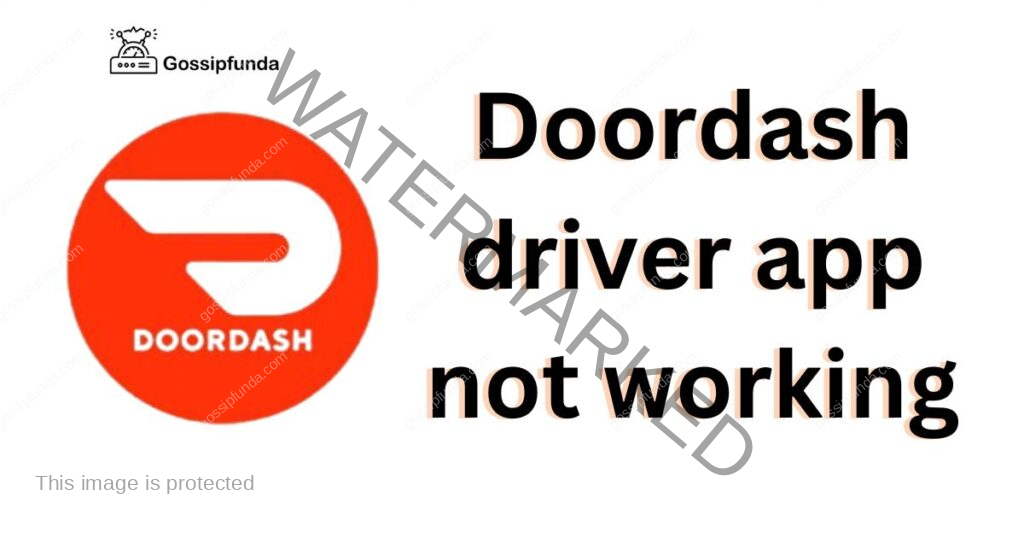
Reasons Behind the Doordash Driver App Not Working Issue
- Internet Connectivity Issues: A stable and strong internet connection is crucial. If your connection is weak or unstable, the app might not function correctly.
- App Glitches: Like all software, the DoorDash driver app can experience bugs or minor glitches that hinder its operation.
- Phone Compatibility Issues: The app is designed to work on modern smartphones. Outdated phones or operating systems might not support the latest app features or updates.
- Server Downtime: DoorDash servers, like all servers, can face downtimes. If the server is down, the app won’t work until the issue is resolved.
- Overloaded App Memory: Using the app for extended periods or having multiple apps running can slow down or even freeze the DoorDash driver app.
- Incorrect Login Credentials: Entering the wrong username or password can prevent access to the app.
- App Configuration Issues: Over time, app configurations might get corrupted, causing the app to malfunction or not load properly.
How to fix doordash driver app not working?
Fix 1: Resolving Internet Connectivity Issues
Having a stable internet connection is paramount for the seamless functioning of the DoorDash driver app. If you suspect that your internet might be the culprit behind the app’s malfunction, follow these steps to ensure your connection is not hindering the app’s performance.
- Check Connection Strength: First, check the signal strength on your device. If you see only one or two bars, you’re likely in a weak signal area.
- Switch Between Data Modes: If you’re on mobile data, try connecting to a Wi-Fi network. Conversely, if you’re on Wi-Fi, consider switching to mobile data to see if that resolves the issue.
- Restart Network Settings: Sometimes, simply restarting your phone’s network settings can re-establish a stable connection. Go to your device’s settings, find the ‘Network & Internet’ or similar option, and select ‘Restart’ or ‘Reset Network Settings’.
- Airplane Mode: Turn on Airplane mode for about 30 seconds, then turn it off. This method often helps in reconnecting to the nearest and strongest cell towers.
- Update Carrier Settings: Some devices, especially iPhones, occasionally release carrier settings updates that improve network connectivity. Check if there’s an update available and install if necessary.
- Remove and Reinsert SIM Card: Power off your device. Gently remove the SIM card, wait for a few seconds, and then reinsert it. Power on the device and check the connection.
- Check for Larger Service Outages: Sometimes, the problem might be with your service provider. Use websites like Downdetector to see if there’s a reported outage in your area.
- Contact Service Provider: If you’ve tried all the above steps and still face issues, it might be time to contact your mobile service provider. They can provide insights if there are any known issues or assist with more advanced troubleshooting.
Remember, a good internet connection is not just about speed, but also stability. Ensuring your device maintains a stable connection can significantly improve your experience with the DoorDash driver app and other online platforms.
Don’t miss: Doordash Error Validating Basket
Fix 2: Addressing App Glitches and Malfunctions
When dealing with apps, occasional hitches or glitches are inevitable. These can range from minor lags to full-on app crashes. Here’s how to address potential malfunctions within the DoorDash driver app.
- Restart the App: Before diving into more complex solutions, simply force close the app. Once closed, reopen it to see if the glitch has been resolved.
- Clear Cache: Over time, apps accumulate cached data which can sometimes lead to glitches. Go to your device’s settings > apps or application manager > DoorDash > Clear Cache. This won’t delete any important data, just temporary files that might be causing issues.
- Update the App: Ensure you’re running the latest version of the DoorDash driver app. Outdated versions can have unresolved bugs. Visit your device’s App Store or Google Play Store to check for updates. If available, update the app.
- Reinstall the App: If the issue persists, consider uninstalling the app entirely, then reinstalling it. This can help eliminate any deep-rooted glitches or malfunctions. To do this, press and hold the DoorDash app icon and select Uninstall. Afterward, download and reinstall the app from your app store.
- Check for System Updates: Occasionally, app issues are due to outdated system software. Navigate to your device’s settings and look for any available software updates. If an update is available, install it.
By methodically working through these steps, most app-related glitches can be addressed, ensuring a smoother experience with the DoorDash driver app.
Fix 3: Addressing Phone Compatibility Issues
In some instances, the DoorDash driver app might act up due to phone compatibility issues. Modern apps are designed for newer devices and systems, so if your phone is lagging behind, follow these steps:
- Update Operating System: Keeping your phone’s OS updated ensures it’s compatible with the latest app versions. Navigate to Settings > Software Update to see if any updates are available for your device.
- Check App Specifications: Visit the DoorDash listing in your App Store or Google Play Store. Here, they often list the recommended OS and device specifications. Ensure your device meets these requirements.
- Limit Background Apps: Older phones might struggle if too many apps are running simultaneously. Make sure to close unnecessary apps running in the background to free up memory and processing power.
- Consider an Upgrade: If your phone is significantly outdated, it might be time to consider upgrading to a newer model. Modern apps like DoorDash are optimized for current-generation devices, ensuring a smoother experience.
Fix 4: Tackling Server Downtime Issues
Server downtimes can disrupt the functionality of the DoorDash driver app. While you can’t fix server issues directly, there are steps to identify and work around them:
- Check DoorDash Social Media: Companies often announce server downtimes or technical issues on their official Twitter or Facebook pages. This can give you insights into the ongoing problem.
- Use Downtime Detectors: Websites like Downdetector or IsItDownRightNow can provide real-time feedback on whether DoorDash is experiencing server issues, based on user reports.
- Wait it Out: If it’s indeed a server issue, the best course of action is often to wait. These issues are usually temporary and are fixed as quickly as possible by the company.
- Report the Issue: If you suspect a server issue and it’s not yet acknowledged by DoorDash, take a proactive step by reporting it through the app or their official website. This can alert them to potential problems faster.
By being informed and patient, you can navigate the occasional hitches posed by server downtimes without unnecessary stress.
Fix 5: Clearing Overloaded App Memory
As with any app, prolonged usage or background processes can cause the DoorDash driver app to consume excessive memory, potentially leading to malfunctions. Here’s how to alleviate this:
- Close Background Apps: Ensure you don’t have a multitude of apps running in the background. Close unnecessary apps to free up memory and enhance app performance.
- Regularly Restart Your Phone: Restarting your phone can clear any lingering processes and boost performance. It’s a good habit to restart your device periodically.
- Limit App Permissions: Navigate to the app settings and ensure DoorDash only has access to necessary permissions. Overloading permissions can sometimes cause unnecessary memory consumption.
- Use App Cleaners: Consider using reputable app cleaner tools. These tools can help optimize your phone’s performance by removing junk files and clearing cache memory beyond just individual apps.
Fix 6: Rectifying Incorrect Login Credentials
While it may seem basic, occasionally, issues arise from incorrect login credentials. If you’re having trouble accessing the app, these steps can guide you back in:
- Double-Check Credentials: Ensure you’ve entered the correct username and password. A simple typo can prevent access.
- Password Reset: If you suspect you’ve forgotten your password, use the ‘Forgot Password’ option. DoorDash will typically send a reset link to your registered email.
- Two-Factor Authentication Issues: If you’ve set up two-factor authentication, ensure you’re inputting the correct code sent to your phone or email.
- Contact Support: If you’ve tried the above and still can’t access your account, reaching out to DoorDash’s support team is a wise move. They can provide further assistance or even manually reset your credentials if needed.
Ensuring you can reliably log in is critical, so keeping your credentials secure and easily accessible will save you from potential app access issues in the future.
Fix 7: Addressing App Configuration Anomalies
Sometimes, the DoorDash driver app’s internal configurations might go awry, leading to unexpected errors or crashes. To counteract such anomalies:
- Reset App Preferences: Navigate to your phone’s settings, select Apps or Application Manager, tap on the three dots (menu), and select Reset App Preferences. This action won’t delete your data but will reset default apps, permissions, and other settings.
- Disable Power Saving Mode: Power-saving or battery optimization modes can limit app performance. Ensure these modes aren’t restricting the DoorDash app.
- Check Storage Space: Insufficient storage space can affect app performance. Make sure your device has adequate free space. If not, consider clearing old files or unused apps.
- Change Network Settings: Switch between 4G and 3G or try a different DNS, as sometimes specific networks can cause configuration issues with apps.
Fix 8: Handling External Interferences
External factors, such as other apps or phone settings, can occasionally interfere with the DoorDash driver app’s performance.
- Check for App Conflicts: Some apps, especially VPN or ad-blockers, might conflict with DoorDash. Try disabling such apps temporarily to see if the issue resolves.
- Adjust Date and Time: Ensure your device’s date and time settings are set to automatic. Incorrect settings can sometimes lead to app issues, especially related to server synchronization.
- Disable Developer Options: If you’ve enabled Developer Options on your phone, certain settings might adversely affect app performance. Reset them to default or turn off Developer Options.
- Monitor Temperature: Extreme temperatures can impact phone performance. If your phone feels too hot, let it cool down before using the app again.
Being aware of these external influences and ensuring they don’t hamper your DoorDash experience can make your delivery tasks smoother and more efficient.
Conclusion
Technology has its hitches, and the DoorDash driver app is no exception. While it’s frustrating when the app doesn’t work, with the right knowledge, resolving the issue becomes easier. Whether it’s connectivity issues, glitches, or server downtimes, now you have a comprehensive guide at your fingertips. Remember, a quick fix is always around the corner. Stay patient, follow the suggested steps, and you’ll be back on the road in no time. Safe driving!
FAQs
Common reasons include weak internet, app glitches, or server downtimes. Try restarting or updating the app.
Absolutely. Older phones might not support newer app features. Consider updating your device or operating system.
Check DoorDash’s official social media or websites like Downdetector for real-time server status updates.
Double-check your credentials. Use ‘Forgot Password’ or contact DoorDash support for assistance.
Prachi Mishra is a talented Digital Marketer and Technical Content Writer with a passion for creating impactful content and optimizing it for online platforms. With a strong background in marketing and a deep understanding of SEO and digital marketing strategies, Prachi has helped several businesses increase their online visibility and drive more traffic to their websites.
As a technical content writer, Prachi has extensive experience in creating engaging and informative content for a range of industries, including technology, finance, healthcare, and more. Her ability to simplify complex concepts and present them in a clear and concise manner has made her a valuable asset to her clients.
Prachi is a self-motivated and goal-oriented professional who is committed to delivering high-quality work that exceeds her clients’ expectations. She has a keen eye for detail and is always willing to go the extra mile to ensure that her work is accurate, informative, and engaging.


