Voicemail is a game-changer in communication, but what happens when you encounter the dreaded com.apple.mobilephone error 1035? Suddenly, you’re unable to update your voicemail greeting, leaving you in a communication bind. But fear not, we’re here to help you navigate through this obstacle. In this guide, we’ll explore the ins and outs of this common iPhone error. We’ll delve into the probable reasons behind it, empowering you with knowledge to prevent future occurrences.
Additionally, we’ll present detailed steps for various fixes, ensuring you’re never left scratching your head in confusion. Moreover, we’ve got preventive tips lined up to help you avoid this error in the first place. After all, why deal with a problem if you can prevent it? So, let’s get started and turn you into a master troubleshooter for the com.apple.mobilephone error 1035.
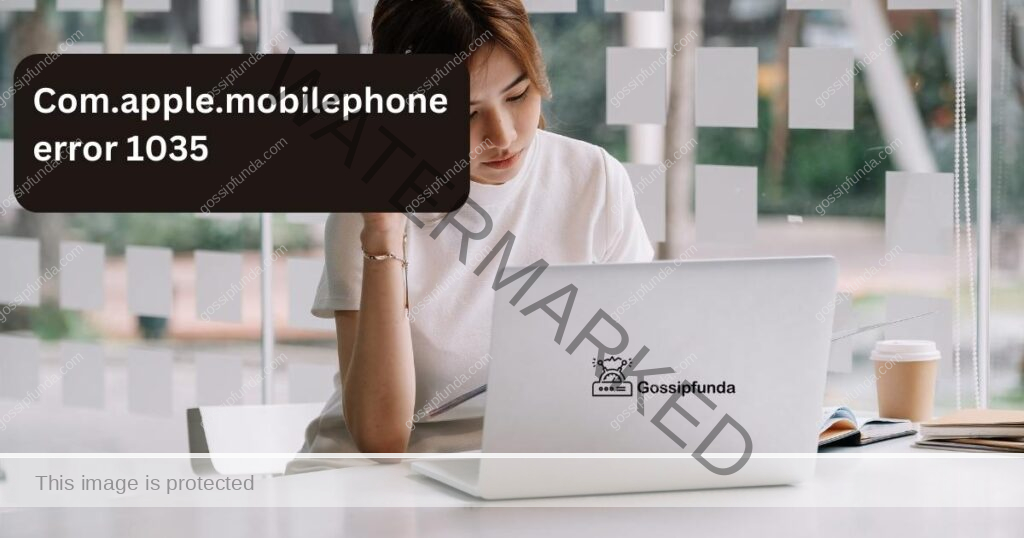
Understanding the Reasons Behind Com.Apple.Mobilephone Error 1035
The com.apple.mobilephone error 1035 is a voicemail related issue that iPhone users occasionally encounter. To resolve it effectively, it’s crucial to understand the possible reasons behind this error.
Network Connection Issues
One of the primary reasons behind this error is an unstable network connection. Your iPhone requires a reliable internet connection to access and update voicemail settings. If the WiFi or cellular data connection is weak or inconsistent, it may prevent these services from functioning correctly, causing the error.
Outdated iOS or Carrier Settings
Running outdated iOS or carrier settings could also lead to this error. These updates often include bug fixes and improvements that help your device interact smoothly with the network and its services. Without these updates, your device might encounter various issues, including the com.apple.mobilephone error 1035.
Incorrect Voicemail Settings
If your voicemail settings aren’t configured correctly, it could result in this error. This could be due to an incorrect voicemail password, or your voicemail service isn’t set up correctly.
Software Glitches
Occasionally, software glitches can cause this error. These glitches may occur due to various reasons, such as issues during an iOS update, conflicts between apps, or an overloaded system cache.
Carrier-Related Issues
Sometimes, the issue might be on your carrier’s end. They could be having network issues, or there might be an issue with how your carrier’s network interacts with your iPhone’s voicemail service. By understanding these potential reasons behind the com.apple.mobilephone error 1035, you can more effectively troubleshoot and resolve the issue, ensuring a smoother, error-free experience with your iPhone’s voicemail service.
How to Fix com.apple.mobilephone error 1035?
Fix 1: Checking Your Network Connection
Ensuring a solid network connection is a crucial first step in tackling the com.apple.mobilephone error 1035. Here’s a detailed breakdown on how to check and refresh your connection:
- Step 1: Start by opening the Control Center. If you’re using an iPhone with Face ID, swipe down from the upper-right corner of the screen. If your iPhone has a Home button, swipe up from the bottom of the screen.
- Step 2: Look for the WiFi and Cellular Data icons. These icons are blue and green respectively when active.
- Step 3: Tap on each icon to disable the WiFi and Cellular Data. The icons will turn grey, indicating they’re off. Wait for about 30 seconds. This break can help clear out minor network glitches.
- Step 4: Re-enable both WiFi and Cellular Data by tapping the icons again. They should return to their original colors.
- Step 5: Now, try updating your voicemail greeting to see if the error persists. If it does, you should proceed with the following fixes.
Remember, this step is about ensuring your iPhone is able to connect effectively to the internet. If you’re in an area with weak signal, consider moving to a location with better coverage.
Fix 2: Resetting Network Settings
Resetting your network settings can solve the com.apple.mobilephone error 1035 if it’s related to network issues. Here’s a comprehensive guide:
- Step 1: Open the Settings app on your iPhone.
- Step 2: Scroll down and tap on the General option.
- Step 3: In the General menu, scroll down to find the Reset option. Tap on it.
- Step 4: You’ll see various reset options. Select Reset Network Settings.
- Step 5: You’ll be asked to enter your passcode. Input it to confirm.
- Step 6: A warning will appear, stating that this will delete all network settings. Confirm by tapping Reset Network Settings again.
- Step 7: Your iPhone will restart. Once it’s back on, you’ll need to reconnect to your WiFi network as previous network settings have been erased.
- Step 8: After re-establishing your network connections, check if the voicemail error is resolved.
Remember, this process will erase all your saved WiFi networks and Bluetooth pairings, so make sure to have your passwords and other necessary information at hand.
Fix 3: Updating Carrier Settings
Updating your carrier settings can resolve issues like the com.apple.mobilephone error 1035. Here’s a detailed guide on how to do it:
- Step 1: Connect your iPhone to a stable WiFi network.
- Step 2: Open the Settings app on your iPhone.
- Step 3: Scroll down and select the General option.
- Step 4: In the General menu, tap on the About option.
- Step 5: If a carrier settings update is available, you’ll see an option to update.
- Step 6: Tap on the Update option. Your iPhone will now update your carrier settings.
- Step 7: Wait for the update process to complete. It’s usually quick and won’t disrupt your device usage.
- Step 8: Once the update is complete, try accessing your voicemail to see if the error has been resolved.
Remember, it’s important to regularly check for carrier settings updates, as they can help improve network connectivity and performance, thus preventing errors.
Fix 4: Resetting Your Voicemail Password
Resetting your voicemail password can often solve the com.apple.mobilephone error 1035. Since the process varies between carriers, we’ll outline a general guide. Always check your carrier’s specific instructions.
- Step 1: Open the Phone app on your iPhone. This is where you’ll manage your voicemail settings.
- Step 2: Tap on the Voicemail tab located at the bottom right corner of the screen. This will take you to your voicemail inbox.
- Step 3: In your voicemail inbox, you’ll likely see a “Set Up Now” option if your voicemail isn’t already set up. If your voicemail is set up and you want to change your password, look for a “Change Voicemail Password” option.
- Step 4: Enter your new password. Remember, it should be something unique for security, but also something you can remember.
- Step 5: You’ll likely be asked to confirm your new password by re-entering it. Ensure you’ve typed it correctly.
- Step 6: Finally, tap “Done” to complete the password reset process.
- Step 7: Now, try updating your voicemail greeting to see if the error is resolved.
Remember, these steps might differ depending on your carrier. If you encounter any issues, it’s best to contact your carrier’s customer service for further guidance.
Fix 5: Updating Your iPhone’s iOS
Running the latest iOS version is crucial to avoid errors like the com.apple.mobilephone error 1035. Here’s a step-by-step guide on how to do it:
- Step 1: Connect your iPhone to a reliable WiFi network.
- Step 2: Plug your device into a power source to prevent battery drain during the update process.
- Step 3: Navigate to the Settings app on your iPhone.
- Step 4: Scroll down and tap on the General option.
- Step 5: In the General menu, select Software Update.
- Step 6: If an update is available, you’ll see an option to Download and Install. Tap on it.
- Step 7: Enter your passcode if prompted, then wait while your iPhone downloads and installs the update.
- Step 8: After the update is complete, check if you’re still experiencing the error when accessing your voicemail.
Remember, keeping your iPhone updated ensures that it has the latest features and bug fixes, which can help prevent errors like the com.apple.mobilephone error 1035.
Fix 6: Restoring Your iPhone
If none of the previous fixes have worked, restoring your iPhone to its factory settings may help. Please note that this should be your last resort as it will erase all data on your device. Before proceeding, ensure you have a recent backup of your data.
- Step 1: Connect your iPhone to your computer using the appropriate cable. If it’s the first time you’re connecting, tap ‘Trust This Computer’ on your iPhone.
- Step 2: Open iTunes on your computer if you’re using a Mac with macOS Mojave or earlier, or a PC. For Macs running macOS Catalina or later, open Finder instead.
- Step 3: Your iPhone should appear on the computer screen. Click on the device icon in iTunes or Finder.
- Step 4: Click on ‘Restore iPhone’. You’ll be asked to back up your iPhone if you haven’t done so. Since all data will be erased, make sure you have a backup.
- Step 5: After confirming your decision, the restore process will begin. Wait until it completes. Your iPhone will restart and show the ‘Hello’ screen.
- Step 6: Set up your iPhone as new or restore it from your backup during the setup process.
- Step 7: Once your iPhone is set up, try updating your voicemail greeting. If the issue was due to a software glitch, this should solve it.
Please use this fix as a last resort. Always ensure your data is safely backed up before performing a full restore to avoid permanent data loss.
Fix 7: Force Restarting Your iPhone
Force restarting your iPhone can sometimes help to fix the com.apple.mobilephone error 1035 as it can clear out the device’s internal memory without erasing your data. This process varies depending on your iPhone model:
For iPhone 8 and Later Models:
- Step 1: Quickly press and release the Volume Up button.
- Step 2: Quickly press and release the Volume Down button.
- Step 3: Press and hold the Side button until the Apple logo appears, then release.
For iPhone 7 and 7 Plus:
Follow steps:
- Step 1: Press and hold both the Volume Down button and the Sleep/Wake button.
- Step 2: Continue to hold the buttons when the Apple logo appears, until the recovery mode screen is displayed.
For iPhone 6s, SE (1st generation), and Earlier Models:
- Step 1: Press and hold both the Home button and the Sleep/Wake button.
- Step 2: Keep holding them when the Apple logo appears, until the recovery mode screen is displayed.
Once your iPhone restarts, try updating your voicemail greeting. If the com.apple.mobilephone error 1035 persists, consider trying the next fix.
Fix 8: Checking for Voicemail Updates
Sometimes, your carrier may have updates for your voicemail system. Here’s how to check for these updates:
- Step 1: Open the Phone app on your iPhone.
- Step 2: Tap on the Voicemail tab at the bottom right of your screen.
- Step 3: Look for any prompts or notifications regarding your voicemail service. These could indicate updates or changes.
- Step 4: If there are updates, follow the instructions provided to implement them.
- Step 5: Once you’ve made the necessary changes, try updating your voicemail greeting to see if the error is resolved.
- Step 6: If the error persists, consider proceeding with other fixes or contact your carrier.
- Step 7: Always ensure that your phone and its services are up-to-date to avoid errors.
- Step 8: If all else fails, reach out to Apple support or your carrier for further assistance.
Remember, staying updated is key to avoiding errors like the com.apple.mobilephone error 1035.
Fix 9: Contacting Your Carrier
If the previous steps haven’t resolved the com.apple.mobilephone error 1035, it’s time to contact your carrier. They have tools and resources to help troubleshoot and resolve this issue. Here’s a step-by-step guide to do so:
- Step 1: Gather all necessary information. This includes your phone number, device model, iOS version, and a clear explanation of the issue you’re experiencing.
- Step 2: Visit your carrier’s website. Look for the “Contact Us” or “Support” section. This is typically located at the bottom of the homepage.
- Step 3: You may find various methods to contact them, such as phone, email, live chat, or social media. Choose the one most convenient for you.
- Step 4: Once connected, explain the issue you’re facing. Be sure to mention that you’ve encountered the com.apple.mobilephone error 1035 when trying to update your voicemail greeting.
- Step 5: Follow their instructions carefully. They may guide you through some troubleshooting steps, or escalate the issue if necessary.
- Step 6: If the issue gets resolved, great! If not, ask them what the next steps are. They might schedule a service appointment or offer additional solutions.
Remember, patience is key when dealing with customer service. They’re there to help you, and being clear and calm will make the process smoother for both parties.
Preventing the Com.Apple.Mobilephone Error 1035: Tips and Tricks
Prevention is always better than cure. To avoid encountering the com.apple.mobilephone error 1035, consider the following tips:
1. Maintain a Strong Network Connection
Ensure your iPhone is always connected to a stable network. Whether it’s WiFi or cellular data, a strong connection is crucial for the smooth operation of various iPhone services, including voicemail.
2. Regularly Update Your iPhone
Make sure your iPhone is running the latest iOS version. Apple often includes bug fixes and enhancements in these updates, which can prevent errors like the com.apple.mobilephone error 1035. To check for updates, go to Settings -> General -> Software Update.
3. Check Carrier Settings Updates
Occasionally, your carrier may release updates to optimize network connectivity and performance. Regularly checking and installing these updates can help avoid potential issues. Navigate to Settings -> General -> About to check for carrier settings updates.
4. Correct Voicemail Settings
Ensure your voicemail is set up correctly. If you’re unsure, check with your carrier’s customer service or look for instructions on their website. Also, consider changing your voicemail password periodically for better security.
5. Regular Device Restart
Restarting your iPhone regularly can keep it running smoothly. It helps clear temporary files and free up system resources, which can prevent various issues, including voicemail errors. By following these preventive measures, you can potentially avoid encountering the com.apple.mobilephone error 1035 and ensure a smoother, error-free experience with your iPhone’s voicemail service.
Conclusion
The com.apple.mobilephone error 1035 can be a pesky issue. However, it’s not insurmountable. With the right approach, you can resolve it efficiently. We’ve explored multiple fixes, from checking your network connection to contacting your carrier. Each method comes with its own set of steps, ensuring you have detailed guidance at your fingertips.Further, we delved into potential reasons behind this error. Understanding these can arm you with the knowledge to prevent future occurrences. Finally, we offered preventive tips. Regular updates, strong network connection, correct voicemail settings, and regular device restarts can help keep this error at bay. No one likes running into errors, especially on a device as crucial as our iPhones. With this guide, you’re well-equipped to handle the com.apple.mobilephone error 1035. Here’s to uninterrupted voicemail services!
FAQs
The com.apple.mobilephone error 1035 is a voicemail-related issue that some iPhone users may encounter.
This error can occur due to network connection issues, outdated iOS, incorrect voicemail settings, software glitches, or carrier-related issues.
Solutions range from checking your network connection, updating your iOS, resetting voicemail settings, to contacting your carrier for assistance.
While it’s not a daily occurrence, some iPhone users do experience this error. However, it’s generally easy to troubleshoot.
Most fixes won’t affect your data. However, if you opt for a full iPhone restore, ensure you back up your data first.
Primarily, yes. This error specifically occurs when trying to update or access voicemail services on your iPhone.
Regular device updates, maintaining a strong network connection, ensuring correct voicemail settings, and frequent device restarts can help prevent this error.
If all else fails, contacting your carrier’s customer service or visiting an Apple Store for professional assistance would be the next step.
Prachi Mishra is a talented Digital Marketer and Technical Content Writer with a passion for creating impactful content and optimizing it for online platforms. With a strong background in marketing and a deep understanding of SEO and digital marketing strategies, Prachi has helped several businesses increase their online visibility and drive more traffic to their websites.
As a technical content writer, Prachi has extensive experience in creating engaging and informative content for a range of industries, including technology, finance, healthcare, and more. Her ability to simplify complex concepts and present them in a clear and concise manner has made her a valuable asset to her clients.
Prachi is a self-motivated and goal-oriented professional who is committed to delivering high-quality work that exceeds her clients’ expectations. She has a keen eye for detail and is always willing to go the extra mile to ensure that her work is accurate, informative, and engaging.


