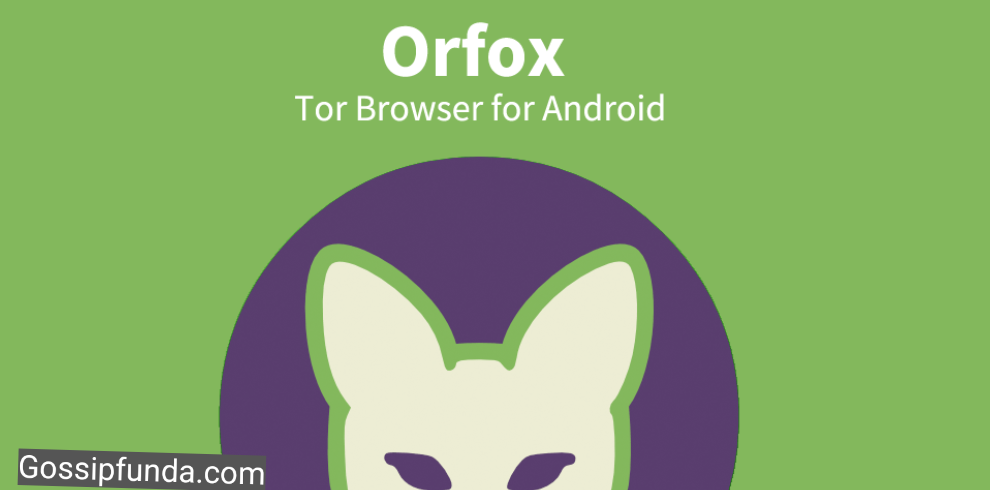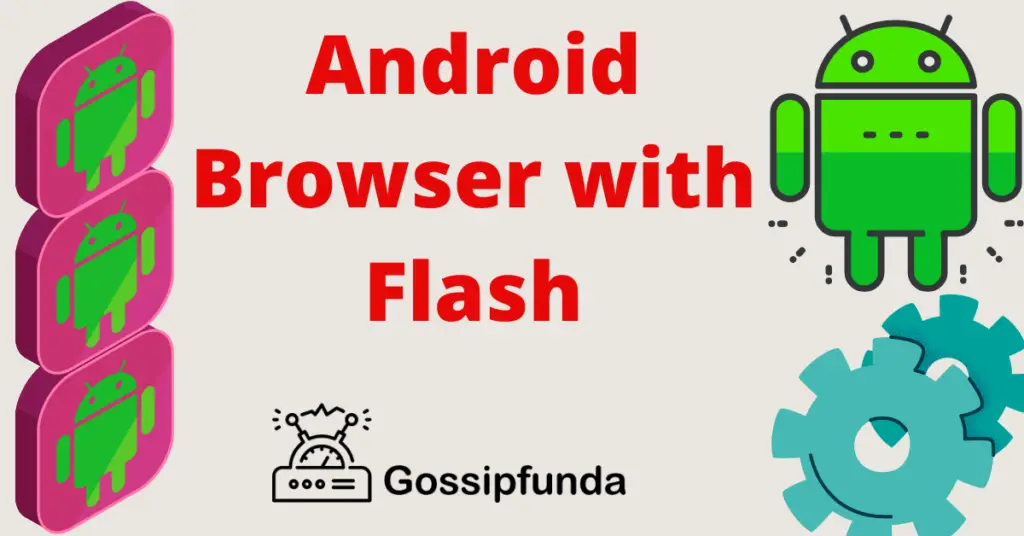You may have seen CefSharp.BrowserSubprocess.exe many times on your device. But do you know why it’s there on your device in the first place? In this article, we are going to see what is CefSharp.BrowserSubprocess and what it’s used for.
If you already know about it, then you can skip the initial few sections of the article.
What Is CefSharp.BrowserSubprocess.exe
CefSharp.BrowserSubprocess.exe is developed by CefSharp Authors software developers. It is installed on the device alone with AOL Desktop Gold software and it’s a support software.
If you use any Razer software like Razer Synapse or Razer Cortex then CefSharp.BrowserSubprocess.exe is also installed automatically. When we install any type of software, many support programs are installed. This is common for complex or large apps.
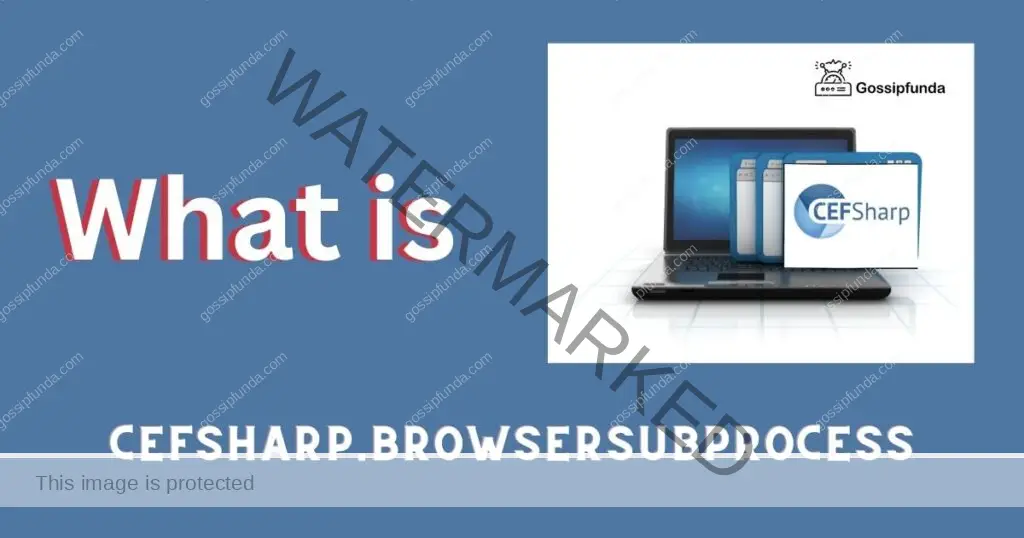
Is CefSharp.BrowserSubprocess.exe a Virus?
You can check if CefSharp.BrowserSubprocess is a virus or not by visiting the file location. If you used the default installation location, then the file should be located at C:\Program Files (x86) or C:\Program Files(x86)\Razer\Razer Services\Razer Central\ or C:\Program Files (x86)\Razer\Razer Cortex\Cef and more.
But if you are not able to find the file location, then you can simply search for “Cef” or “Razer”. Open the “File Explorer” and then use the search bar.
What are Chromium, CEF, and CEFSharp?
If you are not interested in going in-depth about the tech that powers razer software. Then you skip this section entirely and move to the next one.
What Is Chromium?
Chromium is an open-source browser project baked by Google that allows other software developers to create their applications. Examples of such apps are Chrome browser, Brave browser, Microsoft Edge, and more.
What Is The Chromium Embedded Framework
It is abbreviated to CEF and it is an open-source project backed by Google. It allows different applications to access browsers such as Minecraft, Adobe Acrobat, Matlab, and more.
What Is CEFSharp?
It is used by developers to embed a full-featured web browser and is the C# version. Stand-compliant web browser into C# or VB.NET apps. You can find more information about it on CefSharp’s Github, click here to visit it.
Should I Remove CefSharp.BrowserSubprocess.exe?
If you have not downloaded any Razer product from any shady website, then you should not worry about removing it.
Since CefSharp.BrowserSubprocess is part of CefSharp, you will need it to run your Razer software. If you remove it then you may face issues with Razer software.
Now since CefSharp enables the embedded Chromium in .NET apps, CEF stands for “Chromium Embedded Framework”. If you want to know more about Chromium or CEF, then please check out the previous section.
Several applications use CefSharp such as TigerText secure chat, MailBird, TunnelBear VPN, Mimecast, and more. So you should not worry about CefShaprt.BrowserSubprocess being dangerous or malicious.
Now Cefsharp should take only around 14 to 17 bytes of RAM, so you should not even notice it while it’s running. However, in some cases, CefShaprt may take occupy more CPU and RAM usage than normal. If you open the Task manager at this time, it will highlight the CefSharp due to high CPU/RAM usage.
Now some users may face problems with sudden performance dips due to Cefsharp stealing CPU resources or memory. When this happens, sometimes the Task manager will alert you that CefSharp.BrowserSubprocess.exe is using very high memory or CPU or disk usage.
Now if you are facing this problem then you should not remove/uninstall the software since many applications use it. If any software is using CefSharp indirectly will stop working or start throwing errors. It will be very difficult to understand if the error is due to the removal of CefSharp or other reasons.
You should try using the fixes we have mentioned in the article below, we will see how to fix the issue. Since it is a very important program and we should not resolve to remove it. But if you are not using any software which uses CefSharp and you are certain, then you can remove it without any issue. We would suggest you first try fixing the issue, and remove it only if it does not work.
How to Repair CefSharp.BrowserSubprocess.exe Errors?
If you are facing the problem of CefSharp using too much of the CPU or memory or disk usage then you are not alone. Many users face this problem and fortunately, we can fix it with a few simple steps. Whenever this happens, you should be notified by the Task Manager but not always. You can open Task Manager with “Ctrl + +Alt + Del keys” and should see something like this.
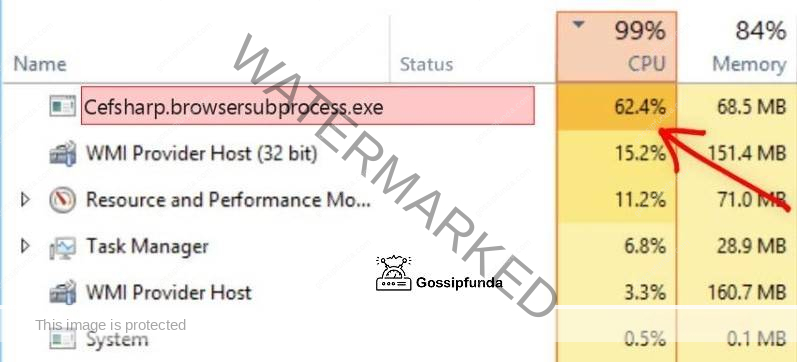
Now, follow the steps mentioned below to fix this issue:
End the CefSharp.BrowserSubprocess.exe Processes
This should be your first solution when any program which you are not using is using too much CPU or memory or disk. If you are using Windows 7/8/8.1/10/11 then this is the more effective way to eliminate the process.
When we end any process, it will be stopped momentarily and can be restarted automatically later. You can remove it from the task supervisor or data explorer and your problem should be solved. It may take a minute or two for CPU and memory usage to come down to normal levels.
NOTE: You can use these steps for any process which is using too many resources.
- Open Task Manager, press simultaneously “Ctrl + Alt + Del key” and select “Task Manager” from the options.
- Now, look for “CefSharp.BrowserSubprocess.exe” under the “Process tab”. If any process is using too many resources, then it should be highlighted in red.
- Check what is the Memory and CPU usage for “CefSharp.BrowserSubprocess”.
- If you find that the usage is above 1-5% then right-click on it and click on “End Task” from the options.
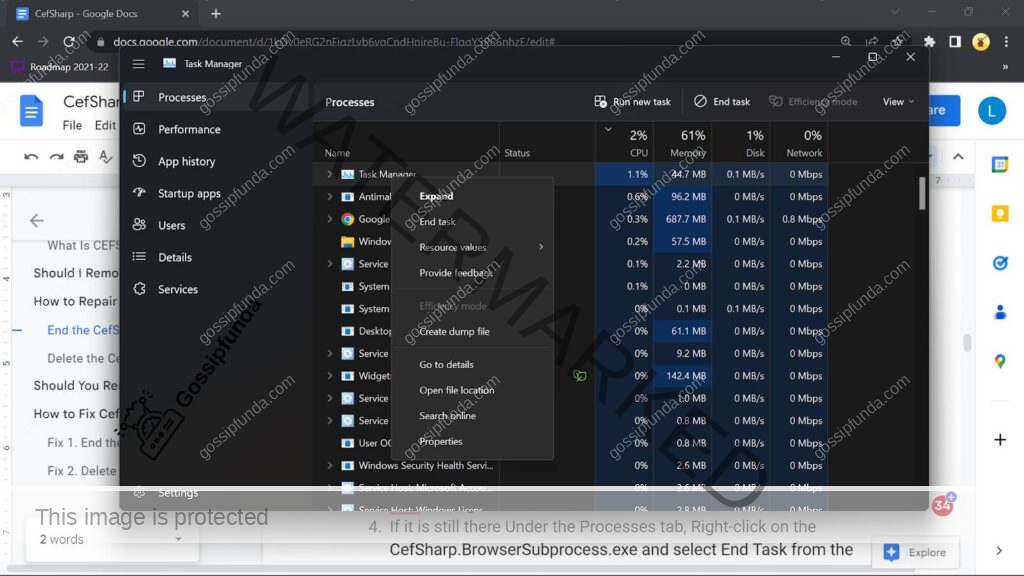
Delete the CefSharp.BrowserSubprocess.exe Files
If the previous solution is not working for you or the application keeps starting up again and again. Then you can remove the CefSharp files from your system (usually located at C:/Windows/system32).
NOTE: If the file is located outside this location, then it may be a virus or malware.
Follow the steps mentioned below to remove the files from your system:
- Press simultaneously “Windows + E key” or open File Explorer normally.
- Now enter “CefSharp.BrowserSubprocess.exe” in the search bar (or press “Ctrl + F key”) and search for it. Search it in the C drive instead of the whole system.
- Wait for the scan to complete and you should be able to see the files.
- Right-click on the file and select “Open File Location” from the popup menu.
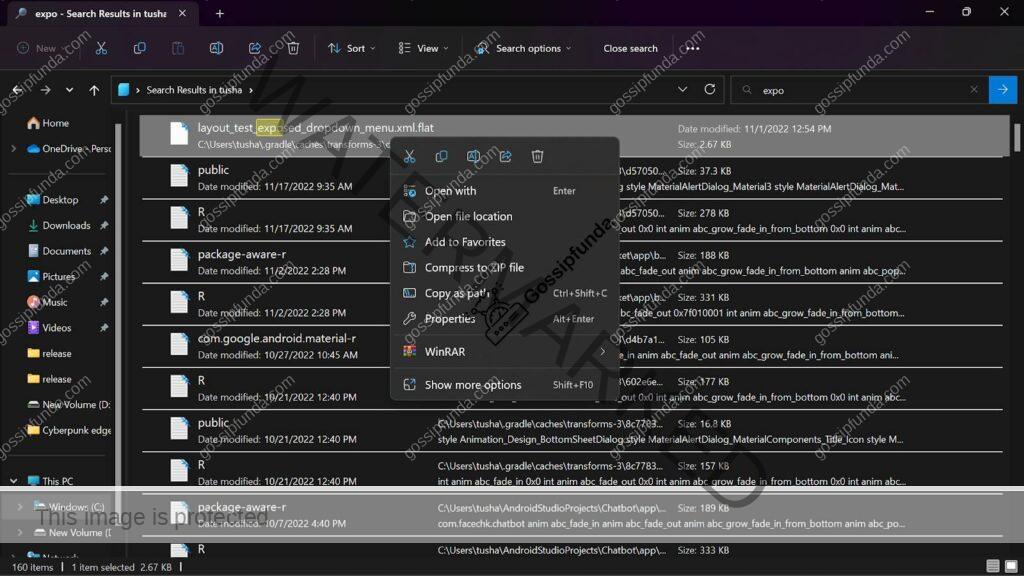
- Now once the file location opens, select all the files and delete them.
NOTE: Do not delete the files located at “C:\Windows\system32” since those are very important files.
Should You Remove CefSharp.BrowserSubprocess.exe
If you have not downloaded any software illegally then you don’t need to remove it since it only takes around 15 bytes. The software should not cause any type of problems such as high disk usage or freezing.
However, malware or trojan horse programs may pretend to be CefSharp.BrowserSubprocess.exe. If this is the case, then it explains the high disk usage. But before we come to any conclusions, we must try fixing the issue.
How to check the GPU Usage of CefSharp.BrowserSubprocess.exe?
CefSharp.BrowserSubprocess.exe should not have any significant GPU usage but still, if you want to check then you can do so with the help of Task Manager. Open it with Ctrl + Alt + Del keys together and select “Task Manager” from the options. Now click on the “Performance” tab and you should be able to see the GPU usage.
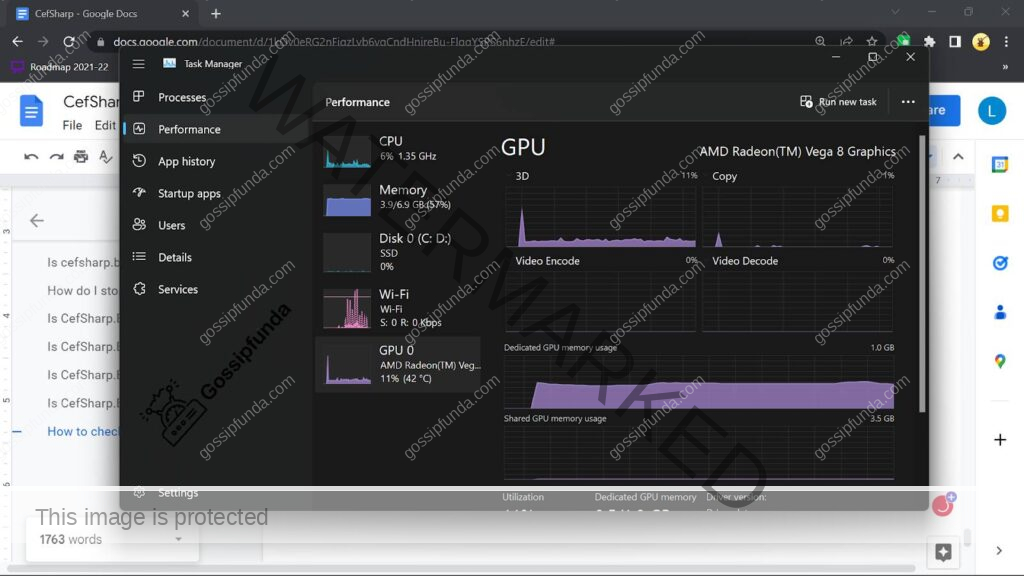
If you want to have more detailed insight then you can do it with the help of “Resource Monitor”. You can open it from Task manager, click on the three horizontal dots and click on “Resource Monitor”.
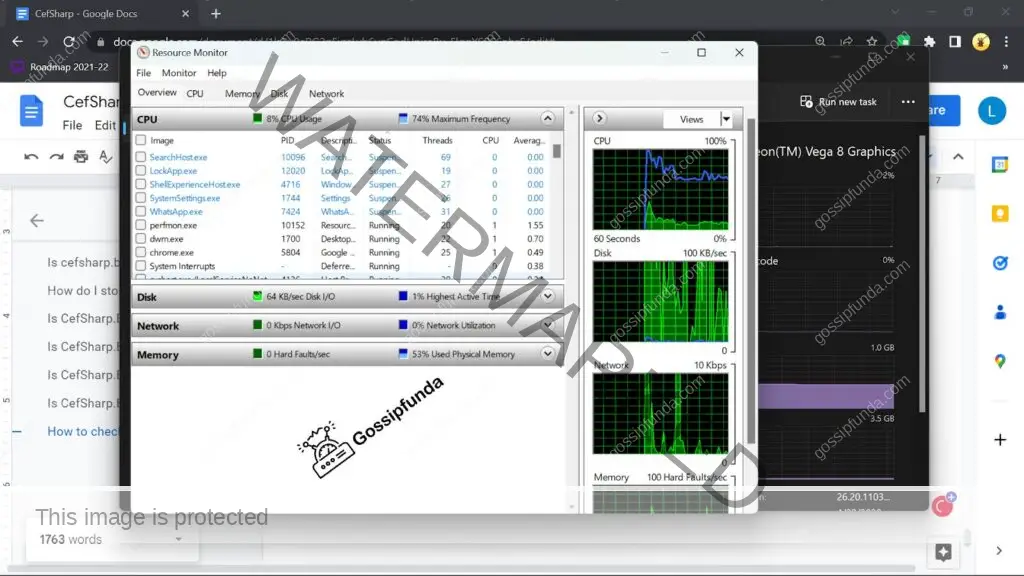
Summary
In the article, we saw what is CefSharp and what it is used for. Along with it, we saw why the CPU, memory, and disk usage are very high. CefSharp should not have high usage since it runs in the background. Sometimes it can happen for a short time but you should still check it once. Check the “How to repair” section to know more about fixing it. We would not suggest that you remove the application since it’s very important for other applications. Disabling it would be a more appropriate action if you don’t want to receive an error in other applications.
If you are confused at any point then we would suggest you visit that section again. And if you have any queries then feel free to drop them down in the comment section below.
Frequently asked questions
If you missed the previous section about CefSharp then don’t worry we got you covered. CefShaprt is a very popular library hosted on GitHub and written in C language. It is a lightweight .NET wrapper around CEF and allows you to embed Chromium in .NET apps. (CEF stands for “Chromium Embedded Framework”)
The short answer is YES if you have not installed software from any shady website. CefSharp.BrowserSubprocess is completely safe and is a part of many applications. Examples of such applications are TigetText secure chat, Mimecast, TunnelBear VPN, MailBird, and more. So you should not have to worry about it being malware or trojan horse.
We have seen in the “How to fix” section about stopping the CefSharp.BrowserSubprocess. But we will again see here how to stop it, but if you want to see another way as well then please check out the “How to repair” section.
Open “Task Manager” and look for “CefSharp” in the Processes tab. Right-click on it and click on “End Process” in the popup. The process should stop temporarily and should not start back up for a while.
If you have installed all the software from the official site and stay away from shady websites. Then you don’t need to worry, CefSharp is completely safe and an important process.
But still, you should scan the files with Windows defender or antivirus to be sure.
If you notice that CefSharp.BrowserSubprocess.exe is taking too much Disk usage, then you can fix it with Task Manager. Open Task Manager (Ctrl + Alt + Del key) and look for “CefSharp” in the processes tab. Right-click on it and click on “End Task” and it should stop for a while. You can stop it indefinitely by deleting the CefSharp files but it’s not recommended. Please check the “How to repair” section for more details.
CefSharp should not have high CPU usage but sometimes it can go very high for a short time. You can check the current CPU usage easily with the help of Task Manager. Open Task Manager (Ctrl + Alt + Del key) and look for CefSharp under the Process tab.
It should not have a high network load at all, if you find that it’s causing high network usage then you should look into it. You can check the real-time network usage from the Task manager under the Network column.

I am a Computer Science Engineer, have a passion for coding, sketching, and teaching. I took part in various college technical activities and was Mr. Fresher in the 1st year along with the college’s face. Spends most of the time learning new things and coding small codes for little fun and also as academic, keeping Python 3, Android as priority language for coding.
I love writing tech tips with 100% success and enjoying this new side of life. Finding a passion for new things and letting unlock my creativity and hoping to learn new scientific stuff on the journey of life and being grateful for smaller things.