No app found to open URL, this error message typically appears when a user attempts to open a link or URL in a web browser or mobile app, but the device or computer does not have the necessary software or app installed to open or handle the link. This can occur when the link is for a file type or protocol that is not supported by the device or when the link points to a website or web page that cannot be reached. To fix this error, you can try installing the appropriate software or app needed to open the link or checking to see if the website or page is accessible.
What is a URL?
To identify and find a particular resource on the internet, a URL, or Uniform Resource Locator, is employed. Although a webpage is the most frequent form of the resource identified by a URL, other resources like photos, videos, and files can also be found using URLs. Typically, a URL consists of two key components: the protocol and the resource name. The protocol, such as HTTP or HTTPS, specifies how to access the resource. The name of the resource is its precise internet address, such as its domain name or IP address.
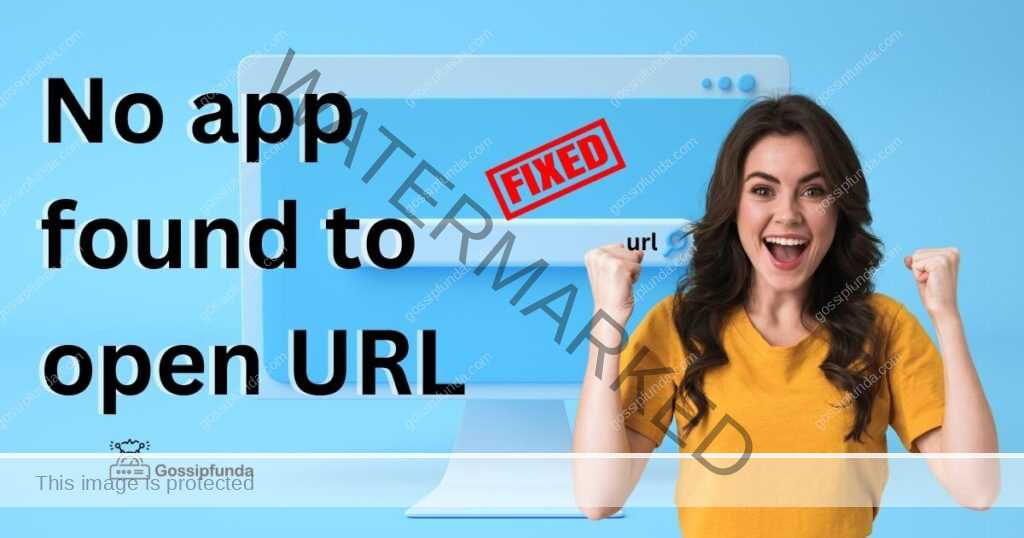
Hyperlink
When a user clicks on a hyperlink, their web browser sends a request to the server that hosts the resource. The URL in the “href” attribute of an HTML “a” tag is then used to determine which page on that server should be displayed.The World Wide Web and the internet as a whole depend heavily on URLs to function. Users would struggle to find and use the large amount of information and resources available on the internet without URLs.
Location
A URL (Uniform Resource Locator) is a standard way of identifying and locating a resource on the internet. When attempting to open a URL on a mobile device or computer, it can be frustrating and confusing if you don’t have the correct app installed. Additionally, URLs include information such as file names and query parameters which can help users access huge amounts of information online.
How to set or change the default app for opening URLs
The process for setting or changing the default app for opening URLs can vary depending on the operating system and device you are using. Here are some general instructions for a few popular platforms:-
Windows:-
Right-click on a file or link that uses the type of file you want to change the default for (for example, a .html file for web pages).
- Click “Open with”
- Choose the app you want to use as the default.
- Click “Always use this app to open .html files”
MacOS:-
Right-click on a file or link that uses the type of file you want to change the default for (for example, a .html file for web pages).
- Select “Get Info”
- Under “Open With” select the app you want to use as the default.
- Click “Change All” to make the app the default for all files of that type.
iOS:-
- Go to Settings > General > Handoff & Suggested Apps
- Under “Suggested Apps”, you can change the default browser or email app.
Android:-
- Go to Settings > Apps & notifications
- Find the app you want to use as the default and tap on it.
- Tap on “Open by default”
- If the app is not set as default, see the option “Clear defaults” and “Open supported links”
No app found to open URL
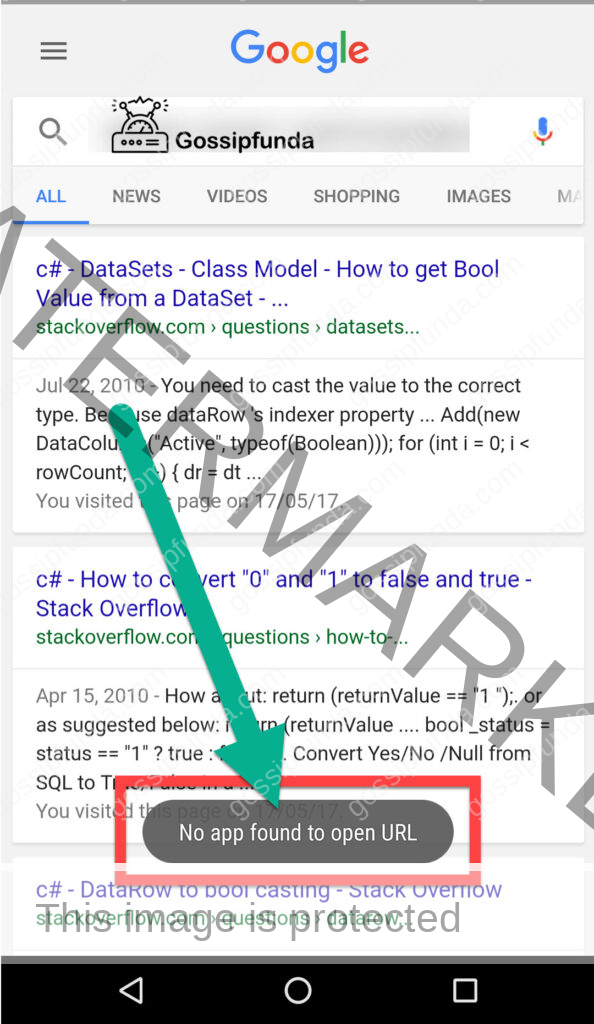
When trying to open a specific link or URL on a device or computer, an error message will appear that says “No app found to open this URL.” The correct app is not installed for opening files of the given type, the URL format is incorrect, or there are compatibility issues with what’s being used to view and/or access the url. This error can be frustrating for users and can make it difficult to access the desired information or resource. However, there are steps that can be taken to resolve the issue, such as checking for the necessary app, checking the URL and link, and checking the device’s security settings.
Reasons for “No App found to open URL” error
“No app found to open URL” , the reasons can be :-
- The device does not have the necessary app installed: If the URL is a link to a specific file type, such as a PDF or a video, and the device does not have an app that can open that type of file, it will not be able to open the URL.
- Incorrectly formatted URL: They should have a proper syntax.
- The link may not be working properly, typically due to a server issue or network problem.
- The security settings on the device may be preventing you from opening the URL.
- The link may not work because the browser or app used is not compatible.
- The problem could be with the device you’re using or your browser.
- If the device or computer cannot access the internet, it will be unable to open a URL.
- URL blocked by Firewall or other security software.
Fix no app found to open URL error on android
Here are some steps you can take to fix the “No app found to open URL” error on an Android device:
- Make sure the device has the correct app installed to open files of that type. For example, if directed to a PDF file, make sure that the appropriate app is installed on device.
- Check the URL: Make sure that the URL is properly formatted and does not have any missing or extra characters.
- Check the link: Make sure that the link is not broken. Try accessing the link from a different device or computer to see if it is working.
- Make sure the URL is not being blocked by checking the security settings on the device.
- Make sure the link is compatible with your browser or app.
- If you’re using an outdated browser or app, it may not be able to open the URL.
- Check internet connectivity: Device or computer is connected to the internet.
- Check for Firewall or security software blocking
- Clear app’s cache and data: Go to settings > apps > choose the app you’re trying to open the link with > storage > clear cache and data.
- Reinstall the app: If the problem persists, try reinstalling the app that you are trying to use to open the URL.
Fix no app found to open URL error on iPhone
Here are some steps you can take to fix the “No app found to open URL” error on an iPhone:
- Check for the necessary app: Make sure that the iPhone has the necessary app installed to open the specific type of file associated with the URL. For example, if the URL is a link to a PDF file, make sure that the iPhone has a PDF viewer installed.
- Check the URL: The URL is properly formatted and does not have any missing or extra characters.
- Check the link: Try accessing the link from a different device or computer to see if it is working.
- Check iPhone security in URL settings.
- Make sure the link is compatible with your browser or app.
- The browser or app you are using is up-to-date. If it isn’t, you may not.
- Check internet connectivity
- URL should not be blocked by any firewall or security software on your iPhone.
- Clear the cache and data for the app you’re trying to open the link with.
- Reinstall the app.
Best practices for avoiding the “no app found to open URL” error in the future
Here are a few best practices for avoiding the “no app found to open URL” error in the future:
- Double-check for typos and make sure that the link is complete and not truncated.
- Make sure that you have the appropriate app installed on your device to open the type of URL you are trying to access. For example, you will need a web browser to open a web page URL, and a PDF reader to open a PDF file.
- Check your device’s security settings to ensure that they are not blocking the URL you are trying to access. Some security software or firewalls may block certain URLs or types of URLs.
- Use a default app to open URLs, rather than manually selecting the app each time.
- Keep your apps and operating system up-to-date. Updating apps can fix bugs or compatibility issues that may cause errors when opening URLs.
- Use a browser extension or add-on that can check for broken links, this can help you detect and fix dead links before you try to open them.
- Make use of different browsers to open a link, if one browser is not able to open the link another one may.
Conclusion
There are a number of reasons why someone might receive the “No app found to open URL” error. One reason is that the person doesn’t have an appropriate application installed on their device. In some cases, users may want to try using another browser such as Chrome or Firefox instead. If these problems persist then contacting the website/app creator for support may be helpful. Users will be able to obtain the data or resources they require by comprehending the root cause and taking the necessary action to fix it.
My name is Siya Pareek, I am a computer science and Engineering student at Vellore Institute of Technology, Bhopal, building my career in the computer science profession. I am into making strong networking and collaborating mindset among people. I like to share my views and ideas on various aspects of my domain and I love to explore things related to tech and non-tech.
“Whether you are a beginner or an expert, I believe that there is always something new to learn and discover.”

