Marvel Rivals is an exciting experience for fans of the Marvel universe, offering immersive gameplay and storylines. However, like many online games, it’s not immune to technical hiccups. One of the most reported issues is Error Code 4, which can disrupt your gaming session and leave you frustrated. In this article, we’ll explore why Error Code 4 occurs, how you can troubleshoot it, and best practices to prevent it from happening again.
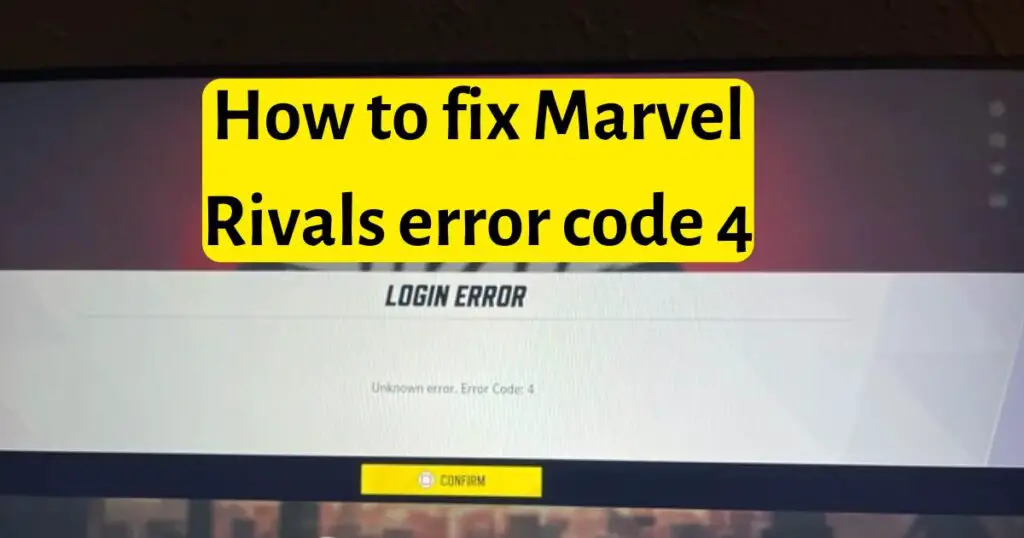
What Is Marvel Rivals Error Code 4?
Error Code 4 in Marvel Rivals is often related to connectivity issues or game file inconsistencies. It can manifest as an inability to connect to the game servers, sudden disconnections during gameplay, or a general failure to load certain in-game assets.
Possible Symptoms
- Game loading stalls on a black screen
- Sudden drop from servers without warning
- Inability to navigate past the start or login screen
Common Causes of Error Code 4
Before jumping into fixes, it’s helpful to understand the common triggers for Error Code 4:
- Server Outages
Game servers may be undergoing maintenance or experiencing downtime. - Weak or Unstable Network
A poor internet connection can cause data transfer interruptions, leading to errors. - Outdated Game Version
If your game client is out-of-date, server mismatch can trigger an error. - Corrupted Game Files
Certain files may become corrupted during installation or updates. - Insufficient Device Resources
If your device’s storage is nearly full or the system is overloaded, it may struggle to load game assets properly.
Step-by-Step Solutions
1. Check Server Status
Why It Helps: If Marvel Rivals servers are offline or undergoing maintenance, you won’t be able to connect regardless of your device settings.
- Official Channels: Visit the official Marvel Rivals website or social media pages (Twitter, Facebook, or Discord) to check for any maintenance announcements.
- Community Forums: See if other players are experiencing similar issues. If many players report the same error, it’s likely a server-side problem.
2. Update the Game
Why It Helps: Outdated game versions can cause mismatches between the client and server, triggering various error codes including Error Code 4.
- Check for Updates: Open your device’s app store or game launcher and ensure Marvel Rivals is on the latest version.
- Enable Auto-Updates: This ensures you’re always running the newest build without needing to check manually.
3. Check Your Internet Connection
Why It Helps: A stable connection is essential for seamless gameplay. Any interruptions can cause immediate disconnections or failure to authenticate with servers.
- Switch Between Wi-Fi and Data: If you’re on mobile data, try switching to a stable Wi-Fi network (and vice versa) to see if it resolves the error.
- Restart Your Router: Power cycling your router for 10–15 seconds can refresh your network connection.
- Use a Wired Connection (If Possible): On PC or console, using an Ethernet cable is often more reliable than Wi-Fi.
4. Clear Cache and Game Data
Why It Helps: Accumulated cache or outdated temporary files can lead to conflicts and result in Error Code 4.
- On Mobile (Android):
- Go to Settings → Apps → Marvel Rivals.
- Tap Storage → Clear Cache, then Clear Data (if necessary).
- On iOS:
- iOS doesn’t typically allow manual cache clearing, but you can uninstall and reinstall the game if needed.
- On PC/Console:
- Look for a “Clear Cache” or “Verify Integrity of Game Files” option in your game launcher or system settings.
Note: Clearing data may reset some in-game preferences, so ensure your account is backed up or synced.
5. Restart Your Device
Why It Helps: A simple reboot can clear out temporary processes or conflicts that may be hogging system resources.
- Proper Shutdown: Completely power off your device, wait a few seconds, then turn it back on. This helps clear out the memory cache.
6. Reinstall or Repair Game Files
Why It Helps: If certain files are corrupted, reinstalling the game or using a repair option ensures you have a fresh set of files.
- Backup Your Account: Make sure your game progress is linked to a social media or platform account so you can recover your progress.
- Uninstall/Reinstall: Delete the game, then re-download it from the official source.
- Repair Tools: Some platforms (like Steam or other official launchers) offer a “Verify Integrity of Game Files” or “Repair Install” option.
7. Contact Official Support
Why It Helps: If you’ve tried all the above steps and still face Error Code 4, the issue may be more specific to your account or device.
- Support Website/Help Center: Visit the official Marvel Rivals support page.
- Submit a Ticket: Provide detailed information including your device specs, steps you’ve taken, and any error screenshots.
- Community Platforms: Engage in the official forums or community groups; developers often monitor these channels for trending issues.
Additional Tips to Avoid Future Errors
- Maintain Adequate Storage: Ensure your device has enough free space for game updates and cache.
- Keep Your Device Updated: Running the latest OS or firmware can prevent compatibility issues.
- Monitor Network Usage: If your internet is shared with multiple devices, ensure you’re not competing for bandwidth.
- Enable Automatic Updates: This helps you stay up-to-date with the latest patches, which often include bug fixes.
Frequently Asked Questions
Not usually. Error Code 4 typically indicates a temporary issue, such as a server outage or a glitch in your game files. Resolving it often involves standard troubleshooting steps outlined above.
Clearing cache alone typically won’t affect your progress. However, clearing app data or uninstalling the game can reset local settings. Always ensure your progress is backed up via a linked account.
If reinstalling doesn’t help, the issue might be tied to server problems, an incompatible device, or a deeper conflict with your OS. In such cases, reaching out to official support is best.
Yes. Sometimes network restrictions, firewalls, or NAT issues can cause server authentication problems. Switching from Wi-Fi to cellular data (or vice versa) helps isolate whether the issue is with your network.
Conclusion
Marvel Rivals Error Code 4 can be a stumbling block, but it’s often solvable through systematic troubleshooting. Start by checking the server status, updating the game, and ensuring you have a stable internet connection. If those steps fail, clearing cache, reinstalling, or contacting official support can lead to a resolution.
Keeping your device updated and maintaining a healthy system environment are key to preventing similar errors in the future. With these tips in hand, you’ll be back to enjoying the Marvel universe in no time!
Share Your Experience
If you found a unique fix for Error Code 4 or have additional tips to prevent it, feel free to share your insights in the comments section. Your experience could help fellow players troubleshoot more efficiently.
Disclaimer: This article is based on general troubleshooting practices and community experiences. For official guidance, always refer to Marvel Rivals’ official support channels and documentation.
Awill Guru is a technology enthusiast with degrees in VLSI Engineering (B.Tech, M.Tech) and Android Development. Their passion for education drives them to teach and share knowledge through their blog. He also hold qualifications in Sociology (M.A.) and Education (B.Ed), along with NIELIT O and A Level certifications.


