Updating your iOS device to the latest version can bring exciting new features and improvements. However, sometimes, during the update process, you might encounter a frustrating message: “An Error Occurred Installing iOS 17.” Don’t worry; you’re not alone in facing this issue. In this comprehensive guide, we will delve into the possible reasons behind this error and provide step-by-step instructions on how to resolve it. By the end of this article, you’ll be equipped with the knowledge to tackle this problem and enjoy the benefits of iOS 17 without any hiccups.
Understanding the iOS 17 Installation Error
Before we dive into the solutions, let’s first understand what causes the “An Error Occurred Installing iOS 17” message. This error can manifest for various reasons, including insufficient storage space, network issues, corrupted update files, or even hardware problems. Identifying the root cause is crucial for effectively resolving the issue.
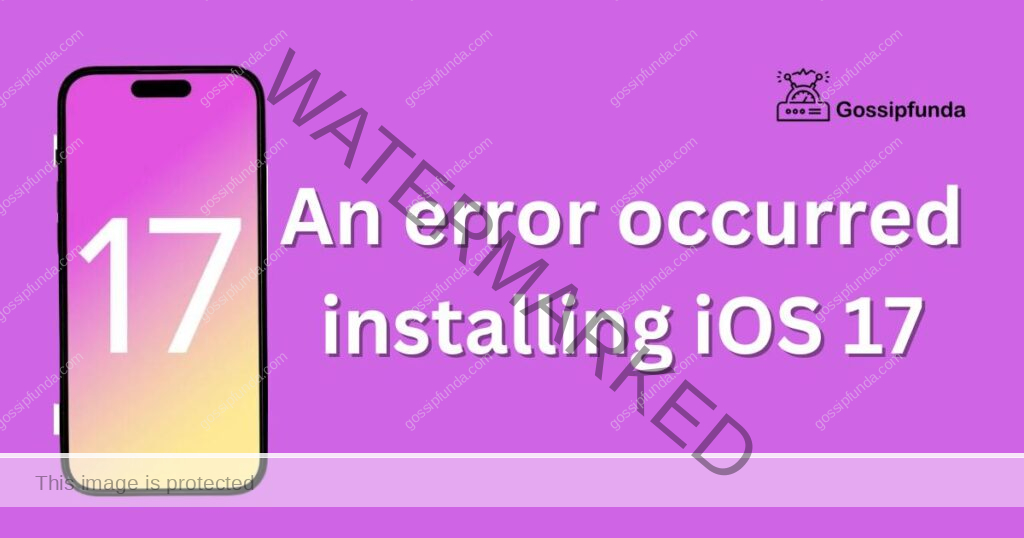
Causes for An Error Occurred Installing iOS 17
- Insufficient Storage Space: One of the primary reasons for encountering the “An Error Occurred Installing iOS 17” message is having inadequate storage space on your iOS device. iOS updates require a significant amount of available storage to download and install successfully. If your device doesn’t have enough free space, the update process will fail.
- Network Issues: Network problems, including slow or unstable Wi-Fi connections, can lead to installation errors. iOS updates are substantial files, and interruptions in the download process due to network issues can cause the installation to fail.
- Corrupted Update Files: Sometimes, the update files themselves can become corrupted during the download process. Corrupted files can’t be installed, resulting in the error message. Deleting these files and attempting the update again is often necessary.
- Hardware Problems: In some cases, hardware issues with your iOS device can interfere with the installation process. These problems can range from issues with the device’s storage, RAM, or other components. Hardware problems require professional diagnosis and repair.
These are the main reasons behind the “An Error Occurred Installing iOS 17” issue that iOS users may encounter during the update process. Identifying the specific cause on your device is essential for successfully troubleshooting and resolving the problem.
How to fix an error occurred installing iOS 17?
Fix 1: Ensure Sufficient Storage Space
One of the most common reasons for encountering the “An Error Occurred Installing iOS 17” message is insufficient storage space on your iOS device. iOS updates, including iOS 17, are substantial and require a significant amount of free storage to be successfully downloaded and installed. Here’s how to ensure you have enough space:
- Delete Unused Apps and Media: Start by removing apps you no longer use and deleting redundant photos, videos, and music files. To do this, go to Settings > General > [Device] Storage and tap on apps or media to delete them.
- Use iCloud Storage: Consider utilizing iCloud to store photos, videos, and backups. This can free up space on your device while ensuring you don’t lose valuable data.
- Clear Safari Cache: In Safari settings, you can clear your browsing history and website data. This can also help reclaim some storage space.
- Offload Unused Apps: iOS can automatically offload apps you rarely use while preserving their data. You can enable this feature in Settings > App Store > Offload Unused Apps.
By making room on your device, you’ll increase the chances of a successful iOS 17 update without encountering storage-related issues.
Fix 2: Ensure a Stable Network Connection
Network issues can be a significant factor in the “An Error Occurred Installing iOS 17” problem. iOS updates are large files, and any disruptions in your network connection can lead to installation failures. To ensure a stable network connection, follow these steps:
- Use Wi-Fi: Always opt for a Wi-Fi connection when updating your iOS device. Using cellular data can lead to interruptions or excessive data usage.
- Check Wi-Fi Signal: Ensure that your device is in close proximity to the Wi-Fi router to maintain a strong and stable signal.
- Restart Router: If you suspect Wi-Fi issues, try restarting your router. This can often resolve minor connectivity problems.
- Use a Different Wi-Fi Network: If possible, connect to a different Wi-Fi network to rule out issues with your home network.
By establishing a reliable network connection, you can reduce the chances of encountering errors during the iOS 17 installation process.
Fix 3: Check for Corrupted Update Files
Corrupted update files can hinder the iOS 17 installation process. If you’ve downloaded an update file that is damaged or incomplete, it will result in the “An Error Occurred Installing iOS 17” message. To address this issue, follow these steps:
- Delete Partially Downloaded Update: Go to Settings > General > Software Update. If you see a partially downloaded update, remove it by tapping on it and selecting “Delete Update.”
- Download the Update Again: After deleting the corrupted update, initiate the download process again by going to Settings > General > Software Update. Ensure you have a stable network connection during the download.
- Restart Your Device: After downloading the update, restart your iOS device before attempting the installation. This can help ensure a smooth installation process.
By clearing out corrupted files and downloading the update afresh, you increase the likelihood of a successful iOS 17 installation.
Fix 4: Perform a Forced Restart
A forced restart can address various software-related issues, including the “An Error Occurred Installing iOS 17” problem. Depending on your iPhone model, follow these steps to perform a forced restart:
- For iPhone 8 and later: Quickly press and release the Volume Up button, quickly press and release the Volume Down button, and then press and hold the Side button until you see the Apple logo.
- For iPhone 7 and 7 Plus: Simultaneously press and hold the Volume Down and Sleep/Wake (Power) buttons until the Apple logo appears.
- For older iPhones: Press and hold the Home and Sleep/Wake (Power) buttons together until the Apple logo appears.
After the forced restart, attempt the iOS 17 update again. This method can help resolve software glitches that may have been causing the installation error.
These four fixes address common causes of the “An Error Occurred Installing iOS 17” issue, ensuring a smoother update process for your iOS device.
Fix 5: Reset Network Settings
Resetting your network settings can help eliminate any network-related issues that might be causing the iOS 17 installation error. To do this:
- Go to Settings on your iOS device.
- Scroll down and select General.
- Scroll down again and tap on Reset.
- Choose the option labeled “Reset Network Settings.”
- Enter your device’s passcode when prompted.
- Confirm the reset. Your device will reboot, and network settings will be restored to their default configurations.
This process can resolve issues related to network connectivity, such as incorrect network settings or conflicts that might be hindering the update process.
Fix 6: Update Using iTunes
If you’re still encountering the error when trying to update your iOS device, consider using iTunes as an alternative method:
- Connect your device to a computer with iTunes installed using a USB cable.
- Launch iTunes if it doesn’t open automatically.
- Select your device when it appears in iTunes.
- Click on “Check for Update” in the device summary screen.
- Follow the on-screen instructions to complete the update process.
Updating via iTunes can sometimes bypass issues related to the over-the-air update method and provide a more stable and reliable update experience.
Fix 7: Check for Hardware Problems
If none of the software-based fixes resolve the “An Error Occurred Installing iOS 17” issue, it’s possible that there might be underlying hardware problems with your iOS device. These hardware issues could include issues with the device’s storage, RAM, or other components.
To address potential hardware problems:
- Contact Apple Support or visit an Apple Store or authorized service provider.
- Describe the issue you’re experiencing during the update process.
- Allow the Apple technicians to diagnose and assess any hardware-related issues.
- Follow their guidance for necessary repairs or replacements.
Remember that hardware problems require professional attention, and attempting to fix them yourself could void your device’s warranty or cause further damage.
Fix 8: Contact Apple Support
If all else fails and you’re still stuck with the “An Error Occurred Installing iOS 17” message, it’s crucial to reach out to Apple Support for personalized assistance. Apple Support can provide you with specialized guidance tailored to your specific issue.
To contact Apple Support:
- Visit the Apple Support website or use the Apple Support app on another device.
- Select your device and describe the problem.
- Choose the option to chat with an Apple Support representative, schedule a callback, or visit an Apple Store or authorized service provider.
Apple’s support team is well-equipped to handle a wide range of iOS issues and can offer solutions that are not covered in generic troubleshooting guides.
These additional fixes cover a range of potential causes for the “An Error Occurred Installing iOS 17” issue, ensuring that you have a comprehensive set of solutions to resolve the problem.
Conclusion
In summary, encountering the “An Error Occurred Installing iOS 17” message can be frustrating, but it’s not an insurmountable problem. By following the steps outlined in this guide, you can troubleshoot and resolve the issue, allowing you to enjoy the latest iOS features hassle-free. Remember to ensure sufficient storage space, maintain a stable network connection, check for corrupted update files, perform a forced restart, reset network settings, and use iTunes as alternative methods.
If all else fails, don’t hesitate to seek assistance from Apple Support. With patience and determination, you’ll soon have iOS 17 up and running on your device. Stay updated and enjoy the benefits of the latest iOS version!
FAQ’s
This issue happens during iOS updates due to factors like storage, network, or corrupted files.
Delete unused apps, clear space, or use iCloud to free up storage.
Updates require a stable Wi-Fi connection to prevent interruptions during downloads and installations.
Prachi Mishra is a talented Digital Marketer and Technical Content Writer with a passion for creating impactful content and optimizing it for online platforms. With a strong background in marketing and a deep understanding of SEO and digital marketing strategies, Prachi has helped several businesses increase their online visibility and drive more traffic to their websites.
As a technical content writer, Prachi has extensive experience in creating engaging and informative content for a range of industries, including technology, finance, healthcare, and more. Her ability to simplify complex concepts and present them in a clear and concise manner has made her a valuable asset to her clients.
Prachi is a self-motivated and goal-oriented professional who is committed to delivering high-quality work that exceeds her clients’ expectations. She has a keen eye for detail and is always willing to go the extra mile to ensure that her work is accurate, informative, and engaging.


