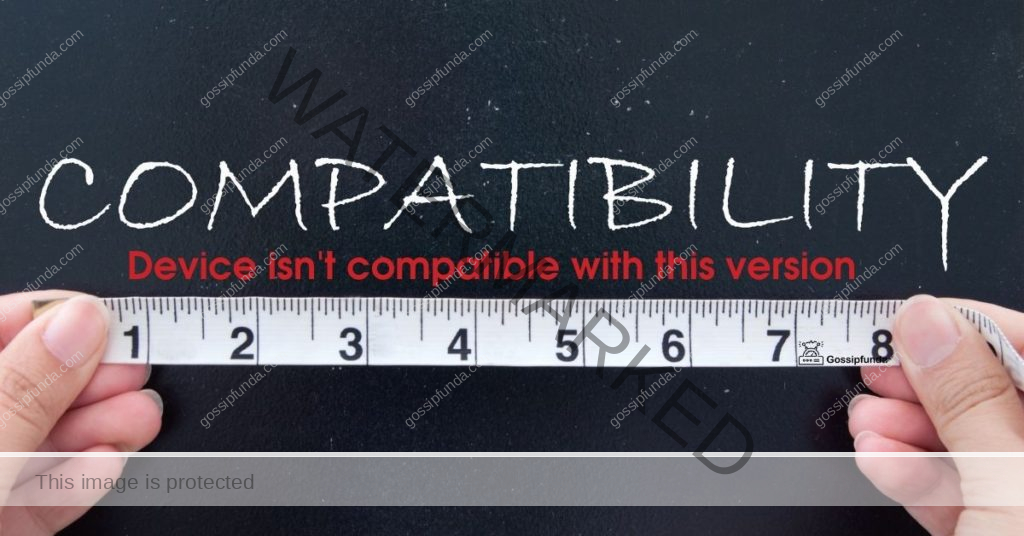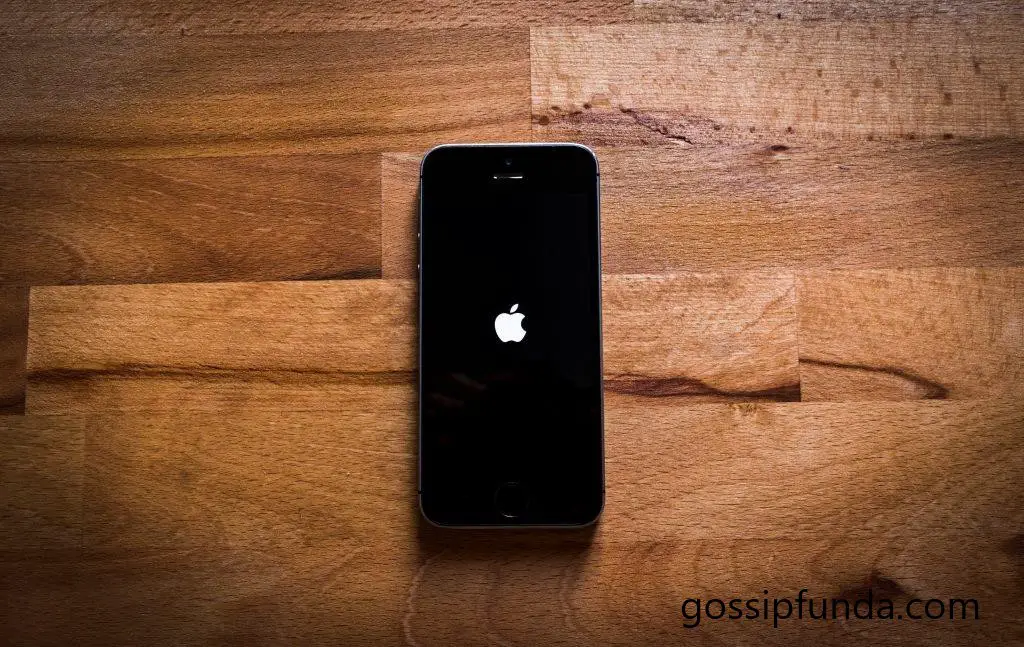Due to the widespread use of mobile devices and their extensive network coverage, emergency calls may be placed almost everywhere, including in rural areas. Still, there is a need for audio calls to exist for emergencies. The audio calling is not favorable for deaf, and people with hearing problems. Even for individuals with difficulty in speaking, the voice call is not preferable for emergency calls. What happens if you accidentally call emergency SOS on iPhone?
Sometimes, an audio call is problematic for the elderly person, and even for persons without disabilities who occasionally find it difficult to enunciate their words. SOS is a mobile phone feature to send a distress signal indicating some sort of emergency for help. It is to be set depending on your preference. This can be health services, police, etc. The alert will be sent to the concerned service person with a keypress. This feature is very much helpful for getting emergency help for people with any sort of disabilities. The SOS message is marked as and transmitted as a request for assistance
What is SOS
SOS stands for SAVE OUR SHIP or SAVE OUR SOUL. In Morse code, SOS, or S-O-S, is used as a distress signal to request assistance in an emergency, such as on a ship. Morse code is a method commonly used in telecommunication to encode characters. To indicate letters and numbers in Morse code, clicks, pauses, brief and prolonged sounds, or flashes of light are used. Thus SOS is used in mobile phones as a feature that can be applied in emergency needs.
SOS on Mobile Phones
SOS feature is available with Android OS and Apple phones assisting in an emergency by making an alert or a call. While pressing the buttons specified by the manufacturing company, the emergency call will alert the emergency service agents. On some phones, an emergency slider will appear that is set with options of emergency services needed, like police, health service, etc. You can select the type of service you need urgently from the slider by tapping on the option. Those services immediately receive a message or an alert indicating the need for help along with your location details.
Steps in Settings SOS in Mobile Phones
The steps of setting the emergency calls are entirely different for different manufacturers. We can see some general steps now. The following are some common steps to be followed in setting up SOS emergency services. Open the Phone settings from the Home Screen. Then select the safety and emergency option. Then you will get the following menu. The option for SOS messages is in the OFF state. Here set it to ON by tapping over the option Send SOS messages.
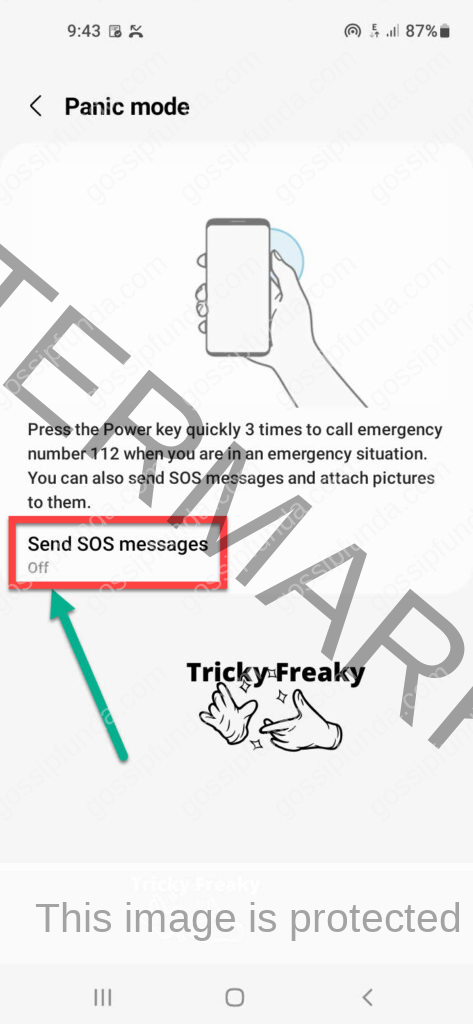
There you are supposed to turn the option by toggling it to ON. Then many options will be displayed. You can create the emergency contacts, or you can select a contact from the contact list or even you can update the existing Emergency contact list to add more Phone numbers. Also, you can delete the existing emergency contacts. In some cases, the following screen will appear. There you have to select Agree to go forward.
Thus emergency contacts are set. You should be careful in including all the inevitable contacts in the emergency call list. The options for setting the alerts will be different for different brands. The phone specifications will have details about the procedure to send the Emergency alerts.
Emergency Calling in iPhones
The procedure to be followed in making an Emergency call or alert on iPhones is in the following manner. Press and hold the side button and Volume (any of the volume buttons) together until the Emergency SOS slider appears. From the slider, you can select the individual or organization as per your choice. You have to decide before making an emergency call.
The methods for calling may have slight changes when the upgrades of the product come into existence. Some versions restrict you to press the side button 5 times without making a delay in between the key presses. Then the emergency slider appears.iPhone alerts the emergency contacts with a text message. To stop this you have to choose the Cancel option. Also, you can create emergency calls, and delete, and update the existing calls thru the various options available in the Edit menu.
The emergency services are made available for security services including health, police, etc. The services are activated thru the mobile apps associated with those organizations you are supposed to connect to when an emergency occurs. For example, you can set the health app to get emergency services thru the following steps:
- Open the Health App
- Tap on your profile picture
- Tap on the Medical Id saved in your profile
- Select Edit and locate the Emergency Calls
- Tap on ADD button
- Add contact and then save the settings
Similarly, you can activate the emergency service for any other public service organization or any other association. For help from the police or some other services when a crisis comes, you can add the contacts through the available phone features. Then the message will be transmitted instantly along with your current location as an alert to the concerned authority, and thus you can get immediate service or help from those public service organizations or associations. This is to be pre-planned before making a call, then only you can make over the delay in reaching those services in an emergency situation.
What happens if you accidentally call emergency SOS on iPhone?
An emergency call can be placed to any number. Many iPhone models have simple setup procedures for setting up Emergency calls. So, sadly, pressing the Emergency keys by accident is possible. There are certain steps to be followed in such situations. Here you can select any method as per the situation where you have to cancel.
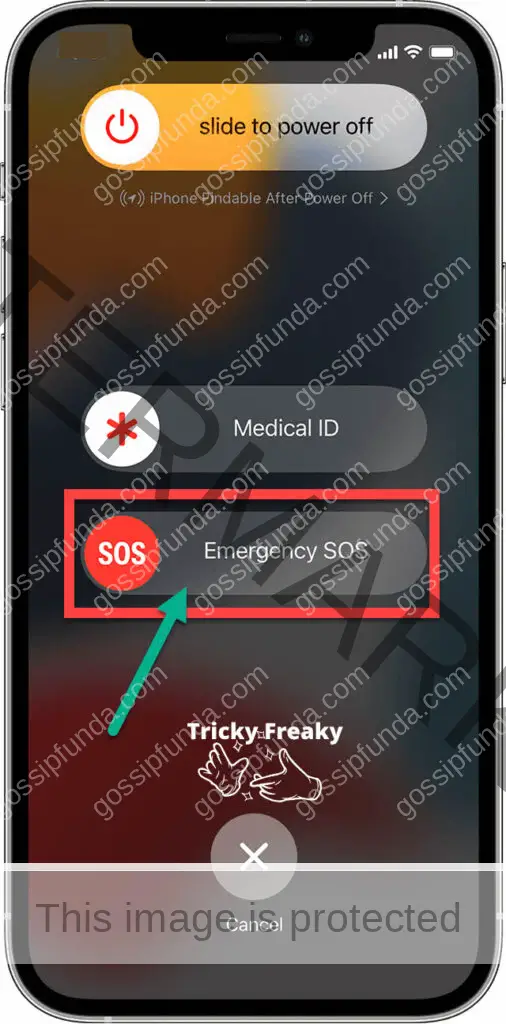
Tip 1: Cancel option from the SOS
For instance, you select the Cancel option from the SOS slider menu and press it to cancel the call.
Tip 2: Keep talking to the concerned person politely
Be on the line and do not hang up the phone. Keep talking to the concerned person politely responding to the queries. Persuade them that it has, regrettably, happened. This method is extremely important as you should not play with emergency services even though it has happened accidentally. The person on the other side is supposed to contact you for confirmation to avoid confusion before starting.
Tip 3: route to the relevant contact number
This should not occur again in the future. Therefore, we should exercise caution by making sure to backstop this. There are various ways to activate emergency services on iPhones. Press and hold the side button simultaneously pressing either of the volume buttons, press the side button five times quickly, or choose the Emergency SOS slider from the screen. The call will always be routed to the relevant contact number.
Make the Screen Lock by following the steps:
- Tap on the Gear Icon on the Home screen
- Open Settings
- Select the Lock Screen and Security option
- Select the Security
- Use a strong PIN, Bio-method, or a better pattern as the lock
- Save the settings
- If the screen lock already exists, then change it for now from the Lock screen & Security option.
Tip 4: dark environment
To stop pocket dials, take the necessary precautions for accidental contact protection. When kept in a dark environment, this feature can keep the phone’s screen from becoming inactive. In order to prevent accidental phone calls including emergency calls or message delivery when the phone is in a dark environment, it keeps the screen from being active. To make it active,
- Switch on your phone
- Go to the Home Screen.
- Open settings
- Tap on the Display option
- Turn the Dark Mode off
- Save the settings
Tip 5: disable the Emergency SOS call permanently
To disable the Emergency SOS call permanently from automatically calling with an accidental press of keys the following steps can be followed.
- Open the settings
- Tap on the Emergency SOS option
- Turn Off the option Call with Side Button
- If the phone has an option Auto Call then turn off the option
- Save settings
Outcomes:
Suppose you have adopted any of the methods above and stopped the automatic emergency call with the key presses, you can even make a call to the emergency services. The above-explained steps are precautions for an accidental call. To make a call in such situations, select the option Emergency SOS call from the phone settings, and follow the steps to get the SOS slider. Then select the option to Call from the SOS slider and make the emergency call
SIM Cards and Emergency Calls
The ‘emergency call’ is an important and useful feature of the mobile phone to serve in case of any crisis regardless of waiting for the carrier service provider of the SIM card. This is a signal that can be generated from the mobile in which the geographical location is set. Many mobile carriers allow these emergency signals to pass through them. This mutual understanding is useful when the SIM card carrier is not ready or if the network is down for any reason. If such service is not available, then the corresponding message will be sent back to the caller’s mobile phone.
Conclusion
Situations, where an emergency call should be placed, are extremely common. It may be sometimes essential to alert rather than make a voice call for people with hearing or speech problems. iPhone has settings that allow this to be conveniently accessed. The receiver will be alerted indicating the emergency call along with the caller’s geographical location details. So, what happens if you accidentally call emergency SOS on iPhone? If the emergency call is made unintentionally (accidentally by pressing the specified keys in the order), an immediate fix must be sought.
There are a number of techniques that work with the iPhone series. The simplest method is to end the call right away or you can take necessary actions to stop it from continuing like canceling the call. Selecting the dark mode option is also simple as no further steps are involved, and it prevents the chances of unexpected pocket dialing. If you disable the option from phone settings, then also there are options available in the phone settings menu to make the emergency call by making use of the SOS slide bar.
FAQs
Emergency calls are useful for getting immediate help from a person or some public service for security or to overcome some sort of crisis. All the versions of the iPhone provide the keypress facility to place an emergency call. It can be stopped by disabling the ‘Call with side button’ or ‘Auto call’ option. The option can be selected from the home screen thru the phone setting. The menu shows two options, Call or Cancel. If you accidentally press those keys in the same order, then the emergency call will be sent to the concerned person. If it was not intentionally done, then cancel it thru the option ‘Cancel’, so that the call will be interrupted and no one will be notified.
When the ‘Call with side button’ or the ‘Auto Call’ option is disabled for some purpose, the emergency call cannot be paced with the keypress. The emergency SOS can be activated from the SOS sliding menu. The dialog box appears with options and the Call option can be selected. The preset contacts will be listed. The desired ones can be selected. Thus the receiver will be alerted to the message and location details of the person who is asking for help. The emergency contact list should be created priorly and maintained such that all the emergency contacts are included.
The SIM card can identify your phone number and the carrier through which the signals are being carried out. It cannot accept any other signals. But the mobile phone can identify some other signals like ‘Emergency Calls’. Here even though your mobile network is not available, there are other available networks that allow your signals to pass through and be transmitted to the receiver. If there are no such options provided by the mobile networks in a particular geographical location, then you will get the message ‘No Service’.
Awill Guru is a technology enthusiast with degrees in VLSI Engineering (B.Tech, M.Tech) and Android Development. Their passion for education drives them to teach and share knowledge through their blog. He also hold qualifications in Sociology (M.A.) and Education (B.Ed), along with NIELIT O and A Level certifications.