Encountering errors during software updates can be frustrating, especially when they halt progress with cryptic codes like the software change returned error code 0x87d00669(-2016410007). This error, commonly faced by system administrators and IT professionals, often appears during the deployment of software updates in environments using management systems like Microsoft’s System Center Configuration Manager (SCCM). Understanding and resolving this error is crucial for maintaining smooth IT operations and ensuring system security and stability. This article provides an in-depth analysis and step-by-step solutions to troubleshoot and fix this error effectively.
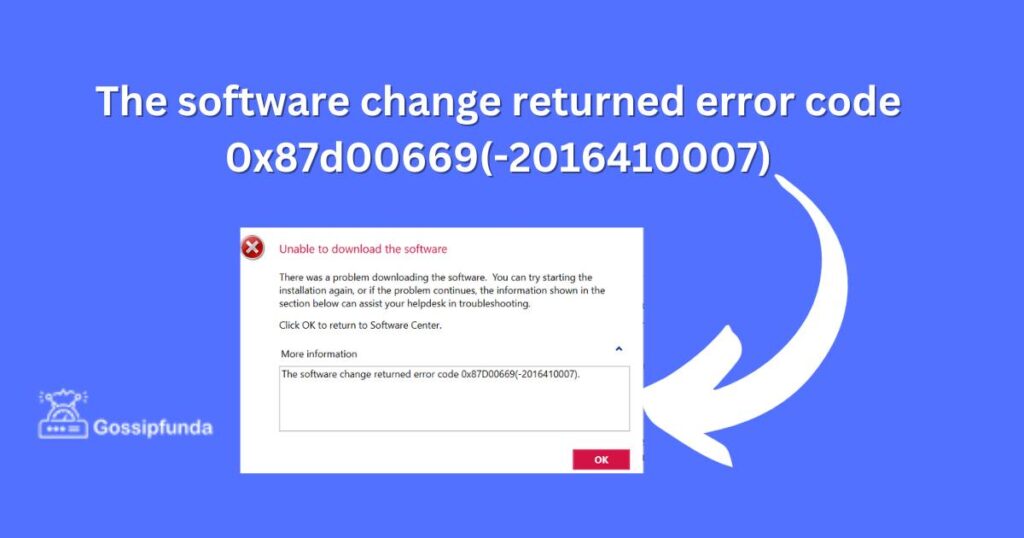
Reasons behind the software change returned error code 0x87d00669(-2016410007)?
The software change returned error code 0x87d00669(-2016410007) typically occurs in environments like Microsoft’s System Center Configuration Manager (SCCM) and is often related to software deployment issues. Understanding the reasons behind this error is crucial for effective resolution. Here are the key causes:
- Conflicts with Existing Software: This error can arise if there’s a conflict between the software being deployed and applications already installed on the target system. Such conflicts might be due to incompatible versions or similar functionality that disrupts the new installation.
- Missing Prerequisites: If the software being deployed requires certain prerequisites that are not present on the target system, it can lead to this error. This includes missing libraries, frameworks, or other supporting software components necessary for the proper functioning of the application.
- SCCM Configuration Issues: Incorrect or conflicting configuration settings in SCCM can lead to deployment failures. This encompasses issues like incorrect target collection settings, deployment schedule conflicts, or errors in the application deployment settings within SCCM.
- Network Connectivity Problems: Reliable network connectivity is vital for software deployment via SCCM. Network interruptions or instability during the deployment process can result in incomplete or failed installations, manifesting as the error 0x87d00669(-2016410007).
- Insufficient System Resources: If the target system lacks sufficient resources like disk space, memory, or processing power needed for the software installation, it can trigger this error. This is especially common in large-scale deployments where system capabilities vary widely.
- Software Package Issues: Sometimes, the problem lies within the software package itself. This could be due to corruption in the package, incorrect packaging of the application, or issues arising from the software source.
- Permission and Security Restrictions: In some instances, security settings or user permission restrictions on the target system can prevent successful software deployment, leading to this error. This is particularly relevant in tightly controlled IT environments.
- User Intervention: Unexpected user actions like manually interrupting the installation process, restarting the system during deployment, or other user interventions can cause the deployment to fail, resulting in the error.
Addressing these causes requires a systematic approach, including checking system compatibility, ensuring proper SCCM configuration, verifying network stability, and making sure all necessary permissions are in place.
How to fix the software change returned error code 0x87d00669(-2016410007)?
Fix 1: Resolving Conflicts with Existing Software
Addressing conflicts with existing software is a crucial step in resolving the error code 0x87d00669(-2016410007). This error often occurs due to compatibility issues between the new software being deployed and the applications already installed on the target system. Here’s a detailed procedure to fix this issue:
- Identify the Conflicting Software: Start by identifying which existing software on the target system might be conflicting with the new deployment. Use tools like the System Center Configuration Manager (SCCM) reports or software inventory logs to check for previously installed applications that could potentially interfere with the new software. Look specifically for applications that share similar functionality or dependencies.
- Analyze Compatibility: Once potential conflicting software is identified, analyze the compatibility between this software and the new application. This involves checking the software versions, dependencies, and any known compatibility issues documented either by the software vendor or within the IT community.
- Consult Software Documentation: Refer to the documentation of both the new software and the existing conflicting software. Often, software documentation includes details about known compatibility issues and recommended resolutions. This step is vital for understanding the technical nuances of the conflict.
- Test in a Controlled Environment: Before making changes to the production environment, replicate the issue in a test environment. This helps in confirming the conflict and also in testing the resolution without impacting the actual work environment.
- Update or Uninstall Conflicting Software: Depending on the nature of the conflict, you may need to update the existing software to a newer version that is compatible with the new deployment. If an update is not feasible or does not resolve the conflict, consider uninstalling the conflicting software. This decision should be based on the criticality of the software and its usage within the organization.
- Deploy Updates or Changes: After making the necessary changes (updating or uninstalling), proceed to redeploy the new software. Ensure that the deployment is closely monitored to check if the error recurs.
- Re-evaluate System Performance: Post-deployment, assess the system’s performance to ensure that the new software functions correctly and that there are no residual issues from the conflict resolution process.
- Document the Resolution Process: Documenting the steps taken and the resolution process is crucial for future reference. This includes details of the conflict, the actions taken to resolve it, and any observations during the process.
- Provide Feedback to Software Vendors: If the conflict is due to a prevalent issue, consider providing feedback to the software vendors involved. This can help in resolving similar issues in future versions of the software.
This comprehensive approach to resolving conflicts with existing software should effectively address the error 0x87d00669(-2016410007) and ensure a smooth software deployment process.
Don’t miss: Microsoft Edge update error code 7: 0x80040901
Fix 2: Addressing Missing Prerequisites
The error code 0x87d00669(-2016410007) often surfaces when there are missing prerequisites for the software being deployed. Ensuring that all necessary components are present before installation is key to resolving this issue. Here’s how to address missing prerequisites:
- Identify Required Prerequisites: Start by identifying all the prerequisites required for the software. This information is typically found in the software’s documentation or on the vendor’s website. Common prerequisites might include specific versions of .NET Framework, Java, or other software libraries.
- Audit the Target Systems: Conduct an audit of the target systems using tools provided by SCCM or similar management solutions. This audit should focus on verifying whether the required prerequisites are installed and up-to-date.
- Deploy Prerequisites: If the audit reveals missing prerequisites, deploy these components prior to the software installation. This can be done through SCCM by creating separate application deployment packages for each prerequisite. Ensure that these packages are configured to install before the main software deployment.
- Reattempt Deployment: After successfully deploying the prerequisites, reattempt the software installation. Monitor the deployment process to confirm that the absence of prerequisites is no longer causing the error.
- Document the Process: Documenting the steps for addressing missing prerequisites is crucial. This documentation should include details of the prerequisites, how they were deployed, and the outcome of the subsequent software installation.
Fix 3: Correcting SCCM Configuration Issues
Misconfigurations in SCCM can lead to the error code 0x87d00669(-2016410007). Correcting these configurations is essential for a successful deployment. Here’s a detailed approach:
- Review Deployment Settings: Begin by reviewing the deployment settings in SCCM for the software. Check the target collection, deployment schedule, and other settings to ensure they are correctly configured.
- Check Application Configuration: Ensure that the application package in SCCM is correctly set up. This includes verifying the application’s command line, installation switches, and any dependencies that are part of the deployment.
- Update Distribution Points: If there have been any changes to the software package, ensure that the updated package is distributed to all relevant SCCM distribution points. This step is critical to ensure that the latest version of the software is available for deployment.
- Test in a Controlled Environment: Before applying changes to the live environment, test the updated configurations in a controlled environment. This helps in identifying any potential issues that might arise from the configuration changes.
- Implement Changes in the Production Environment: Once the configurations have been successfully tested, implement them in the production environment. Carefully monitor the deployment process to ensure that the configuration changes have resolved the error.
- Document Configuration Changes: Maintain a record of all configuration changes made in SCCM. This documentation is invaluable for future reference and for troubleshooting similar issues.
By systematically addressing these two additional causes of the error code 0x87d00669(-2016410007), you can significantly improve the success rate of software deployments and maintain the stability of your IT environment.
Fix 4: Resolving Network Connectivity Issues
Network connectivity problems can lead to the error 0x87d00669(-2016410007) during software deployment through SCCM. A stable network is essential for successful deployment. Here’s how to address these network-related issues:
- Diagnose Connectivity Problems: Begin by diagnosing any network connectivity issues between the SCCM server and the client machines. Tools like ping, traceroute, or network monitoring software can help identify any connectivity or latency issues.
- Ensure Stable Network Connection: Ensure that the client machines have a stable and reliable network connection during the software deployment process. This might involve checking the network infrastructure, such as routers, switches, and wireless access points, for any issues.
- Configure Network Bandwidth Management: In cases where network bandwidth is limited, configure SCCM to use bandwidth management techniques. This helps in optimizing the data transfer and prevents deployment failures due to network congestion.
- Update Network Drivers and Firmware: Outdated network drivers or firmware on client machines or network hardware can cause connectivity issues. Ensure that all network-related drivers and firmware are up-to-date.
- Reattempt Software Deployment: After addressing the network issues, reattempt the software deployment. Monitor the deployment process to ensure that network connectivity is no longer causing the error.
Fix 5: Addressing Insufficient System Resources
The error 0x87d00669(-2016410007) may also occur if the target system lacks the necessary resources, such as disk space, memory, or processing power. Ensuring sufficient resources is critical for a successful deployment:
- Evaluate System Requirements: Review the system requirements for the software being deployed. This includes required disk space, memory, CPU, and any other specific requirements.
- Check System Resources on Target Machines: Use SCCM or other system management tools to check the available resources on the target machines. Compare these against the software’s requirements to identify any shortcomings.
- Free Up Resources or Upgrade Hardware: If the target machines do not meet the software’s requirements, take steps to free up resources. This might involve cleaning up disk space, closing unnecessary applications, or, if feasible, upgrading the hardware.
- Modify Deployment Settings: In some cases, modifying the deployment settings in SCCM to stagger the deployment can reduce the load on system resources. This is particularly useful in environments with multiple machines with limited resources.
- Reattempt Deployment After Resource Allocation: After ensuring that the system resources meet the requirements, reattempt the deployment. Monitor the process to confirm that insufficient resources are no longer causing the error.
Addressing these additional causes for the error 0x87d00669(-2016410007) requires a combination of technical insight and careful planning. By methodically tackling these issues, you can enhance the efficiency and reliability of software deployments in your organization.
Fix 6: Rectifying Software Package Issues
Sometimes, the root cause of error 0x87d00669(-2016410007) lies within the software package itself. Issues like package corruption or incorrect packaging can hinder successful deployment. Here’s how to address these software package issues:
- Validate the Software Package: First, ensure the integrity of the software package. This includes checking for any signs of corruption. You can use tools to verify the package’s checksum or hash value, ensuring it matches the value provided by the software vendor.
- Repackage the Software: If you find any issues with the package, repackaging might be necessary. Use the appropriate packaging tool to recreate the software package, making sure to follow the vendor’s guidelines and best practices for packaging.
- Redistribute the Package to Distribution Points: Once the software is repackaged, redistribute it to the SCCM distribution points. This ensures that the corrected package is available for deployment to the client machines.
- Reattempt Deployment: After repackaging and redistributing, reattempt the software deployment. Carefully monitor the deployment process to confirm that the package issues have been resolved.
Fix 7: Overcoming Permission and Security Restrictions
Permission and security settings on the target systems can impede software deployment, leading to error 0x87d00669(-2016410007). Ensuring appropriate permissions and security configurations are crucial:
- Review User Permissions: Check the user permissions on the target machines. The account used for deployment should have sufficient privileges to install software. This includes administrative rights on the client machine if required.
- Adjust Security Settings: Sometimes, security software or configurations like firewalls and antivirus settings can block the installation. Temporarily adjust these settings or create exceptions for the deployment process, ensuring not to compromise overall system security.
- Test Permissions and Security Adjustments: Before proceeding with the deployment, test these adjustments in a controlled environment. This helps verify that the permission and security changes allow for successful installation without introducing new issues.
- Reattempt Deployment: With the adjusted permissions and security settings, reattempt the software deployment. Monitor the process to ensure that these adjustments resolve the error.
Fix 8: Mitigating User Intervention Issues
Unexpected user actions such as manually interrupting the installation process or restarting the system during deployment can cause error 0x87d00669(-2016410007). Mitigating these issues is essential:
- Educate End-Users: Inform end-users about the deployment process and the importance of not interrupting the installation. Clear communication can significantly reduce instances of user intervention.
- Implement Deployment Scheduling: Schedule the deployment during off-hours or periods of low activity. This reduces the chances of user intervention during the installation process.
- Configure Reattempt Settings: In SCCM, configure settings to reattempt the installation in case of interruptions. This helps ensure that the deployment completes successfully even if initially interrupted.
- Monitor Deployment Progress: Monitor the deployment process closely. This enables quick identification and response to any instances of user intervention that might occur.
By systematically implementing these fixes, you can effectively address the diverse causes of error 0x87d00669(-2016410007), ensuring smoother and more reliable software deployments in your IT environment.
Conclusion
The software change returned error code 0x87d00669(-2016410007) is a manageable challenge with the right approach. By understanding the common causes, following a structured troubleshooting process, and implementing best practices for software deployment, IT professionals can effectively resolve this error. Keeping systems updated and functioning smoothly is vital for any organization’s security and efficiency. With the insights provided in this guide, managing such errors becomes a less daunting task, ensuring a robust and reliable IT infrastructure.
FAQs
It’s a common error in SCCM during software deployment, indicating conflicts or system issues.
Yes, unstable network connections during deployment can trigger this error.
Prachi Mishra is a talented Digital Marketer and Technical Content Writer with a passion for creating impactful content and optimizing it for online platforms. With a strong background in marketing and a deep understanding of SEO and digital marketing strategies, Prachi has helped several businesses increase their online visibility and drive more traffic to their websites.
As a technical content writer, Prachi has extensive experience in creating engaging and informative content for a range of industries, including technology, finance, healthcare, and more. Her ability to simplify complex concepts and present them in a clear and concise manner has made her a valuable asset to her clients.
Prachi is a self-motivated and goal-oriented professional who is committed to delivering high-quality work that exceeds her clients’ expectations. She has a keen eye for detail and is always willing to go the extra mile to ensure that her work is accurate, informative, and engaging.


