In recent years, the number of Android malware threats has increased significantly, and one of the most recent and dangerous types of malware is the SVC Agent. This Trojan operates as a background service component on infected devices and is capable of collecting and transmitting sensitive information, sending unwanted text messages, and making unauthorized phone calls. In this article, we will explore the SVC Agent, what Android users can do to protect themselves against this dangerous threat including some precautions. Whether you are a casual user or a cybersecurity professional, it is essential to understand the risks posed by the SVC Agent and to take the necessary steps to protect your device and sensitive information.
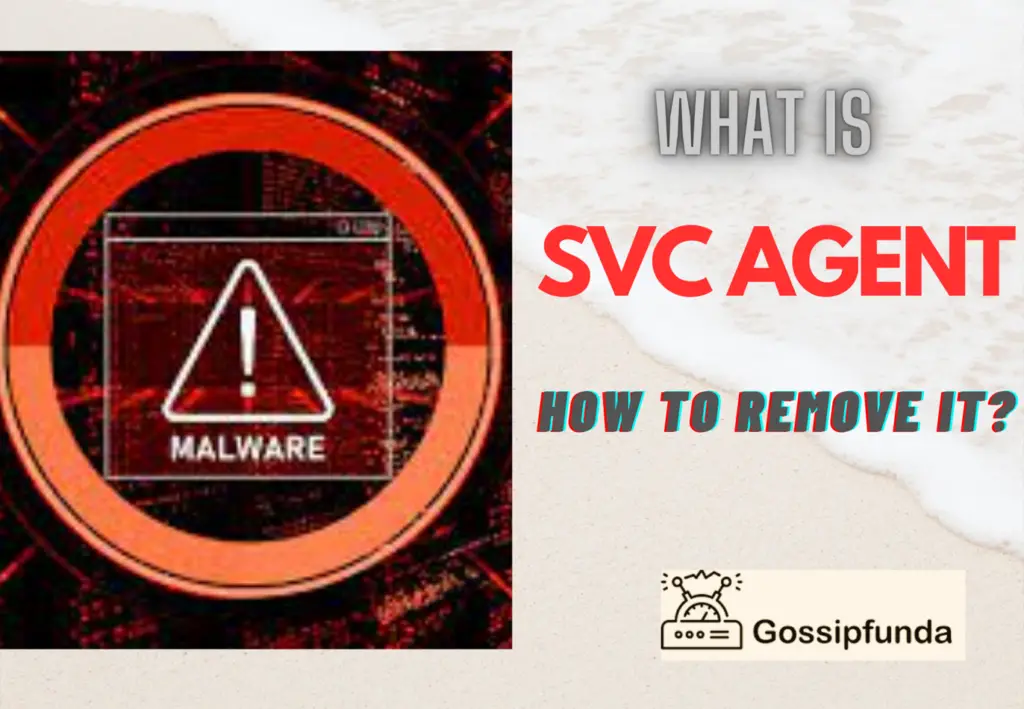
What is an SVC agent?
“Stealthy video capturer” is a term used to describe a Trojan malware program that infects a device and surreptitiously records and captures video from the device’s camera. Such malware is frequently made to steal confidential information or covertly watch over the user of the infected device. The phrase “trojan horse” refers to a particular type of malicious software called a Trojan that is designed to look like legitimate software but in fact, has hidden functionality that could harm your device or steal personal information. These Trojans are frequently spread by way of rogue software or malicious apps, compromised websites, or malicious email attachments.
What does a stealthy video capture agent do on Android?
A “stealthy video capturer agent” is likely a reference to a type of malicious software, such as a Trojan. It surreptitiously record and capture video from the device’s camera. The attacker can acquire private data and actions that the user may not want to be recorded or shared by recording and capturing footage from the device’s camera.
For instance, the recorded video might include private or sensitive data, such as login information or financial information, that the attacker could exploit to commit financial fraud or identity theft. The attacker might also utilize the video to eavesdrop on the user, keeping an eye on their movements, interactions, and relationships. In rare circumstances, the assailant can use the film to extort cash or private information from the victim or subject them to blackmail.
An Android device’s security and stability can be harmed in addition to privacy being compromised by a sneaky video capturer Trojan. The Trojan might continue to operate in the background and eat up important resources like memory, processing speed, and battery life, so this could cause the device to stutter or even crash. In addition to these potential threats, the Trojan may potentially set up spyware or keyloggers, which would further jeopardize the device’s security and privacy.
How to get rid of the SVC agent?
There are various measures you can take to get rid of a stealthy video capturer (SVC) agent if you believe your Android smartphone has become infected with one:
Method 1. Run an antivirus scan
Antivirus scan is one of the simple and basic method which is used to check health of your device. There are many antivirus scanning applications which are free as well also try to keep your device away from unknown apps. Follow the below steps to run an antivirus scan.
1. Install an antivirus app
Download and install an antivirus app from the Google Play Store if you don’t already have one on your device. Avast, AVG, and Kaspersky are a few well-known antivirus apps.
2. Update the antivirus app
Before running a scan, make sure to update your antivirus app to the latest version. This will ensure that it has the latest definitions and can detect the most recent threats, including the SVC agent.
3. Launch the antivirus ap
After updating the antivirus app, launch it by opening and selecting “Scan” from the menu. This will initiate a full scan of your device, including the system and all installed apps.
4. Wait for the scan to complete
Depending on the size of your device and the number of files and apps that need to be scanned, the scan may take a few minutes to finish. The antivirus app will scan all files and apps during this period for malicious software, including the SVC agent.
5. Review the scan results
The antivirus app will show the findings after the scan is finished, letting you know if any threats were discovered. The antivirus app usually offers the option to delete or quarantine the SVC agent if it was found. So try to scan your device regularly.
6. Finally take action in response to the results
If the SVC agent was found, remove it in accordance with the antivirus app’s removal directions. Uninstall the infected app or conduct a factory reset on your device if the antivirus app was unable to get rid of the agent.
Method 2: Uninstall suspicious apps
After the antivirus scan detects any suspicious apps, it is important to uninstall them immediately. Some Trojans may disguise themselves as legitimate apps, so be cautious and only keep apps that you trust.
1. Go to the Settings app
At first search for the Settings app on your Android device usually denoted by a gear icon.
2. Tap on “Apps & notifications”z
Select “Apps & notifications” or a comparable choice in the Settings app to view a list of all the installed applications on your device.
3. Find the suspicious app
By scrolling through the list of loaded apps the suspicious app that might contain the SVC agent can be found. To view a full list of installed apps, you might need to tap on the “All apps” or “Downloaded apps” option.
4. Tap on the suspicious app
After you’ve located the suspicious app, tap it to reveal more information.
5. Tap on “Uninstall”
In the app’s details, press the “Uninstall” button. You might need to confirm the action to uninstall the app.
6. Repeat the procedure to uninstall any additional suspect apps that you have found. If you have found any additional suspicious apps, follow the instructions above to remove them as well.
Method 3: Update your security software
Keep your security software and operating system up-to-date, as updates often include critical security patches that can help protect against malware and Trojans. If you found one in your device try to remove malware. To update the security software follow the below instructions.
1. Open the Google Play Store
On your Android device, open the Google Play Store, which is typically represented by a shopping bag icon.
2. Tap on the three horizontal lines
In the upper-left corner of the Google Play Store, press on the three horizontal lines to reveal the side menu.
3. Tap on “My apps & games”
To see a list of your installed apps, select “My apps & games” in the side menu.
4. Check for updates
Look for any security software, such as antivirus applications, by scrolling through the list of installed apps. You will notice an “Update” button next to the app if there is an update accessible.
5. Tap on “Update”
To begin the updating process if there is an update available, press the “Update” button. It’s possible that you must approve the action before the update begins.
6. Wait for the update to complete
Depending on the size of the update and the speed of your internet connection, the update procedure could take a few minutes to complete.
7. Repeat the process for other security software
If your device has additional security software installed, perform the similarly outlined above to update it.
Method 4: Factory reset:
Your device might need to be factory reset if the aforementioned fixes don’t work. By doing this, you can return your device to its default settings and remove all data and apps from it. But, before performing a factory reset, make sure to back up any crucial data.
1. Firstly, go to the Settings app:
On your Android device, search and navigate to the Settings app, where all the information about your device will be stored.
2. Secondly, tap on “System”:
In the Settings app, tap on “System” or a comparable choice to gain access to the system settings for the device.
3. Tap on “Reset”:
Tap “Reset” or a similar kind of option that offers options to reset the device under the System settings.
4. Next, tap on “Factory data reset”:
In the Reset options, tap on “Factory data reset” to perform a full factory reset on the device.
5. At last, confirm the action:
You will be asked to confirm the action before the factory reset starts. Before doing the factory reset, be sure to back up any crucial data, such as pictures, movies, and contacts.
6. Wait for the factory reset to complete:
The factory reset process may take several minutes to complete, depending on the size of the data and the speed of your device.
The SVC agent and any other malware that might be on your smartphone will be deleted if you perform a factory reset. After the factory reset, only keep trusted apps and exercise caution while downloading and installing new ones. Consider installing security software as well to further shield your device from malware threats in the future.
Be cautious in the future
Last but not least, use caution going forward while downloading and installing new apps and software. Prevent visiting dubious websites and avoid accepting email attachments from unidentified senders. Here are some crucial things to be wary of in order to safeguard your Android device from the stealthy video capturer (SVC) agent and other viruses going forward:
Update your operating system and applications
Check for and install updates for your operating system and applications on a regular basis because they frequently include security fixes for discovered vulnerabilities.
Download apps from trusted sources
Only download apps from trusted sources, such as the Google Play Store, and avoid downloading apps from third-party stores or websites.
Be aware of free apps
Free apps should be used with caution. Malware authors frequently utilize free apps to spread their software, therefore use caution when installing free apps and only do so from reputable websites.
Read more about app permissions
Only install apps that ask for permissions that are necessary for the functionality of the app. Before installing an app, review its permissions.
Use a reputable security app
Install a trustworthy security app, like an antivirus app, to help safeguard your device from viruses and to scan apps before installing them.
Be cautious with links and attachments
Be wary of clicking on links and attachments in emails, texts, and social media posts because they can contain malware.
Backup important data
Regularly back up important data, such as photos, videos, and contacts, so that you can easily restore them if your device is lost, stolen, or infected with malware. By following these best practices, you can help protect your Android device from the SVC agent and other malware, and keep your data and privacy safe.
Conclusion
In conclusion, the SVC Agent Trojan is a kind of malware that can infect your device and have a variety of negative effects, including stealing confidential data, granting unauthorized access to the affected machine, and starting DDoS attacks. The Trojan can be spread using a number of channels, including rogue websites, email attachments, and software downloads from dubious sources. It’s crucial to adhere to the best procedures in order to avoid SVC Agent Trojan attacks. If you were unable to get rid of SVC Agent, then try to contact some professional about it. If you have any questions or doubts feel free to comment on them.
FAQs
Slow performance, frequent crashes, pop-up advertisements, and the emergence of new apps or files on the computer are all signs of an SVC Agent Trojan infection. Occasionally, the infected machine may experience network connectivity issues. So if you find any of these changes in your device or even you think to check it, it is better to download and install some anti-virus applications and scan your device.
Yes, The Trojan can potentially propagate to other devices on the same network if your infected computer is connected to one. To stop the malware from spreading further, the infected machine must be isolated and removed as soon as feasible. It is recommended to scan your devices for any antivirus, if you found one you can follow fixes so that it can’t affect other devices on your network.
Manual removal of the SVC Agent Trojan is not advised because it can be a difficult and dangerous task. It’s possible that the Trojan produced secret files or registry entries that are challenging to find and remove manually. The Trojan should be easy to remove using specific tools and methods by a qualified cybersecurity company or a skilled expert.
The SVC Agent Trojan has been known to have some DDoS (Distributed Denial of Service) capabilities in certain of its forms. As a result, a DDoS assault against a target website or network might be launched using the Trojan, rendering it inaccessible to visitors. So, it is recommended to avoid having your computer exploited in a DDoS attack, it’s critical to have the SVC Agent Trojan uninstalled as soon as you suspect an infection.
Ragini P. Anvekar is a distinguished professional with a Bachelor’s degree in Computer Science Engineering. With a profound expertise in her field, Ragini has made significant strides in the tech industry. Her passion for technology and its applications is evident in her technical writing. Through her articles, she simplifies complex technical concepts, making them accessible to a broader audience. Her work reflects a deep understanding of current trends and technologies in computer science. Ragini is recognized for her ability to convey intricate details with clarity and precision, making her a valuable asset in the tech community. Her contributions extend beyond writing, as she actively participates in various tech forums, sharing her knowledge and insights.

