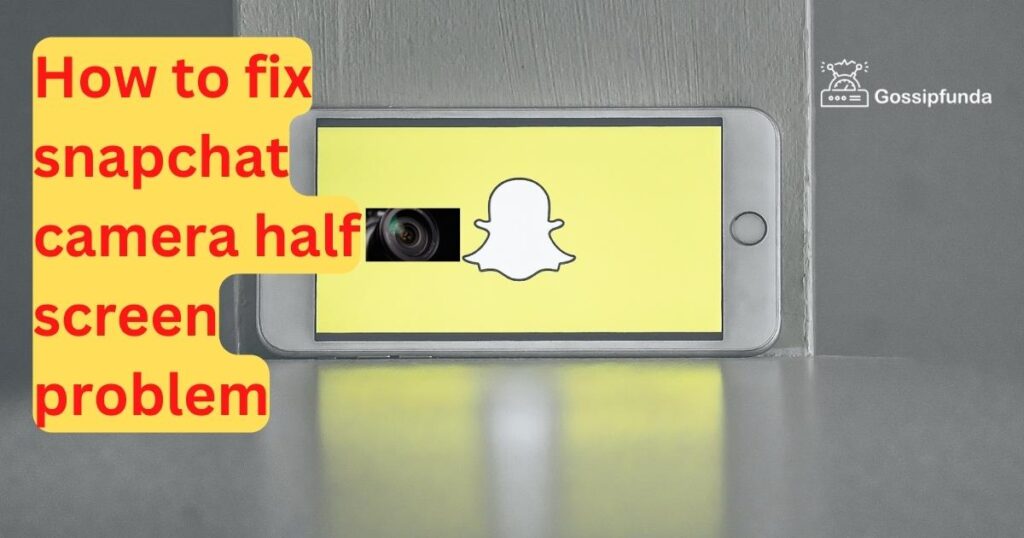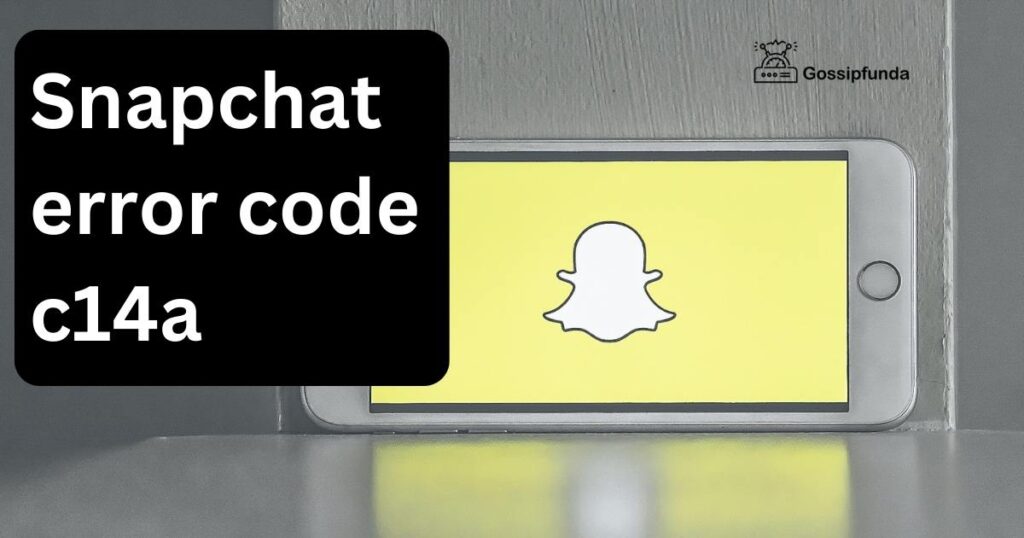Snapchat, a popular social media platform, is known for its innovative features, one of which is Remix. This feature allows users to interact with friends’ Snaps by recording their own reactions or content alongside the original Snap. However, users sometimes face issues with Snapchat Remix not working. This article delves into the reasons behind this problem and provides a step-by-step guide on how to fix it, ensuring your Snapchat experience remains seamless and enjoyable.
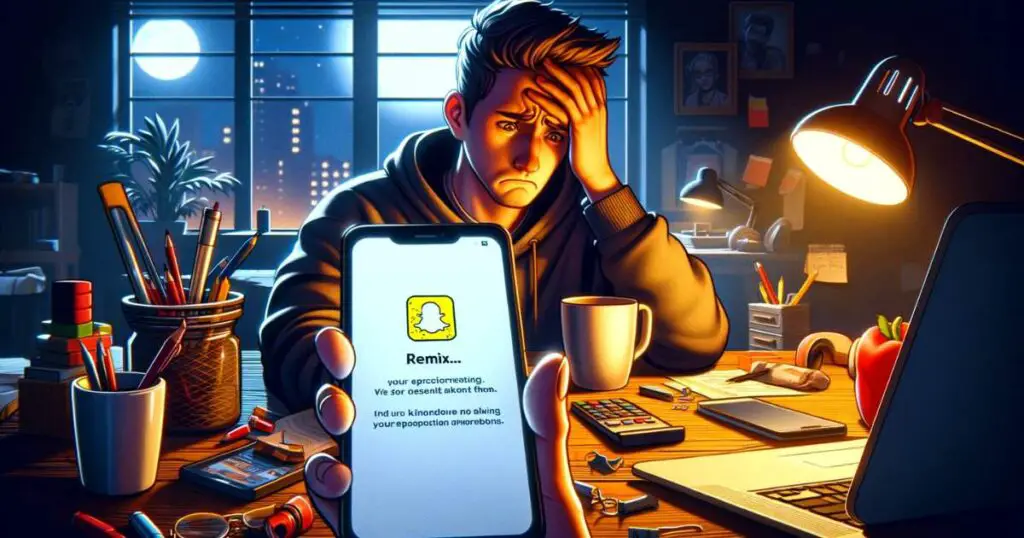
Why Snapchat Remix Isn’t Working
Software Glitches and Updates
At times, the root cause of Snapchat Remix not working can be traced back to software glitches or outdated app versions. Snapchat frequently updates its platform to introduce new features and fix bugs. Running an outdated version can lead to compatibility issues, preventing Remix from functioning properly.
Device Compatibility and Settings
Another factor could be device compatibility or incorrect settings. Snapchat Remix demands certain device specifications for optimal performance. Additionally, restrictive settings on your device might hinder the feature’s functionality.
Don’t miss: C08a Snapchat Error: Why It Happens and How to Solve It
Network Connectivity Issues
Network connectivity plays a crucial role in the smooth operation of Snapchat features. Weak or unstable internet connections can disrupt the Remix feature, leading to frustrating user experiences.
Step-by-Step Solutions to Fix Snapchat Remix Issues
Update Your Snapchat App
- Open your device’s app store.
- Search for Snapchat.
- If an update is available, tap on the update button.
- Wait for the update to complete and reopen Snapchat.
Updating ensures you have the latest features and bug fixes, potentially resolving the Remix issue.
Check Device Compatibility and Settings
- Verify your device meets Snapchat’s minimum requirements.
- Review your device’s privacy settings to ensure Snapchat has the necessary permissions.
- Restart your device to refresh its system and potentially fix minor glitches.
Ensuring compatibility and correct settings can enhance the functionality of Snapchat Remix.
Improve Your Network Connection
- Switch to a more stable Wi-Fi connection if available.
- Turn off and on your device’s airplane mode to refresh your network connection.
- Reset your network settings if the issue persists.
A stable internet connection is crucial for Snapchat features to work smoothly, including Remix.
Conclusion
In conclusion, facing issues with Snapchat Remix not working can be frustrating, but the solutions are often straightforward. By updating your app, ensuring device compatibility, and securing a stable internet connection, you can usually overcome these hurdles. Remember, Snapchat’s dynamic platform is continuously evolving, so staying informed and proactive about updates and troubleshooting will enhance your overall experience. Keep these tips in mind, and you’ll be back to enjoying Snapchat Remix in no time, keeping your social interactions creative and engaging.
Rahul Kumar is a passionate tech journalist and gaming expert with a knack for breaking down complex game mechanics into easy-to-follow guides. With years of experience covering multiplayer shooters and strategy games, he specializes in troubleshooting gaming errors, optimizing performance, and enhancing the overall gaming experience. When he’s not diving into the latest co-op titles, you’ll find him testing new hardware, exploring hidden gaming tricks, or engaging with the gaming community to bring the most effective solutions. Follow Rahul for in-depth gaming insights, practical fixes, and all things action-packed! 🚀🎮